If you use paid Intel Quartus® Prime development software, paid IP (Intellectual Property), Questa* - Intel® FPGA Edition, etc. for Intel® FPGA development, please visit the manufacturer's website after purchasing the product. “Intel FPGA Self-Service License Center” You need to get a license file at
Pre-registration is required when signing in to the Intel FPGA Self-Service License Center for the first time.
This section will guide you through how toregister for the Intel FPGA Self-Service License Center.
[Notes]
To obtain a paid license in the Intel FPGA Self-Service License Center, please sign in with the "License Administrator" account that you applied to your reseller at the time of purchase.
There are two work menus.
Sign in to your Intel account
Go to the homepage of "Intel FPGAs & Programmable Devices" and click the person icon on the top right of the screen.
A sign-in screen will appear, so enterthe email addressyou registered when you created your account and click [Next].
[Notes]
If you don't have an Intel account, learn how to create a new Intel account.
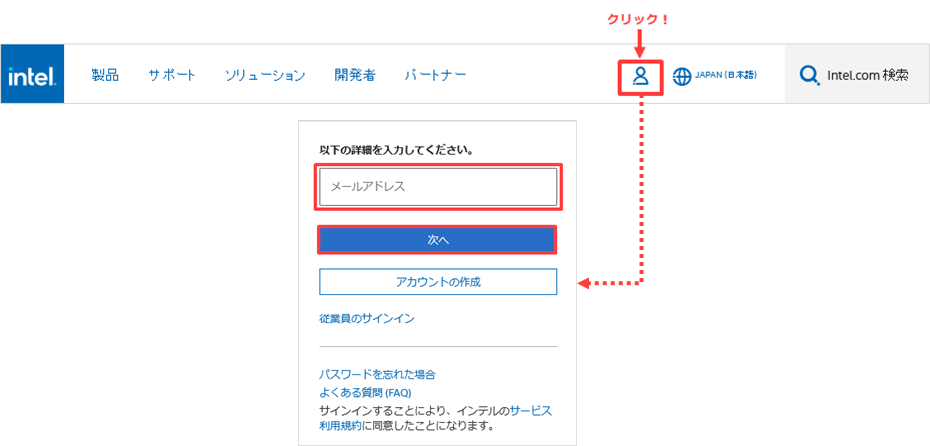
Sign-in is completed through the authentication system of Microsoft Azure AD.
If you have trouble signing in, visit Customer Support Please contact us.
[Notes]
If the email address of the existing sign-in account is a shared address, it is not currently available.
It is necessary to change the email address of the administrator to an email address that can be signed in, so please contact our person in charge.
Register in License Center
1. Select "United States (English)" from the language selection located on the upper right of the screen, and click the human icon on the upper right of the screen again to display the menu.
(* The menu may not be displayed in Japanese.)
Select Intel® FPGA Self Service Licensing Center from here.
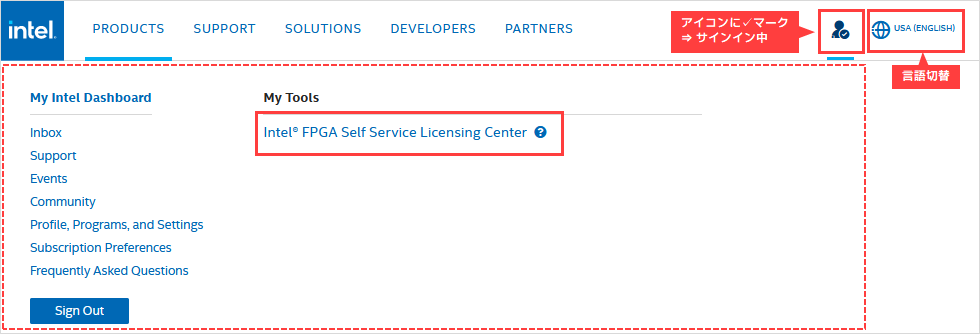
2. The sign-in page for the license center will be displayed. Click [Enroll for Intel® FPGA Self Service Licensing Center (SSLC)] located on the right side of the screen.
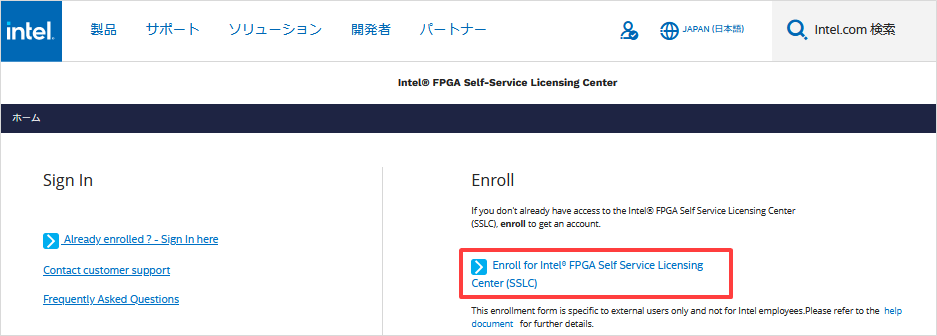
3. The following screen will appear.
From the Occupation pull-down list, select the appropriate item (for example, FPGA Engineering) and click Next.
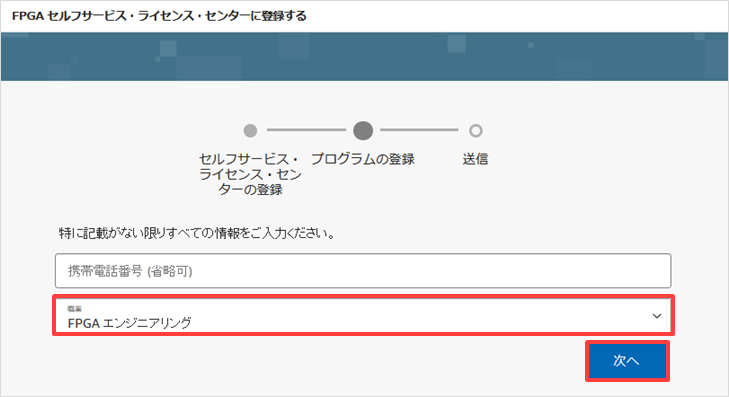
4. A confirmation screen will appear. Click Submit when you are satisfied.
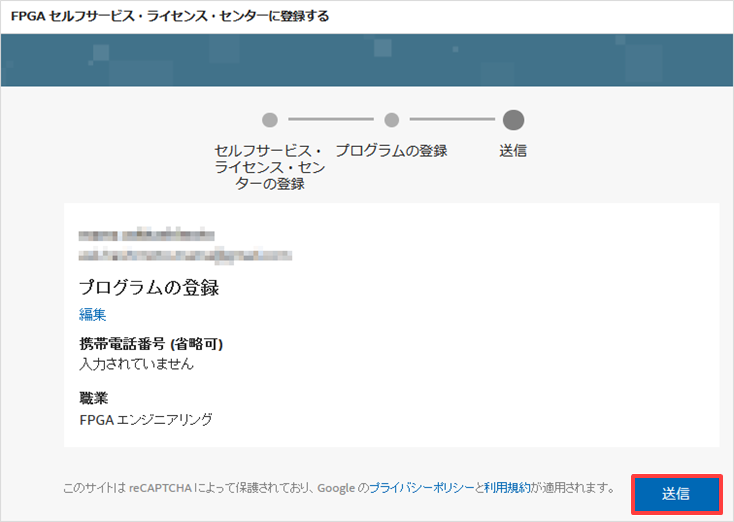
5. The following message is displayed.
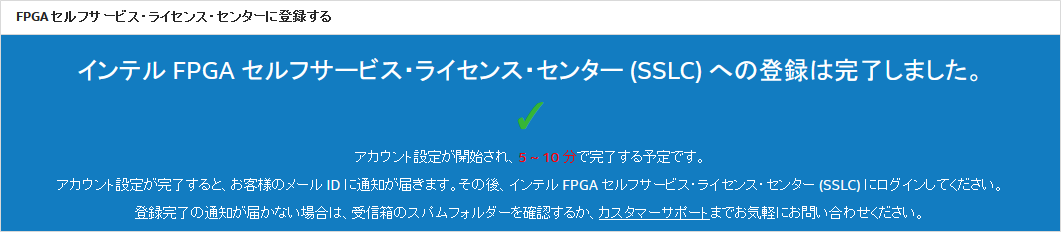
6. After a while, you will receive an email stating that your registration is complete.
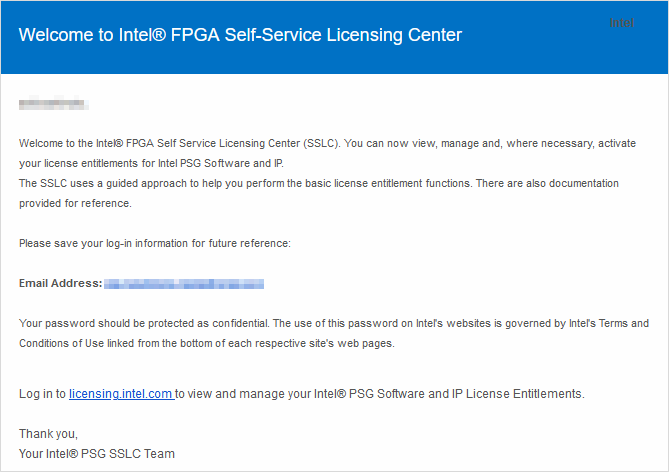
You are now registered with the Intel® FPGA Self-Service License Center.
Sign in to License Center
1. Go to the "Intel FPGAs & Programmable Devices" home page and click the human icon on the top right of the screen.
A sign-in screen will appear, so enterthe email addressyou registered when you created your account and click [Next].
Sign-in is completed through the authentication system of Microsoft Azure AD.
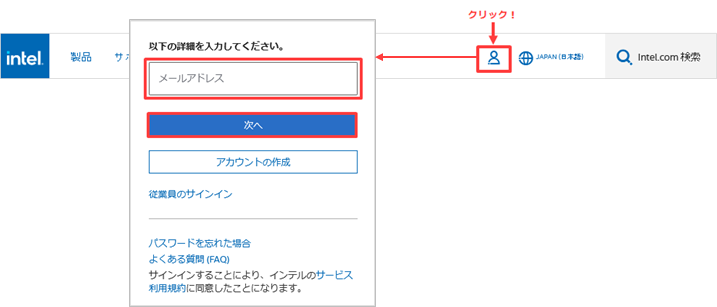
2. Select "United States (English)" from the language selection located on the upper right of the screen, and click the human icon on the upper right of the screen again to display the menu.
(* The menu may not be displayed in Japanese.)
SelectIntel® FPGA Self Service Licensing Centerfrom here.
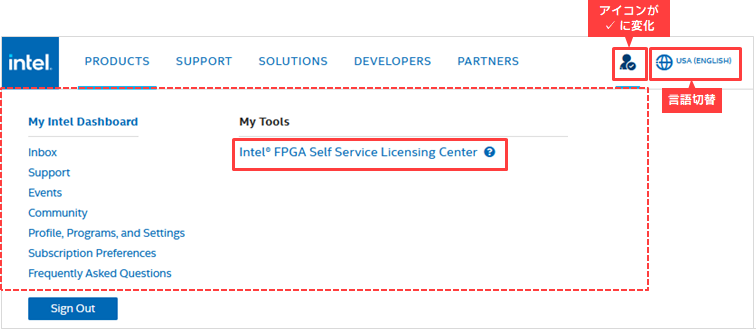
If Intel® FPGA Self Service Licensing Center is not displayed in the My Tools menu, please access the sign-in page from the link below.
Sign In - Intel® FPGA Self Service Licensing Center
3. The sign-in page for the license center will be displayed, so click [Already enrolled ? - Sign In here] located on the left side of the screen.
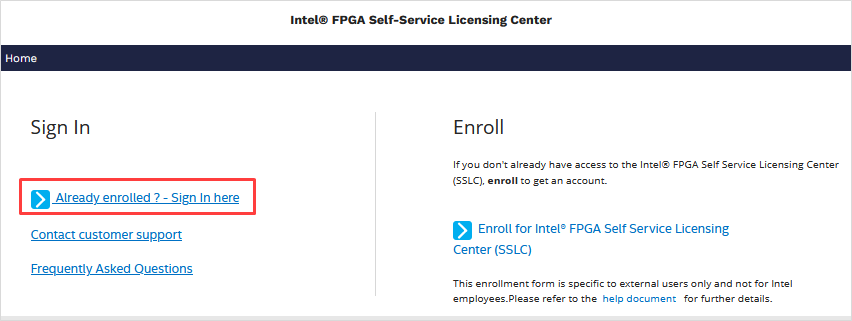
4. Access is completed when the top page of the license center is displayed.
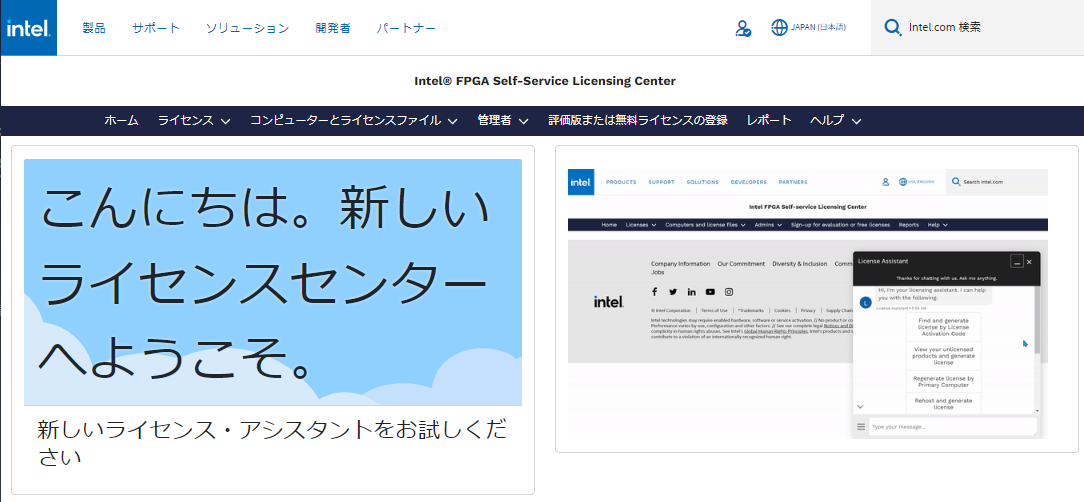
Click here for recommended articles/materials
How to register a new Intel account
How to Get New Licenses for Intel® Quartus® Prime, IP and Questa* - Intel® FPGA Edition
Questa* - How to obtain and configure the Intel® FPGA Starter Edition license file
