When I hold LTspice seminars, I often get questions like, "My LTspice schematic background is gray. How can I make it white?" or, "The schematic and waveform view are arranged vertically. How can I arrange them horizontally like the instructor's screen?"
The content of such questions can be changed in the Settings (Control Panel in older versions). This time, I would like to introduce some of the Settings.
If you answer the last questionnaire, you can download the supplementary setting materials in LTspice Help. If you want to get the materials, click here.
color change
The background color of the schematic and waveform windows in LTspice, as well as the colors of the wiring, can be changed in the settings.
Click the mark surrounded by the red frame in Figure 1 on the toolbar to open the settings.
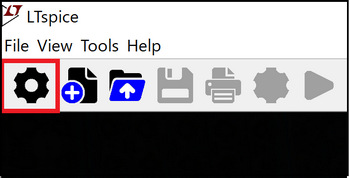
After opening the Settings, select the "Schemtics" tab. Press the "Color Scheme" button in it.
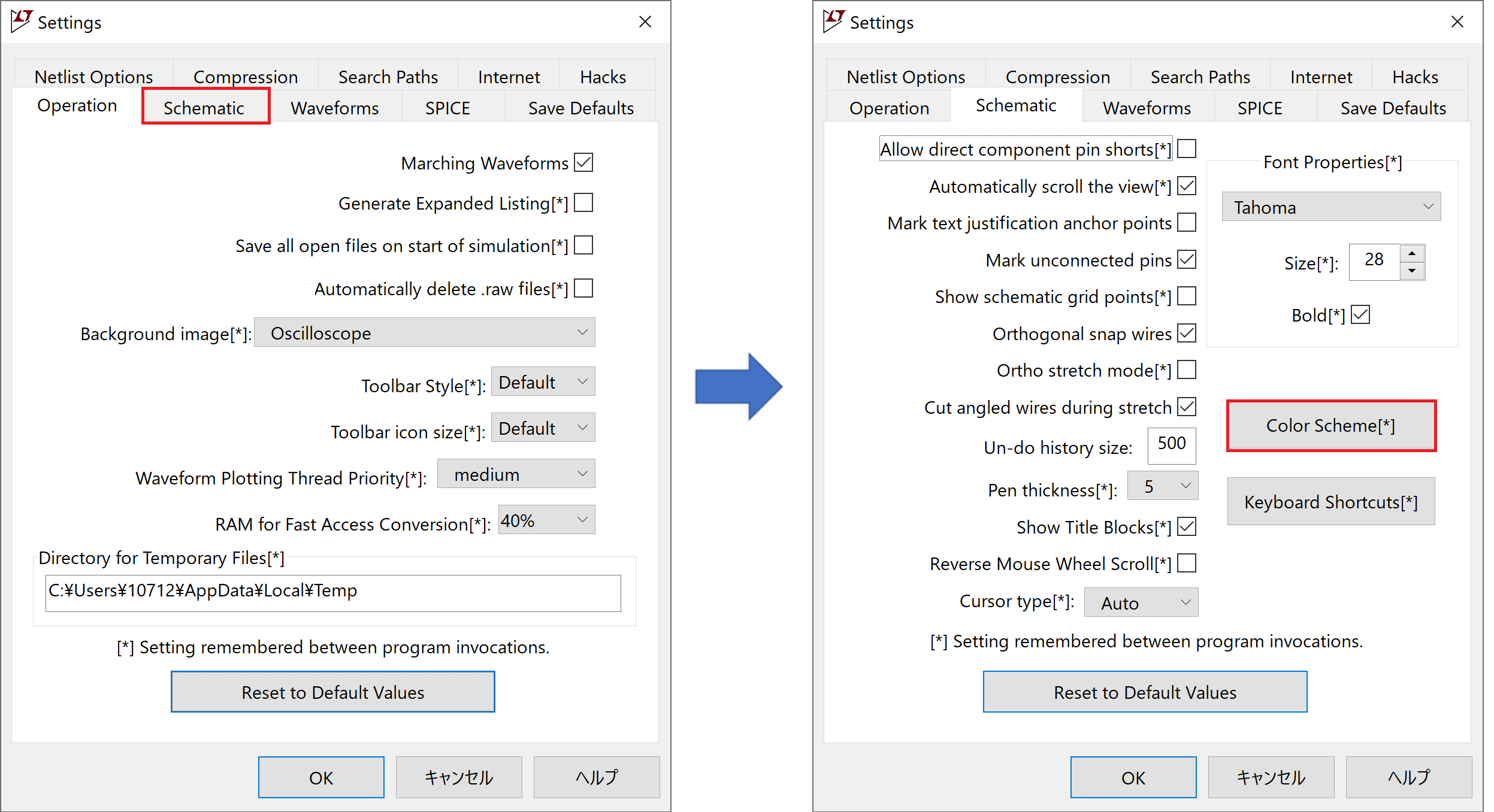
This will open the "Color Palette Editor", where you can set the colors for the schematic (Shematics), waveform (Waveform), and netlist (Netlist).
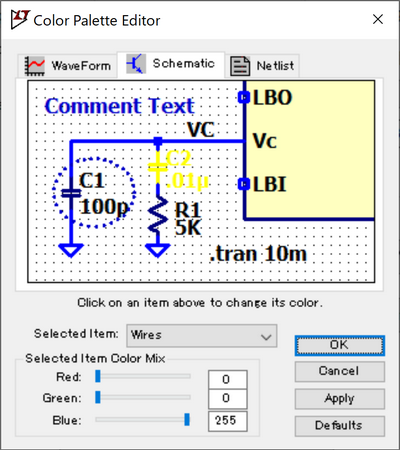
If you want the background of the schematic to be white, select the "Schematics" tab in the "Color Palette Editor". Then select "Backgraound" from "Selected Item". The background color will be set to white by setting Red/Gree/Blue of "Selected Item Color" to 255/255/255.
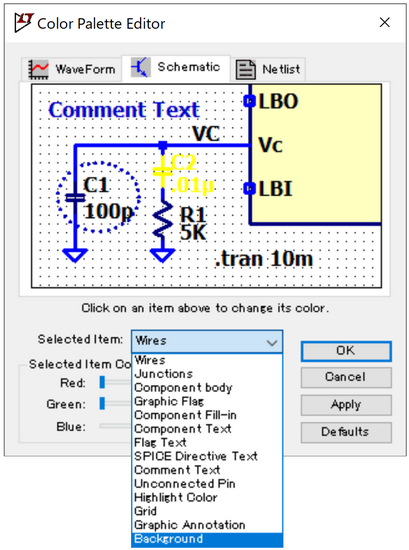
A color code is required to set the color. An example of the color code is shown in Figure 5. If you would like to use a different color, please check the RGB color codes posted on various websites.
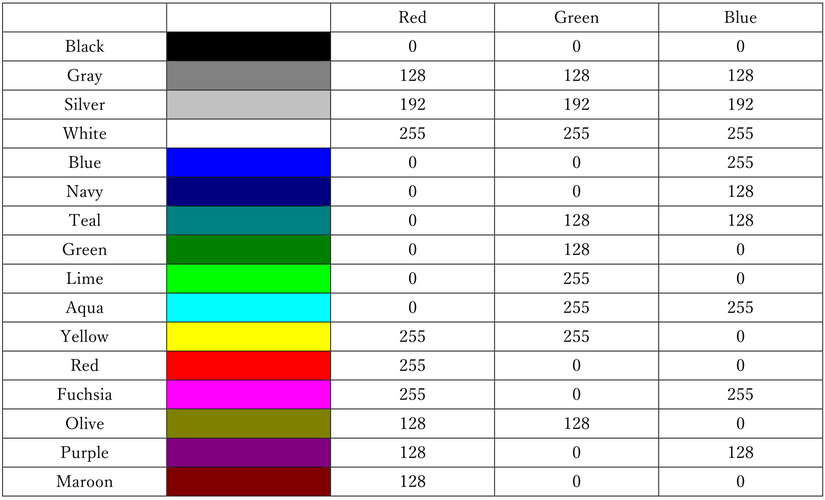
Settings supplementary material download
If you fill out the questionnaire, you can download the supplementary materials for the setting explanation in the LTspice Help. After filling out the questionnaire, we will send you the URL to download the supplementary materials by email. Also, if you have any requests, such as what kind of seminars you would like us to hold in the future or what kind of technical materials you would like, please write your opinions in the free-form field of the questionnaire. Based on your opinions, we would like to hold seminars and provide technical materials that will be useful to you.
At the end
If you have not used LTspice yet, please download it from the link below!
Please try once.
Click here to download LTspice
If you are just starting LTspice, we recommend that you look at the "Basic Edition" from the list below.
Click here for the list of Let's try using LTspice series
Also, if you would like to see a video on how to write a basic circuit and how to execute it, there is an on-demand seminar that does not require you to enter personal information. Detailed information about the seminar is also provided to those who fill in the questionnaire.
LTspice On-Demand Seminar - Function check with RC circuit -
We also regularly hold LTspice seminars for beginners. We hope you will join us as you will be able to learn the basic operations of LTspice.
Click here for information on LTspice seminar
Click here for recommended articles/materials
If you have any questions regarding this article, please contact us below.
List of articles: Let's use LTspice Series
LTspice FAQ: FAQ list
List of technical articles: technical articles
Manufacturer introduction page: Analog Devices, Inc.
Click here for recommended seminars/workshops
Inquiry
Analog Devices Manufacturer Information Top
If you want to go back to Analog Devices Manufacturer Information Top, please click below.
