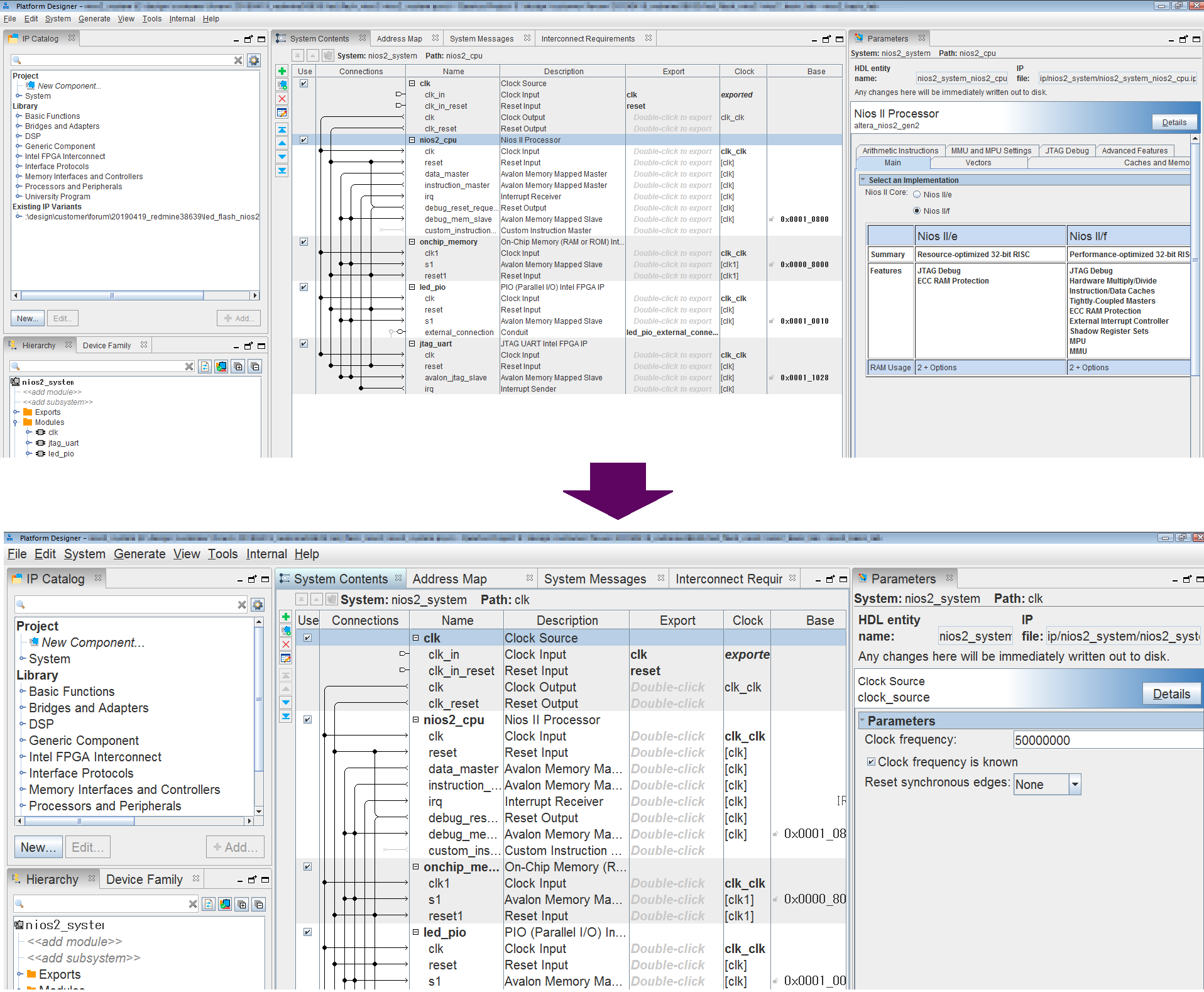hello.
My name is Intel F. Hanako and I provide technical support for Intel® FPGA products at Macnica.
In recent years, notebook computers and displays have become higher DPI.
As a result, the font size of characters displayed on the Intel Quartus® Prime software and Platform Designer may be small and difficult to read.
For example, in Windows 10, you can change the display scale in the display settings and enlarge it, but it may be inconvenient because the entire screen display is enlarged and other applications are also enlarged.
In such a case, change only the UI font size of Quartus Prime, Platform Designer, and System Console.
How to change font size in Quartus Prime
1. Choose Tools>Options.
2. Under Category, select General ⇒ Fonts.
3. Under Types of text, under System, change Size to the desired number and click OK.
4. Close Quartus Prime and launch Quartus Prime again.
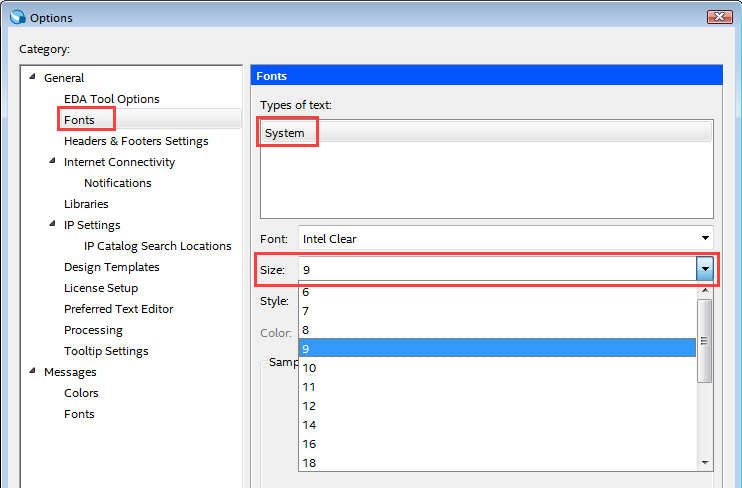
Then it will look like this.
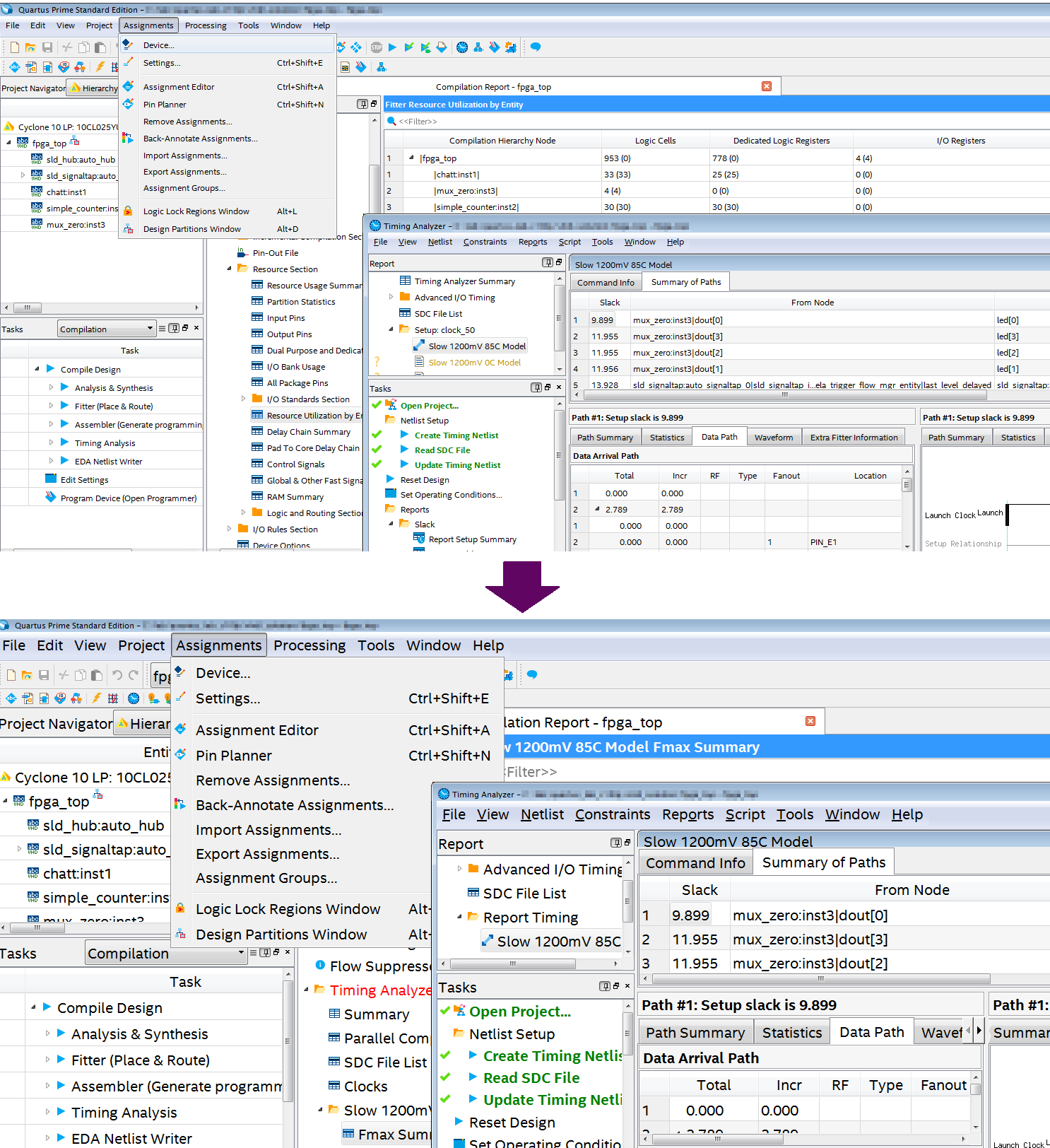
How to change the font size of Platform Designer / System Console
The font size of Platform Designer and System Console differs depending on each edition and version.
|
Quartus Prime Standard Edition |
Quartus Prime Pro Edition |
||
| version |
Any version |
ver.21.1 or earlier |
ver.21.3 or later |
| Platform Designer |
Change with environment variables |
Change with environment variables |
change in menu |
| System Console |
It can not be changed |
It can not be changed |
|
In Quartus Prime Pro Edition 21.3 or later, the font settings of Platform Designer / System Console are linked, so you can set them with either tool!
Change Platform Designer font size with environment variables for Standard Edition & Pro Edition 21.2 or earlier
Set by OS environment variables.
- Environment variable name: QSYS_FONTSIZE
・ Variable value: set to the desired font size
for example
For Linux, add the following to the configuration file.
QSYS_FONTSIZE=20
For Windows, set as follows.
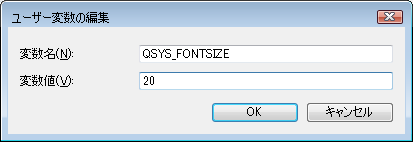
However, as far as I have confirmed, the only environment that is reflected normally in Platform Designer at the moment is Pro Edition on Windows OS.
(Nothing changed in Pro/Standard on Linux and Standard Edition Platform Designer on Windows. Will investigate further.)
Change the font size of Platform Designer / System Console using the menu for Pro Edition 21.3 or later
1. Choose Tools menu > Options in Platform Designer or System Console.
2. Select Fonts from the category and specify the desired font size from the Font Size field.
3. Click the Finish button.
4. Close each tool GUI once and start Platform Designer or System Console again.
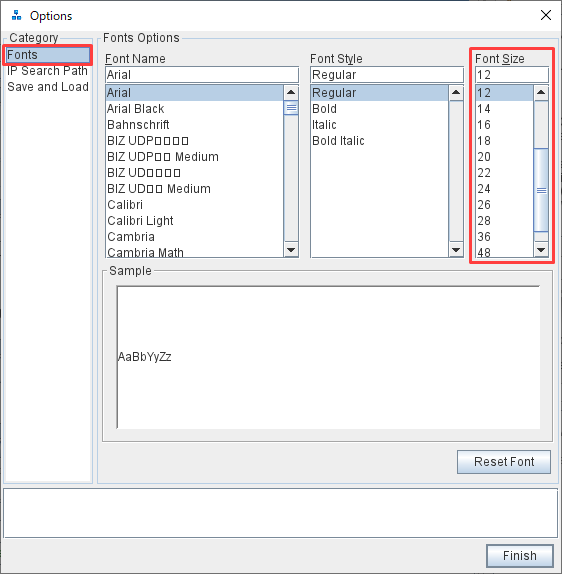
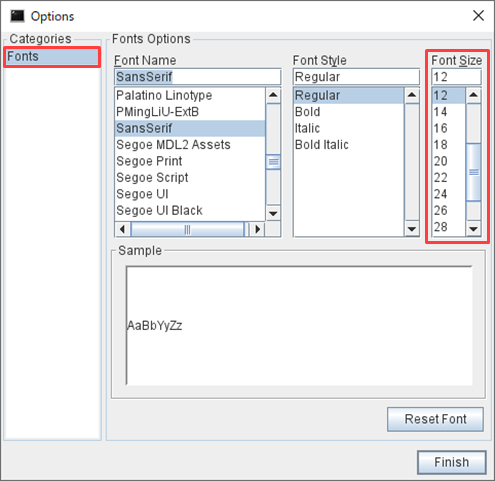
Then it will change like this