※本記事はHailo社 AI Software Suite 2024-04をもとにして記載しています
事前準備
Hailo社Webサイトへの登録と必要資料の入手
AI software Suiteおよび開発に必要なツール類はすべて無料になっていますが、Hailo社のWebサイトへの登録が必要になります。
Hailo社Webサイトは以下となります。
各種ツール、ドキュメント類はDeveloper Zoneから入手することになりますが、サイト上部右側の以下のところより入ります。初回は登録を求められますので必要事項を記入の上登録をお済ませください。
AI Software Suiteに関連する資料はDeveloper ZoneのDocumentationタブより、以下のようにフィルターすると一覧を表示させることができます。
今回は以下の資料の内容をもとに記事を作成していますので、必要に応じて詳細をご確認いただければと思います。
Hailo AI Software Suite User Guide
Hailo Dataflow Compiler User Guide
HailoRT User Guide
パソコン/ワークステーションの準備
AI Software Suiteには、GPU付きのパソコン/ワークステーションが必要になります。必要要件としては以下となります。
・Ubuntu 20.04/22.04, 64 bit
・16+ GB RAM (32+ GB recommended)
・Docker package, either docker.io 20.10.07 (from Ubuntu repo), or docker-ce 20.10.6 (from Docker website)
あとはPCIe Driver(HailoRT)用に以下のパッケージのインストールも必要になります。
・build-essential package (needed for compiling the PCIe driver)
・(Optional) bison, flex, libelf-dev and dkms packages (needed to register the PCIe driver using DKMS)
・(Optional) curl (needed to download the firmware when installing without the PCIe driver)
・(Optional) cmake (needed for compiling the HailoRT examples)
・(Optional) pip and virtualenv (needed for pyhailort)
・(Optional) systemd (needed for Multi-Process service)
GPUは必須ではありませんが、Hailoデバイスへの量子化、最適化をするにあたりGPUがないとサポートできない機能がありますので、基本的にはGPUを付けていただくことをお勧めします。GPUの要件としては以下となります。
・Nvidia’s Pascal/Turing/Ampere GPU architecture (such as Titan X Pascal, GTX 1080 Ti, RTX 2080 Ti, or RTX A4000)
・GPU driver version 525
・nvidia-docker2
Hailo-8の準備
Hailo-8の実動作を確認するためには、物理的にHailo-8を接続する必要があります。
Hailo社が準備しているStarter Kit(以下の画面左)は、一つから購入できますので評価には最適なkitとなっています。しかしながら、M.2モジュール (M/B+M/A+E key) かmPCIeモジュールしか準備されていません。M.2モジュールに空きがあればよいのですが、ない場合はPCIe-M.2変換ボードが1000~2000円程度で購入できますのでこれを使ってPCIeスロットと接続するのがお勧めです。
実際に弊社でも以下右の写真のようにPCIe-M.2の変換モジュールを使って接続しています。

Hailo-8 Starter kitの購入に関しては弊社から購入できますので、このページ最後の「お問い合わせはこちら」ボタンよりお願いいたします。
(PCIe-M.2変換ボードの取り扱いはありませんので別での購入をお願いいたします)
AI Software Suiteのインストール
ファイルのダウンロード
Hailo社WebサイトのDeveloper ZoneのSW Downloadsより、関連ファイルをダウンロードします。
以下がリンクとなりますが、登録済みのお客様のみご確認いただけます。
https://hailo.ai/developer-zone/software-downloads/
「Hailo AI Software Suite – Docker」と「HailoRT – PCIe driver Ubuntu package (deb)」をダウンロードします。
ダウンロードしたファイル名は下記となります。
hailo_ai_sw_suite_2024-04_docker.zip
hailort-pcie-driver_4.17.0_all.deb
AI Software Suiteのインストール
ダウンロードした2つのファイルを適当なフォルダーに移動していただき、zipファイルは解凍しておきます。
まずはPCIe Driverをインストールします。
ファイルを保存したフォルダーにて以下のコマンドを実行します。
$ sudo dpkg --install hailort-pcie-driver_4.17.0_all.deb
DKMSは特にこだわりがなければYにしておきます。
数分で完了すると思いますので、完了後再起動します。
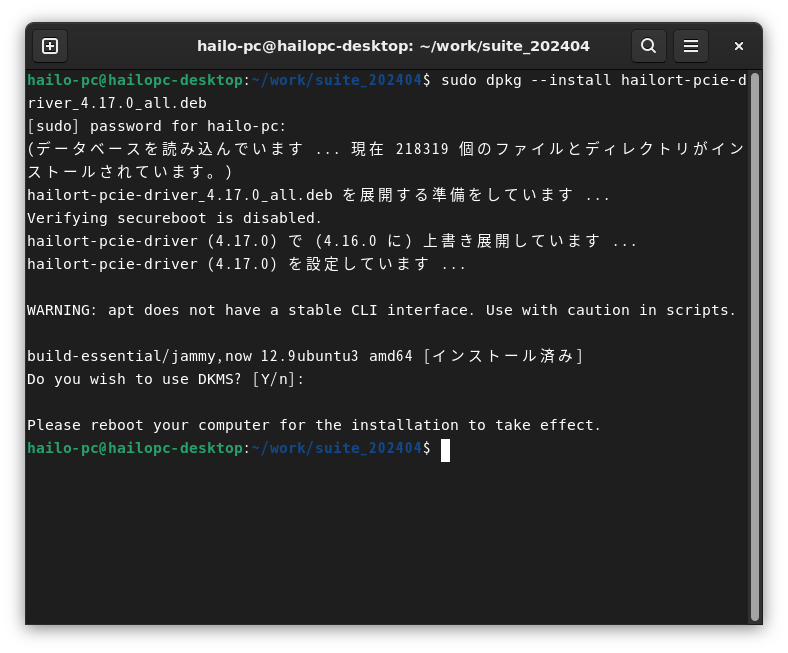
次にAI Software Suiteのコンテナを起動します。
hailo_ai_sw_suite_2024-04_docker.zipを解凍したフォルダーに移動していただき、以下のコマンドを実行します。
$ ./hailo_ai_sw_suite_docker_run.sh
初回はコンテナの展開に15分程度時間はかかりますが、完了すると下記の画面のようにAI Software Suiteのコンテナ内に入ることができます。
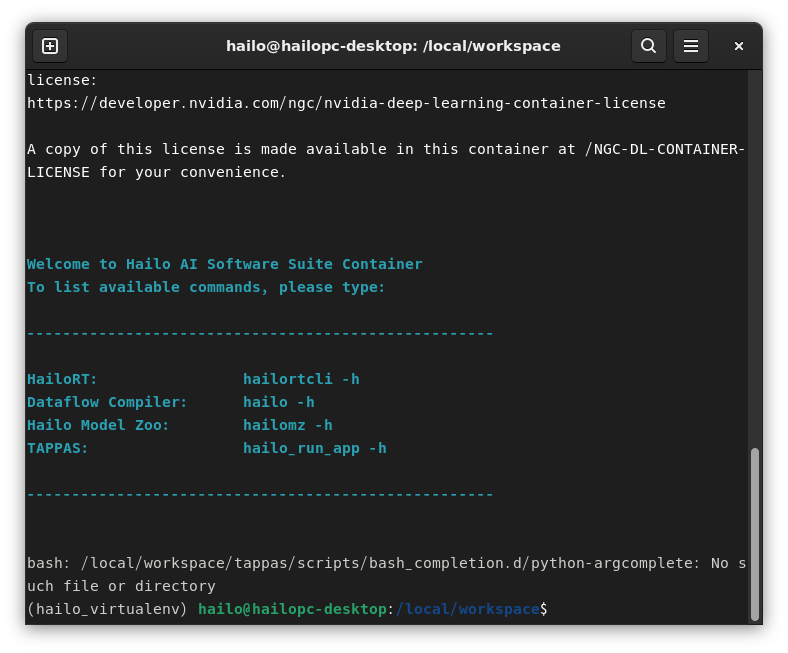
コンテナから抜けるときはexitコマンドを使用します。
$ exit
再度同じコンテナに入る場合は以下のようにresumeオプションを追記します。
$ ./hailo_ai_sw_suite_docker_run.sh --resume
AI Software Suiteのコンテナ内で以下のコマンドを実行いただき、問題なければインストールやHailoデバイスの認識も問題ないかと思います。
$ hailo -h
(結果は以下の左画面)
$ hailortcli scan
(結果は以下の右画面)
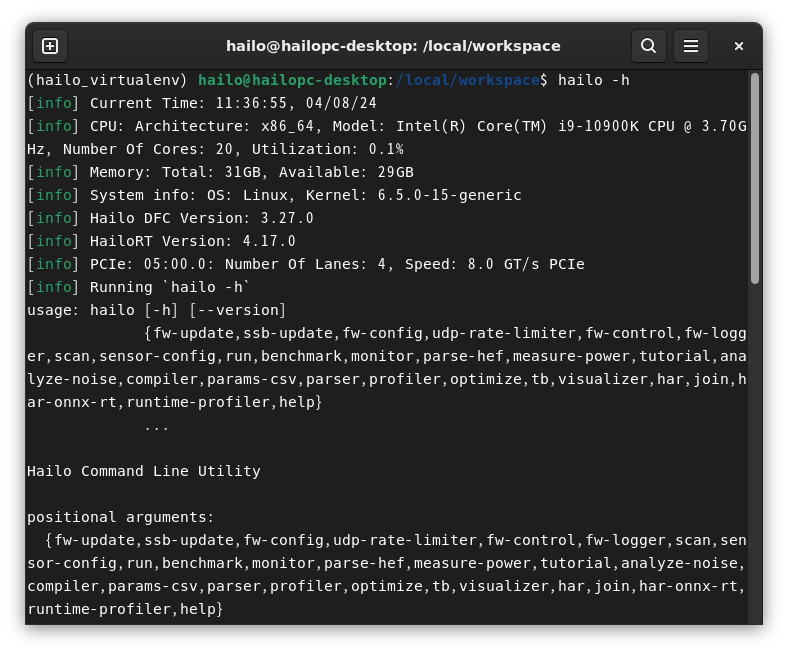
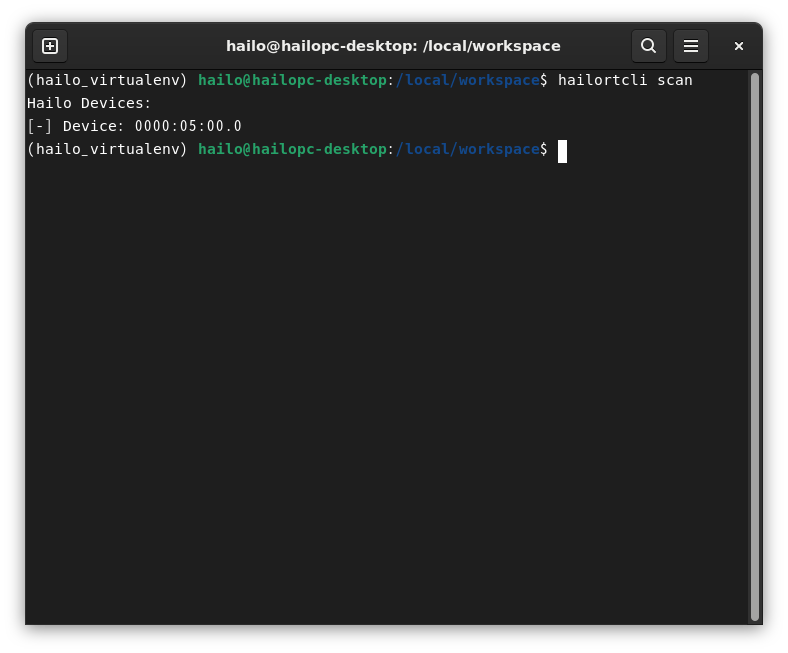
AI Software Suiteのインストールは以上となります。
実際の使い方は以下の記事を参考にしてください。
お問い合わせ
本記事に関してご質問がありましたら以下より問い合わせください。
Hailo メーカー情報Topへ
Hailo メーカー情報Topページへ戻りたい方は、以下をクリックください。
