Instructions on how to install the Quartus® Prime software and Questa* - Intel® FPGA Edition for Intel® FPGA development.
[Notes]
1. The Quartus® Prime 19.1 or later installer includes the Nios® II software build tools required for Nios® II embedded processor development.
(Nios II SBT hereafter) does not come with Eclipse. Therefore, Windows Subsystem for Linux and Eclipse
installation is required. Click here for details.
2. Starting with Quartus® Prime Standard and Lite Edition 21.1, and Quartus® Prime Pro Edition 21.3, ModelSim*-Intel® FPGA Edition
Replaced by Questa*-Intel® FPGA Edition.
For details, please refer to the document below.
ADV 2122 - Replacement of ModelSim*-Intel® FPGA Edition Software
3. Quartus® Prime supports different operating systems and device families by edition and version.
Please check the following contents before installation.
Quartus® Prime Support Windows® OS Compatibility Table
Quartus® Prime Supported Devices Correspondence Table
Please follow the flow below to install.
File download
Files for installation are available on the manufacturer's download center.
For more information, please see the content below.
How to Download Intel® Quartus® Prime Software and Questa* - Intel® FPGA Edition
The file type differs depending on the downloaded format.
・Download from [Complete Download], [Multiple Download]
⇒ .tar file
・Download from [Individual Files] tab
⇒ Quartu® Prime and Questa*-Intel® FPGA Edition: .exe file (.run file for Linux)
⇒ Device specific file: .qdz file
* It is recommended to save the .qdz file in the same folder as the Quartus® Prime installer.
Additional device-specific files can be installed after the Quartus® Prime installation.

Preparing for installation
* If you downloaded the files in the [Individual Files] tab, proceed to the next step "Installation".
The .tar files downloaded from [Complete Download] or [Multiple Download] must be unpacked to extract the installation files before installation.
File extraction tools such as WinZip, 7-Zip, WinRAR are available.
When extracting files, all files must be extracted to the same folder.
(If the extracted files are in another folder, the installer will not install them.)
All software and device installation files are automatically saved in a subfolder named components.
install
Start the installation.
* Perform the installation work with system administrator privileges.
* Depending on the anti-virus software, some downloads and installations may be blocked by the installer.
For this reason, we recommend that you stop your antivirus software before starting the installation.
For more information, see KDB rd07222010_954.
(The content of this Knowladge Base is the same for the latest Quartus Prime version.)
file to run
■ For users who have downloaded from [Complete Download] or [Multiple Download], execute the following files in the folder expanded with the file decompression tool.
Windows is a .bat file, Linux is a .sh file.
|
Standard or Lite Edition |
pro edition |
|
setup.bat or setup.sh |
setup_pro.bat or setup_pro.sh |
■ Users downloaded from the Individual Files tab run the following files.
Windows is an .exe file, Linux is a .run file.
|
light edition |
Standard edition |
pro edition |
|
|
Quartus® Prime(*) |
QuartusLiteSetup-<version.build>-windows.exe or QuartusLiteSetup-<version.build>-linux.run |
QuartusSetup-<version.build>-windows.exe or QuartusSetup-<version.build>-linux.run |
QuartusProSetup-<version.build>-windows.exe or QuartusProSetup-<version.build>-linux.run |
|
Questa*-Intel® FPGA Edition(*) |
QuestaSetup-<version.build>-windows.exe or QuestaSetup-<versio.buildn>-linux.run |
QuestaSetup-<version.build>-windows.exe questa_part2-<version.build>-windows.qdz or QuestaSetup-<version.build>-linux.run questa_part2-<version.build>-linux.qdz |
|
(*) If the device-specific .qdz file and the Questa*-Intel® FPGA Edition installation file are saved in the same folder as the Quartus® Prime installation file, the Quartus® Prime installer automatically detects them and installs them at the same time. let's start doing ....
Start installation
Running each file launches a wizard.
This time, we will use the Quartus® Prime Standard Edition installer downloaded as a [Complete Download] or [Multiple Download] tar file as an example.
Running setup.bat or setup.sh launches the installer GUI.
Follow the instructions to proceed with the installation.
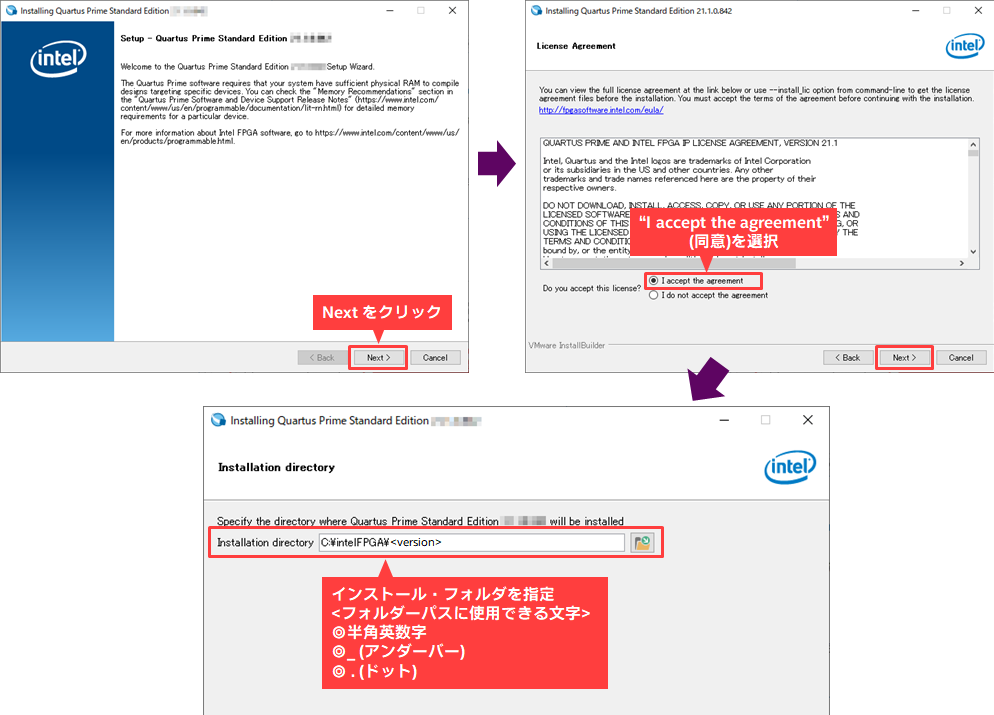
Next, decide which tools and device families to install.
Keep the device-specific files and the Questa*-Intel® FPGA Edition installation files in the same folder as the Quartus Prime installer so they can be automatically detected and installed at the same time.
Questa*-Intel® FPGA Edition is available in free type and paid type.
See Questa* - Intel® FPGA Edition Software for edition differences.
If you install Questa*-Intel® FPGA Edition or device-specific files separately after installing Quartus® Prime,
・ For Questa*-Intel® FPGA Edition, execute.exe or .run to start the installer.
・ For how to install device-specific files individually, see here.
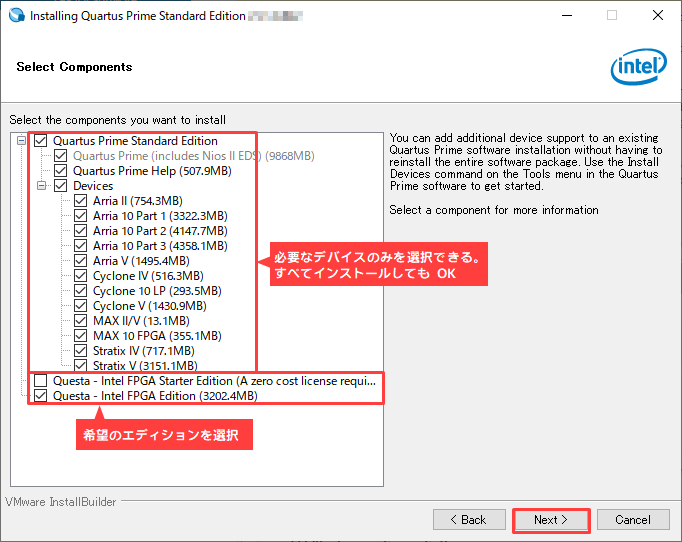
Press the [Next] button to start the installation.
After completing the Quartus® Prime installation, the Questa*-Intel® FPGA Edition installation will begin. Please wait.
When the installation is completed, the following screen will be displayed.
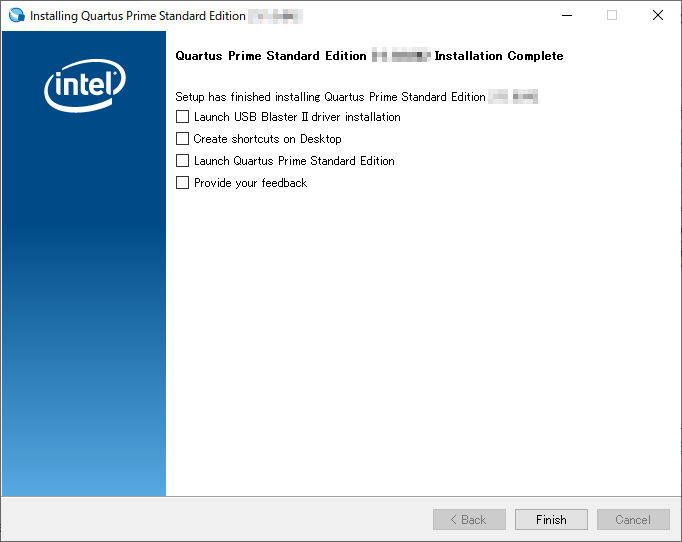
Enable (✔) the required items and click the [Finish] button.
However, if you are using Windows 10, set "Launch USB Blaster II driver installation" to Off.
Depending on the version of Windows 10, this installer may fail to install the Intel FPGA Download Cable II (USB-Blaster II) driver. Therefore, it is recommended to install it separately.
(Reference) Install the USB-Blaster™ II driver
Also, if you are using Linux, set "Launch USB Blaster II driver installation" to On to install the driver.
After that, refer to the following to set up the Intel FPGA Download Cable II driver.
Click the Finish button.
This completes the installation of Quartus® Prime and Questa*-Intel® FPGA Edition.
Install additional devices
You can install additional device-specific files after installing Quartus® Prime.
1. If you have not downloaded the required device-specific files (.qdz) beforehand, download them from the Download Center Individual Files tab.
please download it.
2. Launch Quartus® Prime.
3. Choose Tools>Install Devices.
4. The installer will start. Follow the wizard to add the device specific file (.qdz)
Specifies the saved folder path.
5. Follow the wizard to start the installation.
6. Restart Quartus® Prime after the installation is complete.
Install WSL and Eclipse for Nios® II Development
If you want to develop Nios® II embedded processor in Intel® FPGA development, you need to install WSL and Eclipse separately.
For details and how to install, see the content below.
Setting up the license file
Quartus® Prime Lite Edition is license-free. Launch Quartus® Prime and start working.
A license file is required to use Quartus® Prime Pro Edition and Quartus® Prime Standard Edition.
After completing the installation, configure the license file.
If you have not yet obtained a license file, please see the content below.
・ How to get a new license for Intel® Quartus® Prime, IP and Questa* - Intel® FPGA Edition
・ How to reissue license files for Intel® Quartus® Prime, IP and Questa* - Intel® FPGA Edition
・ How to obtain a license for the Intel® FPGA Development Kit
After obtaining the license file, set the license.
The setting method differs depending on the license maintenance type. For details, please see the content corresponding to your maintenance form.
・ How to set FIXED license for Intel® Quartus® Prime, IP and Questa* - Intel® FPGA Edition
・ How to set FLOAT license for Intel® Quartus® Prime, IP and Questa* - Intel® FPGA Edition
Questa*-Intel® FPGA Starter Edition is a free tool, but a license file is required to use it.
For details, please see the content below.
・ Questa* - How to get and set Intel® FPGA Starter Edition license file
Click here for recommended articles/materials
Quartus® Prime related articles and resources
Intel® FPGA Development Flow

