The maintenance contract period for paid Intel Quartus® Prime development software or paid IP (Intellectual Property) used in Intel® FPGA development is one year. If the maintenance contract period has expired, you can use the environment up to the version released during the period indefinitely, but you cannot use the development environment of the new version released after the maintenance contract period. Update your license agreement to get the latest and greatest development environment.
When renewing the license agreement, please purchase the license as a "renewal" rather than a new purchase.
For IP licenses, purchase products beginning with "IPR-".
For Quartus® Prime licenses, there is no distinction between new and renewed. Buy the same product.
After purchase, please go to the manufacturer's website "Self-Service License Center" and apply the renewal license to the main unit license.
Here, we will guide you on how to obtain a license for maintenance renewal at the License Center.
This procedure is performed by the licensee.
There are three work menus.
|
3 |
After completing the update work, the contract period of the main license will be extended for one year.
Even if you apply the renewal within the license period of the main unit, the license period is "main unit license period + 1 year", so there is no problem even if you update early.
Quartus® Prime licenses do not distinguish between new and updated licenses, so it depends on whether or not the Self-Service License Center applies updates. Please note that if you assign it to a NIC ID without applying the update, it will be linked as a new license.
[Notes]
・For Quartus® Prime licenses, if you purchased the same number of licenses (seats) with the same contractor (license administrator) as the previous purchase, the renewal procedure will be automatically performed.
A license file may be sent automatically.
- Since the update application work has been completed, please confirm that the maintenance expiration date has been updated in the license center.
- If you plan to allocate a new license to a different NIC ID even if the license administrator is the same, please clearly inform the person in charge of "new purchase" when ordering.
・The IP license will not be updated automatically, so please follow the flow in this content.
Sign in to your Intel account
Go to the "Intel FPGAs & Programmable Devices" home page and click the person icon on the top right of the screen.
A sign-in screen will appear. Enter the email address you registered when you created your account and click Next.
[Notes]
Don't have an account? Learn how to sign up for an Intel Account (Intel® Developer Zone Standard).
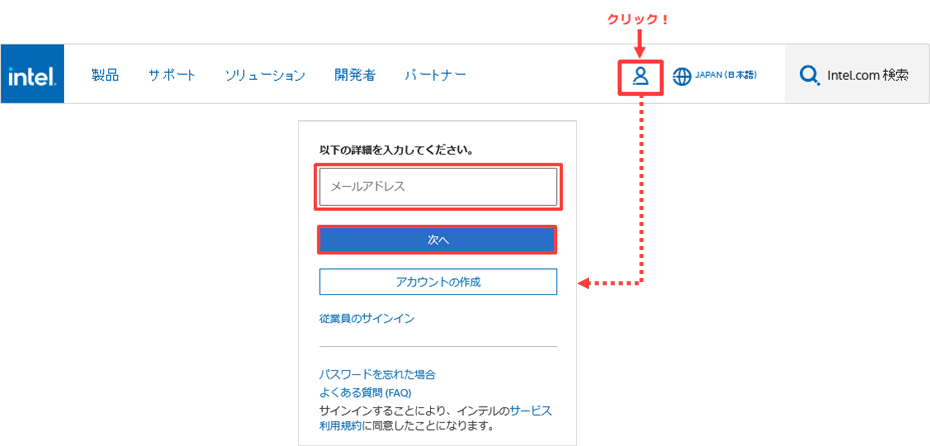
Sign-in is completed through the authentication system of Microsoft Azure AD.
If you have trouble signing in, please contact customer support.
[Notes]
If the email address of the existing sign-in account is a shared address, it is not currently available.
It is necessary to change the administrator's e-mail address to an e-mail address that can be used to sign in, so please contact the person in charge at our company.
Sign in to License Center
Specify "United States (English)" from the language selection, and click the human icon on the upper right of the screen again to display the menu. (* The menu may not be displayed in Japanese.)
Select Intel® FPGA Self Service Licensing Center from here.
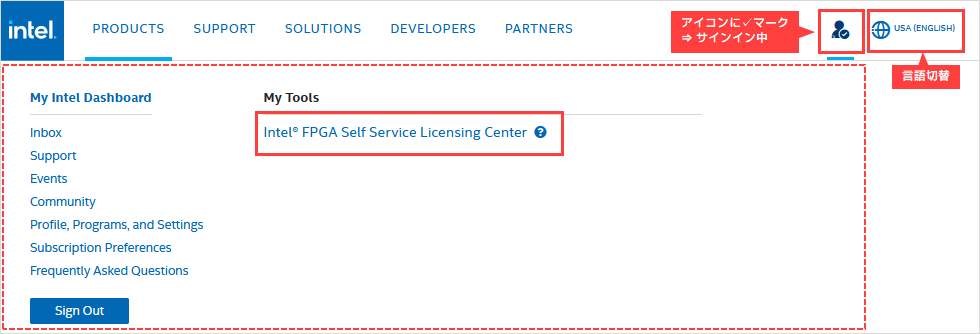
A sign-in page for the License Center appears.
Click [Already enrolled ? -Sign In here] on the left side of the screen to sign in.
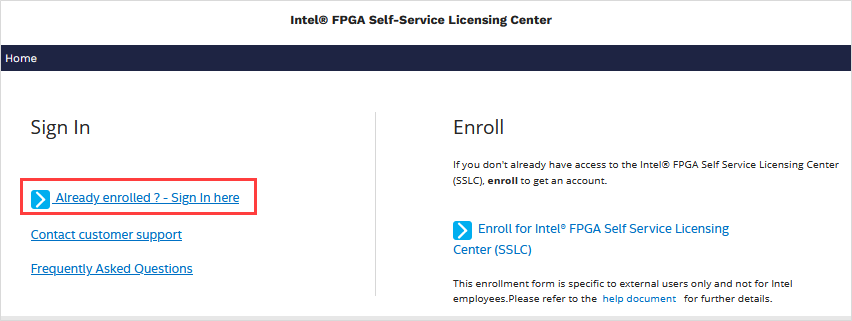
Access is completed when the top page of the license center is displayed.
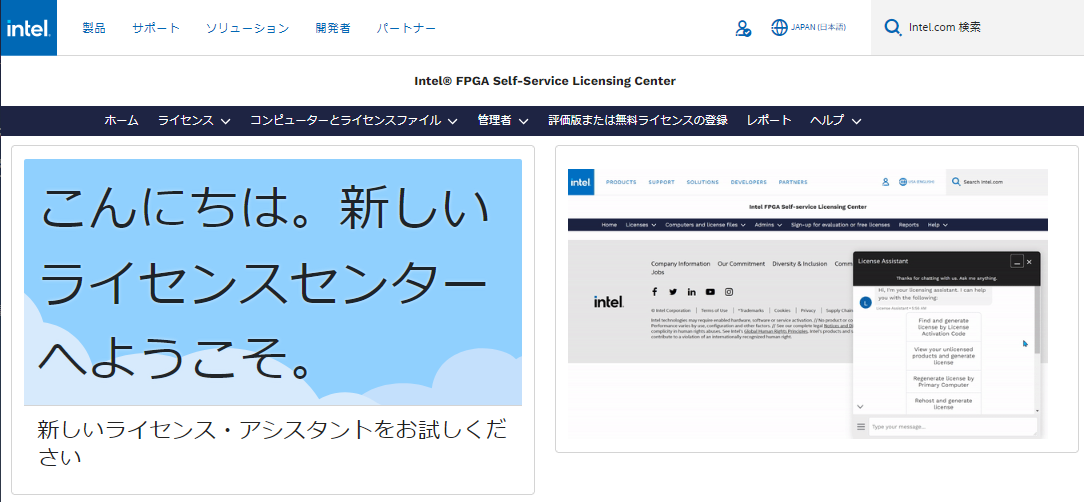
Update license
Apply for renewal for the new license purchased by renewal, and update the existing license.
There are two ways to renew your license:
✔ Renew with License Assistant
✔ Refresh in menu bar
Please update the license with your preferred flow and issue the license file.
Update with License Assistant
1. Click the License Assistant banner in the bottom right corner of your web browser.
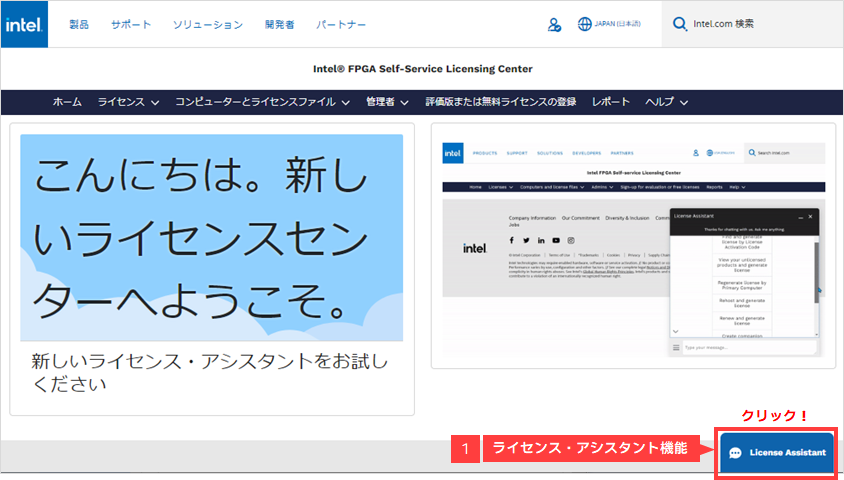
2. Select "I want to renew my license" from the options displayed.
3. Next you will see a list of licenses available for renewal. Select one purchased license information to update.
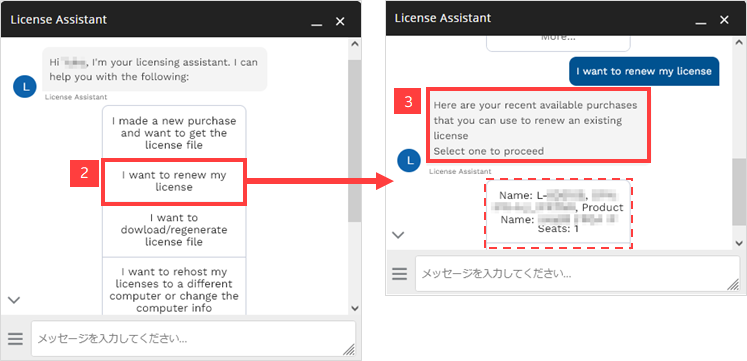
4. You will be presented with two options to select the existing license to update. Choose the flow that's right for you.
・ View all eligible licenses and select
➡ All eligible licenses are displayed
⇒ Select the license to update
・ Search existing licenses
➡ "Please enter first few characters of your Primary Computer ID or Name"
➡ NIC ID of the primary computer of the computer whose license you want to update,
Or enter the first few letters of the primary computer name
➡ Corresponding computer information is displayed
⇒ Select the license to update
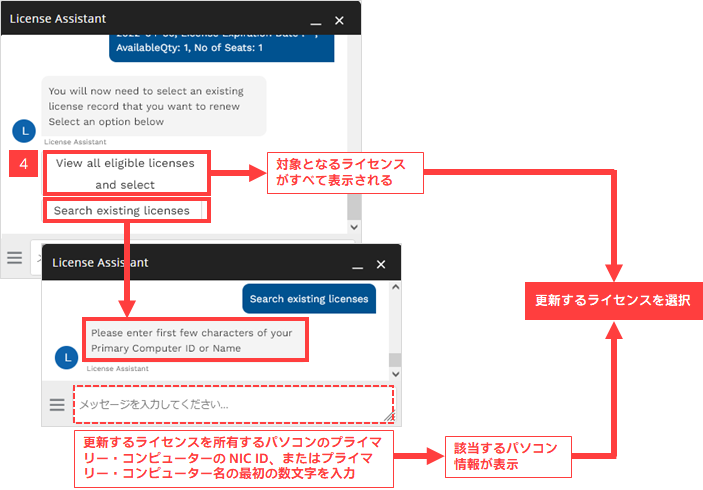
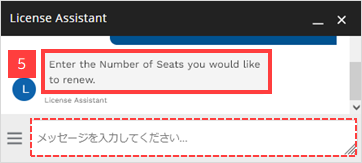
5. Enter the Number of Seats you would like to renew."To the question "
Enter the number of seats (number of licenses) to be updated.
6. A message will appear indicating that the update has been applied successfully.
7. Select [No] to the question "Do you want me to help you with anything else?" and exit the License Assistant.
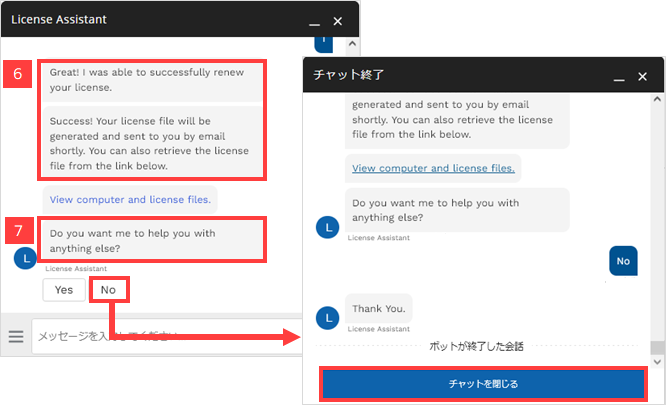
8. The license file will be sent as an attachment to the E-mail. Save the license file to your computer.
Do not use double-byte characters or spaces in the folder path to save.
It is recommended to save the file with the extension.dat. Do not use double-byte characters or spaces when renaming the file.
After that, set the license file according to the license type and use it.
You have now completed updating your license file from the License Assistant.
Refresh in menu bar
1. Click the License menu and select New License.
Registered (purchased) licenses that are not linked to a computer are displayed.
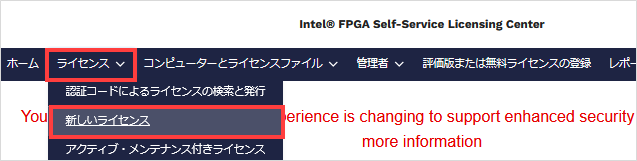
2. Click the license name of the appropriate license to go to the linked page.

3. To set the selected license as a renewal license, click the ▼ button in the action bar at the top right of the page and select
Select Request Update from the menu.
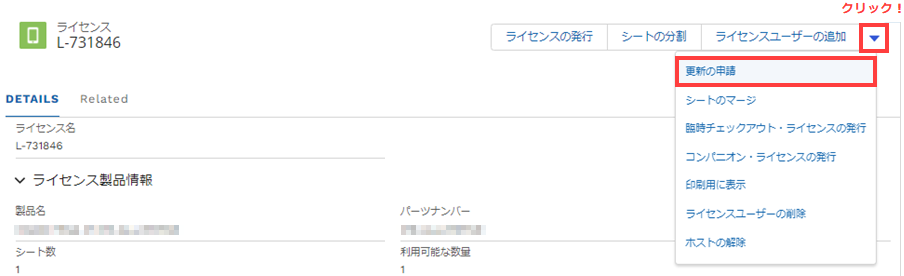
4. The Apply Renewal window will appear.
Enter the number of seats (number of licenses) to be updated, select the target license to be updated from the list at the bottom, and
Click the Confirm button.
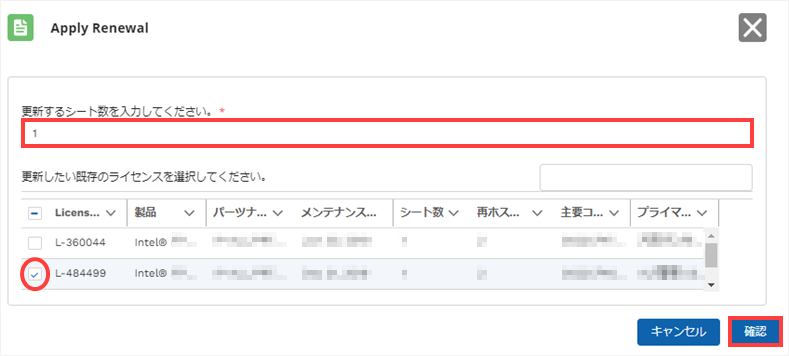
<Notes>
If you have purchased multiple renewal licenses, either divide the seat in advance and then apply the license to be renewed,
OR Enter only the number of seats to be renewed when requesting a license renewal.
If you enter a number less than the number of seats you purchased, the license will be divided by the number after subtracting the number of seats you applied for after the renewal work is completed.
remain on the new license.
5. The license file will be sent as an attachment to the E-mail. Save the license file to your computer.
Do not use double-byte characters or spaces in the folder path to save.
It is recommended to save the file with the extension.dat. Do not use double-byte characters or spaces when renaming the file.
After that, set the license file according to the license type and use it.
This completes the operation to update the license file from the menu bar.
Click here for recommended articles/materials
How to Register for My Intel (Intel® FPGA Program)
How to Get New Licenses for Intel® Quartus® Prime, IP and Questa* - Intel® FPGA Edition
How to reissue an already acquired Intel® Quartus® Prime, IP and Questa* - Intel® FPGA Edition license file
How to change the NIC ID (Host ID) associated with Intel® Quartus® Prime, IP and Questa* - Intel® FPGA Edition licenses
How to get a companion license
How to obtain a license for the Intel FPGA Development Kit
Intel® Quartus® Prime Licensing Structure
How to Manage Network Licenses for Quartus Prime and Third Party Software on the Same Server Machine
Intel FPGA Development Flow/FPGA Top Page

