When using the paid Intel Quartus ® Prime development software or paid IP (Intellectual Property) for Intel® FPGA development, purchase a license (right of use) for that product, and then obtain a license file. .
Fixed-type licenses issue a license file for the NIC ID of the personal computer, so if you cannot bring the personal computer you normally use Quartus Prime to your home or lab, you can use Quartus Prime. you can't.
It is possible to change the NIC ID binding to the license and reissue the license file, but there is an upper limit to the number of times the NIC ID can be changed, so it is not recommended to change it frequently.
Companion license is what we would like you to use in such a case.
Notes:
・ Floating license usersHow to get a checkout licenseplease look at.
・ Quartus Prime can be used remotely if a remote desktop connection is possible from another computer to a computer with a fixed license.
No companion license is required.
This section introduces how to obtain a companion license for users who use paid Intel Quartus ® Prime or fixed IP licenses.
This procedure should be performed by the licensee.
What is a companion license?
Companion license is a license that can issue fixed license valid for 3 different computers for fixed license.
By assigning a fixed license to another computer, you can use it in up to three locations, such as your office, lab, and home.
However, users are limited to using only one computer at a time.
Points to Note When Applying for a Companion License
Please note the following when applying for a companion license:
・ If the "Primary computer type" of the computer linked to the Fixed license is Guard ID (ID starts with T),
The NIC ID of a personal computer cannot be registered as an ID for applying for a companion license.
- If you add, change, or delete a companion ID, the number of times you can change IDs in that license will decrease.
- Companion licenses cannot issue fixed licenses for ModelSim ®– Intel ® FPGA Edition.
Sign in to My Intel
Go to the "Intel FPGAs & Programmable Devices" home page and click the person icon on the top right of the screen.
A sign-in screen will appear at the top. Enter your My Intel (Intel FPGA Program) user name and password, and click [Sign In].
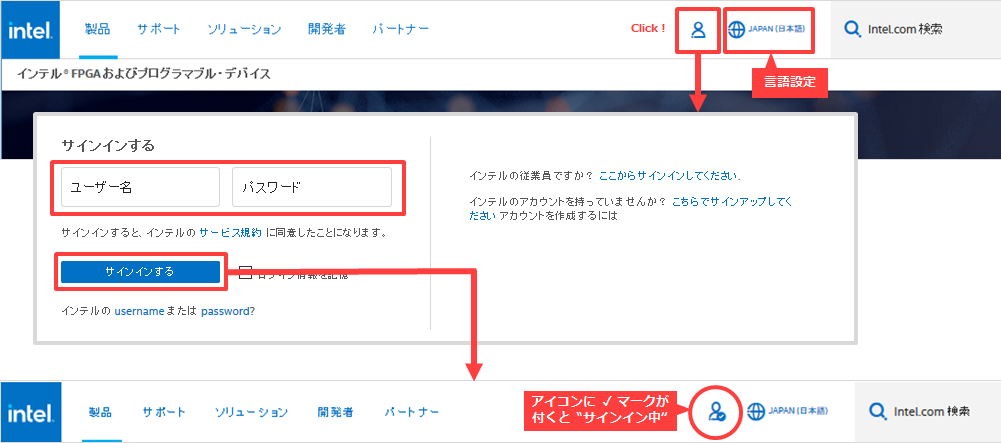
If you do not have a My Intel account, please see How to Register for My Intel (Intel® FPGA Program).
Visit License Center
After signing in to My Intel, click [My Intel] at the top right of the screen to display the menu.
From here select Intel FPGA Self-Service License Center.
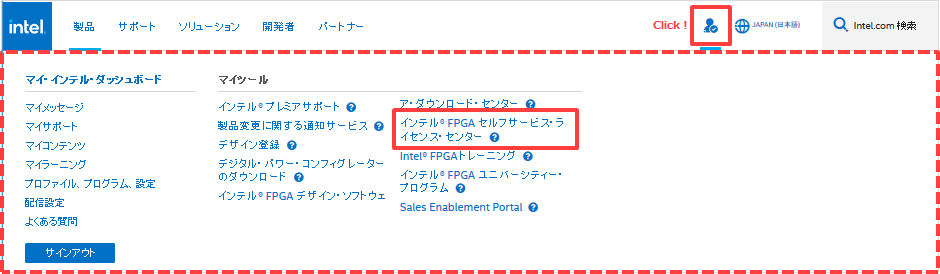
If you have signed in to your Intel FPGA Program account but do not see all of My Tools including the Intel FPGA Self-Service License Center, please click on My Intel Dashboard. Then click the My Intel icon and you may see it. Try it.

If you only have an account level for customer support, My Tools will not be displayed, so please register for My Intel (Intel FPGA Program).
Access is completed when the top page of the License Center is displayed.

Apply for Companion License
① From the menu on the left side of the page, click [Issue companion/temporary license].
(2) The [Issue Companion/Temporary Use License] screen appears.
Select the primary computer whose companion license you want to issue and click the Next button.
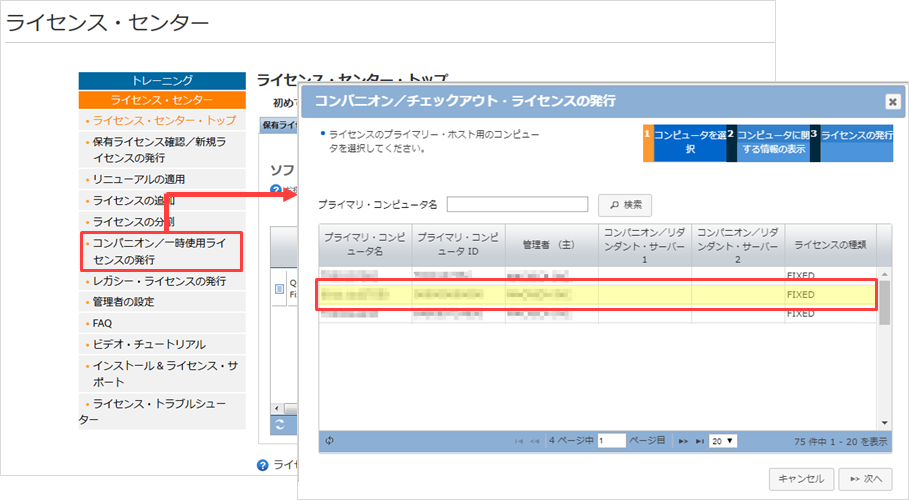
Note:
Depending on the web browser you are using, the [Next] button on the bottom right may not be displayed. In that case, press the Tab key several times to move the key selection position, and it will be displayed.
③ Add the NIC ID of the computer for which you want to obtain a companion license to "Companion ID 1".
Companion ID 2 can also be entered if desired. Leave blank if not required.
Also, if you have already registered a companion ID and want to change the NIC ID, edit the NIC ID.
Note that adding, changing, or removing companion IDs reduces the number of times you can change IDs for that license.
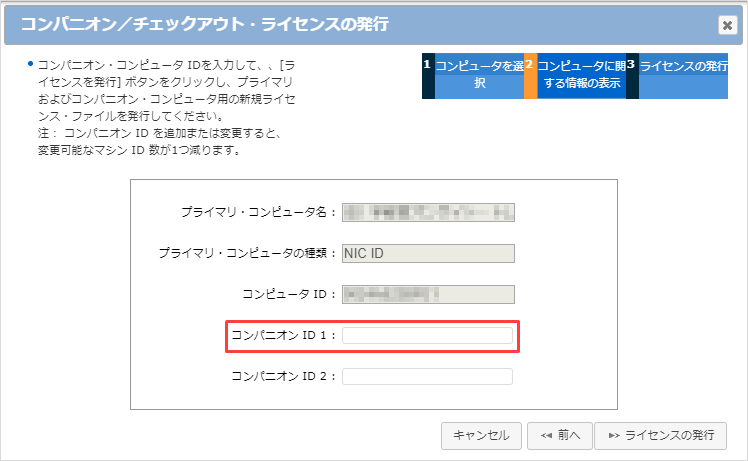
④ Click the [Issue license] button.
A companion license file will be sent to your registered email address. Click the [Finish] button to complete the application.
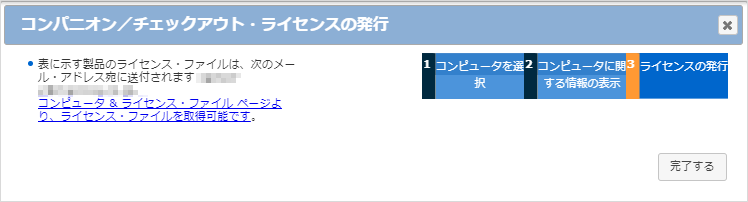
Issuing and storing companion license files
You will receive an email from Intel with the subject line "Intel FPGA Development Software & IP License File Issuance Notice".
Save the attached dat file to the computer that uses the license.
This dat file is a license file that can be used for both the computer with the NIC ID registered as the primary computer and the computer with the NIC ID applied for as a companion this time.
Companion license files are configured in the same way as fixed license files.
If you are unsure, please see the content below.
How to Set Fixed License for Intel Quartus Prime and IP
Click here for recommended articles/materials
How to Register for My Intel (Intel® FPGA Program)
How to get a license when purchasing a new license
How to retrieve an issued license file
How to obtain a license for maintenance renewal
How to change the NIC ID (HOST ID) associated with the license
How to obtain a license for the Intel FPGA Development Kit
How to Manage Network Licenses for Quartus Prime and Third Party Software on the Same Server Machine
