When using the paid Intel Quartus ® Prime development software or paid IP (Intellectual Property) for Intel® FPGA development, purchase a license (right of use) for that product, and then obtain a license file. .
At that time, if you have purchased multiple Quartus Prime licenses in floating mode or purchased multiple IP licenses at the same time, you must divide the licenses if you do not assign all the licenses to the same NIC ID.
License division can be performed before new licenses are issued or for licenses already in operation.
Here, we will show you how to divide the license for a paid license.
This procedure should be performed by the licensee.
Precautions when dividing a license with a linked NIC ID
Note the following points if the license to be split already has a NIC ID associated with it.
- Since the NIC ID is changed for one of the licenses after the license is split, the number of times it can be changed is reduced.
- If the remaining number of times the NIC ID can be changed in the license before splitting is 0, the NIC ID cannot be changed after splitting.
Splitting is not recommended.
(If you renew the license maintenance contract, the number of times will be reset and will be revised to a new maximum of 3 times.)
- A split license cannot be merged again.
Sign in to My Intel
Go to the "Intel FPGAs & Programmable Devices" home page and click the person icon on the top right of the screen.
A sign-in screen will appear at the top. Enter your My Intel (Intel FPGA Program) user name and password, and click [Sign In].
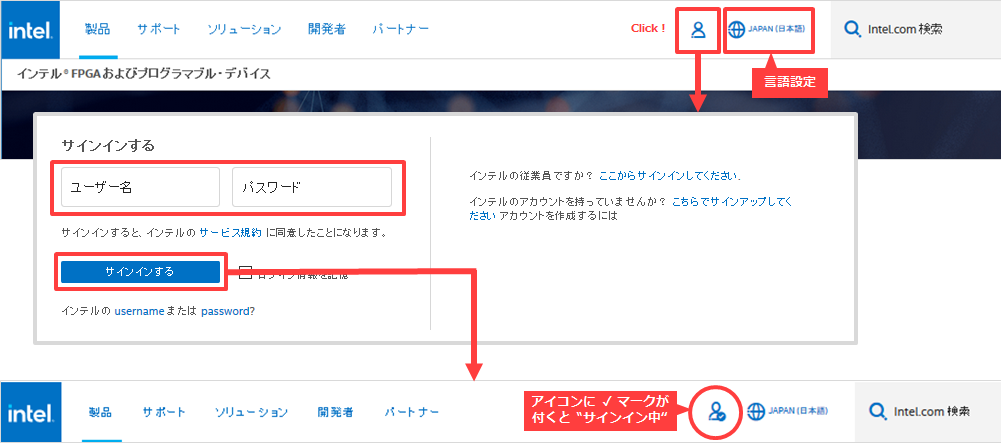
If you do not have a My Intel account, please see How to Register for My Intel (Intel® FPGA Program).
Visit License Center
After signing in to My Intel, click [My Intel] at the top right of the screen to display the menu.
From here select Intel FPGA Self-Service License Center.
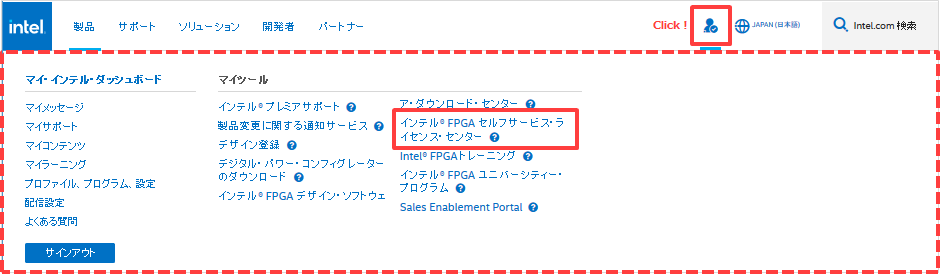
If you have signed in to your Intel FPGA Program account but do not see all of My Tools including the Intel FPGA Self-Service License Center, please click on My Intel Dashboard. Then click the My Intel icon and you may see it. Try it.

If you only have an account level for customer support, My Tools will not be displayed, so please register for My Intel (Intel FPGA Program).
The top page of the License Center is displayed.
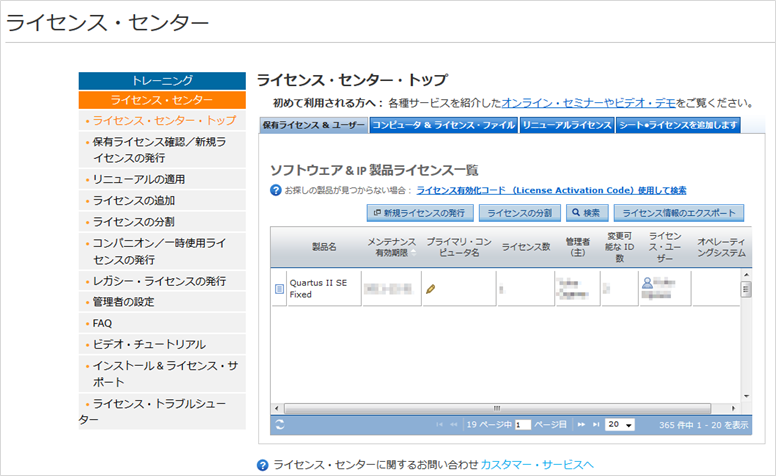
Check license count
Select the Computers & License Files tab and pre-check the “License Count” column for the applicable license.
If the license you want to split does not already have a NIC ID associated with it (that is, it is a new purchase and has not yet been issued a license file), the Primary Computer Name field is blank.
If you want to divide the license that is linked to the NIC ID, check the number of times of "Number of IDs that can be changed". If this is already 0, the NIC ID cannot be changed after splitting, so splitting is not recommended.
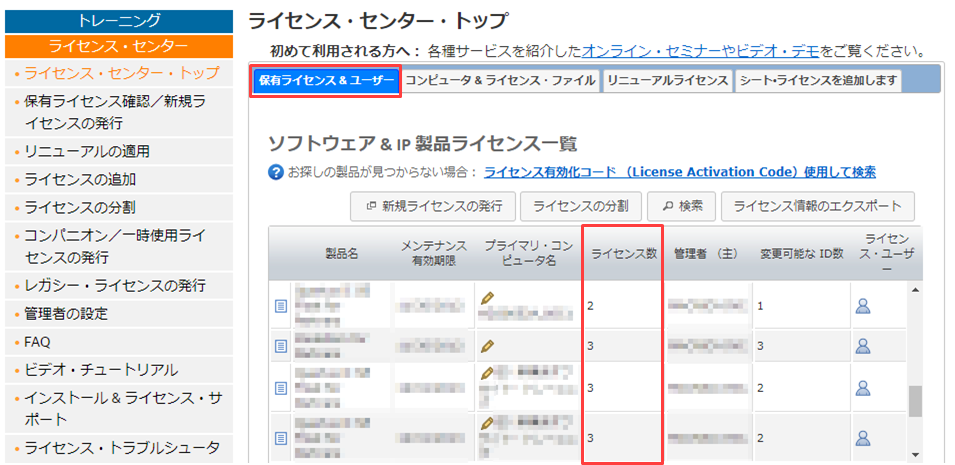
Split your license
1. Click Split License.
2. Select the license to split.
Enter the number of divisions in the displayed sub-window and click the [Next] button.
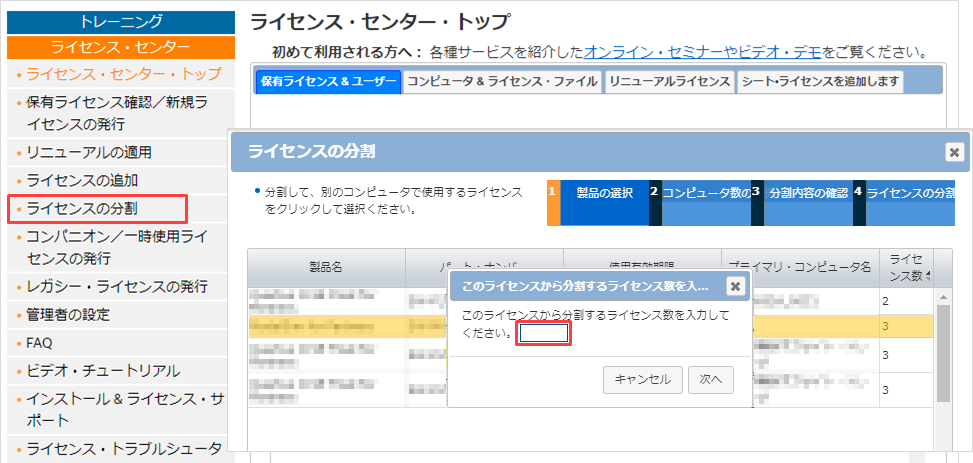
3. Select whether to further divide the number of licenses to be divided.
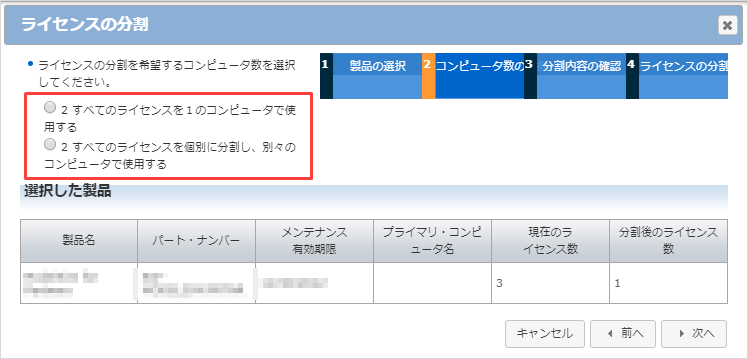
|
Choice |
Overview |
| “Specified number of divisions” Use all licenses on one computer | "Use all the numbers specified in operation 2 with one NIC ID" |
| “Specified number of divisions” All licenses are divided individually and used on separate computers | "The number specified in step 2 is further divided into individual NIC IDs and used" |
After making your selections, click the Next button.
4. Check what you want to split. If you like it, click the [Confirm] button
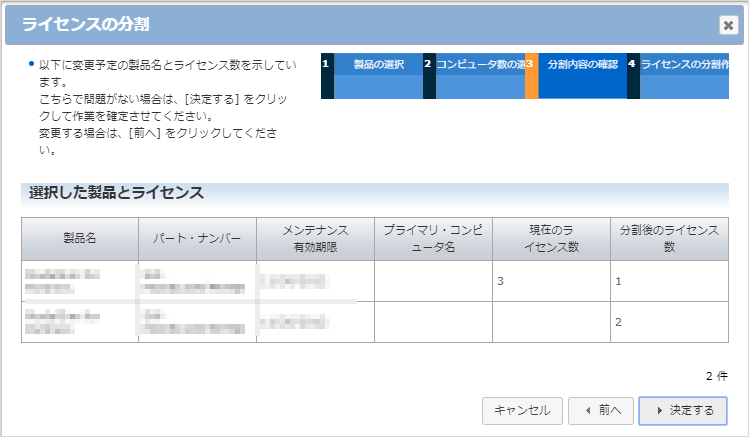
5. Issue the license files for the split licenses.
Please select the desired work from the items displayed in the lower right.
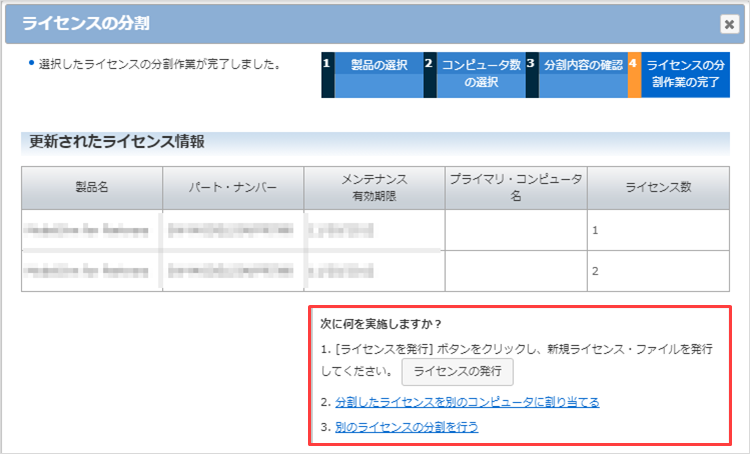
Alternatively, you can close the license division window with the [X] in the upper right and separately change the NIC ID or issue a new license file.
・To change the NIC ID of a divided license, see How to change the NIC ID (Host ID) linked to the license.
・If you want to apply for a new license for a divided license, please refer to How to obtain a license when purchasing a new license.
Click here for recommended articles/materials
How to Register for My Intel (Intel® FPGA Program)
How to get a license when purchasing a new license
How to obtain a license for maintenance renewal
How to retrieve an issued license file
How to change the NIC ID (HOST ID) associated with the license
How to get a companion license
How to obtain a license for the Intel FPGA Development Kit
How to Manage Network Licenses for Quartus Prime and Third Party Software on the Same Server Machine
Intel® FPGA Development Flow/FPGA Top Page
