How to reissue a license file obtained in the past for paid Intel Quartus® Prime software, paid IP (Intellectual Property) or Questa*- Intel® FPGA Edition license from License Center.
This procedure should be performed by the licensee.
There are three work menus.
|
1 |
2 |
3 |
Sign in to My Intel
Go to the "Intel® FPGAs and Programmable Devices" home page and click the person icon in the upper right corner of the screen.
A sign-in screen will appear at the top. Enter your My Intel (Intel FPGA Program) user name and password, and click [Sign In].
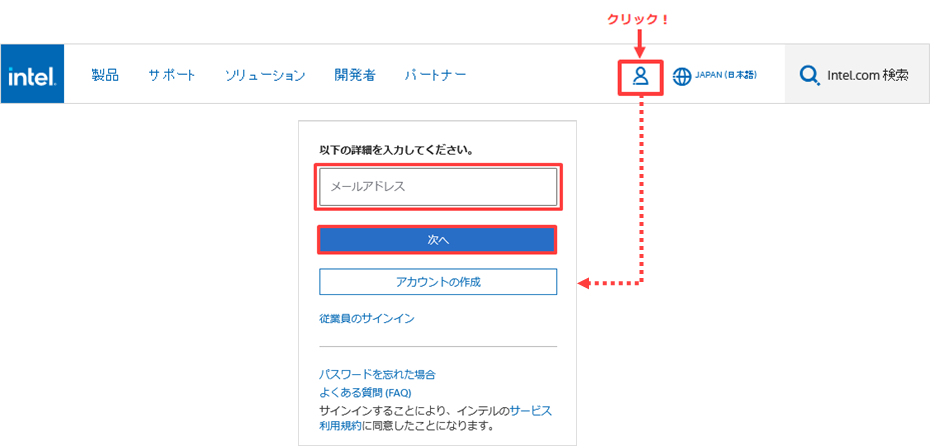
If you do not have a My Intel account, please see How to Register for My Intel (Intel® FPGA Program).
Visit License Center
After signing in to My Intel, click the person-shaped icon on the top right of the screen to display the menu.
From here select Intel FPGA Self-Service License Center.
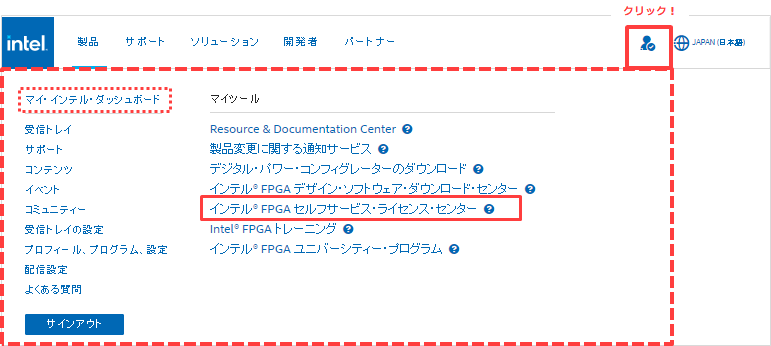
If you have signed in with an Intel FPGA Program account but do not see all of My Tools including the Intel FPGA Self-Service License Center, please click on My Intel Dashboard. It may then appear if you click the person icon in My Intel. try it
If you only have an account level for customer support, My Tools will not be displayed, so please register for My Intel (Intel FPGA Program).
The top page of the License Center is displayed.
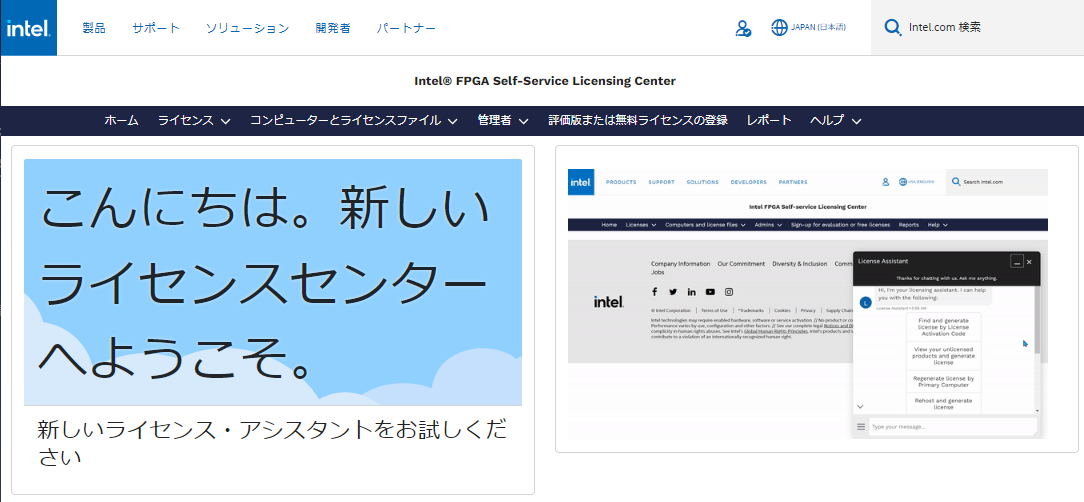
Reissue License File
There are two ways to reissue a license file that has already been obtained.
✔ License Assistant
✔ Menu bar
Please reissue the license file using your preferred flow.
Reissue from License Assistant
1. Click the License Assistant banner in the bottom right corner of your web browser.
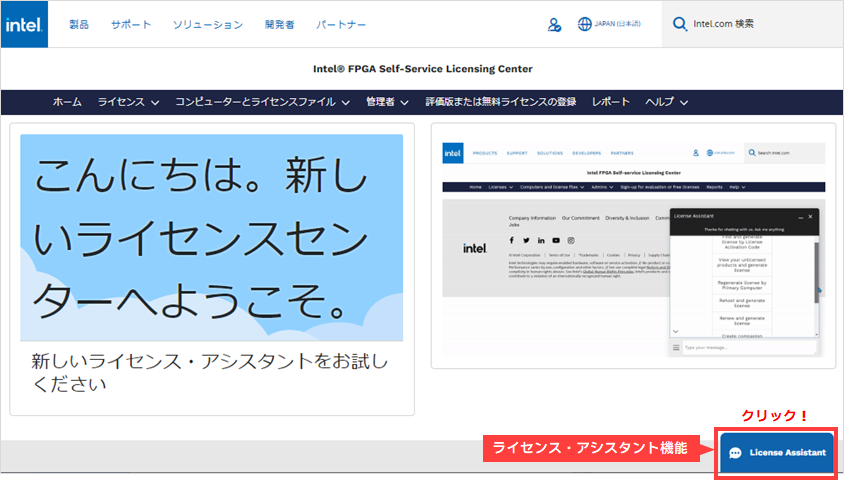
2. Regenerate license by Primary Computer" from the displayed options.Select "
3. From the items displayed next, select the option to specify the computer information for which the license file will be reissued.
・ View all computers and select
➡ All registered computer information is displayed
・Search computers
➡ "Please enter first few characters of your Primary Computer ID or Name"
➡ Enter the NIC ID of the primary computer to be reissued or the first few characters of the primary computer name
➡ Corresponding computer information is displayed

4. Select the computer information for which the license file will be reissued.
5. Select [Yes] to the question "Do you want to proceed with license generation?"
A license file will be sent to your registered email address.
You can also get the license file by clicking "View computer and license files."
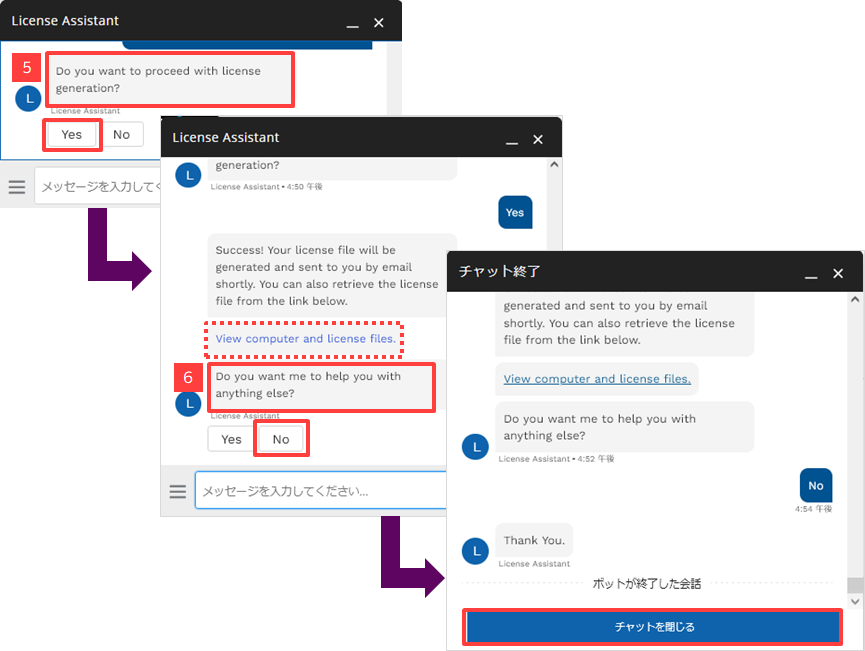
6. Select [No] to the question "Do you want me to help you with anything else?" and exit the License Assistant.
7. Save the license file attached to the E-mail to the computer that uses the license.
It is recommended to save the file with the extension.dat.
When changing the file name, do not use double-byte characters or spaces.
This completes the operation of reissuing a license file from License Assistant.
Publish from the menu bar
1. Click the Computers and License File menu and select Active Computers.
(The registered computer information is displayed.)

2. From the displayed list of active computers, click the "Primary Computer ID" for which you want to reissue a license file.
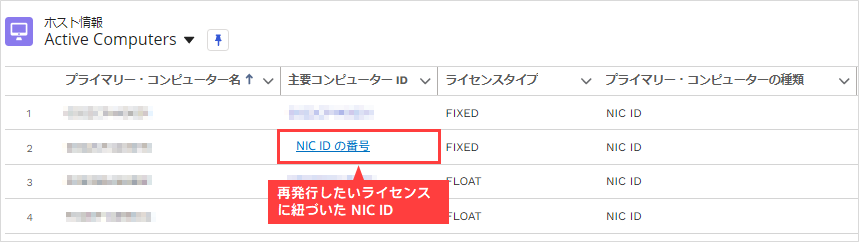
3. Host information for the specified NIC ID is displayed. Click the Related tab to see the license information associated with the NIC ID.
To reissue the license file, click Issue License from the upper right action bar.
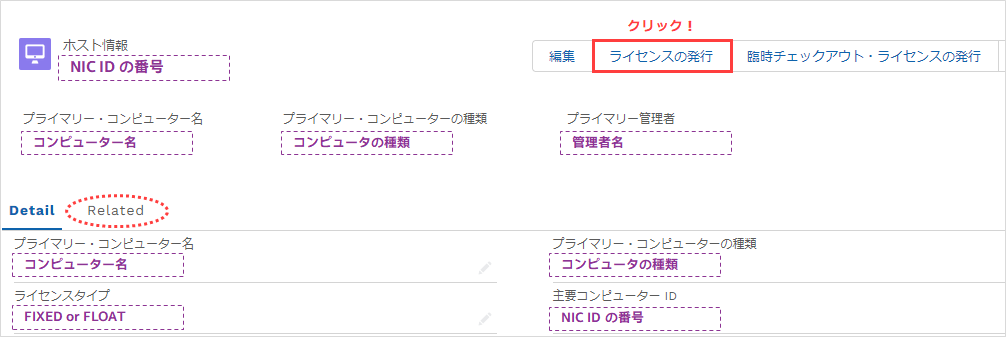
To download a license file issued in the past, click the Related tab and select
Select the appropriate one and click on the file column.
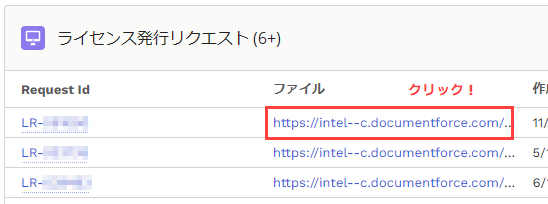
4. Save the license file attached to the e-mail or downloaded to the computer where you will use the license.
File extension is.dat It is recommended to save with .
When changing the file name, do not use double-byte characters or spaces.
This completes the operation to reissue the license file from the menu bar.
Click here for recommended articles/materials
How to Register for My Intel (Intel® FPGA Program)
How to Get New Licenses for Intel® Quartus® Prime, IP and Questa* - Intel® FPGA Edition
How to Divide Intel® Quartus® Prime, IP and Questa* - Intel® FPGA Edition Licenses
How to Get a Companion License for Intel® Quartus® Prime
How to Get a Checkout License for Intel® Quartus® Prime
How to obtain a license for the Intel FPGA Development Kit
Intel® Quartus® Prime Licensing Structure
How to Manage Network Licenses for Quartus Prime and Third Party Software on the Same Server Machine

