Some Intel® FPGA development kit lines come with a Development Kit Edition (DKE) license of the Intel Quartus® Prime development software.
In order to acquire a license for DKE, the purchaser (registrant) of the Intel FPGA development kit must access the ``License Center'' after purchasing the development kit, and enter the ``purchased license'' and the ``NIC ID of the computer that uses the development software. Please follow the procedure for linking the Network Interface Card ID).
Here are instructions on how to obtain a license file for the Intel® FPGA Development Kit.
There are four tasks below.
|
1 |
2 |
3 |
4 |
The license maintenance period and expiration date for Quartus Prime for DKEis one year from the date of purchase.
Please note that delaying obtaining a license file in the License Center does not extend the maintenance period and usage period.
Notes:
If you purchase an Intel® FPGA development kit from Macnica Mouser, please be sure to read the FAQ below, as this is different from the normal sales format.
[FAQ] The license for the Intel FPGA Development Kit purchased from Macnica Mouser is not displayed in the License Center's Licenses & Users tab.
Sign in to My Intel
Go to the "Intel® FPGAs and Programmable Devices" home page and click the person icon in the upper right corner of the screen.
A sign-in screen will appear at the top. Enter your My Intel (Intel FPGA Program) user name and password, and click [Sign In].
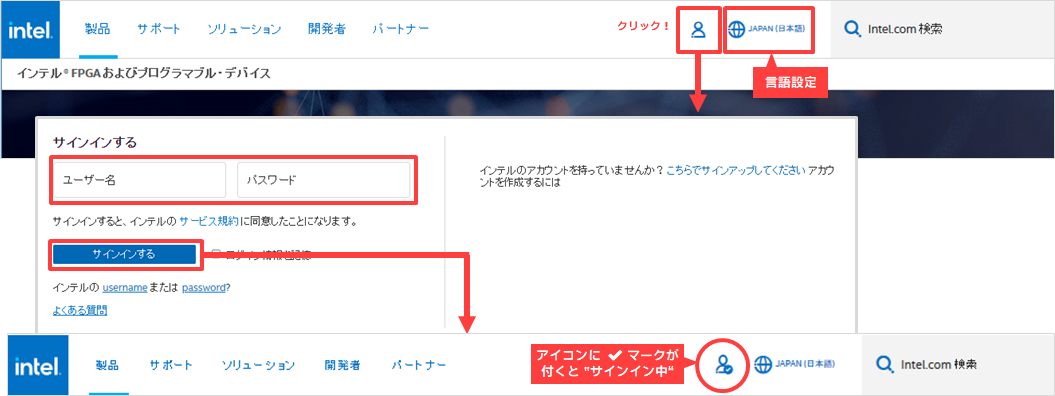
If you do not have a My Intel account, please see How to Register for My Intel (Intel® FPGA Program).
If you have trouble signing in, switch to the English site using the language change icon on the top right of the screen, then try signing in again.
Visit License Center
After signing in to My Intel, click the person-shaped icon on the top right of the screen to display the menu.
From here select Intel FPGA Self-Service License Center.
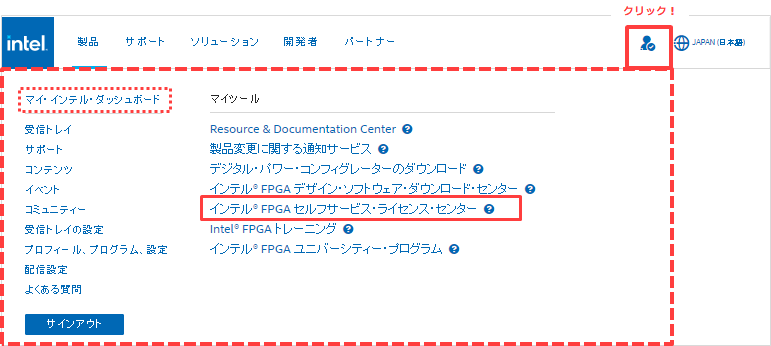
If you have signed in with an Intel FPGA Program account but do not see all of My Tools including the Intel FPGA Self-Service License Center, please click on My Intel Dashboard. It may then appear if you click the person icon in My Intel. Try it.
If you only have an account level for customer support, My Tools will not be displayed, so please register for My Intel (Intel FPGA Program).
Access is completed when the top page of the license center is displayed.
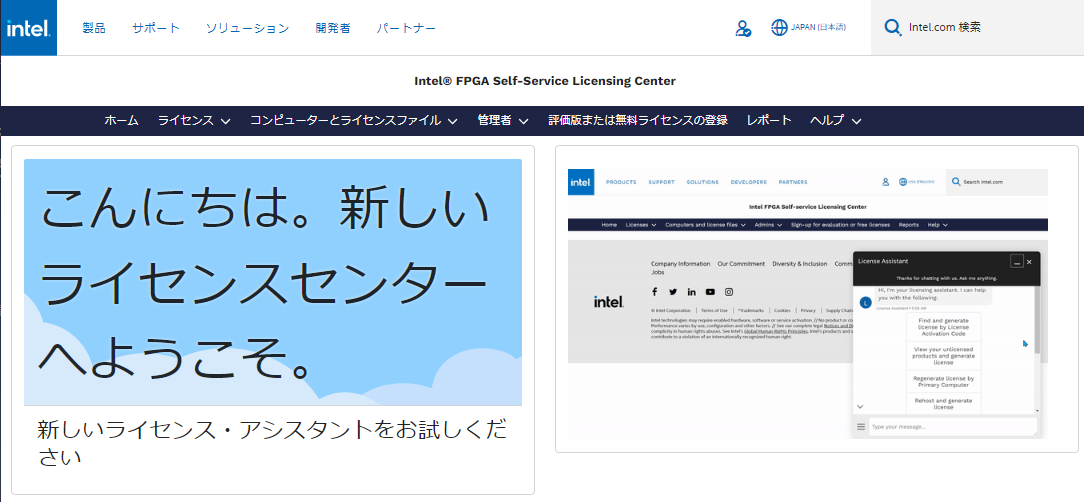
Register a new computer
Newly register the information of the computer for which the license file is to be issued.
If you want to link a new license to a computer that has already been registered in the License Center, skip this step and proceed to Link Intel® FPGA Development Kit License to Your Computer.
1. Click the Computers and License File menu and select All Computers.
(The registered computer information is displayed.)
2. Click New in the upper right corner of the screen.
※ Note! Since there is no "delete computer" function, once registered computer information cannot be deleted.
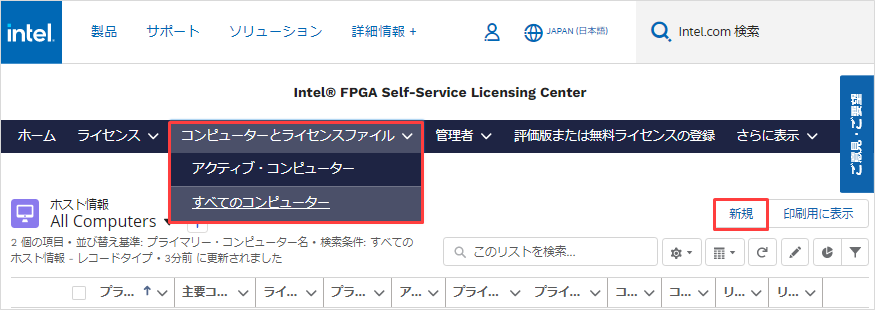
3. Enter the information of the computer to be registered.
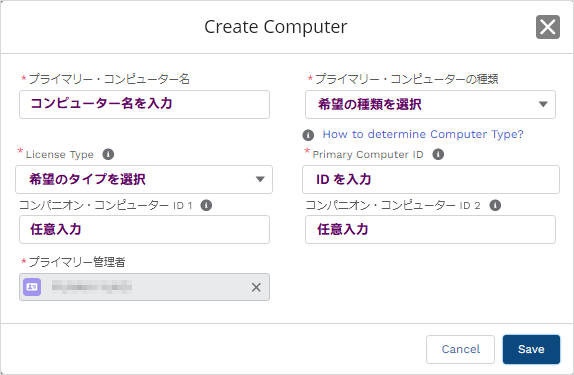
| item | explanation |
| Primary computer name | Enter the identification name of the computer to be registered on the license center. The primary computer name can be changed after registration. |
| Primary computer type |
NIC ID.Select a
|
| License Type | Please select FIXED. [Notes] ・ The license for the development kit supports only FIXED.
|
| Primary Computer ID | Enter the NIC ID of the computer using Quartus® Prime. |
|
Companion Computer ID 1 / 2 |
Input is optional. [Notes] |
4. Click the [Save] button.
5. If you can confirm that the registered computer information is displayed in the [Computers and license files] menu, registration is complete.
Link the license for Intel® FPGA Development Kit to your computer
Link the license for the development kit to the registered computer.
1. Click the License menu and select Unassigned Licenses.
Registered (purchased) licenses that are not linked to a computer are displayed.
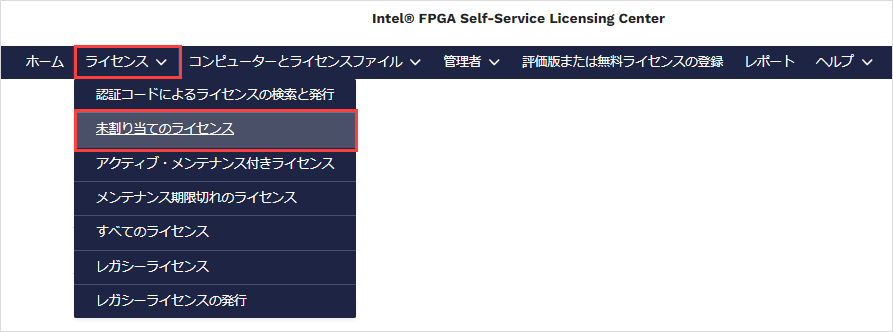
2. Click the license name of the appropriate license to go to the linked page.
3. Click the Issue License button on the top right of the page.
4. The Issue License window will appear.
Double-click "Searching for host information" in the [Assign an existing computer] column, or click a registered computer name or
Enter the NIC ID to search and select the computer to assign the license to.
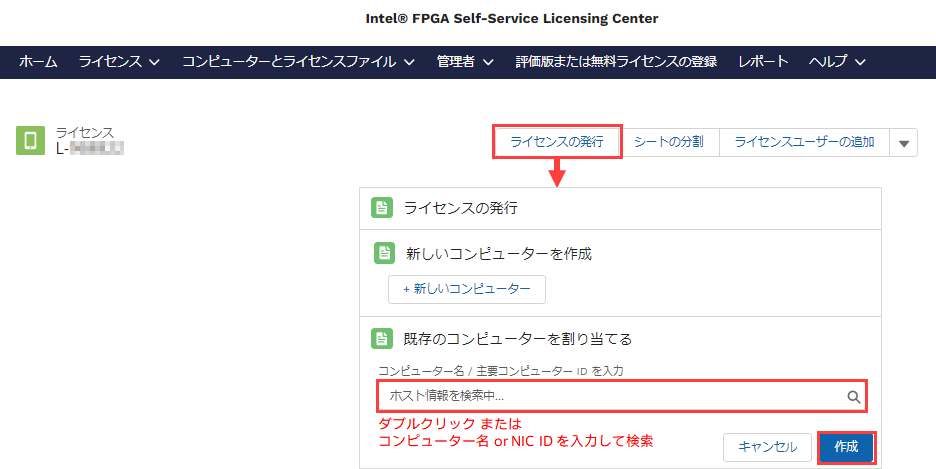
5. Click the Create button.
A license file will be sent to your registered e-mail address.
Now you can get the license file.
Save the license file attached to the e-mail to the PC where Quartus® Prime will be used. Do not use double-byte characters or spaces in the folder path to save.
The file extension is.dat It is recommended to save in . Do not use double-byte characters or spaces when renaming the file.
After that, set the FIXED license file and use Quartus® Prime.
The DKE license is valid for one year, after which you cannot use Quartus® Prime. To continue using Quartus® Prime, purchase a Quartus® Prime paid license or use Quartus® Prime Lite Edition.
[Notes]
Quartus® Prime Lite Edition has limited FPGA support.
See the Intel® Quartus® Development Software - Supported Devices Matrix for more information.
Click here for recommended articles/materials
How to Register for My Intel (Intel® FPGA Program)
How to Get New Licenses for Intel® Quartus® Prime, IP and Questa* - Intel® FPGA Edition
How to get a companion license
Intel® Quartus® Prime Licensing Structure
How to Manage Network Licenses for Quartus Prime and Third Party Software on the Same Server Machine

