Intel® Quartus® Prime software 19.1 and later installers no longer include Cygwin and Eclipse for Nios® II Software Build Tools for Eclipse (Nios II SBT). In addition, Quartus Prime Pro Edition 19.2 and Quartus Prime Standard Edition 19.1 and later use Windows Subsystem for Linux (WSL) instead of Cygwin, so WSL and Eclipse must be installed.
Here, I will introduce how to install WSL and Eclipse using Quartus Prime Pro Edition 19.2 under Windows 10 environment.
※ important point ※
① WSL only works on Windows 10. Therefore, you cannot use the Nios II SBT with Quartus Prime 19.2 under Windows 7.
[Reference] What is WSL?
(2) If your Windows 10 version is 1903 or higher, you will need to apply the patch published on the Intel FPGA Knowledge Base page below.
FPGA Knowledge Base - nios2-elf-gcc.exe: error: CreateProcess: No such file or directory
Note that Quartus Prime Pro Edition 19.1 uses Cygwin instead of WSL, so please refer to this page for installation.
WSL installation instructions
The method described here is based on the results of implementing the contents of Installing Windows Subsystem for Linux (WSL) on Windows (from the Nios® II Software Developer Handbook).
1. Download WSL (Ubuntu 18.04 LTS)
Download Ubuntu 18.04 LTS from the Microsoft* Store.
2. Install Ubuntu 18.04 LTS
Click Ubuntu 18.04 LTS. Ubuntu terminal will start and
Installing, this may take a few minutes...is displayed. Wait for a while.
※ important point ※
If Ubuntu 18.04 LTS won't boot, you need to change your Windows 10 settings.
[Windows Settings]⇒ [Apps and Features]⇒ [Programs and Features]⇒ [Turn Windows features on or off]⇒ Check [Windows Subsystem for Linux]
For detailed setting procedures, please refer to this content.
You will be asked for your username and password, so set them up and complete the installation.
Please create a default UNIX user account. The username does not need to match your Windows username.
For more information visit: https://aka.ms/wslusers
Enter new UNIX username:
Enter new UNIX password:
Retype new UNIX password:3. Enter the command to install the package
Execute all the commands below to update and install various packages.
$ sudo apt update
$ sudo apt install wsl
$ sudo apt install dos2unix
$ sudo apt install make
$ sudo apt install build-essential
After executing all the above commands and installing the various packages, the installation of WSL is complete.
※ supplement ※
If you have a proxy in your company network, etc., make the following proxy settings before executing the apt command.
① Edit the /etc/apt/apt.conf file with the vi editor from the Ubuntu 18.04 LTS prompt.
$ sudo vi /etc/apt/apt.conf② After starting the vi editor, type i to enter the input mode, so add the following proxy.
Acquire::http::proxy "http://your.proxy.address:proxy.port";
Acquire::https::proxy "https://your.proxy.address:proxy.port";
Acquire::ftp::proxy "ftp://your.proxy.address:proxy.port";* In the proxy settings above, your.proxy.address means the proxy address and proxy.port means the proxy port number.
③ To finish writing, Esc Enter command mode by pressing the key once,:wq type in
(For more information on how to use the vi editor, do a Google search, etc.).
4. Start Nios II Command Shell and check if it is installed correctly
From the Windows Start menu, select [Intel FPGA 19.2 Pro Edition] ⇒ [Nios II Command Shell],
If Nios II Command Shell Version 19.2 starts as shown in [Fig. 1], it is installed correctly.
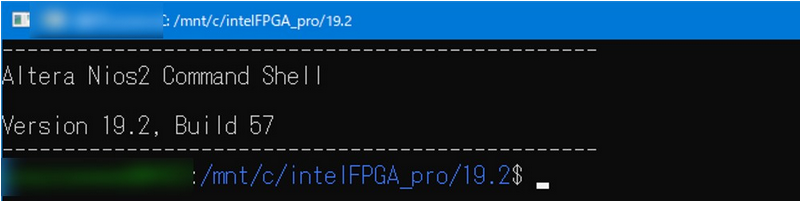
Eclipse installation instructions
Please see the following contents for the installation procedure of Eclipse.
Nios II SBT startup confirmation
Verify the Nios II SBT boot.
① Start Nios II Command Shell
② Execute the eclipse-nios2.exe command
③ Confirm that Nios II SBT starts
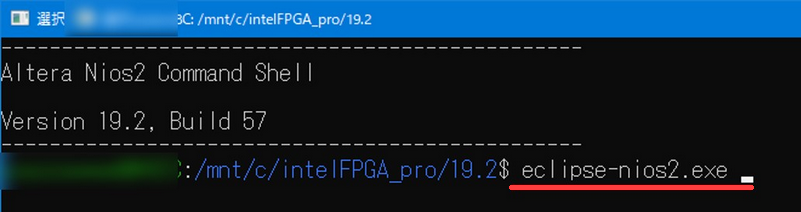
※ important point ※
● If you execute a command without adding ".exe" as before, the command will not be recognized, so please enter "***.exe" as shown in [Fig.2] above.
It is also described in the User Guide Note below.
User Guide - Nios II Software Developer Handbook ⇒ Note
● After starting Nios ® II SBT, an error may occur when generating a project or executing a build.
In that case, please check the following Knowledge Base information.
(Troubles and workarounds related to setting the environment variable: WSLENV are listed for specific Quartus ® Prime versions)
When using Quartus ® Prime Ver 19.2_Pro and Ver 19.1_Standard (Lite).
FPGA Knowledge Base - Error: Failed to execute: wsl ./create-this-app –no-make
If you are using Quartus ® Prime Ver 21.1_Standard (Lite).
FPGA Knowledge Base - Why do I see errors like wsl dos2unix create-this-app;./create-this-app --no-make or make: command not found when running Nios® II Software Build Tools for Eclipse on Windows?
The above is the installation procedure of WSL and Eclipse in Quartus ® Prime Pro ver.19.2 under Windows 10 environment.
What is WSL?
What is WSL (Windows Subsystem for Linux)?
● Mechanism for using Linux from Windows 10
● Available on Windows 10 (Fall Creators Update, version 1709 or higher)
● Conventionally, when using Linux on Windows, it was necessary to introduce a virtual machine environment.
By using WSL you can easily use Linux with low overhead
● From the WSL side, you can access all files and folders on the Windows OS side (those not prohibited by Windows)
