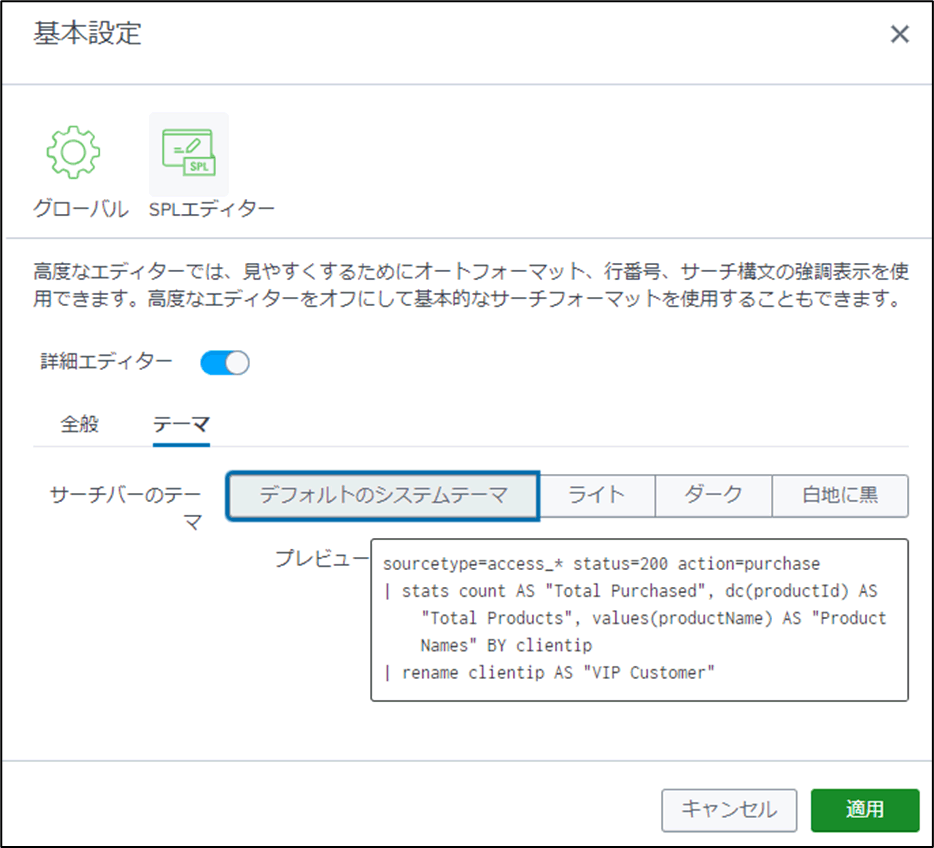Products/Services
product
- Why choose Splunk
- Installation record
- price
- Splunk Enterprise Security
- Splunk Phantom (SOAR)
- Splunk ITSI (Next Generation IT Operations)
- Splunk Observability Cloud
- Splunk UBA
- Macnica CSIRT App Basic
- App for Splunk for Financial Institutions
- Splunk Analytics for Hadoop
- About Apps
- Splunk Edge Hub
- What is Splunk
service
- Dashboard/SPL Creation Pack [Implementation/Building Support]
- Version upgrade service [implementation and construction support]
- Smart Security Monitoring App [Original App/Service]
- Splunk × LANSCOPE Original App [Original App/Service]
- Security Monitoring App for Box [Original App/Service]
- Cloud Security Monitoring App [Original App/Service]
- List of services
Specifications/Technical Information
Specifications/Technical Information
Evaluation machine application/FAQ
Application for evaluation machine
- FAQ
How to change the background color of the search Box
- release date
- 2018-03-23
- last updated
- 2023-12-11
- version
- Splunk Enterprise 9.1.1
- Overview
- How to change the background color of the search Box
- Reference information
- content
-
About the color of the search Box
The search Box used for searching has a white background by default, and when you write a search string, search commands and logical operators are displayed in color.
You can choose from the following three color combinations.
- Default system theme (Light theme is set as default)
- light
- dark
- Black on white
How to change the color of the search Box
You can change the color of the search Box by following the steps below.
- Log in to SplunkWeb.
- On the Splunk bar, select Username > Preferences.
- Enable the "Advanced Editor" in the "SPL Editor" tab.
- Select the theme you want to change to under "Searchbar theme" in the "Theme" tab.
- Choose Apply.
For example, if you select Dark, it will look like this:
that's all
In charge of Macnica Splunk Co., Ltd.
- TEL:045-476-2010
- E-mail:splunk-sales@macnica.co.jp
Weekdays: 9:00-17:00