【news】
Mentor merged with Siemens to become Siemens EDA.
==============================
Hello everyone.
In order to perform simulations, analyses, etc. with each tool, it is necessary to install the tool. Even if you say installation, I think there are cases where you don't know how to get it and can't proceed.
This page details how to download the tool.
(This method cannot be used to download the tool if it has not been purchased, including during evaluation before purchase. Please contact our staff regarding environment construction during evaluation.)
Sign in to Support Center
You must be signed in to the Siemens Support Center web to download the tool. You can access the Siemens Support Center here.
▶ Siemens Support Center (Siemens site)
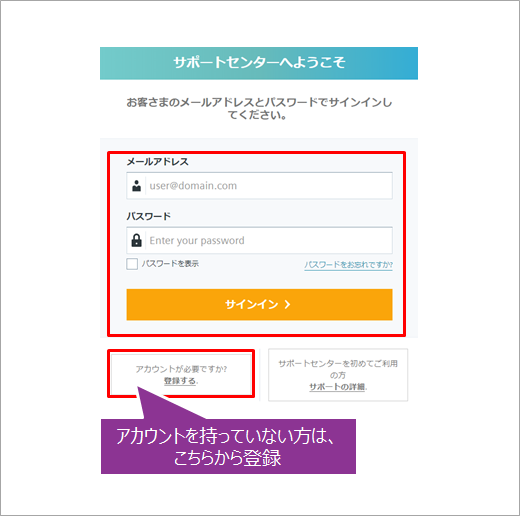
First, sign in to the Support Center.
If you do not have an account, please register a new account. For new registration, enter your name, email address, password, company name, country, etc. After completing the registration process with Siemens by entering the required information, you will be able to sign in to the support center.
Mentor® also has materials on how to register a new account, so please refer to them.
▶ Support Center/Web How to use the main functions (Siemens site)
Tool download
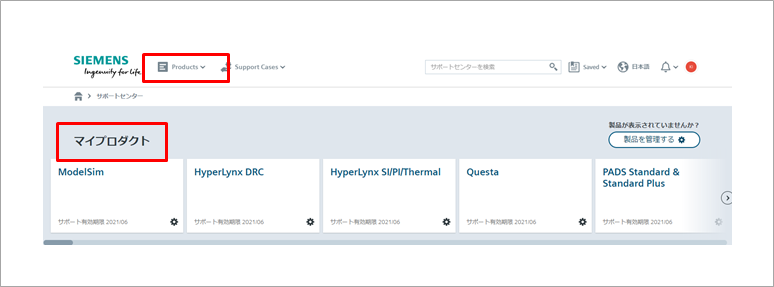
When you sign in to the Siemens Support Center, available tools for the company (organization) to which the signed-in user belongs are displayed in My Products.
From here, select the tool you want to download. If you cannot find the tool you want to download, it is possible that you have not purchased a license. Please contact Siemens EDA or your purchasing agent.
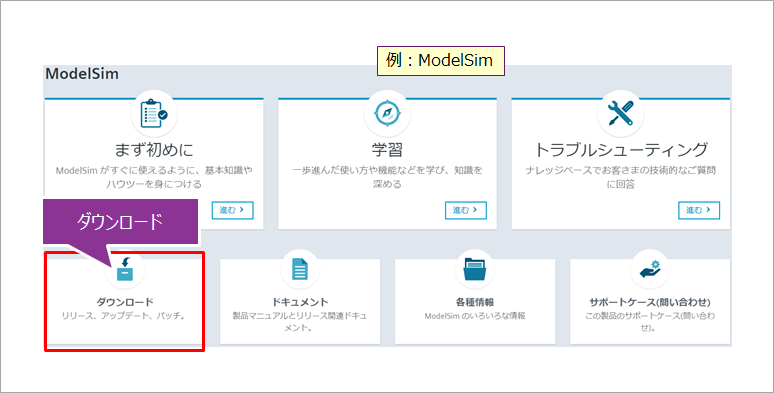
You can check documentation, various information, troubleshooting, etc. on the page of each tool. Click "Download" to download the tool.
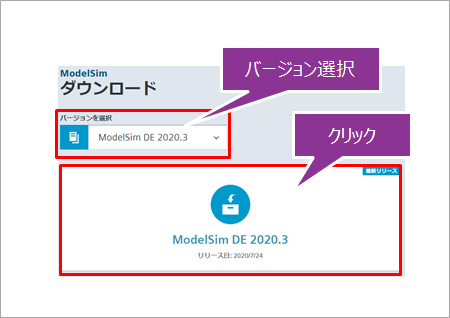
Then select the version of the tool to download. Users with maintenance renewals of their licenses will also be able to use the latest version.
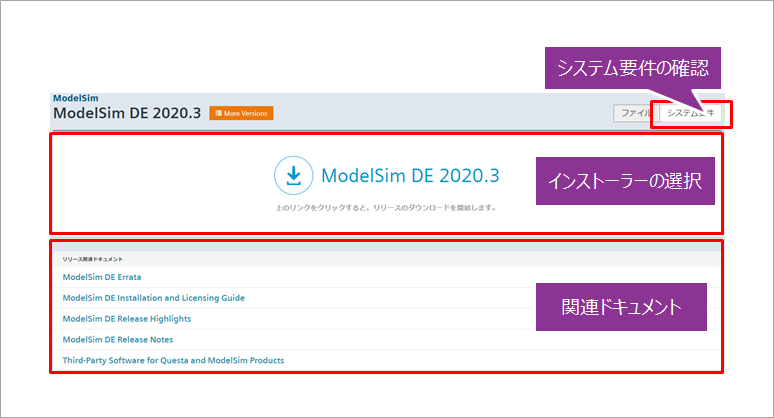
Review system requirements and related documentation to select installation files.
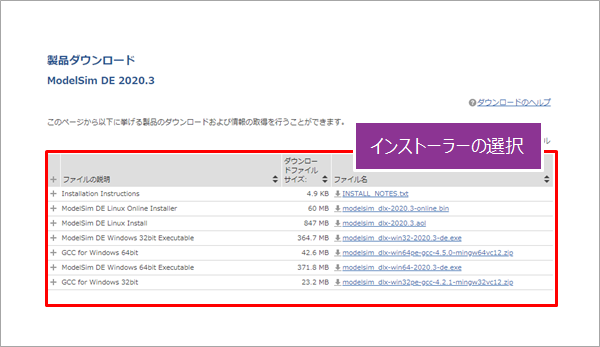
Accept the software agreement, then select the tool installer. Select the installer according to your environment, such as for Linux or Windows, and download it to your PC.
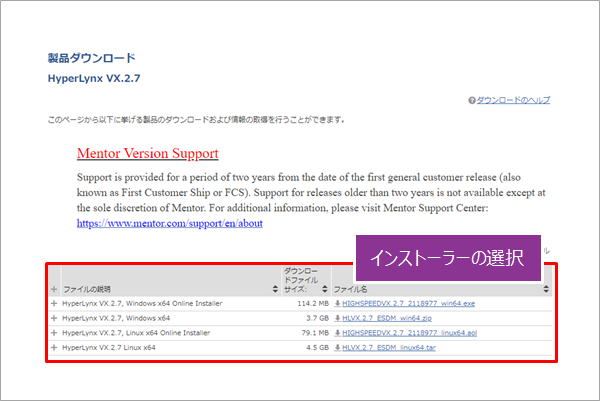
Some tools have online installers that can be installed while connected to the Internet.
Related information
▶ How to download the Siemens EDA tool
▶ How to install Questa Core/Prime/ModelSim
▶ How to install Questa CDC/Formal
▶ How to install HDL Designer
▶ How to install HyperLynx
▶ How to install PADS
▶ How to license Siemens EDA tools
Inquiry
If you have any questions regarding this content, please contact us below.
Manufacturer information Top
If you would like to return to the manufacturer information top page, please click below.
Trademarks and registered trademarks owned by Siemens: here
