*June 2021: An article corresponding to version 20.1 has been published. Please refer to the following page for new information.
"How to install Intel® SoC FPGA Embedded Development Suite (SoC EDS) ver.20.1"
--------------------------------
[Important] 2020.12.10 postscript
The installation method has changed in version 20.1 of the Intel® SoC FPGA Embedded Development Suite (SoC EDS).
Please refer to the following page for how to install SoC EDS version 20.1.
"How to install Intel® SoC FPGA Embedded Development Suite (SoC EDS) ver.20.1"
For SoC EDS 20.1 and earlier versions, please follow the installation flow described on this page.
--------------------------------
Intel® SoC FPGA Embedded Development Suite (SoC EDS) is a tool suite for embedded software development for Intel® SoC FPGAs.
Intel SoC EDS comes in two versions, Pro Edition and Standard Edition, and each has a paid version and a free version.
A comparison of the supported FPGAs and the main features of each edition ishereplease look at.
Here, we will show you how to install Intel SoC EDS.
Please follow the flow below to install.
[news]
We recommend using Google Chrome as your web browser for downloading.
(We have confirmed that Internet Explorer is unable to download various files required for development software.)
download
Sign in to My Intel
Go to Intel® FPGAs and Programmable Devices and sign in to theIntel FPGA website to download files for installation.
To sign in, you need an account called "My Intel".
Click [Sign in] at the top right of the screen, enter your username/password, and click the [Sign in] button.
If the display switches to [My Intel], sign-in is complete.
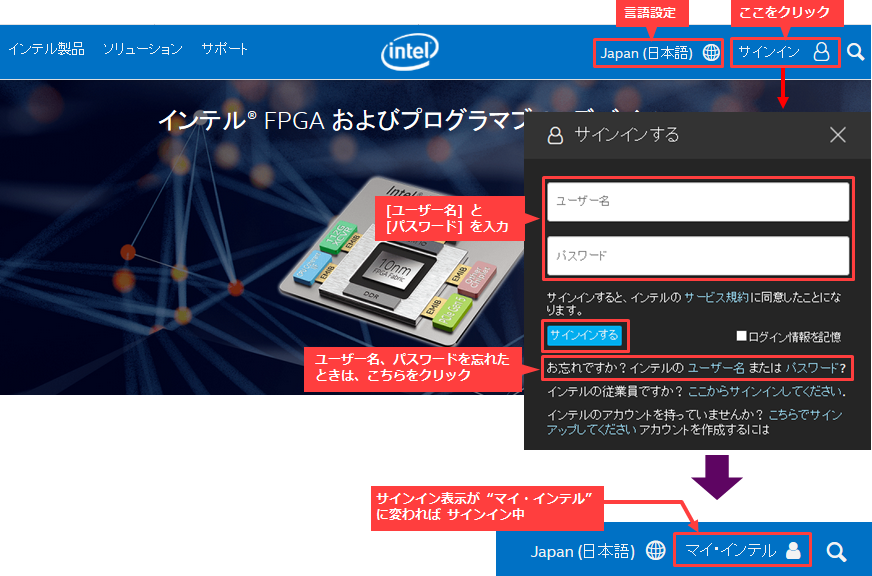
If you do not have a My Intel account, please register a new account. Registration is free.
There are two types of accounts:
Both accounts have the ability to download development software, although the scope of services they receive differs.
・ Intel FPGA program
・ Support account
For details on how to register an account with My Intel, please see the content below.
How to Register for My Intel (Intel® FPGA Program)
In addition, users who have an old My Altera account can use the username/password as they are,
If you cannot sign in to My Intel, please reset your password.
[FAQ] Intel: How do I sign in to My Intel (formerly My Altera)?
Visit Download Center
After signing in, click Support on the top left of the screen.
Select Downloads and Drivers and click Downloads from the list of FPGA downloads and drivers.
The download page "Intel® FPGA Design Software Download Center" will be displayed.
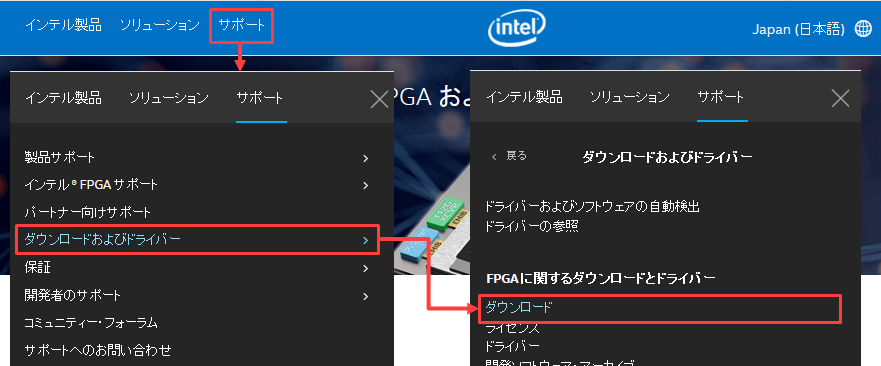
Download file
After moving to the Download Center, click "Embedded Software" from the list on the left and select "SoC EDS" from the displayed pull-down list to move to the Intel SoC FPGA EDS dedicated page.
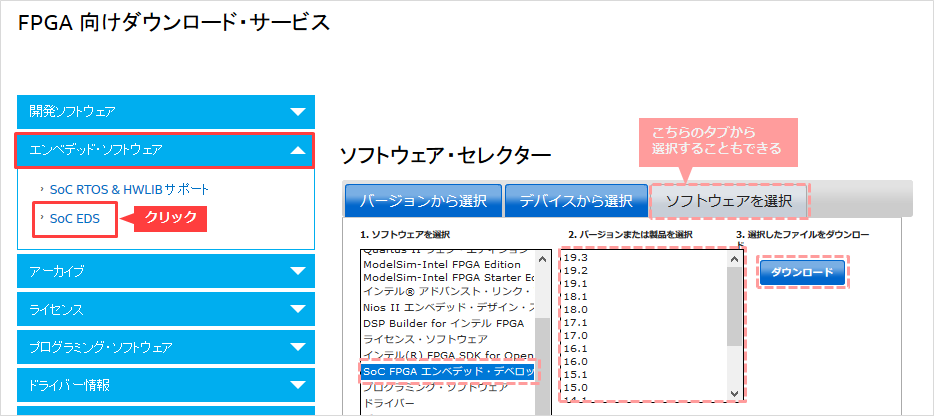
Select the edition, version, and operating system you need for your development environment.
Click the download button next to the file name that appears after selection.
Follow the instructions of the download manager of your web browser and specify the folder to save.
The file download process will start.
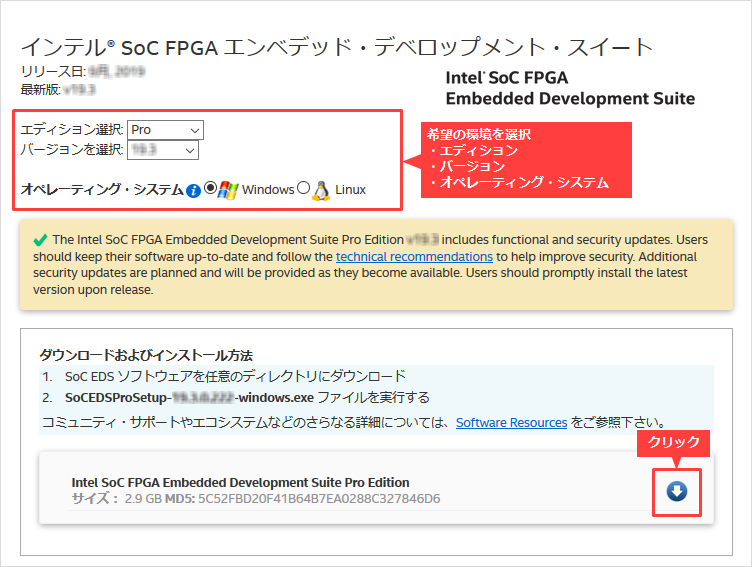
install
Execute the following file obtained from the download center.
|
Intel SoC EDS pro edition |
・Windows: SoCEDSProSetup-<version>-windows.exe ・ Linux : SoCEDSProSetup-<version>-linux.run |
|
Intel SoC EDS Standard edition |
・Windows: SoCEDSSetup-<version>-windows.exe ・ Linux : SoCEDSSetup-<version>-linux.run |
A wizard will start. Follow the instructions to proceed with the installation.
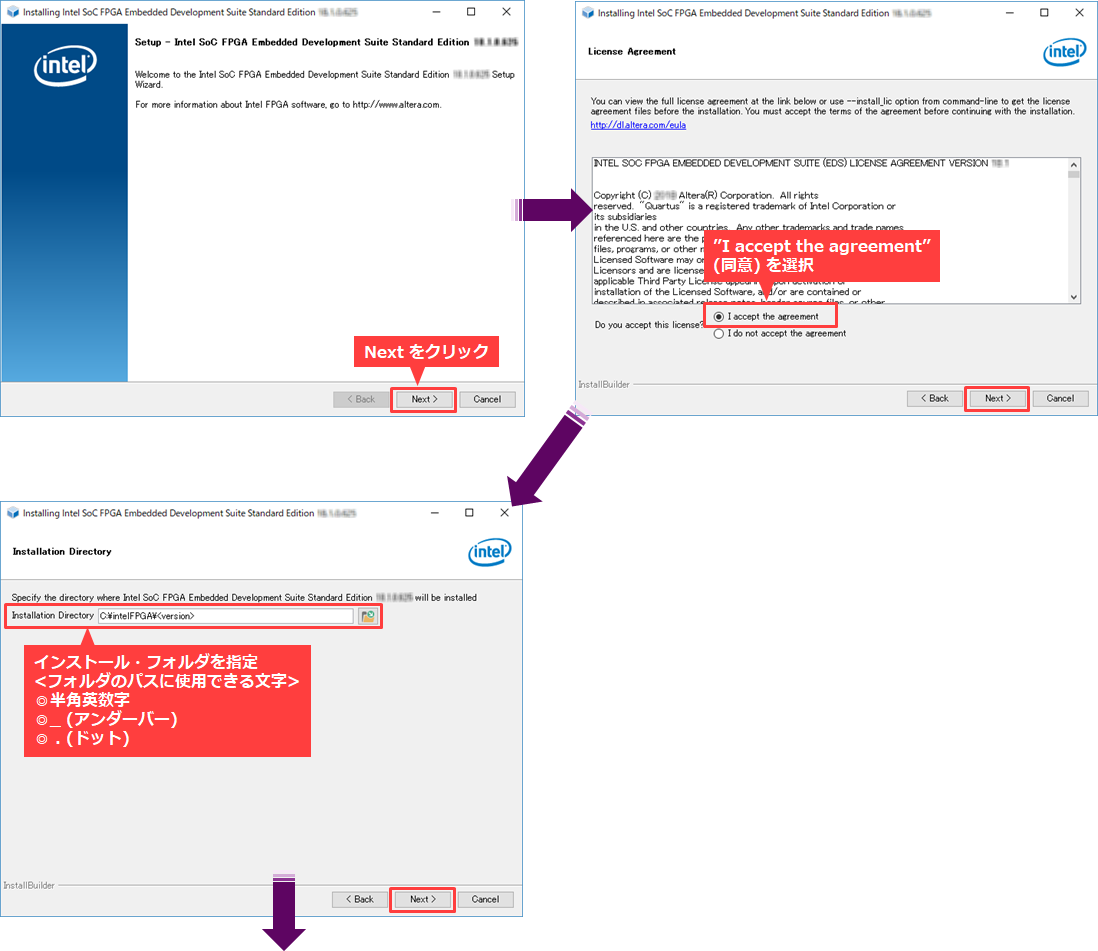
If you have already installed Quartus Prime Programmer and Tools, uncheck Quartus Prime Programmer and Tools.
Also, if you have already installed Quartus Prime and want to use the Programmer by launching it from Quartus Prime, you can uncheck it.
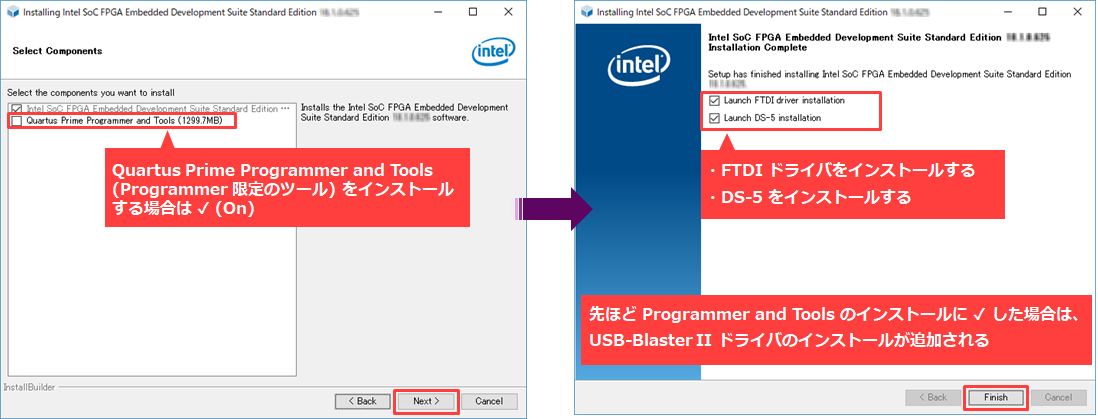
Then install the FTDI drivers.
(If you select Quartus Prime Programmer and Tools in Select Components, the driver for Intel FPGA Download Cable II (formerly USB-Blaster™ II) will be installed first.)
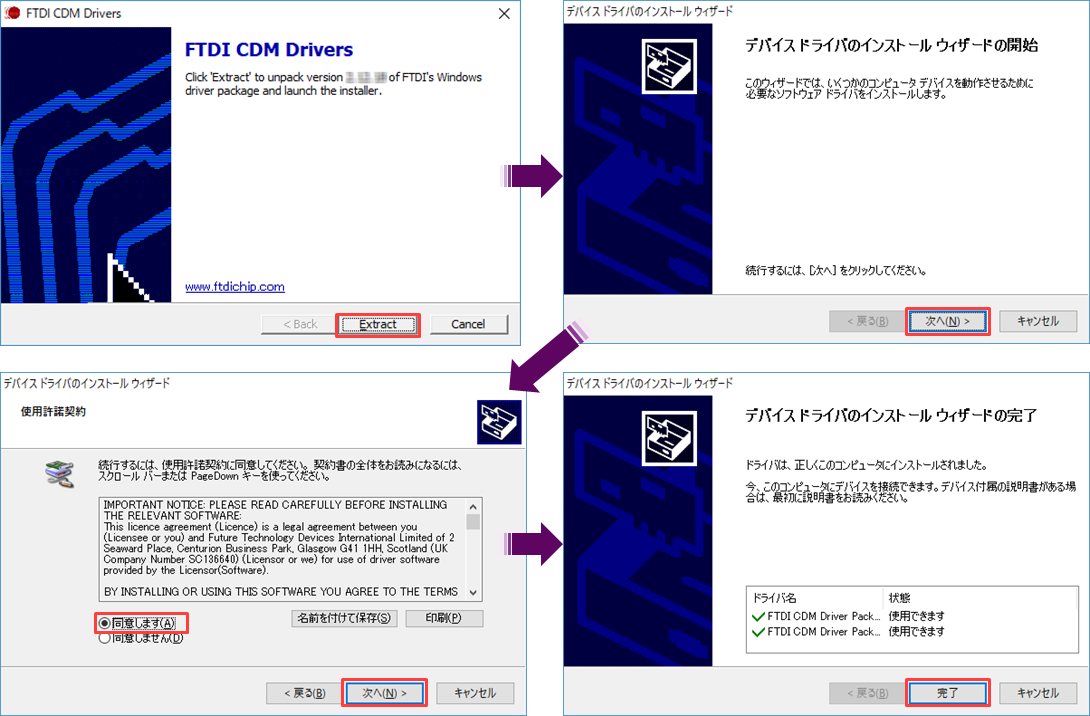
Next, install Arm® DS-5™- Intel® SoC FPGA Edition following the wizard.
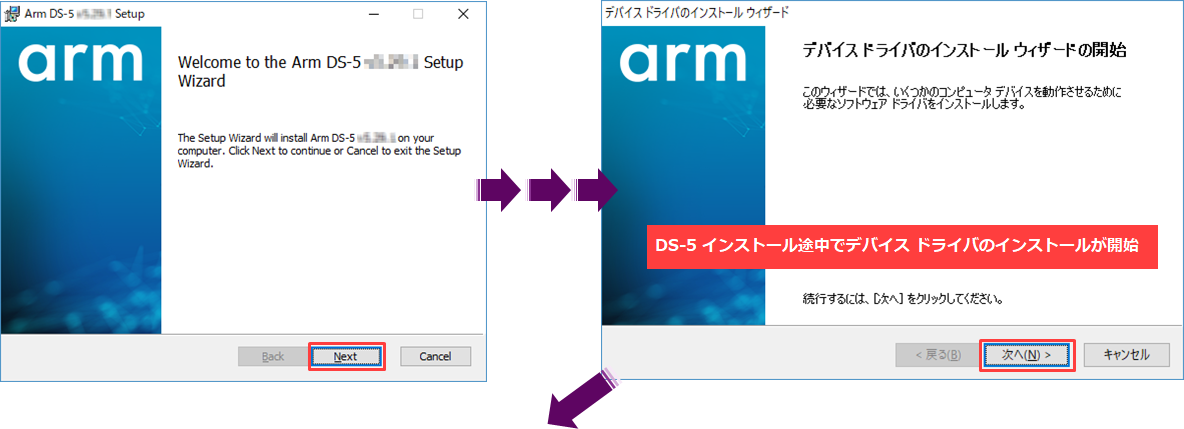
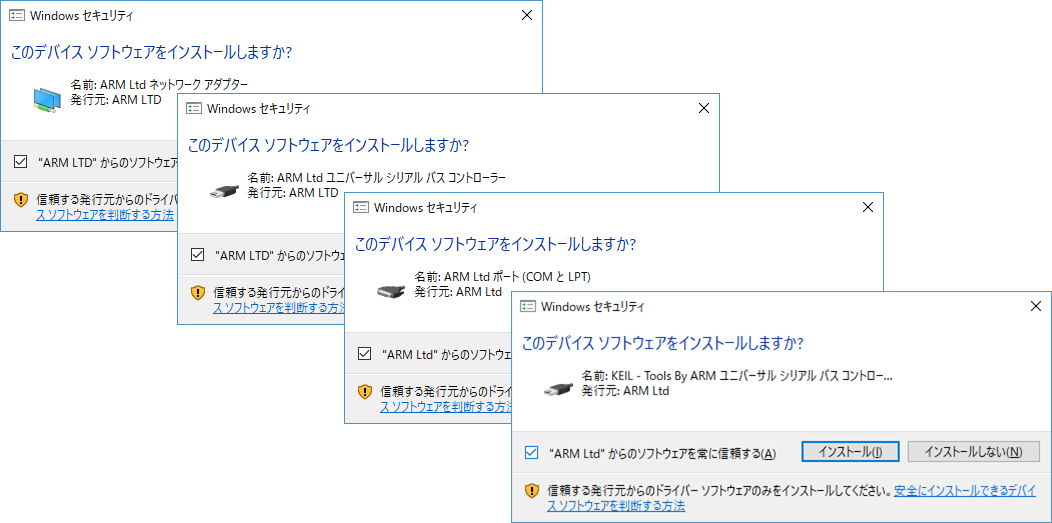
After completing the installation of each driver, click the Finish button on the DS-5 installation wizard.
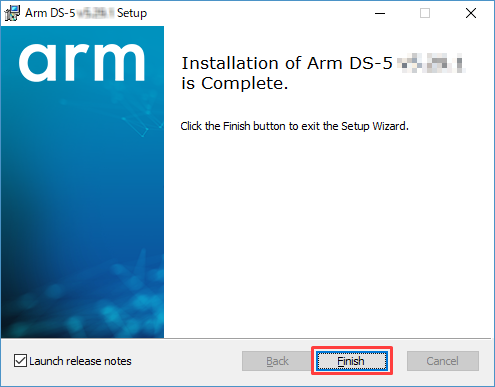
All installations are now complete.
License settings
After the installation is complete, set the license.
Both paid and free versions require a license file.
For more information, please see the content below.
Click here for how to install older versions
How to Install Intel® SoC FPGA Embedded Development Suite (v17.1)
How to Install Intel® SoC FPGA Embedded Development Suite (v17.0)
How to Install Intel® SoC FPGA Embedded Design Suite (v16.1)
How to Install Intel® SoC FPGA Embedded Design Suite (v16.0)
Click here for recommended articles/materials
SoC FPGA related articles and resources
Intel® FPGA Development Flow/FPGA Top Page

