Installation of Intel® FPGA development software (tools) can be done basically by following the Wizard. However, if you are installing for the first time, you may be confused because all the messages are in English.
Installation is required to use the Intel® SoC Embedded Development Suite (SoC EDS) to develop software for Intel® FPGAs with ARM® cores (SoC devices).
install
Preparing for installation
Have you downloaded the installation files?
If you have not downloaded it yet, first download the installation file (installer) of the tool you want to install.
To install the SoC Embedded Development Suite, you need the SoC Embedded Development Suite itself (EXE file).
- SoC embedded development suite body

Run the installation
Once you have all the necessary files, it's time to install. Double-click the SoC Embedded Development Suite executable to launch the wizard. Follow the instructions to proceed with the installation.
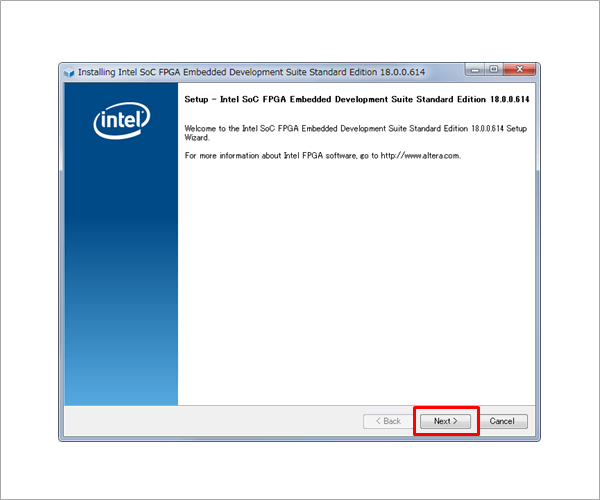
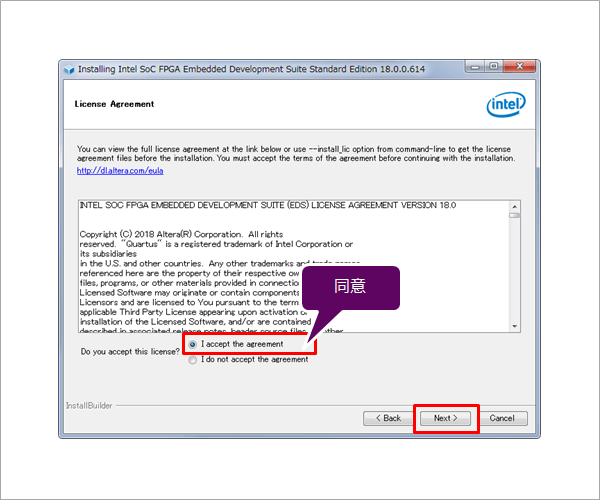
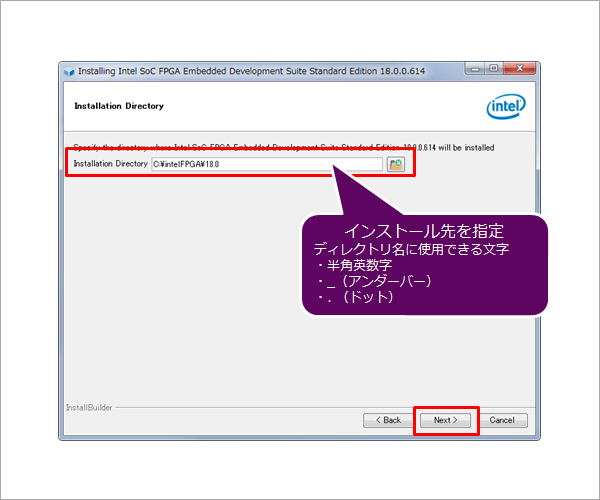
If you have already installed Programmer alone, uncheck Quartus® Prime Programmer and Tools. Also, if you have already installed the Quartus® Prime software and want to use the Programmer by launching it from the Quartus® Prime software, you may want to uncheck it.
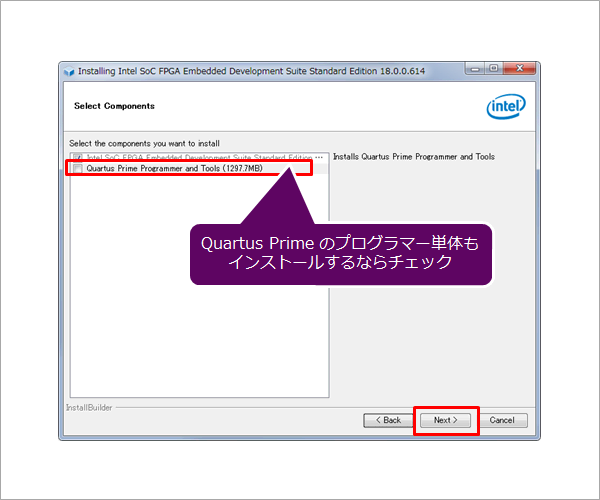
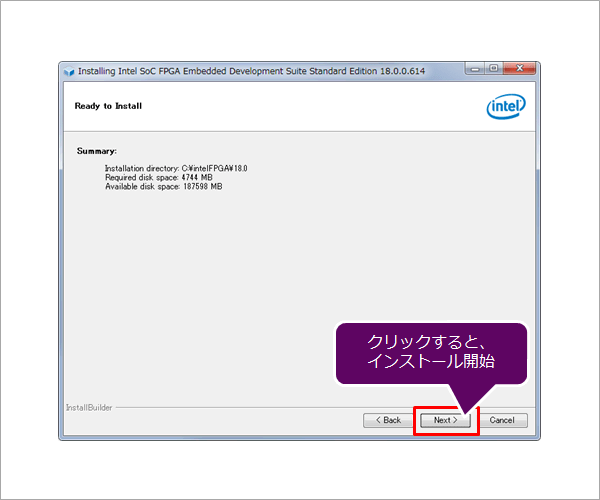
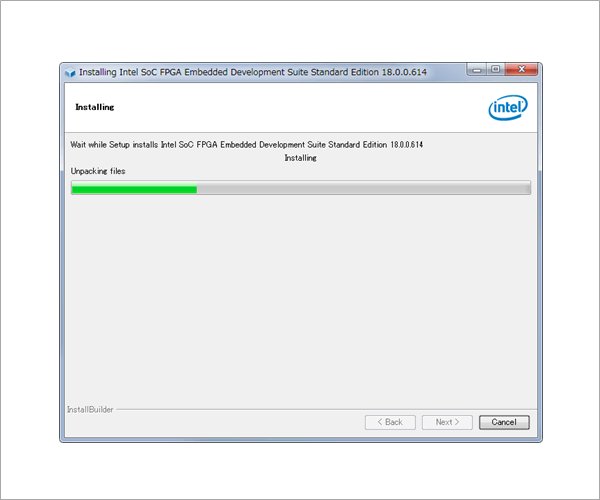
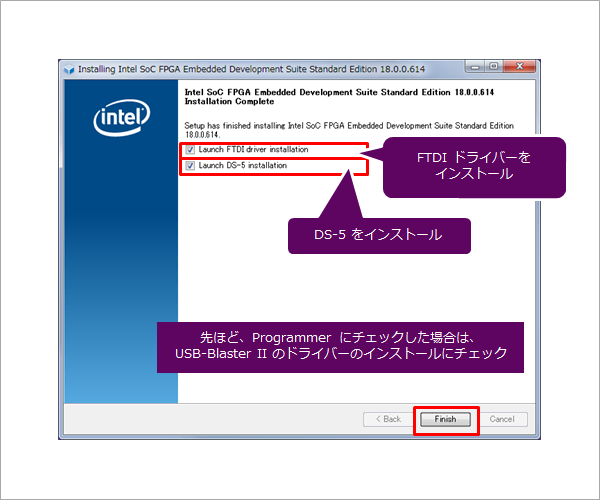
Then proceed to install the FTDI drivers. (If you select Quartus® Prime Programmer and Tools in Select Components, the driver for Intel® FPGA Download Cable (USB-Blaster™ II) will be installed first.)
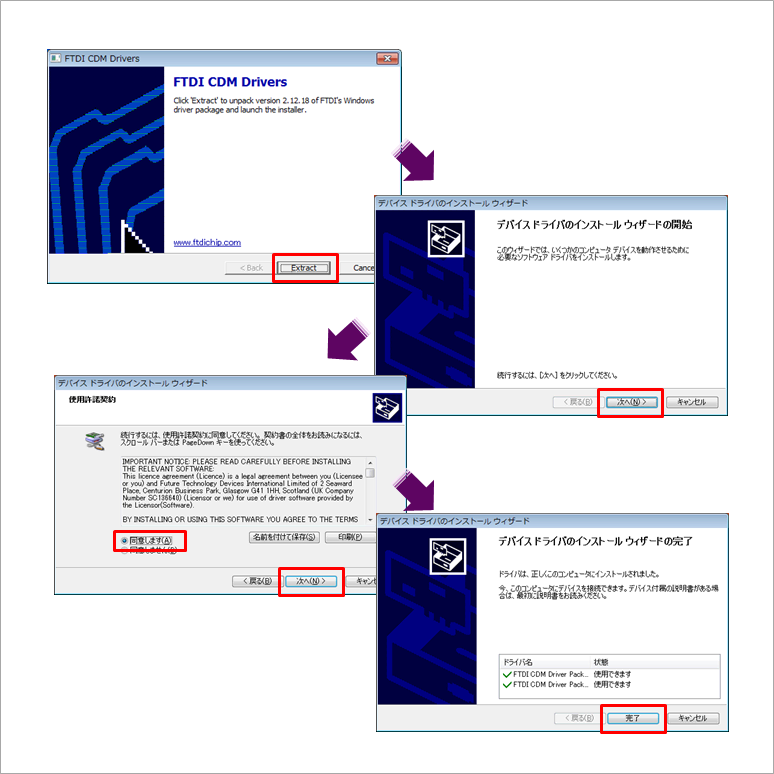
Then install ARM® DS-5™- Intel® SoC FPGA Edition.
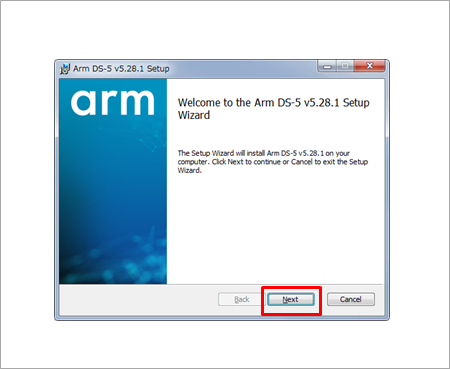
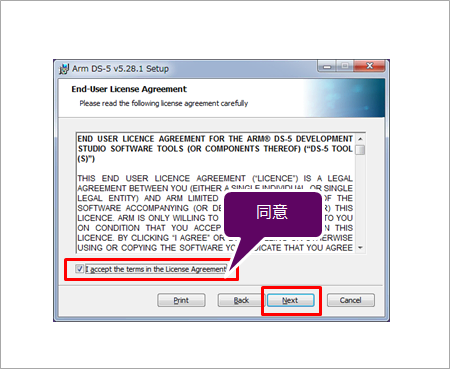
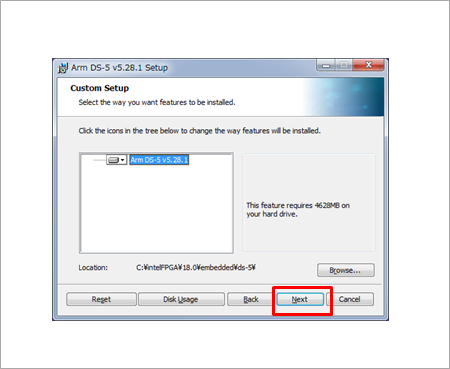
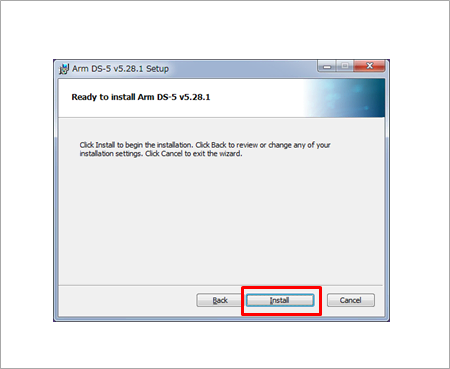
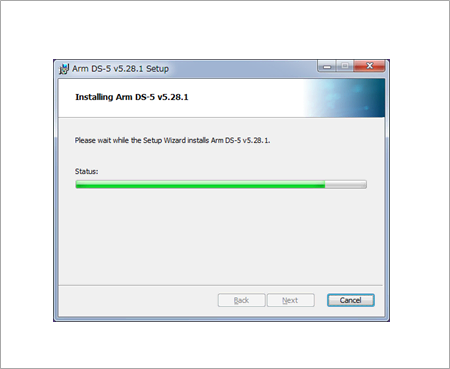
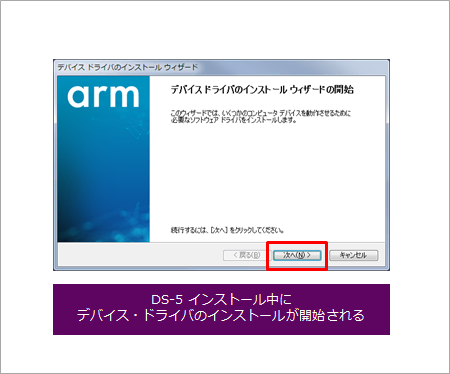
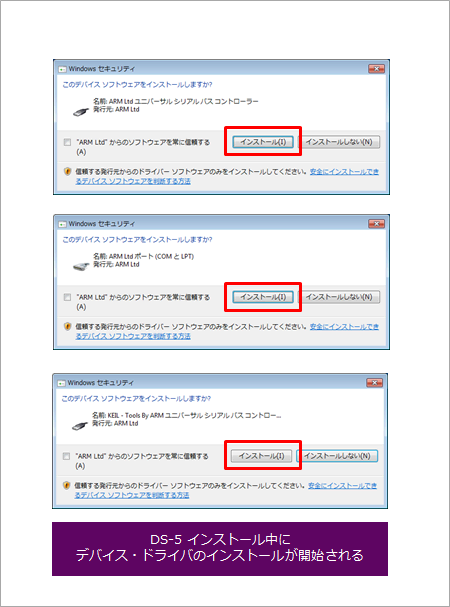

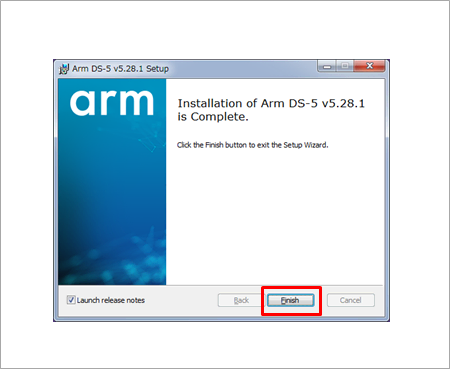
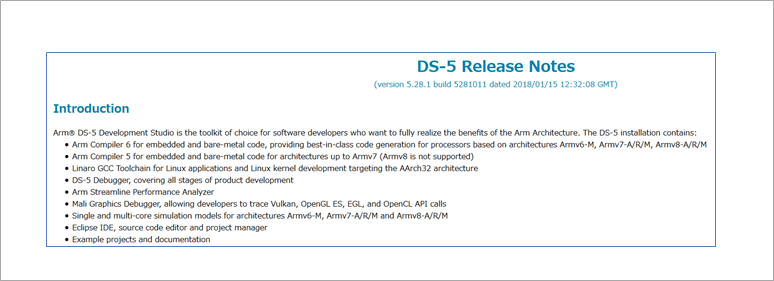
License settings
After the installation is complete, set the license.
By the way, do you have the license file?
See here for license settings.
Click here for how to install older versions
How to Install Intel® SoC FPGA Embedded Development Suite (v17.0)
How to Install Intel® SoC FPGA Embedded Design Suite (v16.1)
How to Install Intel® SoC FPGA Embedded Design Suite (v16.0)
Click here for recommended articles/materials
SoC FPGA related articles and resources
Intel® FPGA Development Flow/FPGA Top Page

