Installation of Intel® FPGA development software (tools) can be done basically by following the Wizard. However, if you are installing for the first time, you may be confused because all the messages are in English.
If you are using the Nios® II embedded processor, you also need the Nios® II Software Build Tools (Nios® II SBT), but the Nios® II SBT installs automatically when you install the Quartus® Prime development software. will be split.
Also included here is the installation of ModelSim® - Intel® FPGA Edition for use in RTL simulation.
install
Preparing for installation
Have you downloaded the installation files?
If you have not downloaded it yet, first download the installation file (installer) of the tool you want to install.
How to Download Intel® FPGA Tools
To install the Quartus® Prime software, the Quartus® Prime software itself (EXE file) and device library (QDZ file) are required.
- Quartus® Prime development software (only the edition to be installed is sufficient)
- Pro Edition
- Standard Edition
- Lite Edition
Pro and Standard editions require a paid license. After the installation is complete, set the license. Also, the lite edition is free to install and use, but it supports limited devices and functions. For supported OS and devices, see Quartus® Prime Supported Windows® OS Matrix and Quartus® Prime Supported Device Matrix.
- Device library (just the device you want to use)
- Stratix® 10 devices
- Stratix® V devices
- Stratix® IV devices
- Arria® 10 devices
- Arria® V device (separate files for GZ and GT/GX/St/SX)
- Arria® II devices
- Cyclone® 10 device (separate files for GX and LP)
- Cyclone® V devices
- Cyclone® IV device
- MAX® 10 devices
- MAX® V/MAX® II devices
It is recommended that you also download the file for ModelSim® - Intel® FPGA Edition (EXE file) and save it in the same directory.
- ModelSim® - Intel® FPGA Edition Main Unit
It's a good idea to keep these files in the same directory, like this:
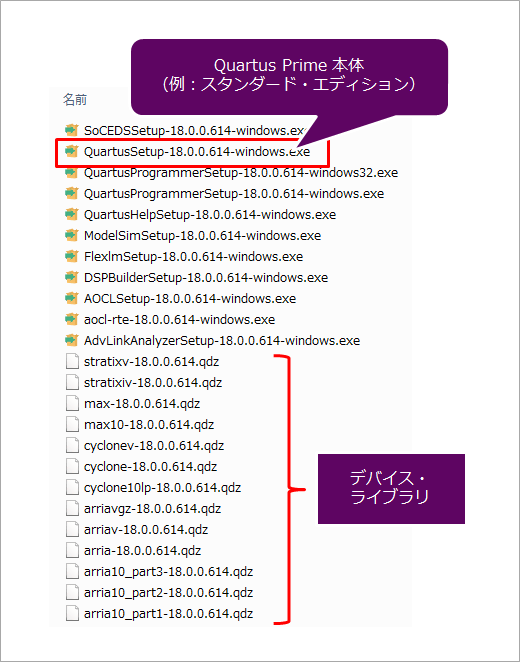
Run the installation
Once you have all the necessary files, it's time to install. Double-click the Quartus® Prime software executable to launch the wizard. Follow the instructions to proceed with the installation. This time, we will use the Standard Edition as an example.
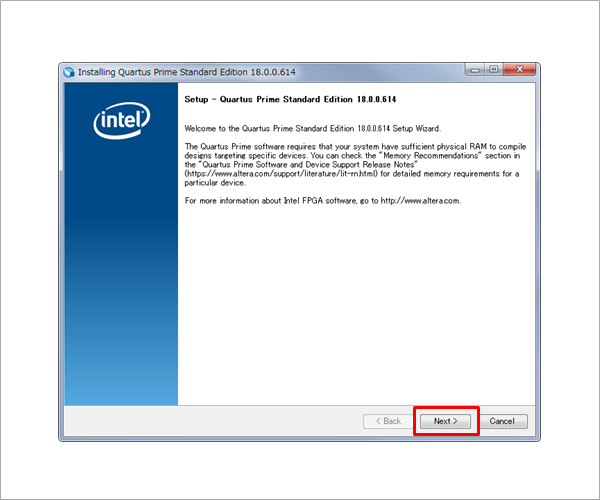
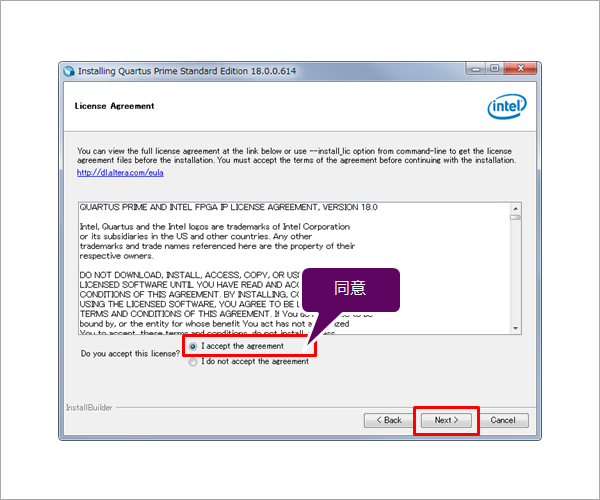
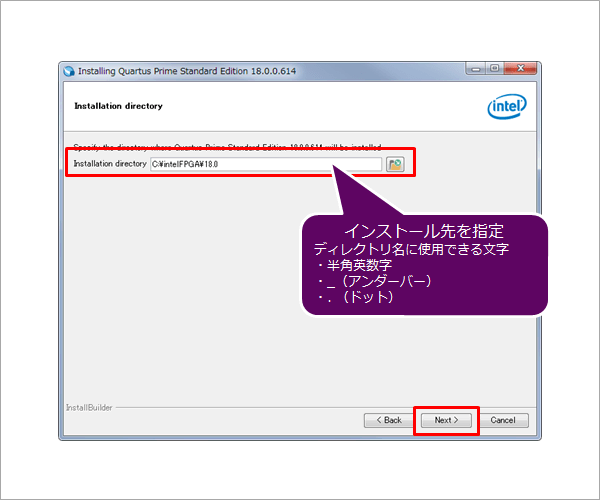
Next, decide which tools and devices to install. Keeping the installer in the same directory as the Quartus® Prime software installer will automatically recognize other tools and device libraries, saving you the trouble of doing a total installation.
If you save it in a different directory, it will not be recognized here, and you will need to install the device library and other tools separately after completing the installation of the Quartus® Prime development software.
The simulator is available in two editions: ModelSim® - Intel® FPGA Edition (paid license required) and ModelSim® - Intel® FPGA Starter Edition (free). Please set which edition to install. See below for edition differences.
ModelSim® - Intel® FPGA Edition Introduction Page
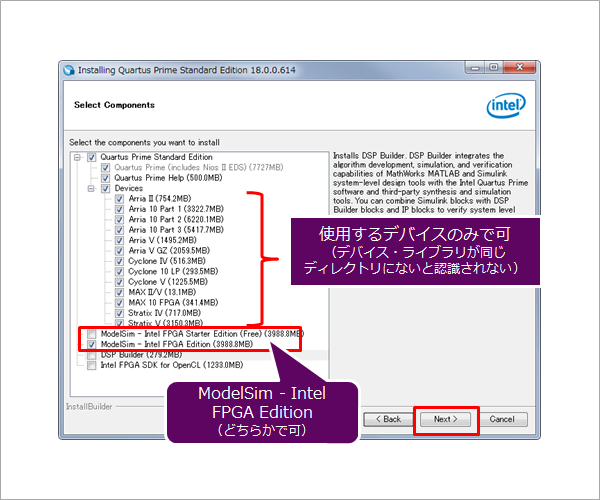
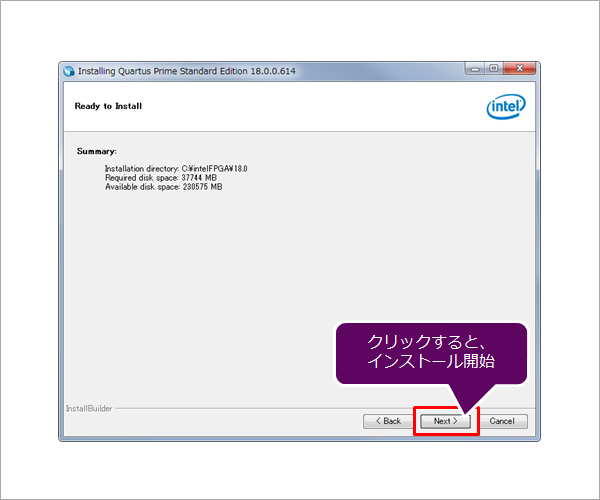
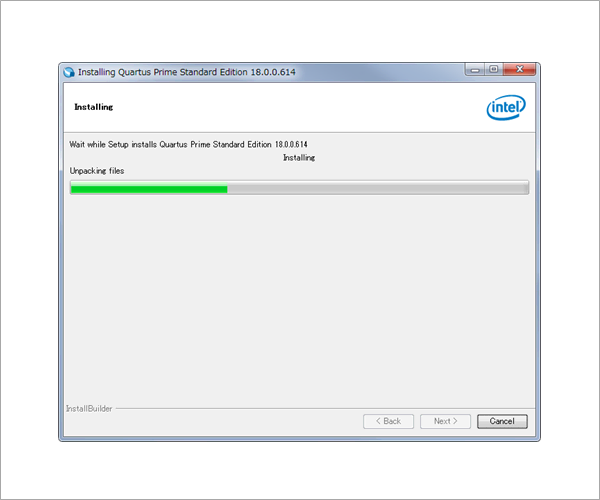
After installing the Quartus® Prime development software, the installation of ModelSim® - Intel® FPGA Edition will begin immediately. Please keep an eye on it.
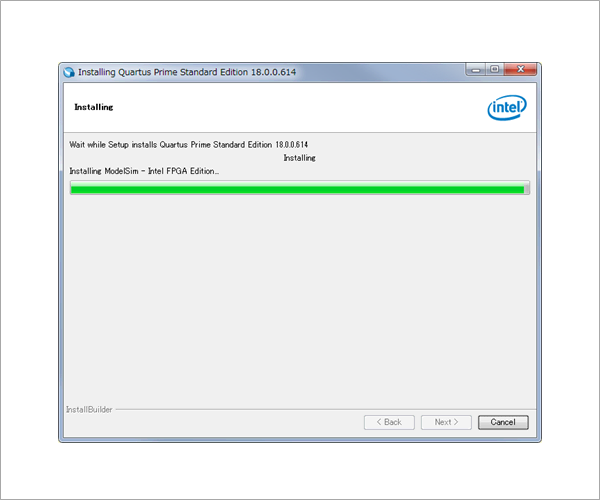
When the installation of the tool is completed, the following screen will be displayed. Check where you need it and click Finish.
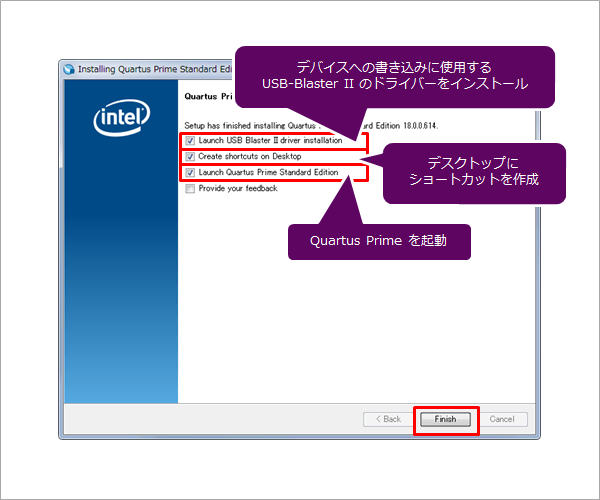
Installing the USB-Blaster™ II driver
Next, let's install the driver for the Intel® FPGA Download Cable (USB-Blaster™ II). USB-Blaster™ II is a download cable used for writing data to FPGA/CPLD and debugging.
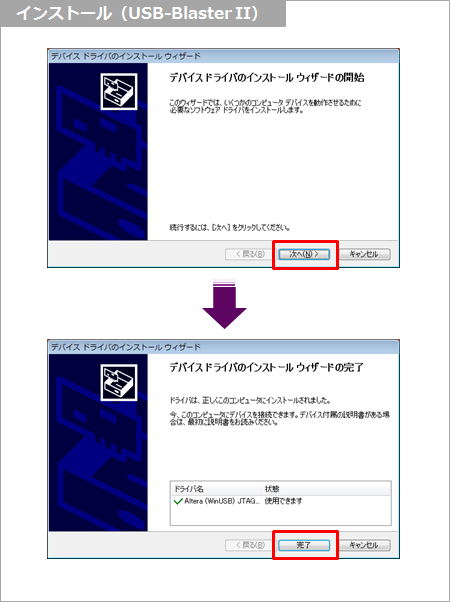
License settings
After the installation is complete, set the license. As mentioned above, the Pro and Standard editions require a license. (The lite edition can be used just by installing it.)
By the way, do you have the license file?
See here for license settings.
Click here for how to install older versions
Quartus® Prime & ModelSim® Installation Instructions (v17.1)
Quartus® Prime & ModelSim® Installation Instructions (v17.0)
Quartus® Prime & ModelSim® Installation Instructions (v16.1)
Quartus® Prime & ModelSim® Installation Instructions (v16.0)
Click here for recommended articles/materials
Quartus® Prime related articles and resources
Intel® FPGA Development Flow/FPGA Top Page

