アルテラの開発ソフトウェア(ツール)のインストールは、基本的にウィザード(Wizard)の沿って進めていけば大丈夫です。でも、はじめてインストールする場合は、メッセージがすべて英語なので戸惑ってしまうかも知れませんね。
Nios® II エンベデッド・プロセッサを使用する場合は Nios® II ソフトウェア・ビルド・ツール(Nios® II SBT)も必要ですが、Nios® II SBT のインストールは Quartus® Prime 開発ソフトウェアのインストールと同時に自動的に行われます。
また、RTL シミュレーションで使用する ModelSim® - Altera® Edition のインストールも、ここで説明します。
install
Preparing for installation
Have you downloaded the installation files?
If you have not downloaded it yet, first download the installation file (installer) of the tool you want to install.
How to Download Intel® FPGA Tools
To install the Quartus® Prime software, the Quartus® Prime software itself (EXE file) and device library (QDZ file) are required.
- Quartus® Prime development software (only the edition to be installed is sufficient)
- Pro Edition
- Standard Edition
- Lite Edition
Pro and Standard editions require a paid license. After the installation is complete, set the license. Also, the lite edition is free to install and use, but it supports limited devices and functions. For supported OS and devices, see Quartus® Prime Supported Windows® OS Matrix and Quartus® Prime Supported Device Matrix.
- Device library (just the device you want to use)
- Stratix® V devices
- Stratix® IV devices
- Arria® 10 devices
- Arria® V device (separate files for GZ and GT/GX/St/SX)
- Arria® II devices
- Cyclone® V devices
- Cyclone® IV device
- MAX® 10 devices
- MAX® V/MAX® II devices
ModelSim® - Altera® Edition 用のファイル(EXE ファイル)も、同じディレクトリにダウンロードして、保存しておくことをお勧めします。
- ModelSim® - Altera® Edition 本体
It's a good idea to keep these files in the same directory, like this:
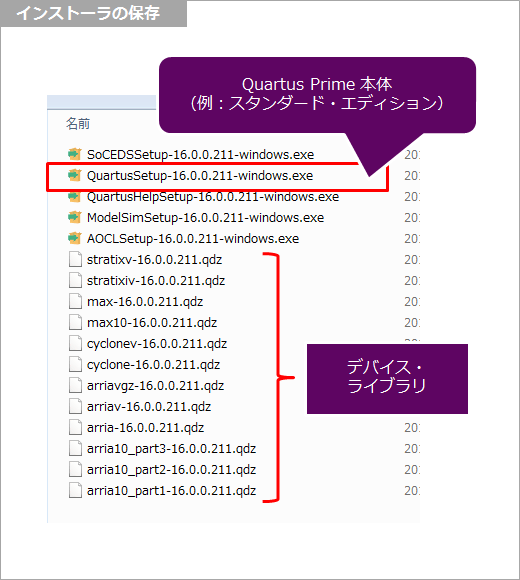
Run the installation
Once you have all the necessary files, it's time to install. Double-click the Quartus® Prime software executable to launch the wizard. Follow the instructions to proceed with the installation. This time, we will use the Standard Edition as an example.
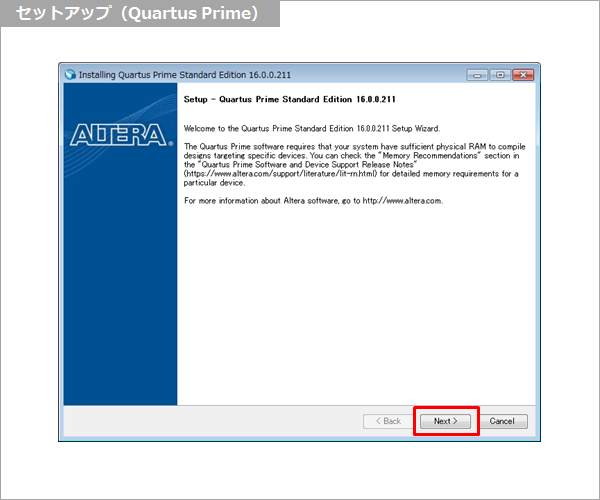
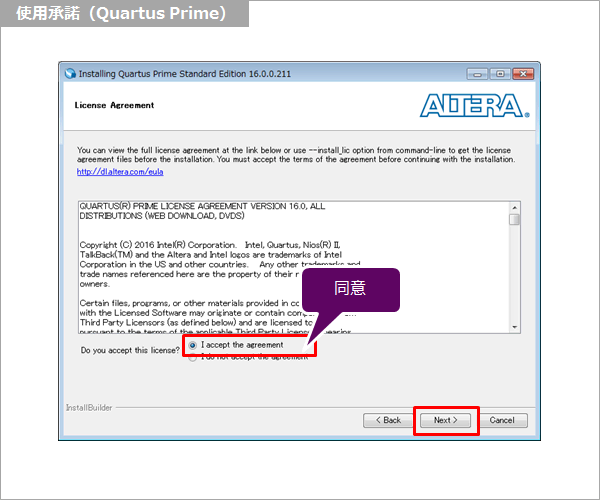
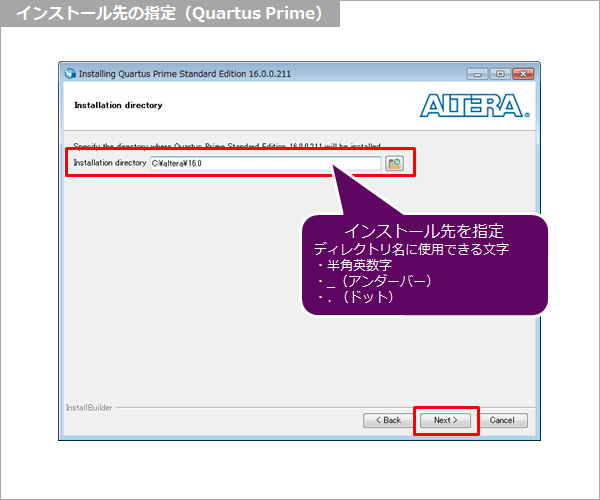
次に、インストールするツールとデバイスを決定します。インストーラを Quartus® Prime 開発ソフトウェアのインストーラと同じディレクトリに保存しておくと、他のツールやデバイス・ライブラリが自動で認識されるので、トータルでインストールする手間が省けます。
もし、別のディレクトリに保存しておくとここでは認識されず、Quartus® Prime 開発ソフトウェアのインストール完了後に、個別にデバイス・ライブラリや他のツールをインストールする必要があります。
シミュレータは、ModelSim® - Altera® Edition(有償ライセンスが必要)と ModelSim® - Altera® Starter Edition(無償)の 2つのエディションがあります。どちらのエディションをインストールするか、設定してください。エディションの違いは、下記をご覧ください。
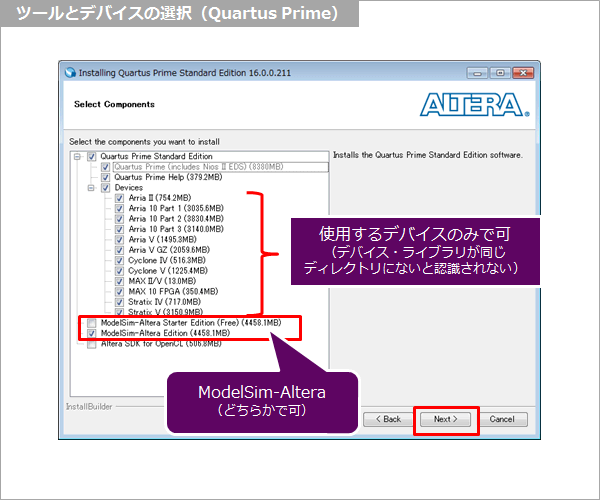
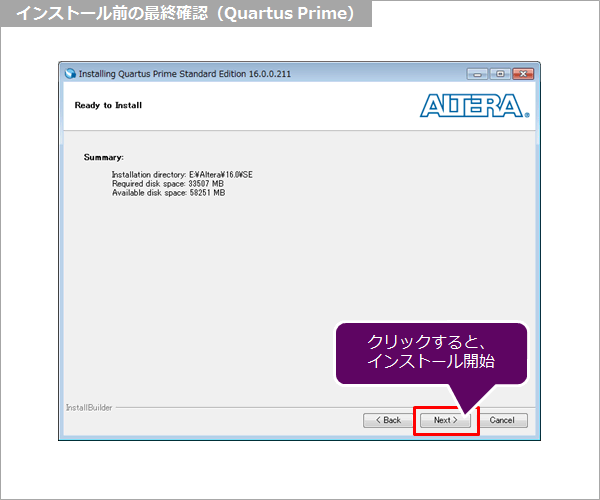
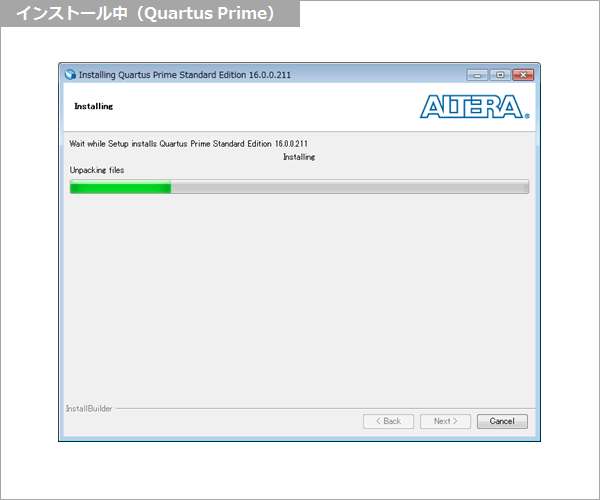
Quartus® Prime 開発ソフトウェアのインストールが終わると、そのまま続けて ModelSim® - Altera® Edition のインストールが始まります。そのまま、見守ってください。
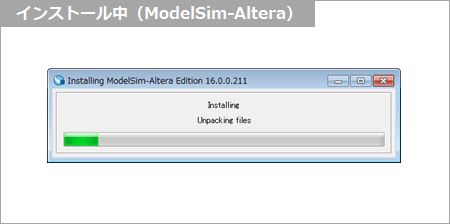
When the installation of the tool is completed, the following screen will be displayed. Check where you need it and click Finish.
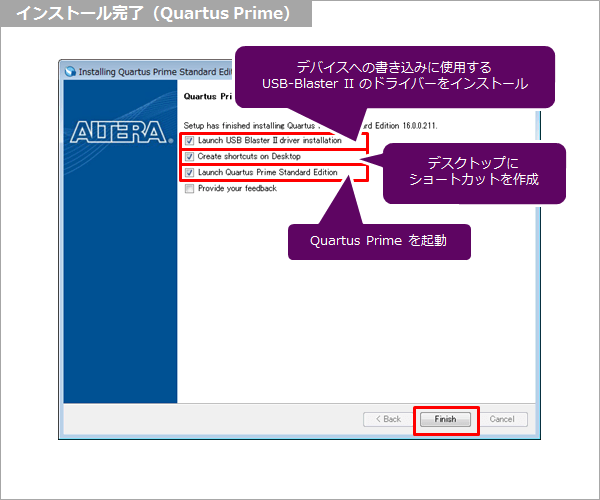
Installing the USB-Blaster™ II driver
続けて、ダウンロード・ケーブル(USB-Blaster™ II)のドライバーのインストールもやってしまいましょう。USB-Blaster™ II は、FPGA / CPLD にデータを書き込んだり、デバッグする時に使用するダウンロード・ケーブルです。
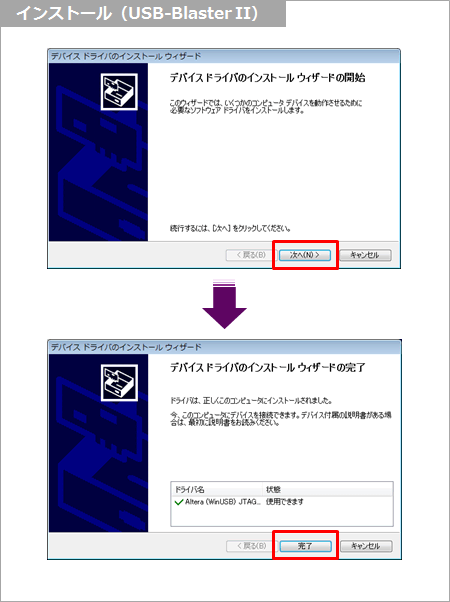
最後に、TalkBack 機能を有効にします。
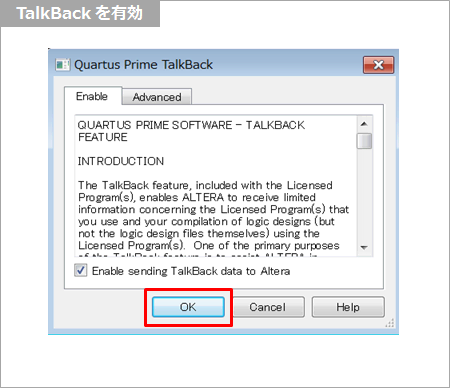
License settings
After the installation is complete, set the license. As mentioned above, the Pro and Standard editions require a license. (The lite edition can be used just by installing it.)
By the way, do you have the license file?
See here for license settings.
Click here for recommended articles/materials
Quartus® Prime related articles and resources
Intel® FPGA Development Flow/FPGA Top Page

