Introduction
This time, we will send data with Eddystone Beacon using ONSEMI's RSL10.
Here, we will introduce how to send data with Eddystone Beacon using RSL10 for those who develop RSL10 for the first time and those who will develop from now on.
What is Eddystone
Eddystone is a BLE standard announced by Google on July 14, 2015. It is a specification that defines a data format for advertising nearby Beacon information via BLE communication.
Also, Eddystone has 4 frame types.
Eddystone-UID … Send 16byte Unique ID as payload
Eddystone-URL … Beacon itself sends URL as payload
Eddystone-TLM … Send maintenance information such as Beacon battery voltage and temperature
Eddystone-EID … 128Bit encrypted EID transmission
What to prepare and how to connect, development tools, development environment preparation
what to prepare
・Smartphone: Required to check Eddystone Beacon data sent by RSL10.
·Evaluation Board
Hardware connection method
Connect the RSL10-SIP-001GEVB as follows.

development tools
・onsemi IDE: An Eclipse®-based integrated development environment.
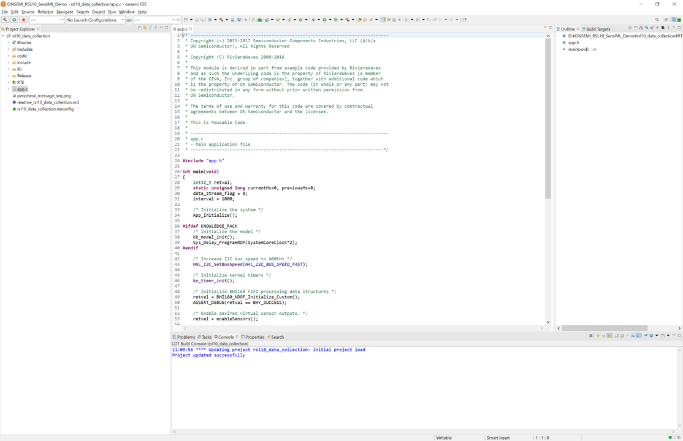
Preparing the development environment
For preparation of the development environment, please refer to the first article.
Start designing with onsemi IDE
Import sample code for data transmission with Eddystone Beacon
1. Start ONSEMI's IDE. To open the ON Semiconductor IDE, select ON Semiconductor > ON from the Windows Start menu.
2. Click on the "Example" tab to see a list of all example projects included in the RSL10 CMSIS-Pack.
3. Select the sample project called Eddystone Beacon Firmware(Sleep,FOTA)(RSL10-COIN-GEVB) and click the copy button to import it into your workspace. (See Fig. 1)
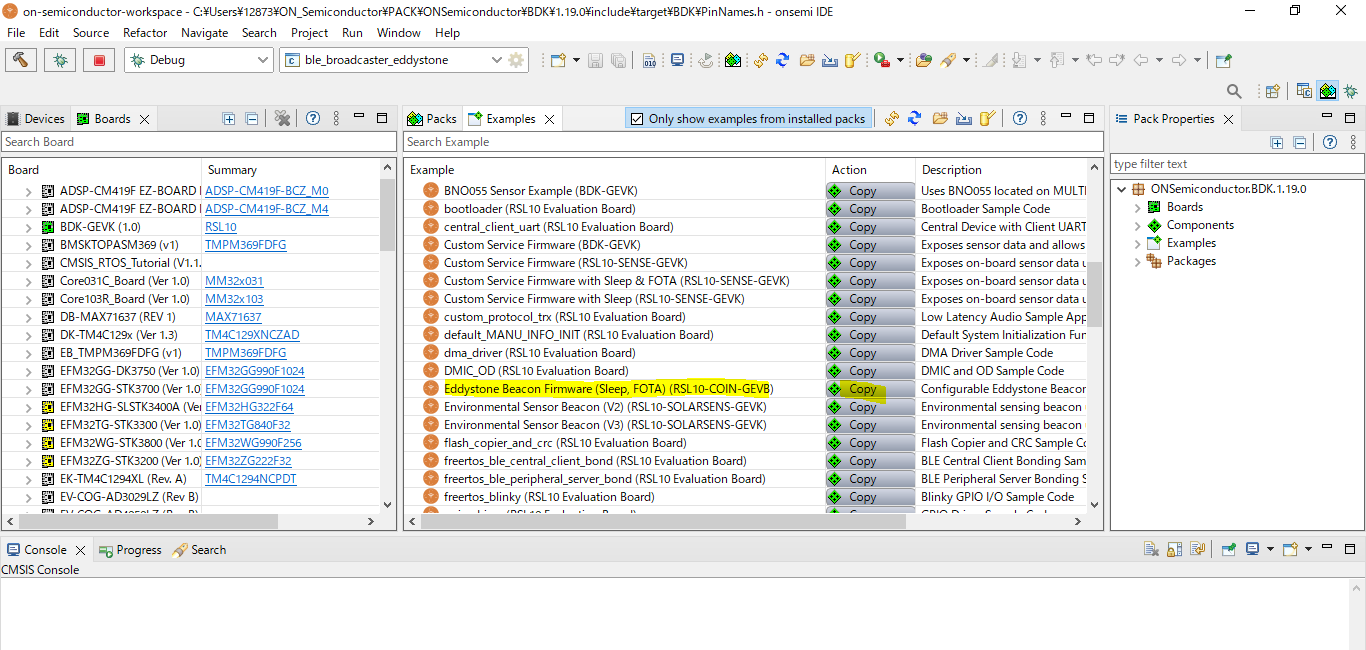
4. C/C++ will open on the Project Explorer and you will see the newly copied project (ble_broadcaster_eddystone).
5. You can check the code in C language by clicking main.c in the ble_broadcaster_eddystone folder on the Project Explorer. (See Figure 2)
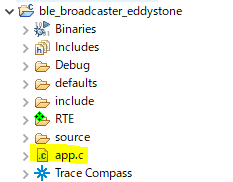
How to build sample code for data transmission with Eddystone Beacon
1. As a pre-build preparation, right-click the app.config.h file in the include folder and point the cursor to Open With. Then select CMSIS Configuration Wizard and press left click. (See Fig. 3)
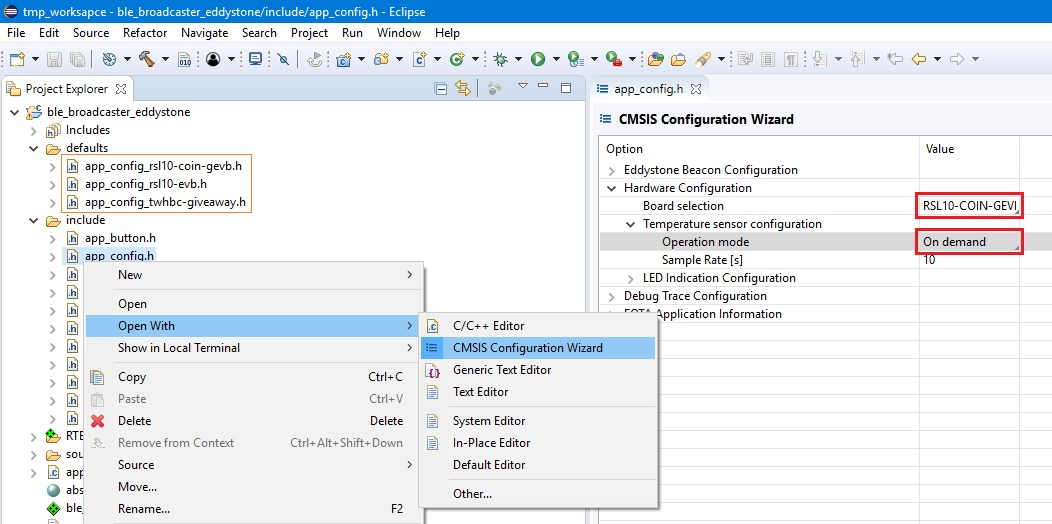
2. Then change the contents of Eddystone Beacon Configuration and Hardware Configuration as follows and press Ctrl + C. (See Figure 4)
・Eddystone Beacon Configuration
⇒ Check Eddystone URL.
・Hardware Configuration
⇒ Select RSL10 Evaluation Board in Board Selection.
⇒ Select Not present in Operation mode of Temperature Sensor Configuration.
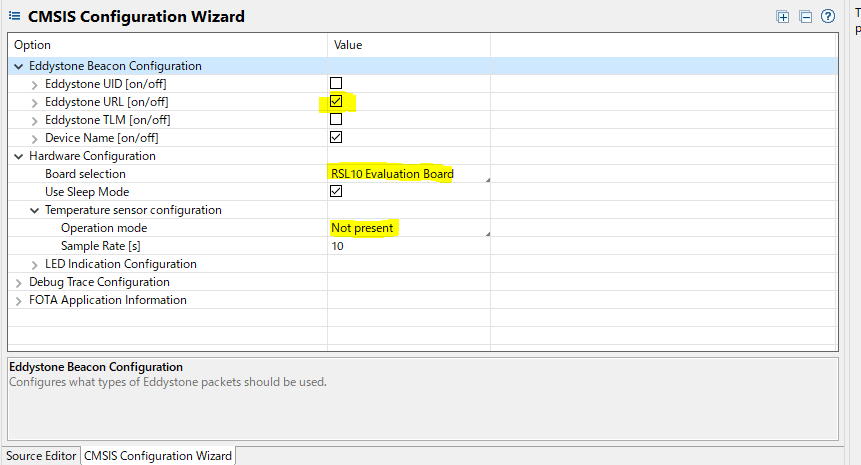
3.Similarly in app_config_rsl10_evb.h in the defaults file, right-click the file and move the cursor to Open With. Then select CMSIS Configuration Wizard and press left click.
4. Then change the contents of Eddystone Beacon Configuration and Hardware Configuration as follows and press Ctrl + C. (See Figure 5)
・ Eddystone Beacon Configuration
⇒ Check Eddystone URL.
・Hardware Configuration
⇒ Select RSL10 Evaluation Board in Board Selection.
⇒ Select Not present in Operation mode of Temperature Sensor Configuration.
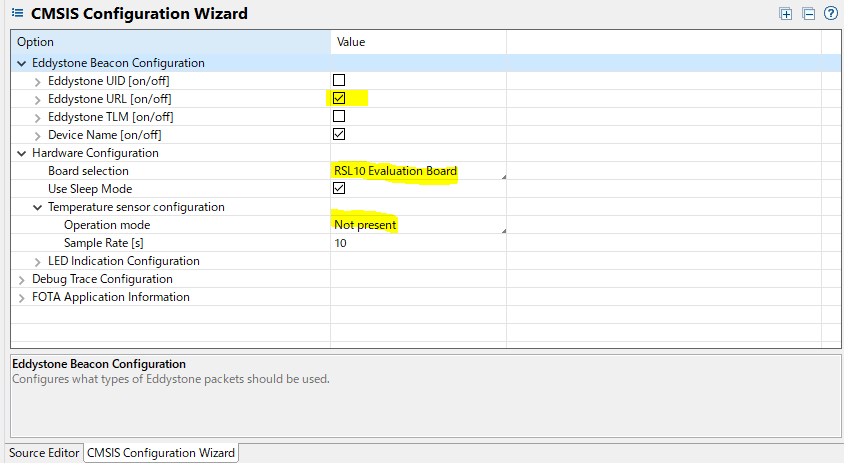
5. Right-click the folder for ble_broadcaster_eddystone and click Build Project. Alternatively, select a project and click [Build Project].
6. Once the build is executed, the output of the build will be displayed on the on-semi IDE C/C++ as shown in Figure 6.
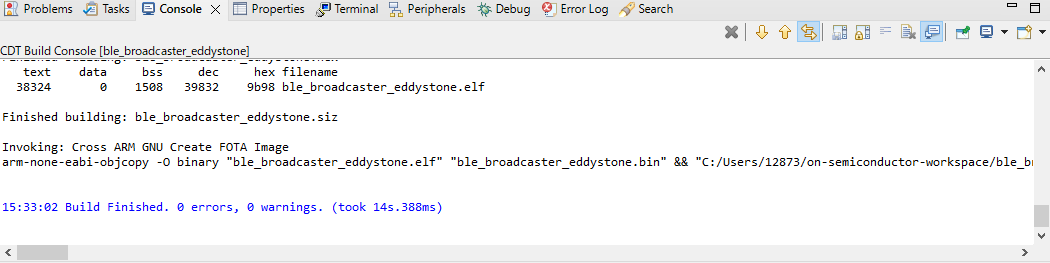
7. The main results output to the Debug folder on the Project Explorer are as follows. (See Figure 7)
The file used for Eddystone Beacon data transmission is ble_broadcaster_eddystone.elf.
Figure 7 Output files from build
How to debug sample code for data transmission with Eddystone Beacon
Debug using the ble_broadcaster_eddystone.elf file.
1. Right-click the ble_broadcaster_eddystone.elf file in the Project Explorer and select Debug As > Debug Configurations.
2. When the Debug Configurations dialog appears, right-click GDB SEGGER J-Link Debugging and select New Configuration. You will see a new configuration of ble_broadcaster_eddystone.elf under the GDB SEGGER heading. The details of the new configuration appear in the right panel.
3. Go to the Debugger tab and enter "RSL10" in the "Device Name" field. Make sure SWD is selected as the target interface. (See Figure 8)
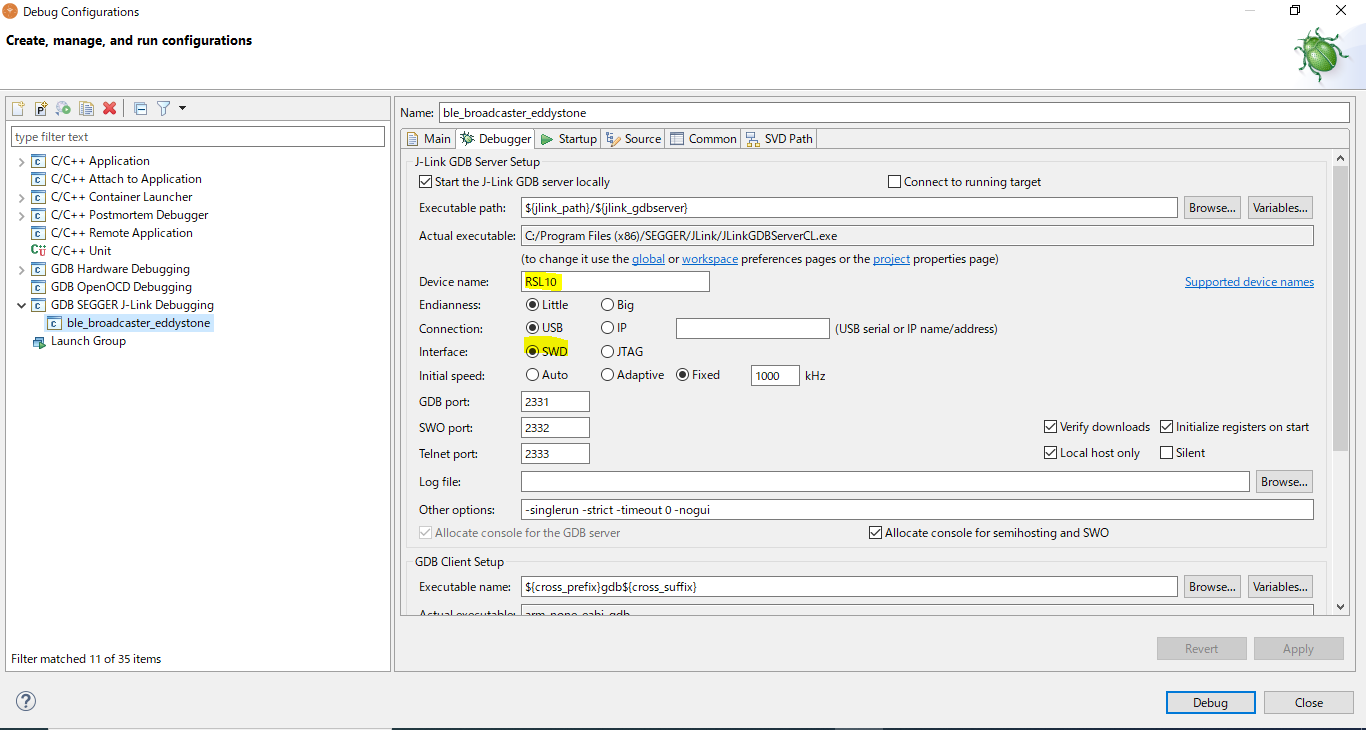
4. After the configuration update is complete, connect the evaluation and development board to your PC with a micro USB cable and click Debug.
J-Link automatically downloads a sample code called ble_broadcaster_eddystone and saves it in the RSL10 's flash memory.
5. After clicking Debug, click Resume (F8) in Figure 9 below.

How to check data transmission with Eddystone Beacon using BLE Scanner
1. Download the BLE Scanner app on your smartphone. This was used this time to check the Eddystone Beacon data sent by RSL10.
2. Open the app and select the Scanner location on the left.
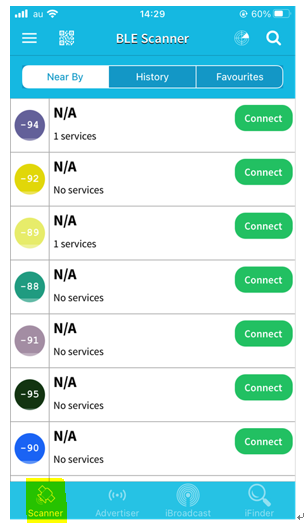
3. You can check that data is being sent by Eddystone Beacon using BLE Scanner below. (See Figure 12)
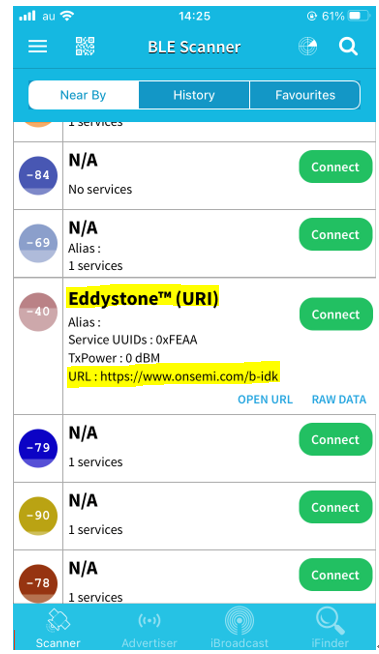
lastly
This time, I used RSL10 to transmit data with Eddystone Beacon.
・ 1st "Turn on the LED"
・Part 2 Part 1 "Until a sensing error occurs in RSL"
・Part 2 Part 2 "The cause and solution of sensing errors in RSL"
・The 3rd "Building a demo environment using BLE communication with RSL10"
Inquiry
If you are interested in the contents and products introduced this time, please contact us.
Onsemi Manufacturer information Top
If you want to go back to ONSEMI Manufacturer Information Top, please click below.
