
Okta
Octa
Introduction
By using Auth0's Passwordless Connections feature, you can achieve passwordless login with one-time codes (sent to SMS/email) and magic links (sent to email). This eliminates the need for users to register a password when registering an account.
This time, we will introduce the passwordless login operation when using the Passwordless Connections function, using the one-time code transmission by e-mail as an example.
As shown below, the login operation is completed by entering the one-time code sent to the email address specified by the user.

By eliminating the need to have the password itself, there are the following advantages.
- Avoid password leaks
- Reduce user abandonment by omitting troublesome password entry
- Eliminates the need for password management (password reset, password hashing, storage processing, etc.), reducing management man-hours and costs
This page introduces the setting method and actual login behavior for passwordless authentication using Auth0's Passwordless Connections feature.
supplement
As a passwordless login realized by Auth0, there is also a method using WebAuthn. This requires password registration on the user side. For details, please refer to [Password-less login by Auth0 device biometric authentication].
Note that it is not possible to use both the Passwordless Connections function and the method using WebAuthn at the same time due to product specifications.
Configure Universal Login with Passwordless - Auth0 docs
premise
The information on functions and settings described on this pageis current as ofApril2023.
Notes
Please note the following when using the Passwordless Connections function.
Please select from the following three types.
- Send one-time code by SMS:
Passwordless Authentication with SMS - Auth0 docs - Sending a one-time code by email:
Passwordless Authentication with Email - Auth0 docs - Sending magic links by email:
Passwordless Authentication with Magic Links - Auth0 docs
You need to use "New Universal Login *", "Classic Universal Login", and "Embedded Login" login screens.
*Supported as GA function from April 2023 (see below)
Setting Example
This section explains how to set up the Passwordless Connections function, taking as an example the sending of a one-time code by e-mail and the use of the Classic Universal Login screen. The flow of necessary settings is as follows.
From here, we will introduce the specific setting method.
Please prepare the following before performing the following settings.
- Mac OS or Windows PC
- Installing Node.js, Node Package Manager
- Issuing an Auth0 free trial account (Reference: [How to use Auth0 trial])
- Preparing a sample application (Reference: [How to set up linkage between Auth0 and a sample application])
- On the Auth0 admin screen, click [Authentication] > [Passwordless]
![Auth0管理画面で、[Authentication] > [Passwordless]をクリック](/business/security/okta/image/okta_auth0_pc_dr02.png)
- Enable Email
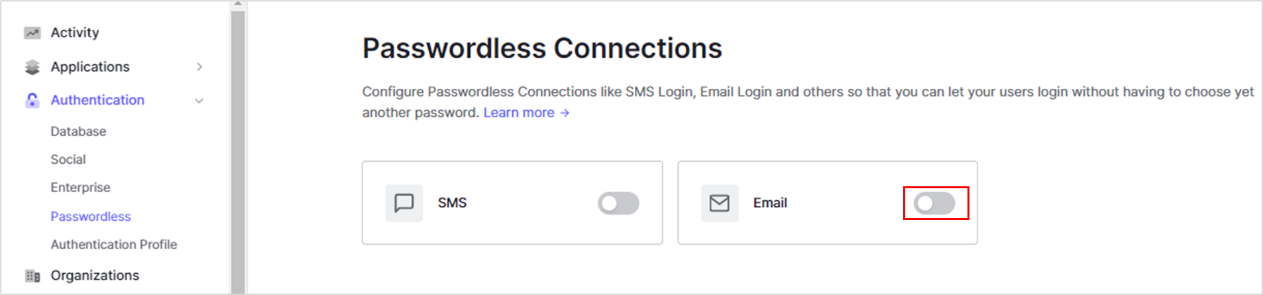
- On the Settings tab, leave the default settings and click Save
*If you want to change the subject or body of the sent email, change it each time.
![[Settings]タブで、デフォルト設定のまま[Save]をクリック](/business/security/okta/image/okta_auth0_pc_dr04.png)
- On the Applications tab, enable the desired application and click Save
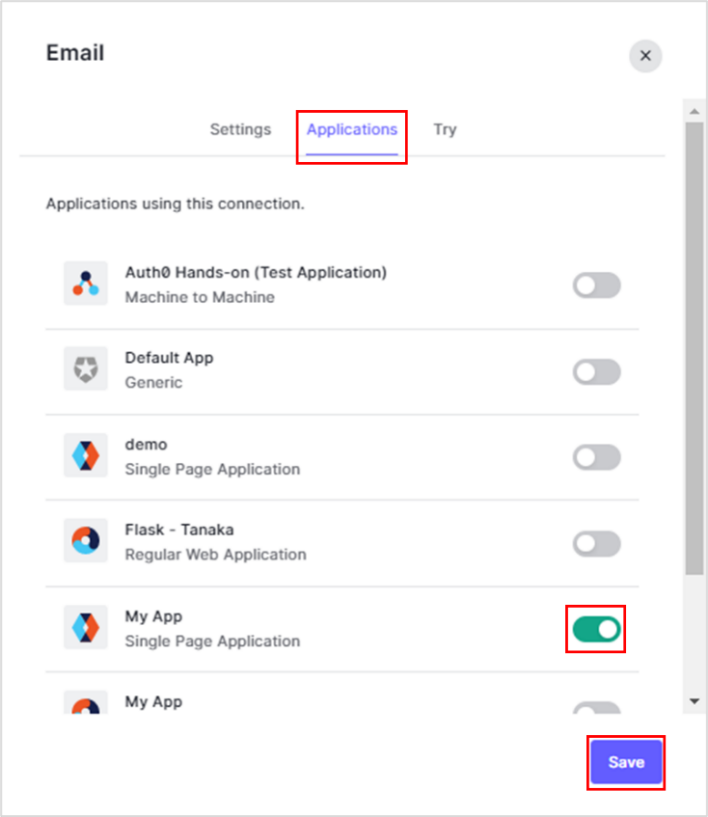
Use the login page template dedicated to Passwordless provided by Classic Universal Login.
- On the Auth0 admin screen, click [Branding] > [Universal Login]
![Auth0管理画面で、[Branding] > [Universal Login]をクリック](/business/security/okta/image/okta_auth0_pc_dr06.png)
- In the Login tab, enable Customize Login Page
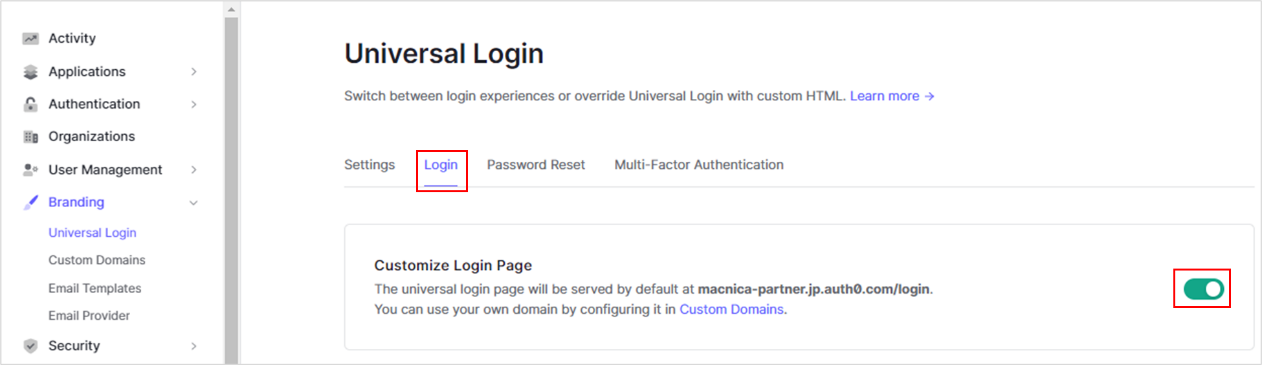
- In [Default Templates], select [Lock(Passwordless)] and move to the bottom of the screen
![[Default Templates]で、[Lock(Passwordless)]を選択し、画面下部へ移](/business/security/okta/image/okta_auth0_pc_dr08.png)
- Click Save Changes

operation check
![Webブラウザでサンプルアプリ(http://localhost:3000)にアクセスし、[Log in]をクリック](/business/security/okta/image/okta_auth0_pc_dr10.png)
![ログイン画面で、メールアドレスを入力し、[SUBMIT]をクリック](/business/security/okta/image/okta_auth0_pc_dr11.png)
![送付されたメールに記載されたワンタイムコードをログイン画面へ入力し、[SUBMIT]をクリック](/business/security/okta/image/okta_auth0_pc_dr12.png)
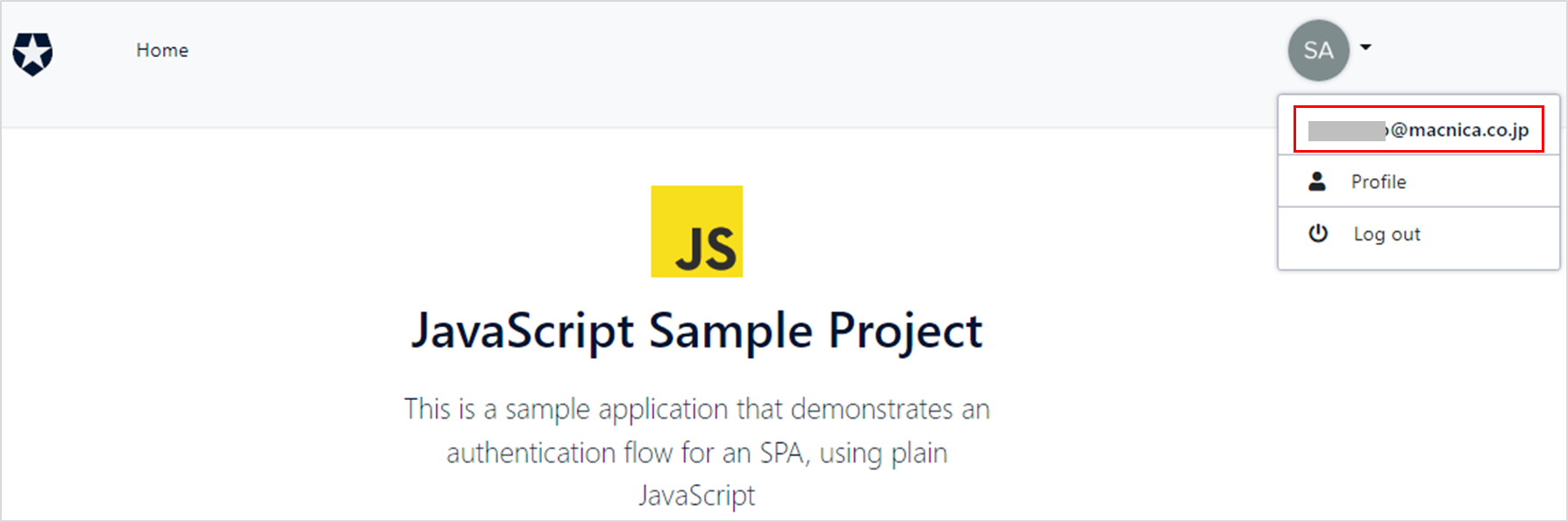
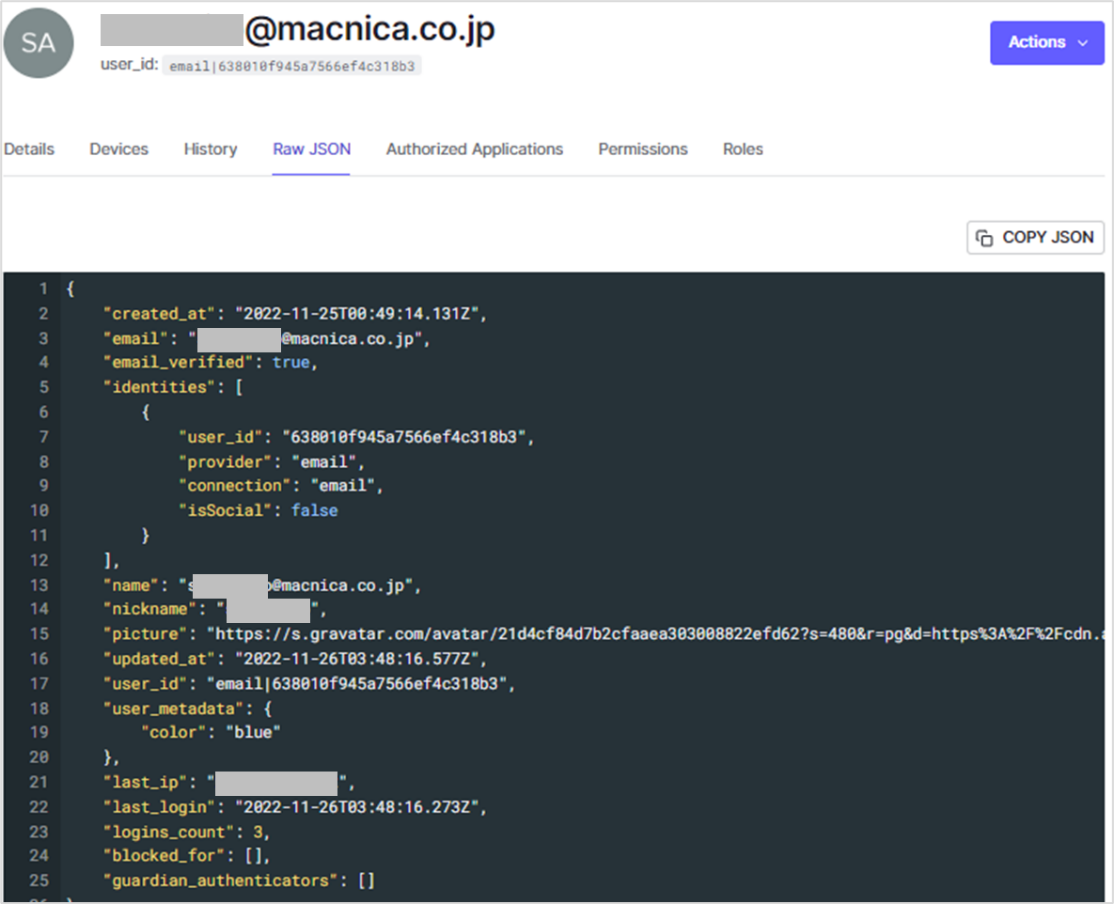
in conclusion
By using Auth0 's Passwordless Connections feature, you can easily implement passwordless logins that do not require password registration on the user side. Although there are some restrictions, please use the Passwordless Connections function, which improves usability and security for users.
If you are interested in passwordless authentication realized by Auth0, please contact us.
reference
- Configure Universal Login with Passwordless - Auth0 docs
- Configure Email or SMS for Passwordless Authentication - Auth0 docs
- Passwordless Connection Limitations - Auth0 docs
- Passwordless Connections Best Practices - Auth0 docs
- Realization of passwordless login with Auth0 device biometric authentication
Inquiry/Document request
In charge of Macnica Okta Co., Ltd.
- TEL:045-476-2010
- E-mail:okta@macnica.co.jp
Weekdays: 9:00-17:00