
Okta
Octa
Introduction
Auth0 allows you to use a free trial environment for 22 days only for the purpose of trial use. This page introduces how to use it.
premise
The information on functions and settings described on this page is current as of October 2022.
How to issue an Auth0 tenant
① Access the following page of Auth0.
https://auth0.com/jp/signup
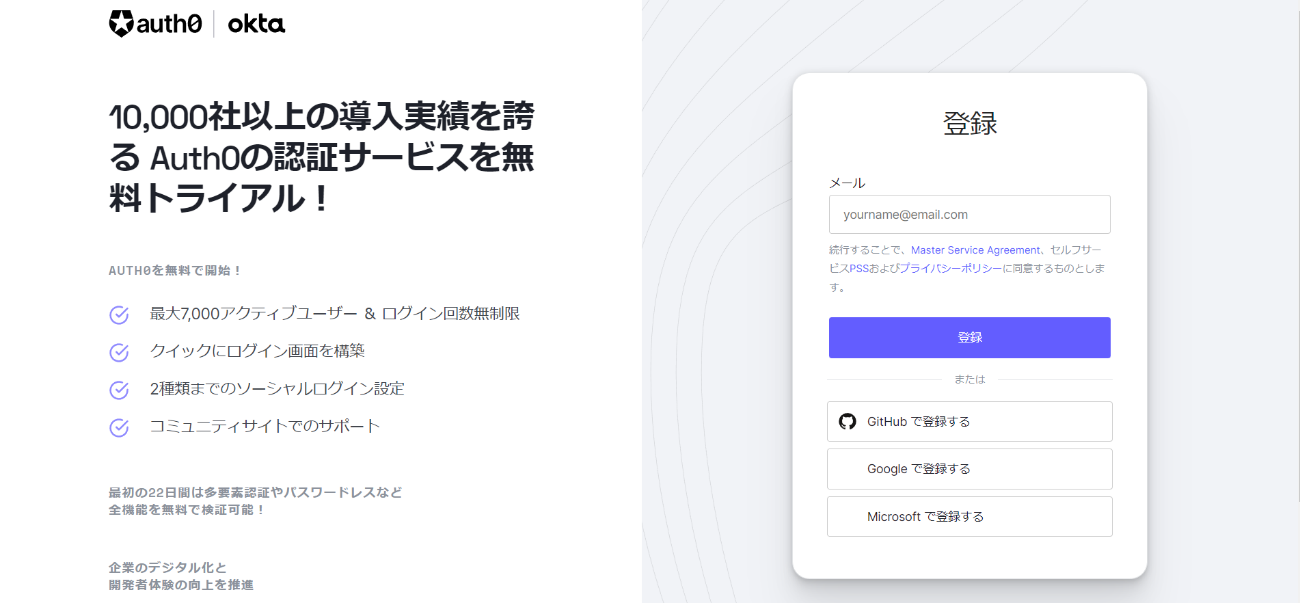
② To start the free trial, enter your email address and password and click [Register].
*You can also register using your existing LinkedIn/GitHub/Google/Microsoft account.
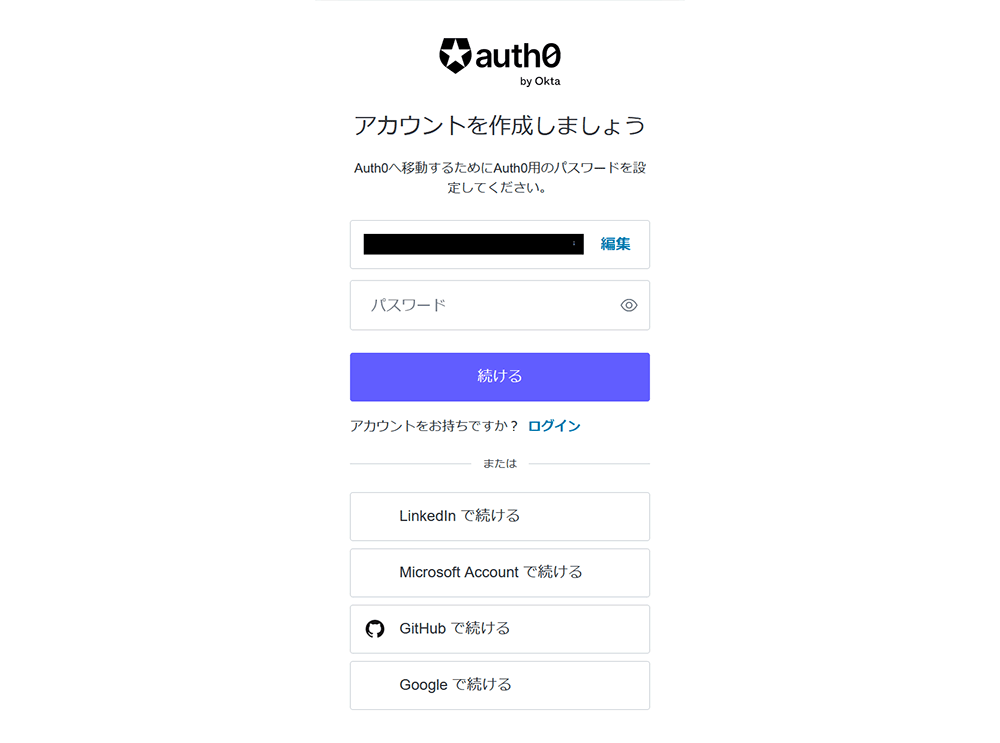
(3) Select/fill in the following and click [NEXT].
・Account Type
*If Company is selected, select/enter the following
・Company Name
・Company Size
・I need advanced settings
*Check only if you want to change the Auth0 tenant domain and Auth0 tenant region
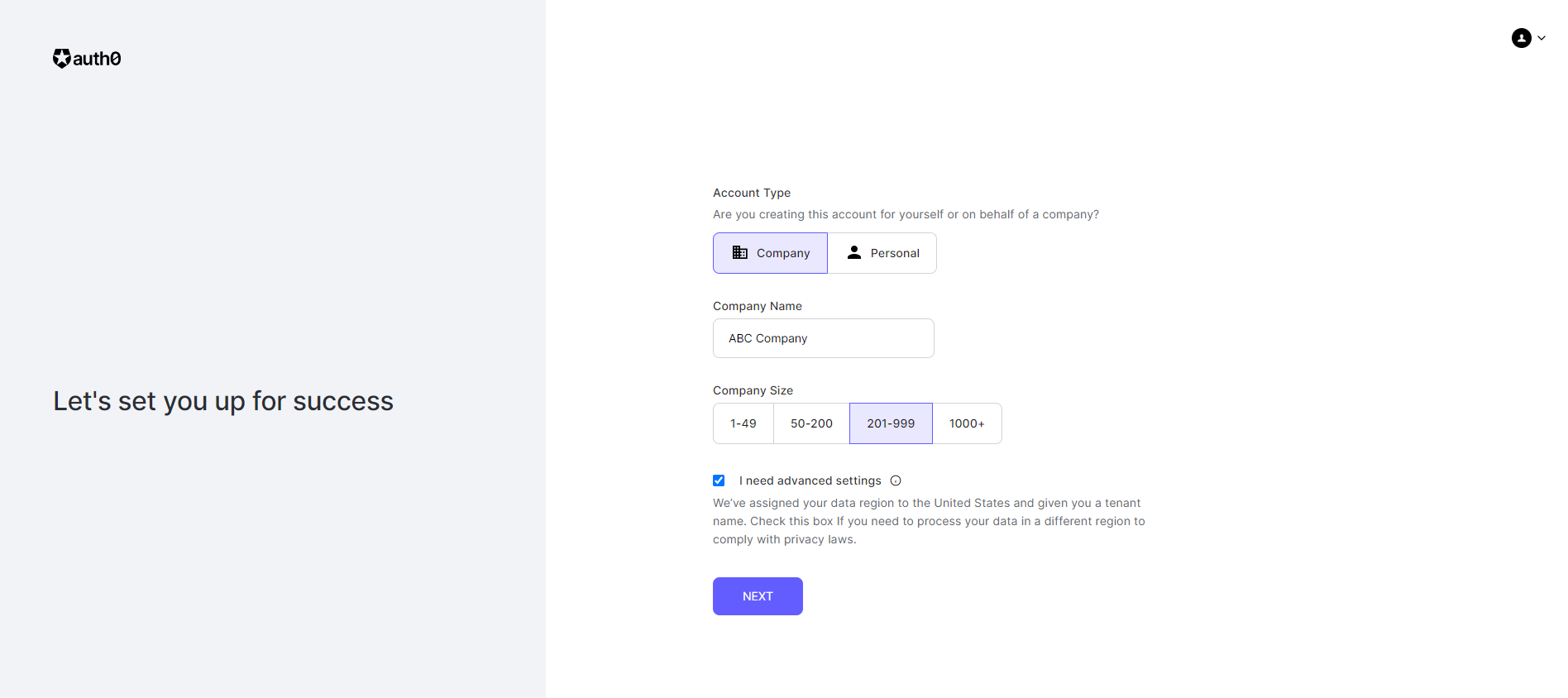
④ If you checked [I need advanced settings] in ③, the page to select Tenant Domain and Region will be displayed. After entering and selecting each, click [Create Account →].
・Enter any Tenant Domain *The default is the automatically entered value
・Select the Region you want to use
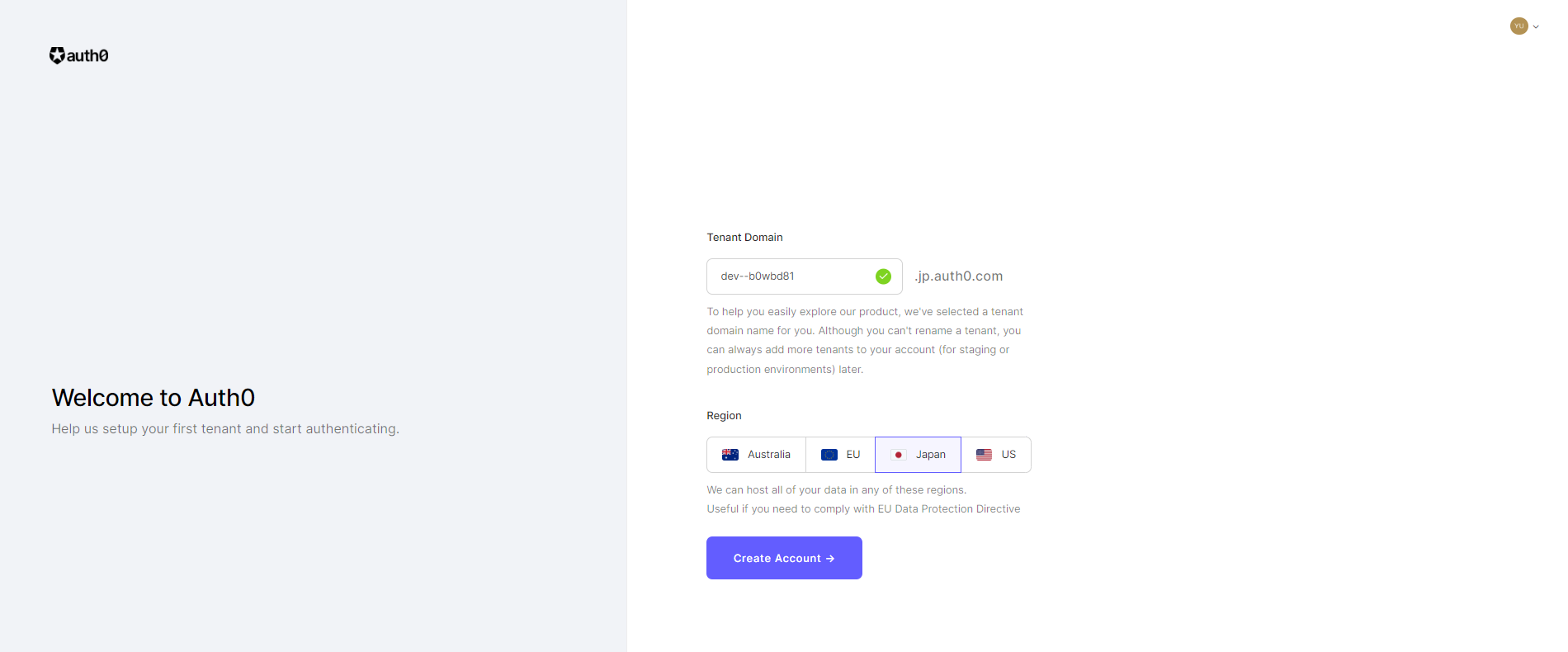
How to log in to the Auth0 trial environment management screen
① A confirmation email will be sent from Auth0 to the registered email address.
Click the link in the email or click "Verify Your Account→" to complete the email address verification process.
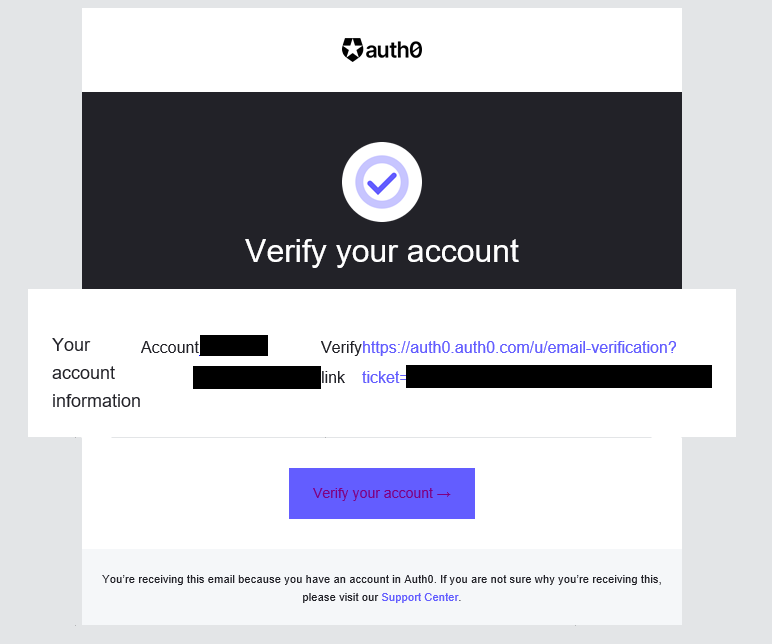
②The Auth0 homepage will be displayed. Click "Login" at the top.
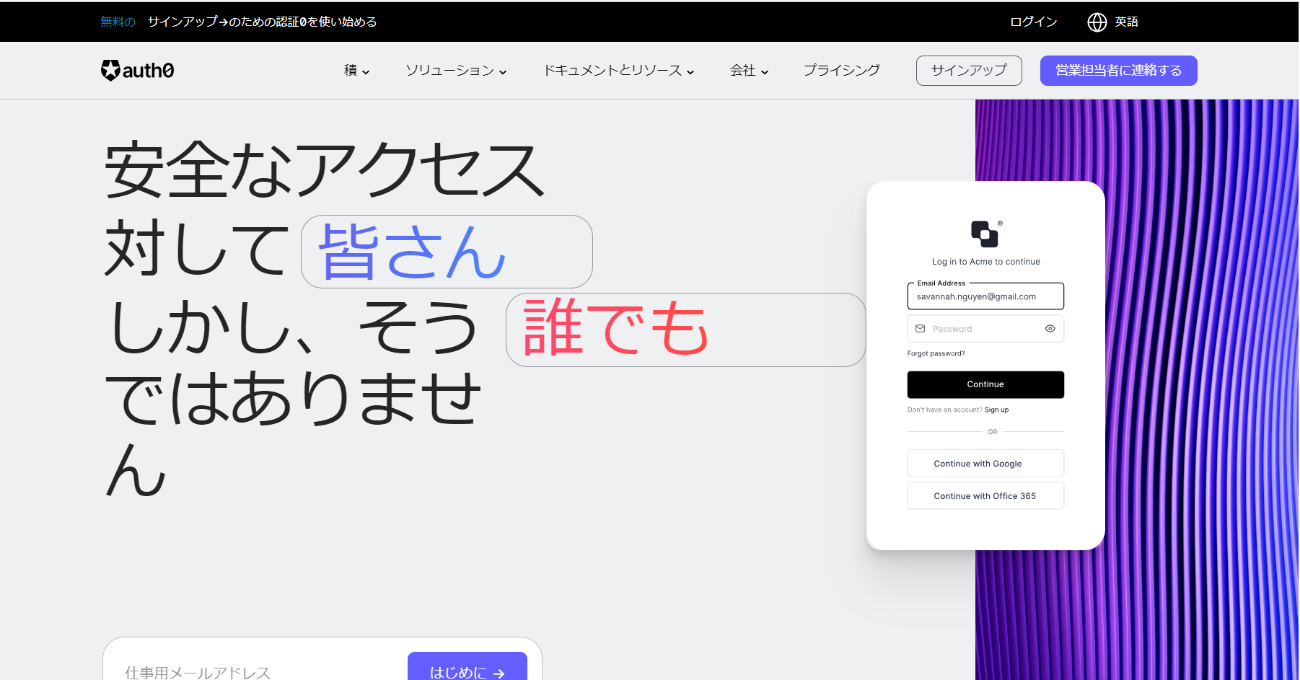
③ The Auth0 management screen will be displayed as shown below.
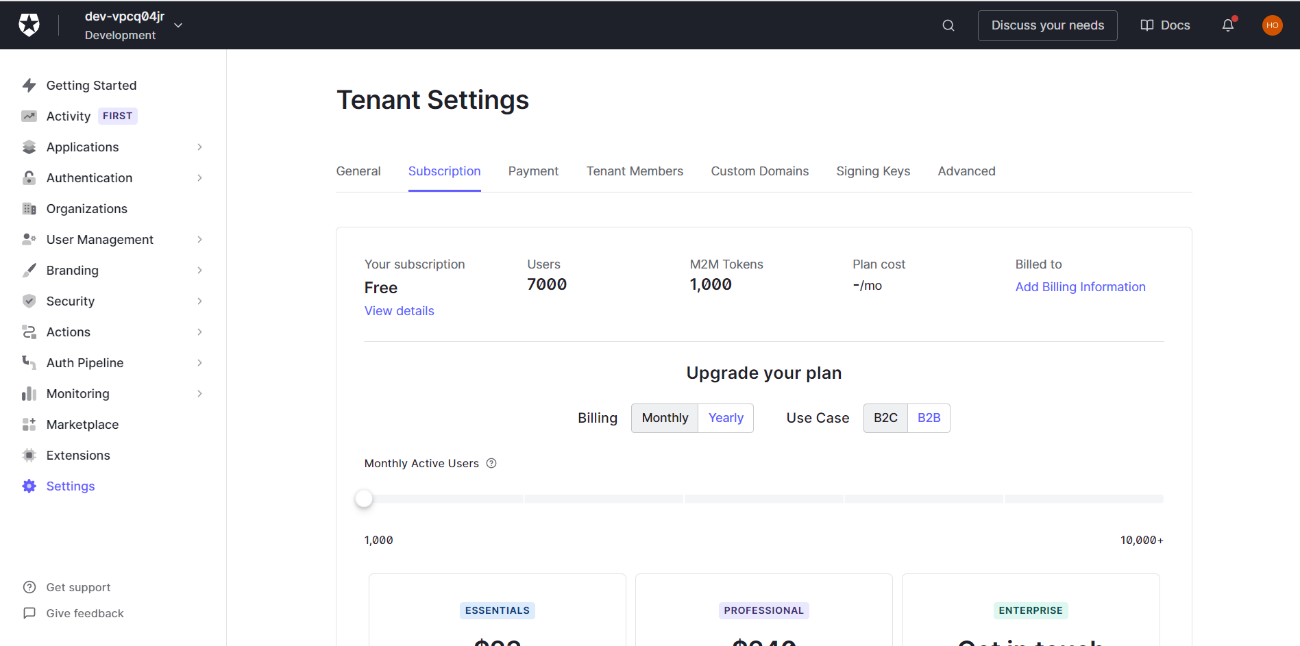
License after trial ends
After the 22-day trial period ends, you will automatically be migrated to the free plan. Please check the functions and limitations of each plan from [Compare plans] on the following page.
https://auth0.com/pricing
Inquiry/Document request
In charge of Macnica Okta Co., Ltd.
- TEL:045-476-2010
- E-mail:okta@macnica.co.jp
Weekdays: 9:00-17:00