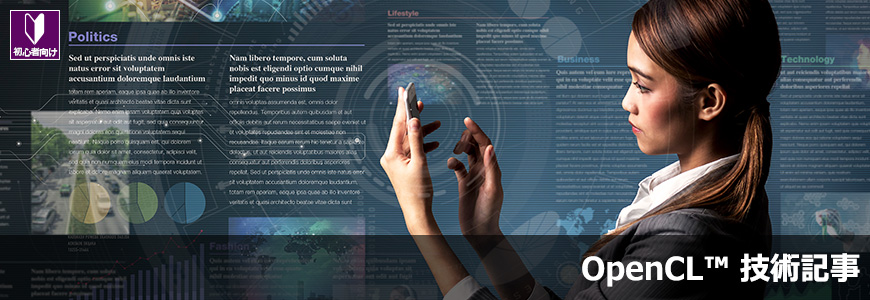The Intel® FPGA Software Development Kit (SDK) for OpenCL™ is a development environment that enables software developers to accelerate applications targeting heterogeneous platforms using Intel CPUs and FPGAs.
The Intel FPGA SDK for OpenCL is available in two versions, Pro Edition and Standard Edition, depending on the target FPGA.
|
edition |
Target FPGA |
|
Intel FPGA SDK for OpenCL Pro Edition |
Stratix® 10 Arria® 10 Cyclone® 10GX |
|
Intel FPGA SDK for OpenCL Standard Edition |
Stratix® V SoCs Cyclone® V SoCs |
This section will guide you through how to install the Intel FPGA SDK for OpenCL.
Please follow the flow below to install.
[news]
We recommend using Google Chrome or Microsoft Edge as your web browser for downloading.
(We have confirmed that Internet Explorer is unable to download various files required for development software.)
download
From the Intel website, download an installation package containing all the software required for Intel FPGA SDK for OpenCL development. This installation package contains:
It is also possible to select only the Intel FPGA SDK for OpenCL during installation.
|
Installation package |
Package contents |
|
Intel FPGA SDK for OpenCL Pro Edition Installation package |
• Intel FPGA SDK for OpenCL Pro Edition • Intel Quartus® Prime Pro Edition • Device support |
|
Intel FPGA SDK for OpenCL Standard Edition Installation package |
• Intel FPGA SDK for OpenCL Standard Edition • Intel Quartus® Prime Standard Edition • Device support |
Sign in to My Intel
Go to Intel® FPGAs and Programmable Devices and sign in to the Intel FPGA website to download files for installation.
To sign in, you need an account called "My Intel".
Click [Sign in] at the top right of the screen, enter your username/password, and click the [Sign in] button.
If the display switches to [My Intel], sign-in is complete.
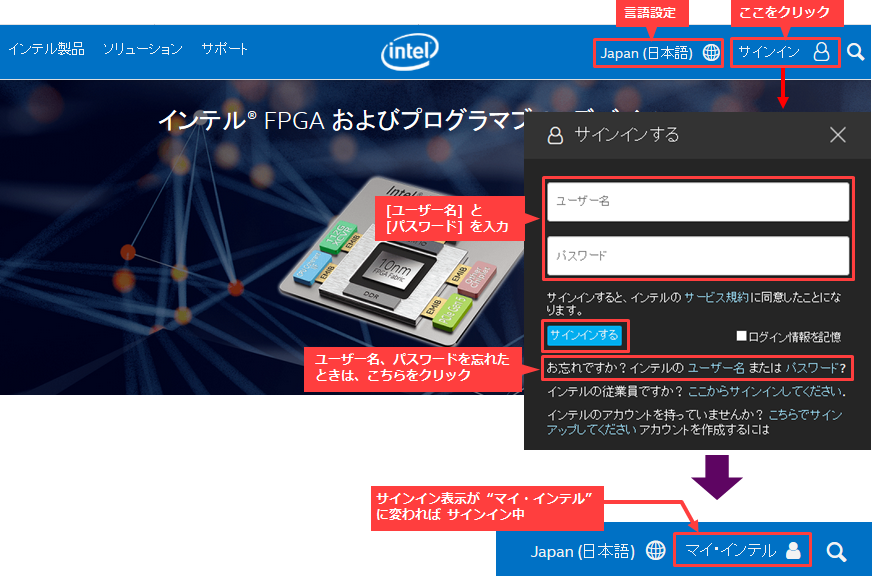
If you do not have a My Intel account, please register a new account. Registration is free.
There are two types of accounts:
Both accounts have the ability to download development software, although the scope of services they receive differs.
・ Intel FPGA program
・ Support account
For details on how to register an account with My Intel, please see the content below.
How to Register for My Intel (Intel® FPGA Program)
In addition, users who have an old My Altera account can use the username/password as they are,
If you cannot sign in to My Intel, please reset your password.
[FAQ] Intel: How do I sign in to My Intel (formerly My Altera)?
Visit Download Center
After signing in, click Support on the top left of the screen.
Select Downloads and Drivers and click Downloads from the list of FPGA downloads and drivers.
The download page "Intel® FPGA Design Software Download Center" will be displayed.
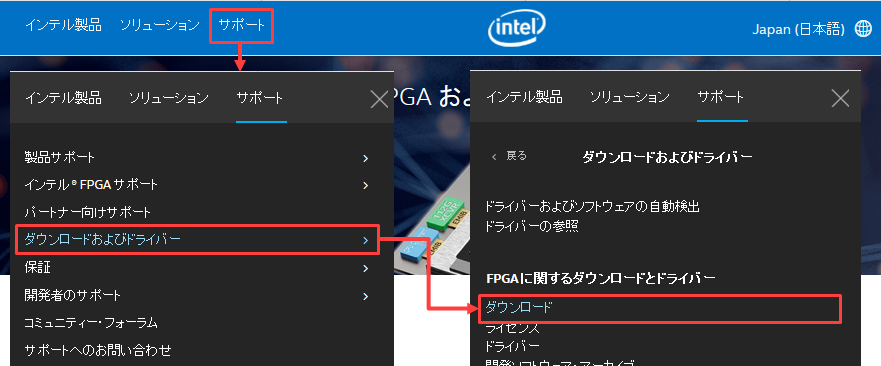
Download file
After moving to the Download Center, click "Development Software" from the list on the left and select "Intel® FPGA SDK for OpenCL" from the pull-down list that appears to move to the Intel FPGA SDK for OpenCL dedicated page.
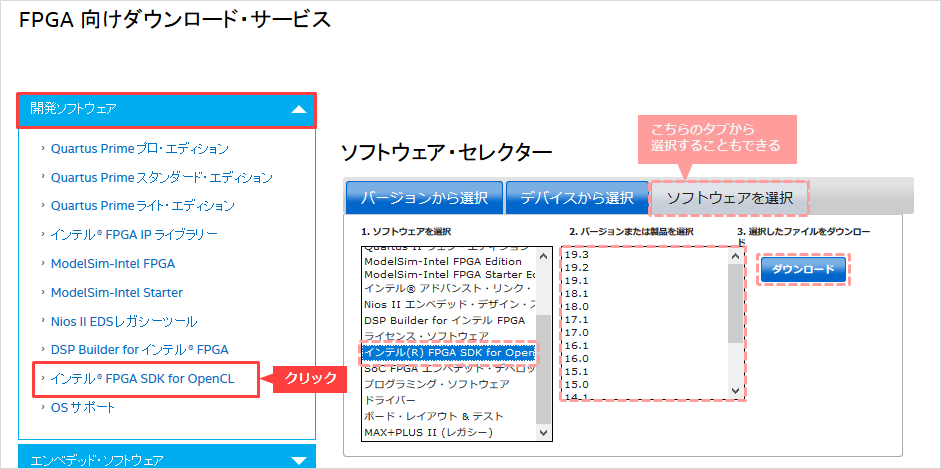
Select the edition, version, and operating system you need for your development environment.
(Click "More" next to Download and Install Instructions for download and installation instructions.)
Click the download button next to the file name that appears after selection.
Follow the instructions of the download manager of your web browser and specify the folder to save.
The file download process will start.
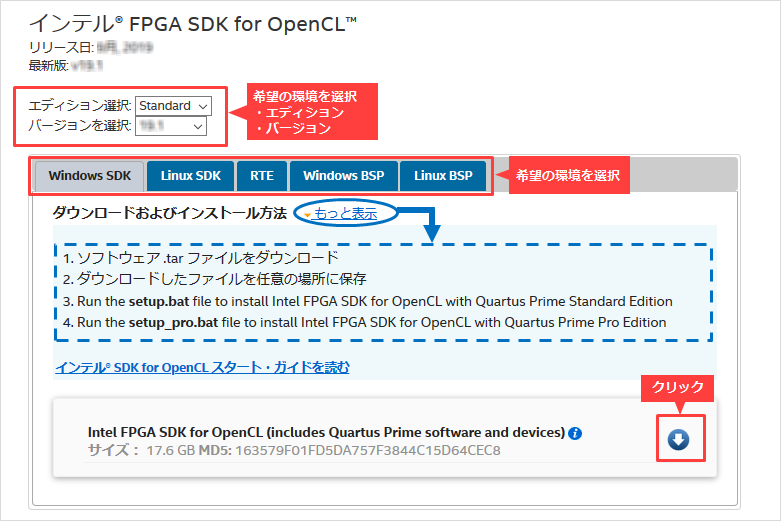
install
The following .tar file obtained from the Download Center must be unpacked and the installation files extracted prior to installation.
File extraction tools such as WinZip, 7-Zip, WinRAR are available.
|
Intel FPGA SDK for OpenCL pro edition |
・ For Windows : AOCL-pro-<version>-windows.tar ・ For Linux : AOCL-pro-<version>-linux.tar |
|
Intel FPGA SDK for OpenCL Standard edition |
・ For Windows : AOCL-<version>-windows.tar ・ For Linux: AOCL-<version>-linux.tar |
After unzipping, run the .bat (.sh for Linux) file in the folder to launch the wizard. Follow the wizard's instructions to proceed with the installation.
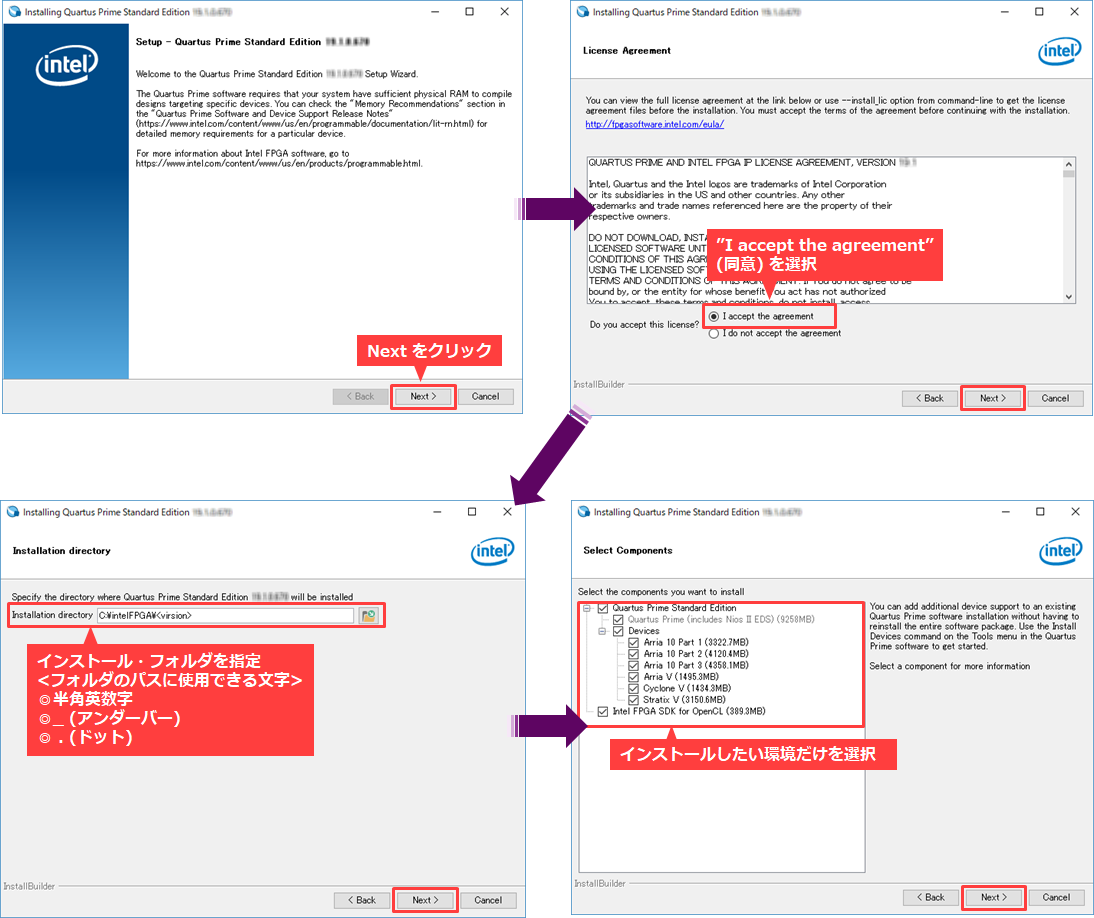
If you have already installed Quartus Prime (including device files),
Under Select Components, tick only the Intel FPGA SDK for OpenCL.
Continue following the wizard, and the installation will begin.
Finally, when you reach the Installation Complete screen, click the Finish button.
Installation is now complete.
License settings
You can use the Intel FPGA SDK for OpenCL immediately after installation.
Note that Intel FPGA SDK for OpenCL 17.1 and later can be used without a license.
[FAQ] Do I need a paid license to use the Intel® FPGA SDK for OpenCL™?
Click here for how to install older versions
Intel® FPGA SDK for OpenCL™ Installation Instructions (v18.0)
Intel® FPGA SDK for OpenCL™ Installation Instructions (v17.1)
Intel® FPGA SDK for OpenCL™ Installation Instructions (v17.0)
Intel® FPGA SDK for OpenCL™ Installation Instructions (v16.1)
Altera® SDK for OpenCL™ Installation Instructions (v16.0)
Click here for recommended articles/materials
OpenCL™ related articles and resources
Intel® FPGA Development Flow/FPGA Top Page
How to Install Intel® Quartus® Prime Software and ModelSim® - Intel® FPGA Edition