Hello.
My name is Intel F. Hanako and I provide technical support for Intel® FPGA products at Macnica.
USB-Blaster™ II driverorUSB-Blaster driver for Windows 10 during the installation of
"There was a problem installing the drivers for your device"
"A driver was found for the device, but there was an error installing the driver"
and an error log may occur, and you may not be able to install the driver.
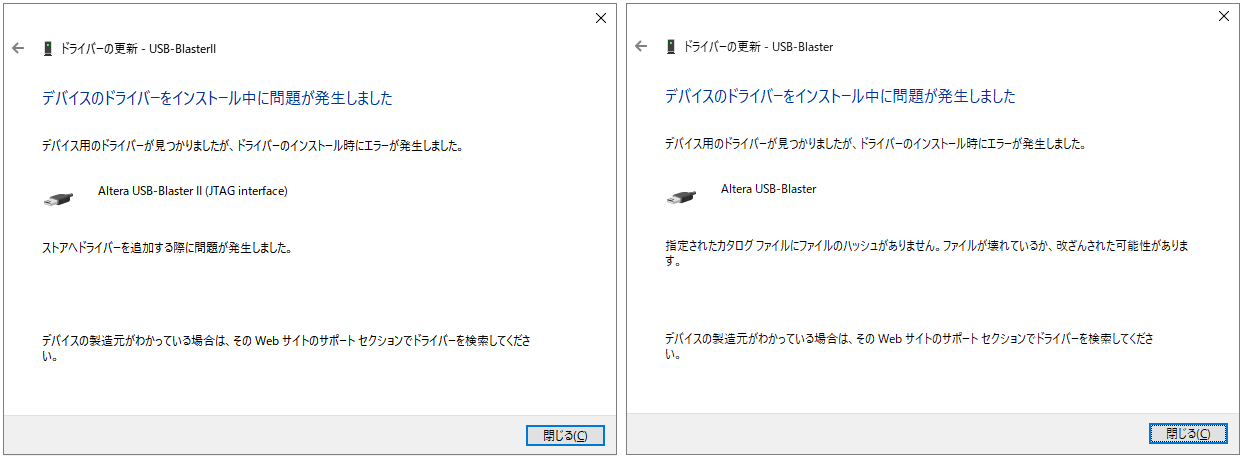
This is caused by Windows 10 with enhanced security, and the USB-Blaster II and USB-Blaster driver attempts to install were rejected due to missing or expired digital signature information.
driver is not installed properly
It looks like this (with an exclamation mark) in Device Manager.
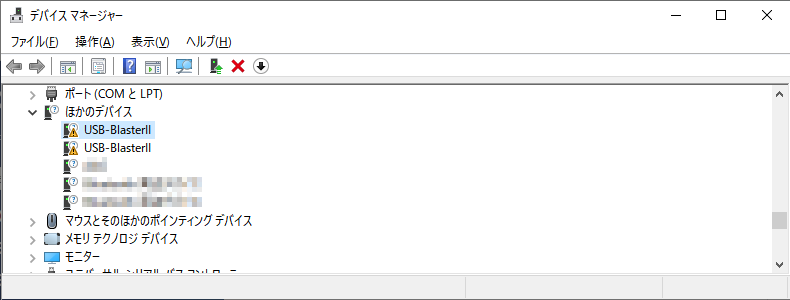
To avoid this, do one of the following and then install the USB-Blaster or USB-Blaster II driver again.
① Install the latest version of Quartus Prime Standard Edition, Quartus Prime Programmer and Tools
*For Windows 11, please use the Quartus Prime driver from an officially supported edition and version.
Please see this content for supported OS.
or
(2) Install the patch file to fix this bug in your tool environment
* Depending on the version of Windows 10, this may not be possible. In that case, please avoid it using ① above.
Among them, this page introduces the procedure for installing the patch file.
Get the patch file and install it
1. Access the following FAQ published on the manufacturer's website "Knowledge Base".
Why does the Intel® FPGA Download Cables drivers installation fail on Windows* operating system?
[Notes]
The following FAQ has been published for USB-Blaster II, but it can be avoided by applying the patch introduced in this content.
Why does the Intel® FPGA Download Cable II driver installation fail on Windows* operating system?
2. Workaround/Fix introduces two patches. Download the patch file according to the tool environment to be used.
| Link notation name in FAQ |
can download file name |
Target tool | Readme (.txt) |
|
Download Intel® Quartus® Prime Pro Edition Software version 20.4 patch 0.02i for Windows (.exe) |
quartus-0.0-0.02i-windows.exe |
|
Readme for patch 0.02i |
|
Download Intel® Quartus® Prime Standard Edition Software version 21.1patch 0.02stdp for Windows (.exe) |
qprogrammer-0.0-0.02stdp-windows.exe |
|
Readme for patch 0.02stdp |
3. Install the downloaded patch file.
Double click the exe file to launch the installer. The path to be specified as the installation destination is as follows.
| Target tool | Specified installation path |
|
<Quartus Primeinstallation folder>\ example: C\:intelFPGA_pro\20.1\ C\:intelFPGA\20.1\ |
(for Standard Edition/Lite Edition) |
<Quartus Prime Programmer and Tools installation folder>\ Example: C\:intel_FPGA\20.1\ |
[Notes]
When installing patch files to the Quartus Prime Pro Edition Programmer and Tools, when specifying the destination folder
Be sure to enable (☑) the following options before using.
Install patch to standalone Programmer and Tools installation
Update your driver
After installing the patch file, follow the steps below to update your OS drivers.
1. Launch Windows 10 Device Manager.
2. Select USB-Blaster II or USB-Blaster II, right-click ⇒ select Update Driver.
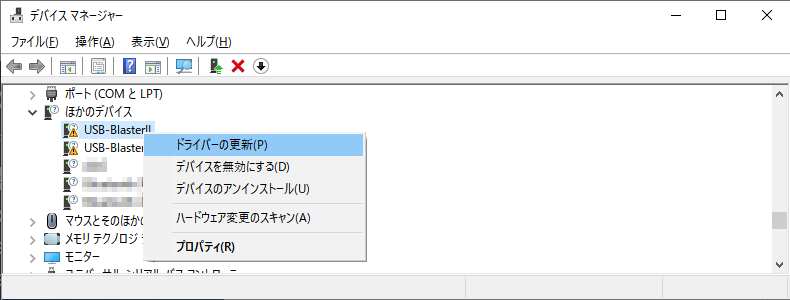
3. Select [Browse my computer for drivers and hardware].
4. Click Browse for drivers on my computer. ], refer to the following page.
Let's install the USB-Blaster II driver
Install the USB-Blaster driver
* A warning (Windows security screen) may appear with [Unable to verify the publisher of the driver software], but there is no problem.
Select [Install this driver software anyway].
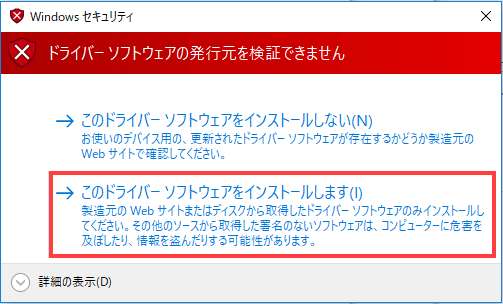
5. A message will appear stating that the driver was successfully installed.
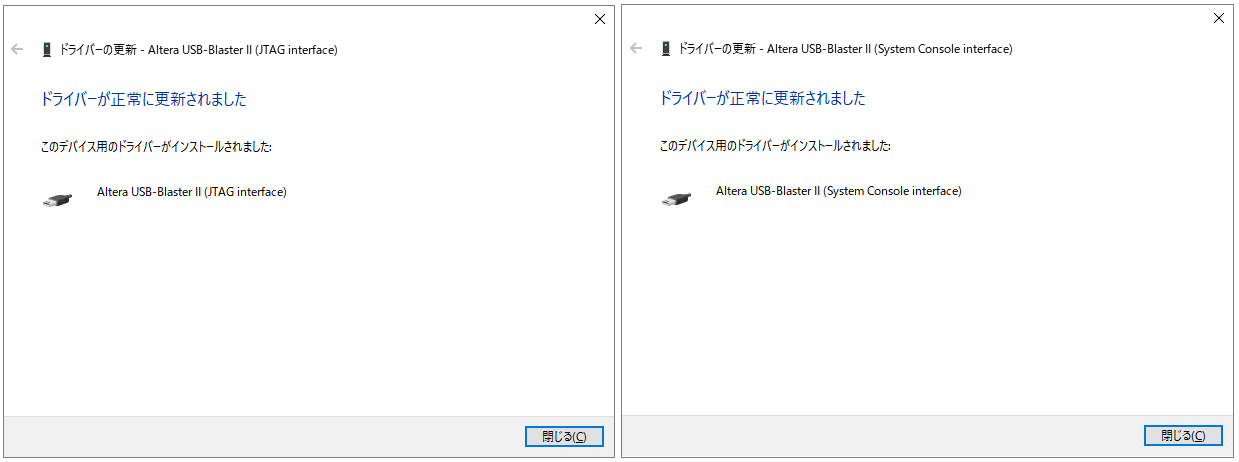
In the hardware category of device manager,
For USB-Blaster II, make sure "JTAG cables" shows "Altera USB-Blaster II (JTAG interface)" and "Altera USB-Blaster II (System Console interface)".
For USB-Blaster, make sure "Altera USB-Blaster" is listed under "Universal Serial Bus Controllers".
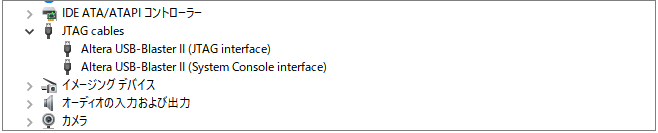
This completes the installation of the driver for USB-Blaster II and USB-Blaster on Windows 10.
Click here for recommended articles/materials
Install the USB-Blaster driver
Let's install the USB-Blaster II driver
Let's change the TCK frequency of the USB-Blaster II
Intel® FPGA Development Flow/FPGA Top Page

