Hello.
My name is Intel F. Hanako and I provide technical support for Intel® FPGA products at Macnica.
Here is the driver for the Intel FPGA Download Cable (formerly USB-Blaster™)
This section describes how to install on a Windows® OS computer.
Note that this operation must be performed with administrator privileges.
Notes:
- For the Windows OS supported by Quartus® Prime, please refer to the Quartus Prime Supported Windows OS Compatibility Matrix.
- Install the USB-Blaster driver even when using an On-Board USB-Blaster specification board in an Intel development kit.
- Instructions on how to install the driver for the Intel FPGA Download Cable II (formerly USB-Blaster™ II) can be found here.
Installation method
- Connect the USB-Blaster to your computer with a USB cable.
- Windows OS will automatically start searching for drivers.
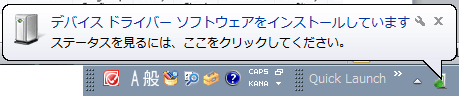
3. After that, a pop-up "The device driver software did not install correctly" appears, and in Device Manager, "USB-Blaster" is detected as "Other Devices" with a warning mark.
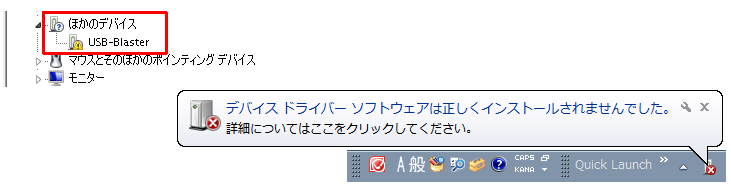
4. Right-click "USB-Blaster" in Device Manager and click "Update Driver Software".
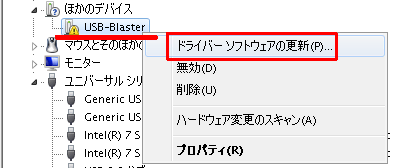
5. Select "Browse my computer for driver software" for "How would you like to search for driver software?"
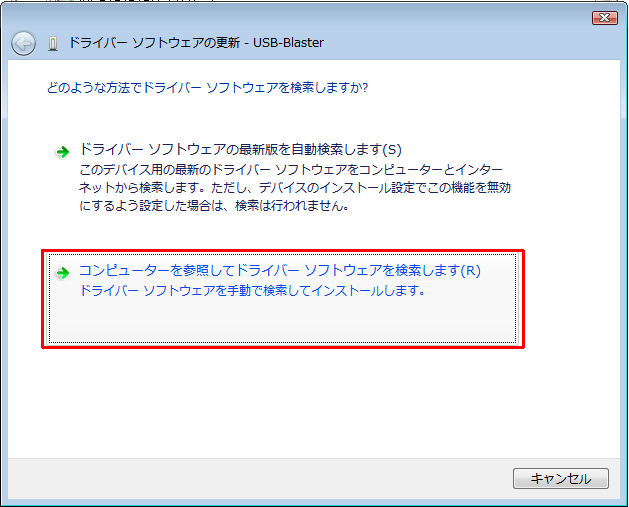
6. For "Browse for driver software on your computer.", specify "\drivers\usb-blaster" under the Quartus Prime installation folder and select the "Search subfolders (I)" option. Enable (✔).
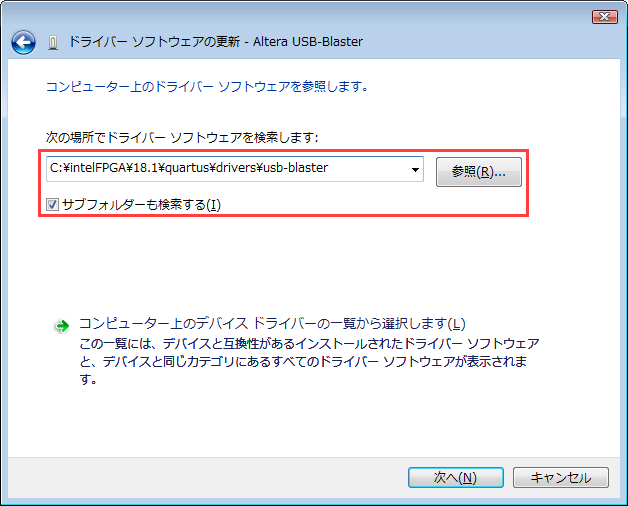
A Windows Security screen may appear, but in any case select [Install].
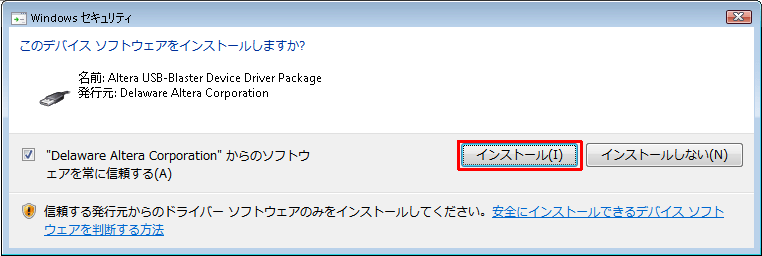
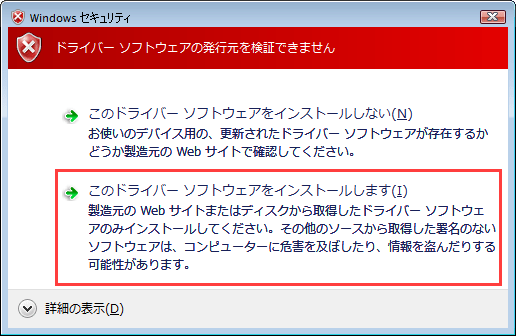
7. Confirm the message "The driver software has been successfully updated." and the displayed "Altera USB-Blaster", and close the screen.
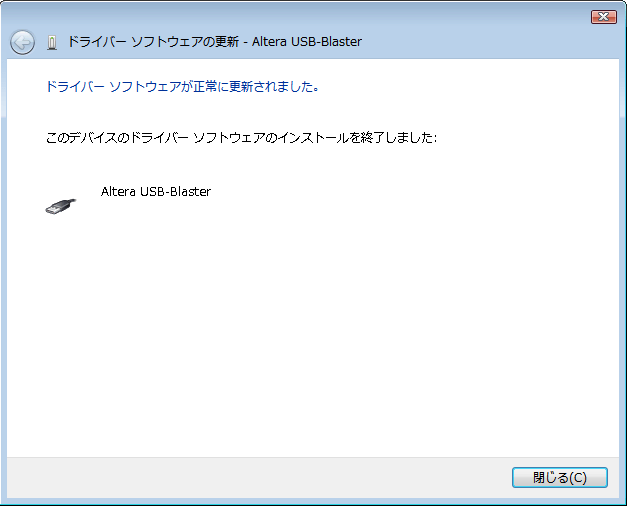
8. Check that "Altera USB-Blaster" is listed under "Universal Serial Bus Controllers" in Device Manager.
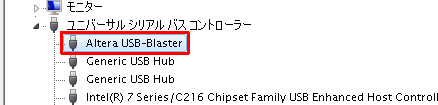
Installation is now complete.
Now you can use the USB-Blaster on your computer.
If an error log saying "A problem occurred while installing the device driver" occurs and the driver cannot be installed
Please see the content below.
What to do when you can't install USB-Blaster™ II and USB-Blaster driver on Windows 10
Click here for recommended articles/materials
Windows 10 に USB-Blaster™ II および USB-Blaster ドライバーをインストールできないときの対処方法
USB-Blaster II のドライバーをインストールしてみよう
USB-Blaster II の TCK 周波数を変更してみよう

