This is an updated version of the old title "DS-5 Usage Techniques - Register View [1/3] Basic Settings".
Arm® Development Studio for Intel® SoC FPGA Edition (Arm® DS ) has been changed to Arm® DS is the successor to DS-5, and usability does not change significantly. Most of the content in this series of articles can be applied to both Arm® DS / DS-5, but where there are differences, we have updated them to that effect.
***
This article provides supplementary information on how to use Arm® DS / DS-5, which can be used as a software integrated development environment for Intel® SoC FPGAs.
Arm® DS / DS-5 for Intel® SoC FPGA will be a product called "Intel® SoC FPGA Edition". The difference between the Intel® SoC FPGA edition and the Arm® genuine edition is only the supported devices to be connected, and there is no difference in how to use the debugger and attached tools (compiler/linker, etc.). Therefore, basically, by referring to the Arm® DS / DS-5 manuals published by Arm®, you can understand how to use it in general.
Arm® Development Studio documentation page (Arm® Developer site)
DS-5 Documentation Page (Arm® Developer Site)
This article is divided into 3 parts and provides information on the Arm® DS/DS-5 register view and how to reference the registers.
The contents of each session are as follows.
1. Basic settings (this article)
Differences in register view due to different versions of Arm® DS / DS-5. Display settings for the display item filter function that was introduced for a while.
2. Self-made register definition
How to add your own register definition files to the Arm® DS/DS-5 register view.
(As an example, the definition files of registers such as DMA-330, GIC, and L2C that the standard Arm® DS/DS-5 does not support display are posted.)
3. FPGA side register display
How to display the registers on the FPGA side that can be referenced via the HPS2FPGA bridge. others.
Now let's get to the main topic of the first article.
SoC EDS version and Arm® DS / DS-5 correspondence
DS-5 is bundled with different versions for each SoC EDS version.
reference:
* SoC EDS version 14.1 includes DS-5 Altera Edition version 5.20.0
* SoC EDS version 15.0 includes DS-5 Altera Edition version 5.20.2
* SoC EDS version 15.1 includes DS-5 Altera Edition version 5.22.0
:
* SoC EDS version 19.1 Standard Edition / 19.3 Pro Edition (final version of DS-5 bundle) is DS-5 version 5.29.2
With the DS-5 that came with SoC EDS v15.0 and earlier, it was not possible to install multiple versions of DS-5 on the same host PC, but with the version (5.22.0) that comes with SoC EDS v15.1, you can install multiple versions of DS-5. - Added support for installation. From now on, it will be possible to have multiple versions of DS-5 installed.
* SoC EDS version 20.1 or later uses Arm® DS. It is not bundled with SoC EDS and has been changed to a separate download format.
Differences in register view appearance
The appearance of the register view has changed since DS-5 shipped with SoC EDS v15.1.
At first glance, it seems that the number of display items in the register has decreased significantly, but this is because the function to filter display items has been newly added, so the register items displayed in the initial state are narrowed down. is the reason.
* Note: Although the filter function for display items was temporarily introduced, it eventually returned to the same specifications as the register view of DS-5 v15.0 and earlier.
Note thatArm® DS also has a register view similar to DS-5 that came with SoC EDS v15.0 and earlier. (There is no filter function for display items)
The display images of the register view for each version are shown below.
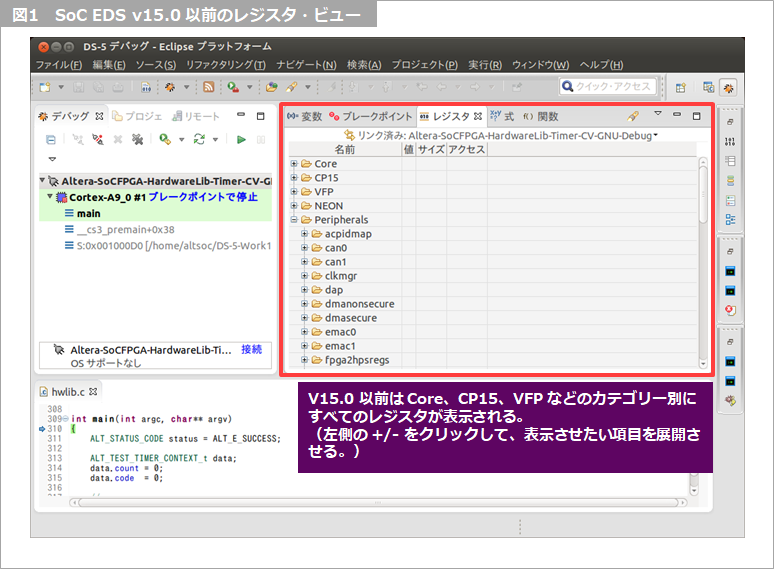
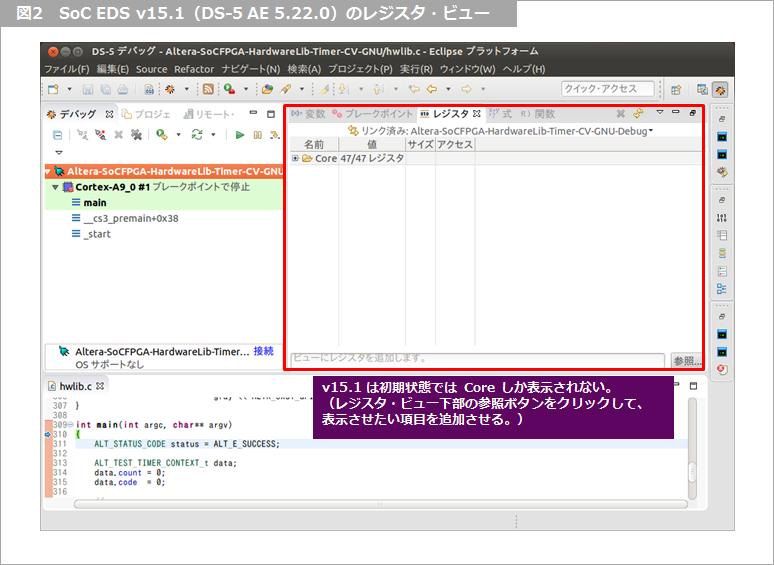
Register view display settings (only for versions with a filter function for displayed items)
*Note: The display settings described below are functions that have been temporarily introduced. Not required for Arm® DS or recent versions of DS-5.
Starting with SoC EDS v15.1 (DS-5 AE 5.22.0), the version of the register view that has a filter function for display items, which was temporarily introduced, now displays "Register "Add" window will appear.
This window lists all the items that were displayed in the register view of the previous version, so select the item you want to add to the view from this window and press the OK button to display it in the register view. The item is added.
The “Add Register” window is the image below.
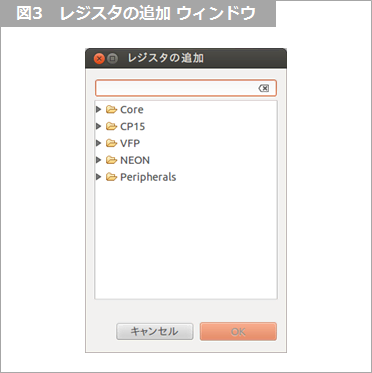
When you select the item you want to add and press the OK button, the register display item is added as shown below.
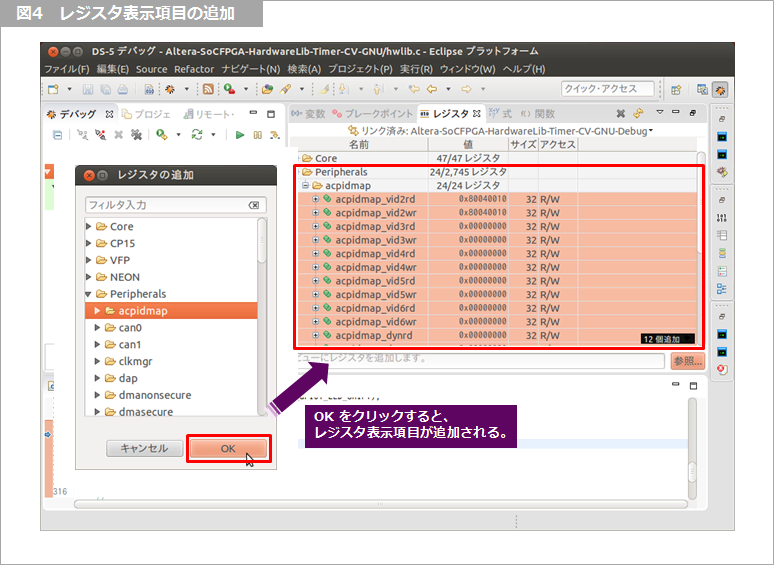
Regarding deletion of display items, it seems that there is no way to individually delete the display items added later. I could not find it here as far as I could touch it.
It seems that you can return to the initial display state by selecting "Reset to default register" from the menu at the top right of the register view, so there seems to be no choice but to be careful not to select unnecessary registers when adding. (If you make a mistake, start over)
Below is an image of the menu display of "Reset to Default Register".
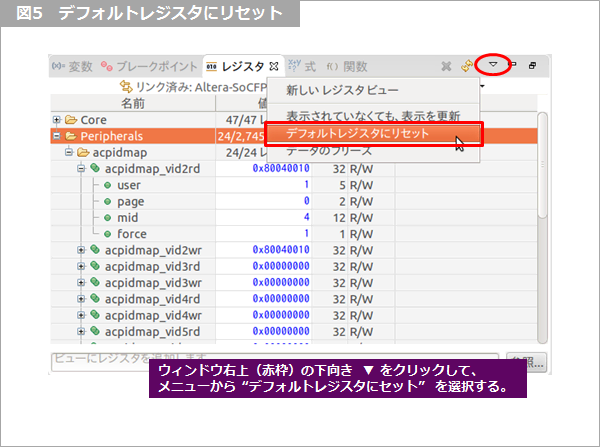
This time, I described the display settings of the registers predefined in Arm® DS / DS-5.
Next time, I would like to describe how to create your own register definition.
Click here for recommended articles/materials
Arm DS Usage Techniques - Register View [1/3] Basic Settings
Arm DS Utilization Techniques ~ Register View [2/3] Making your own register definition
Arm DS Usage Techniques ~ Register View [3/3] Register display on FPGA side
List of articles on Arm DS utilization
SoC FPGA related articles and resources
Intel® FPGA SoC FPGA
Intel® FPGA Development Flow/FPGA Top Page

