
Okta
Octa
Introduction
General web services require users to enter IDs, passwords, and various other information at the time of registration. On the other hand, social login can be registered using the account information of SNS and external services that users are familiar with.
On the user side, it is possible to save the trouble of registering for each individual web service, and there is no need to remember IDs and passwords for each web service. etc., various effects can be expected.
With Auth0, you can easily implement social login support for web services by setting operations on the GUI. On this page, we will use a Google account as an example to introduce settings and actual login behavior for social login support by Auth0.
premise
The configuration example on this page is for a web application that is already integrated with Auth0. In addition, Universal Login is used as the login screen function by Auth0.
*Also supported in Classic version.
*For more information about Universal Login, please also see About Auth0 Universal Login.
In addition, the information regarding functions and settings described on this page is current as of October 2022.
Social login supported by Auth0
The social login providers that Auth0 supports by default can be found below. It supports major services such as Google, Facebook, Twitter, LINE, and d account.
https://marketplace.auth0.com/features/social-connections
Setting example: Social login setting in Auth0 (Google account)
1.On the Auth0 administration screen, click [Connection] > [Social]
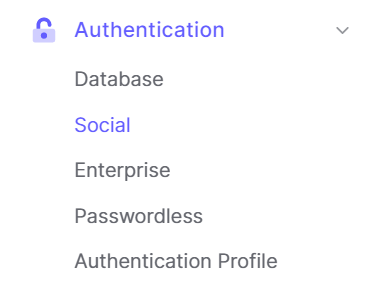
2. Click [Create Social Connection]
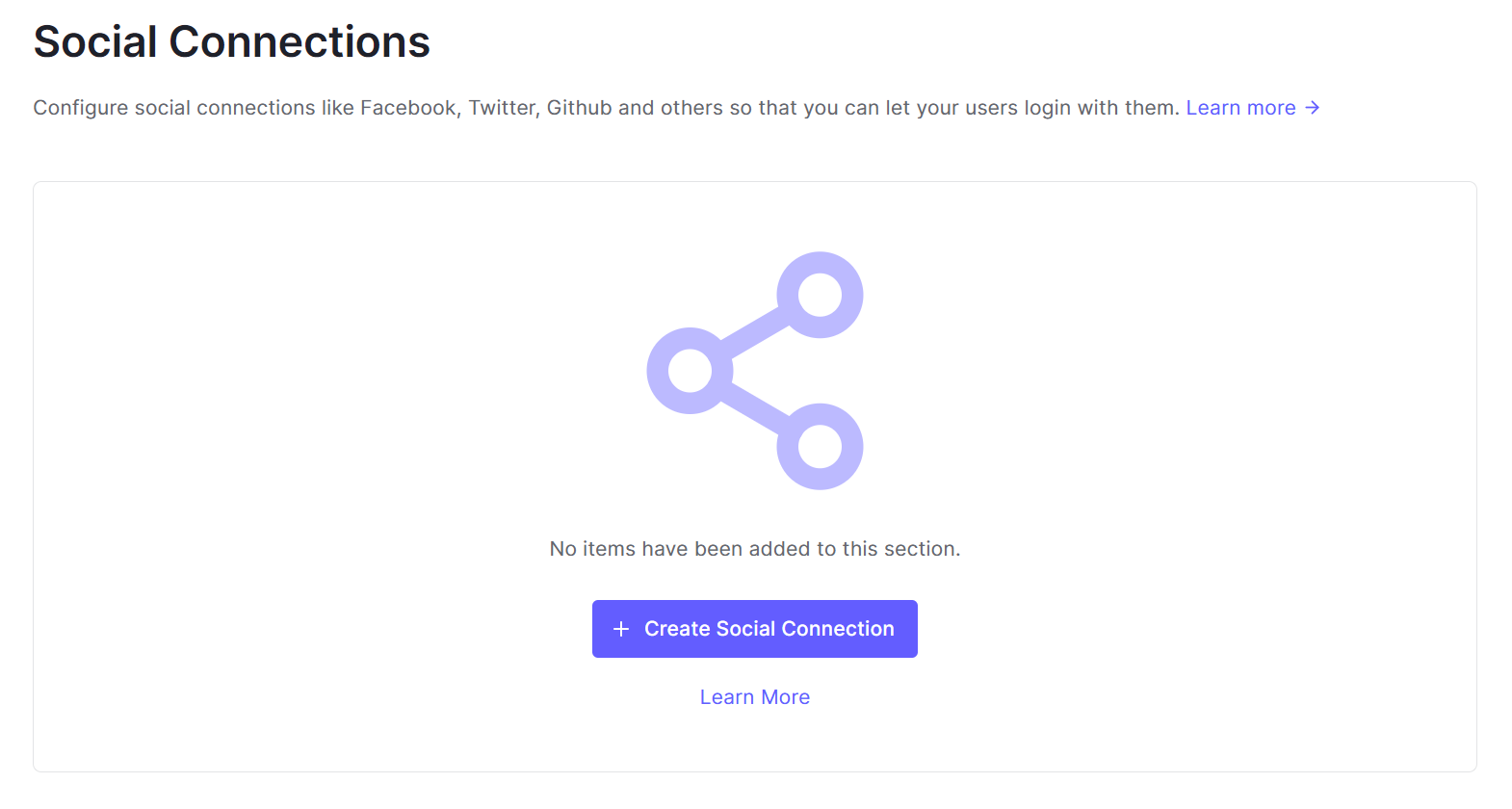
3. Click on your preferred social login provider. Here, select [Google/Gmail]
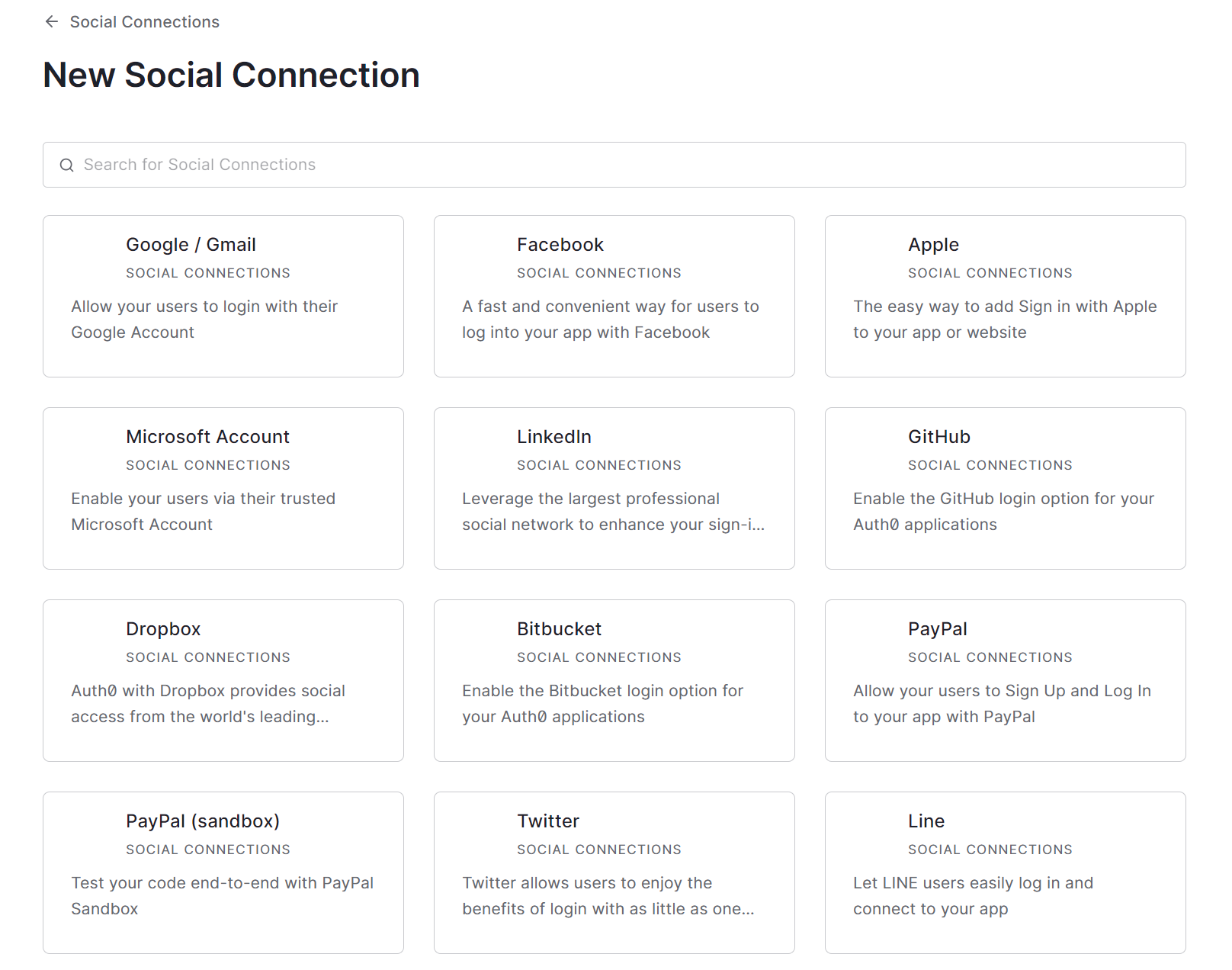
4. Click [Continue]
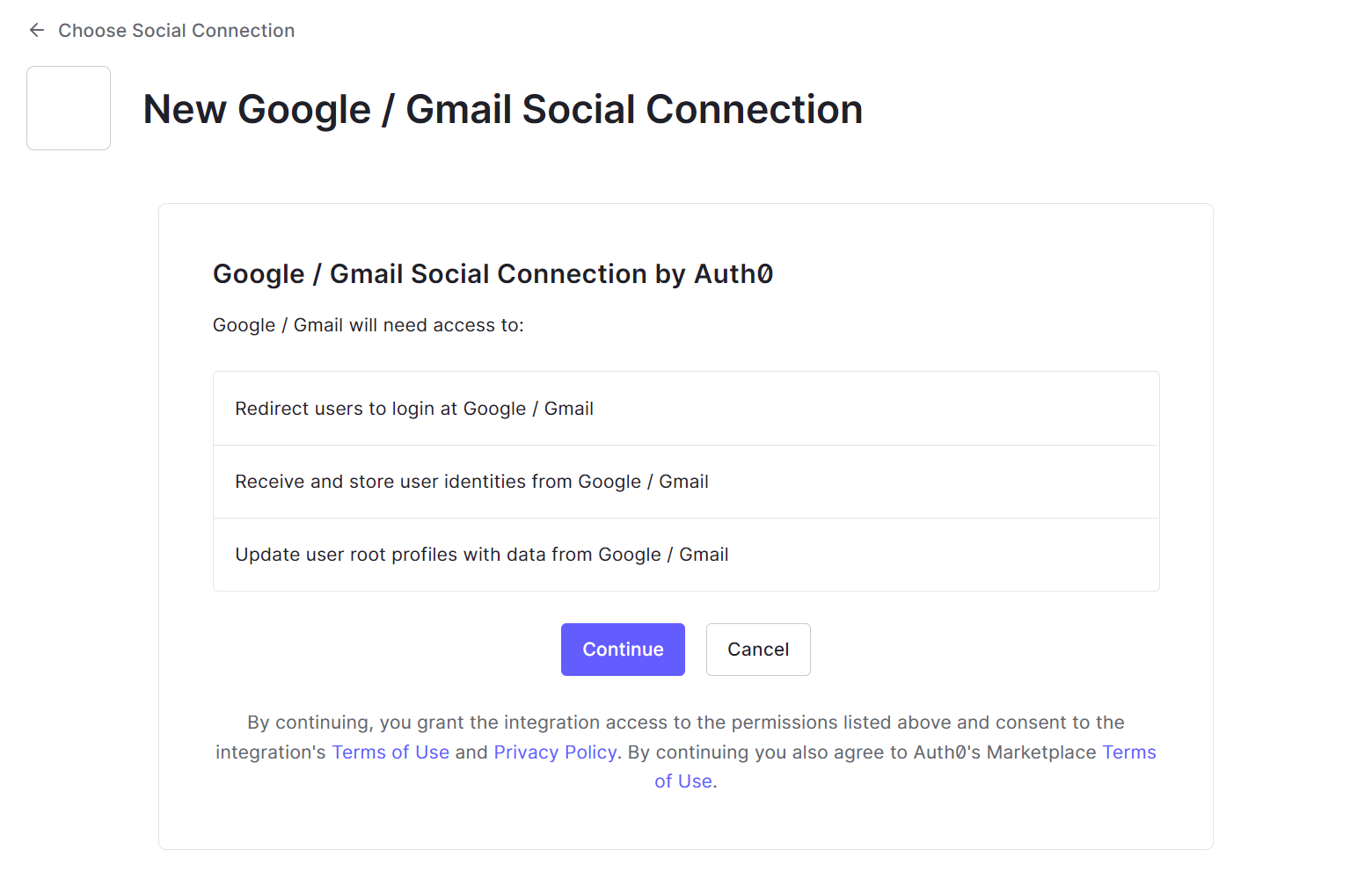
5. Set each item and click [Create] at the end of the page.
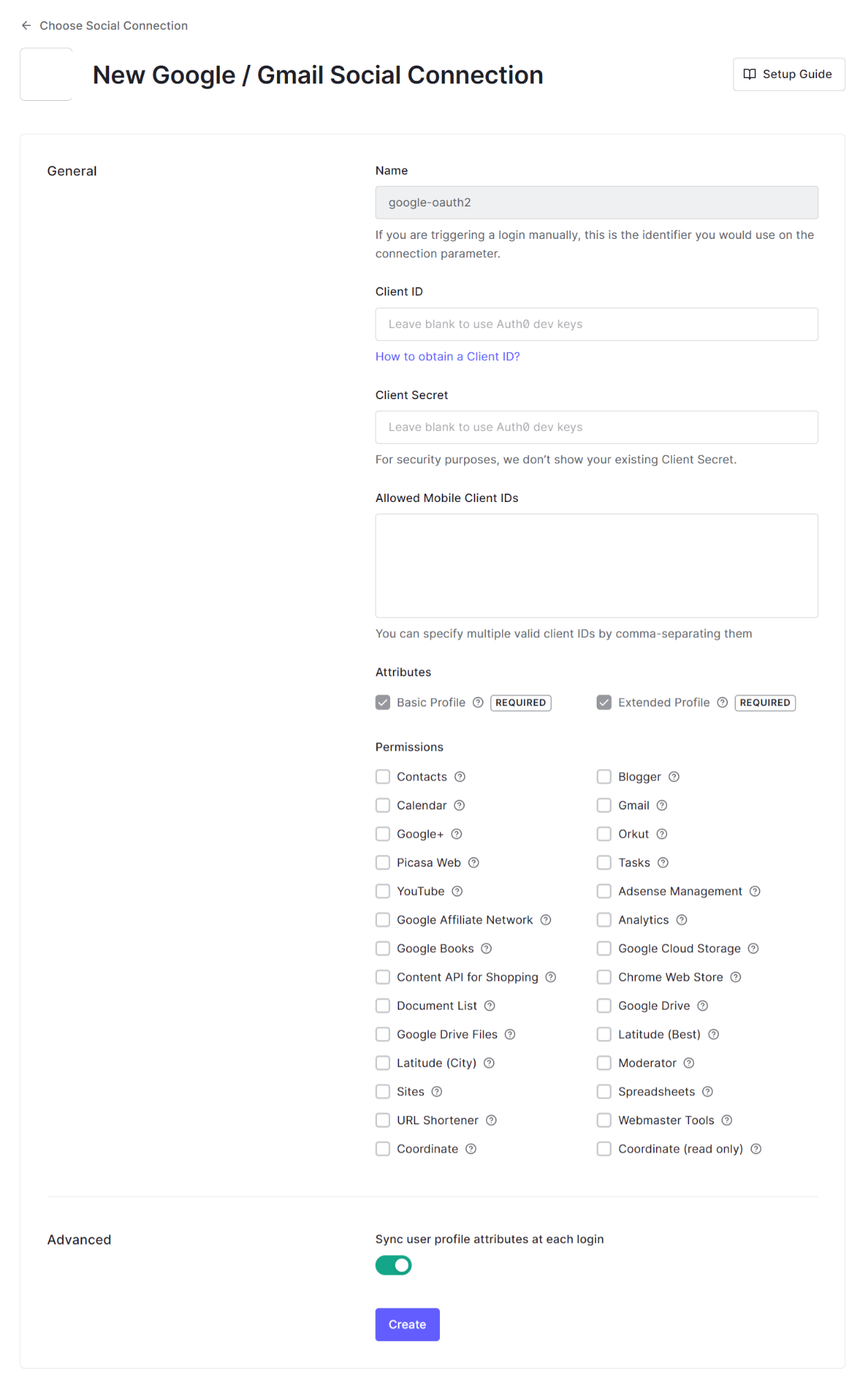
6. Select an application that uses the configured social login provider
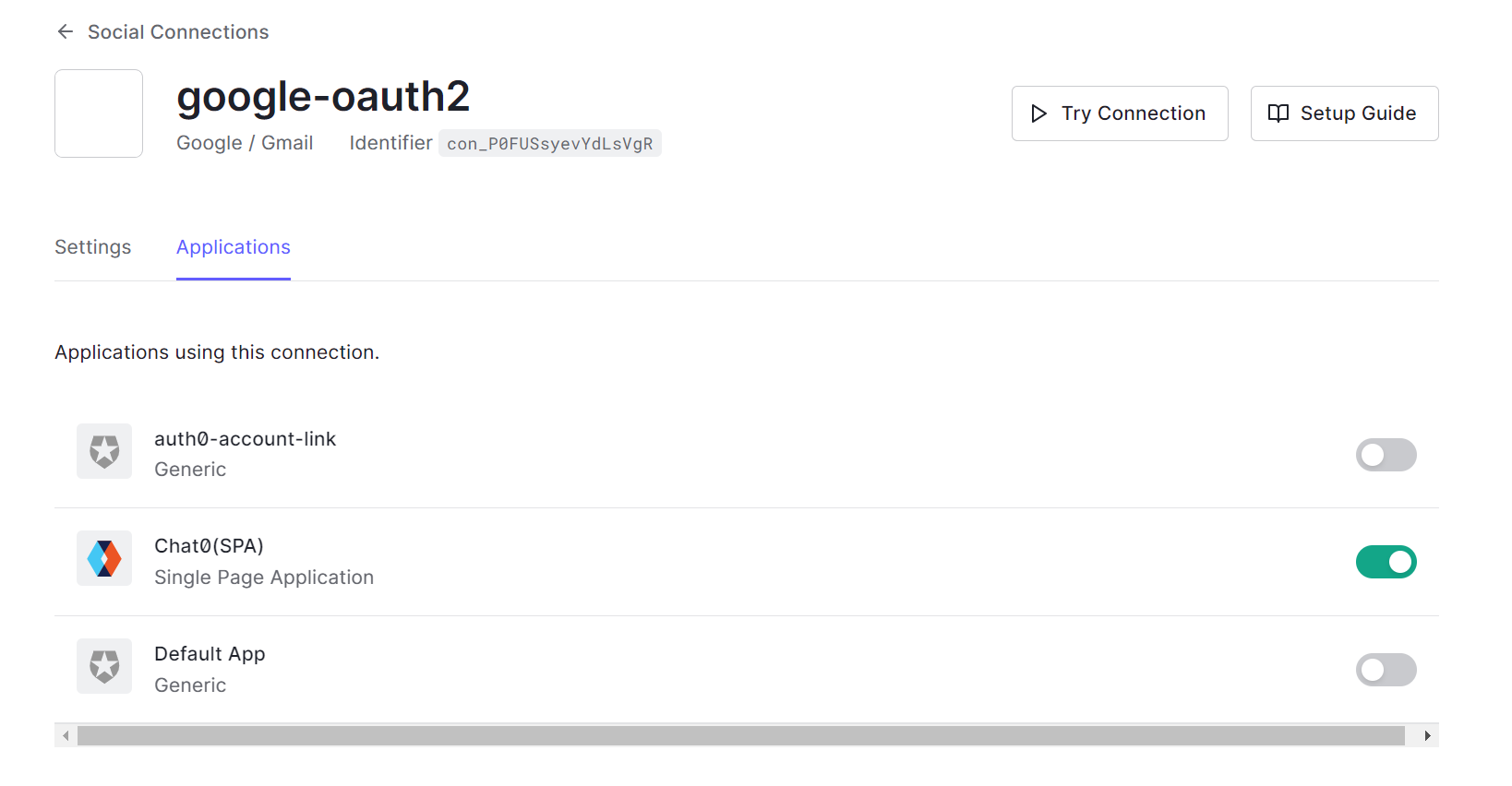
Operation example: Login with a Google account
1. Perform login operation on the web application screen linked with Auth0 and transition to the login screen provided by Auth0
2. Confirm that a login button with a Google account [Continue with Google] has been added to the login screen.
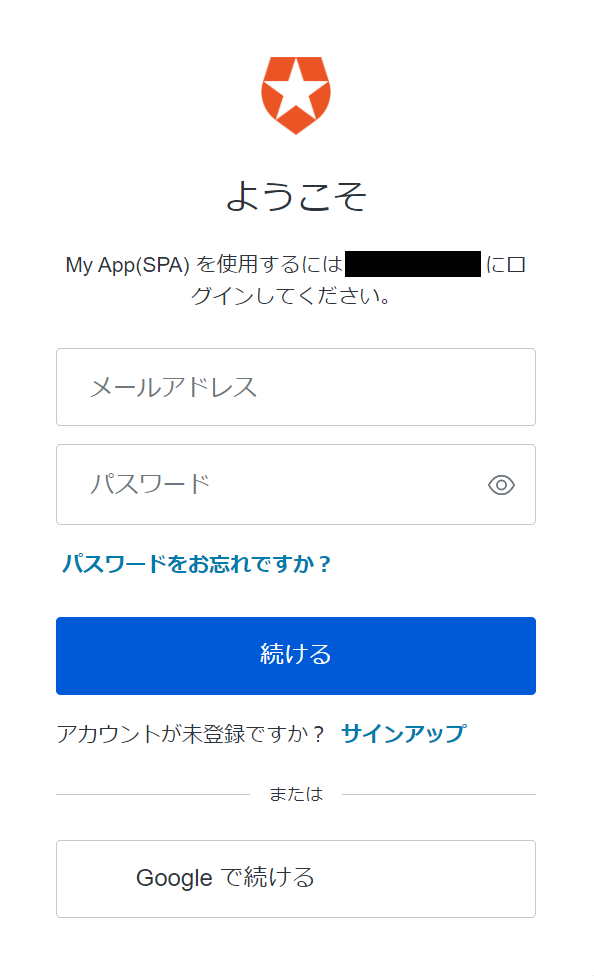
3. Click [Continue with Google]
4. After transitioning to the authentication screen on the Google side, enter your Google account information
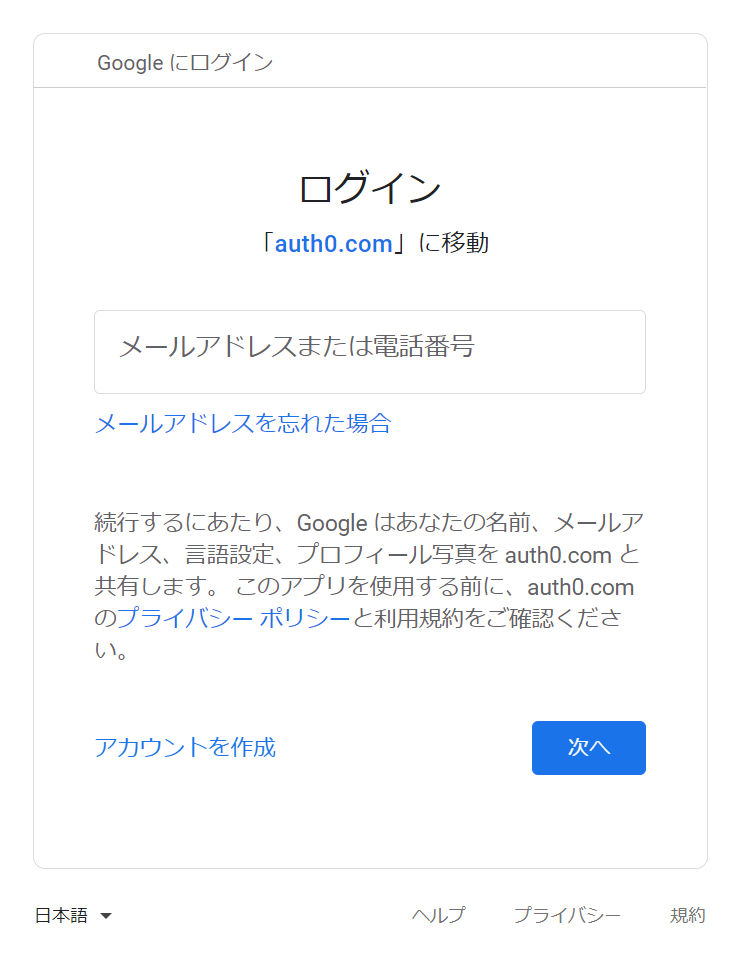
5. Check the message asking for permission to link, and click [Allow].
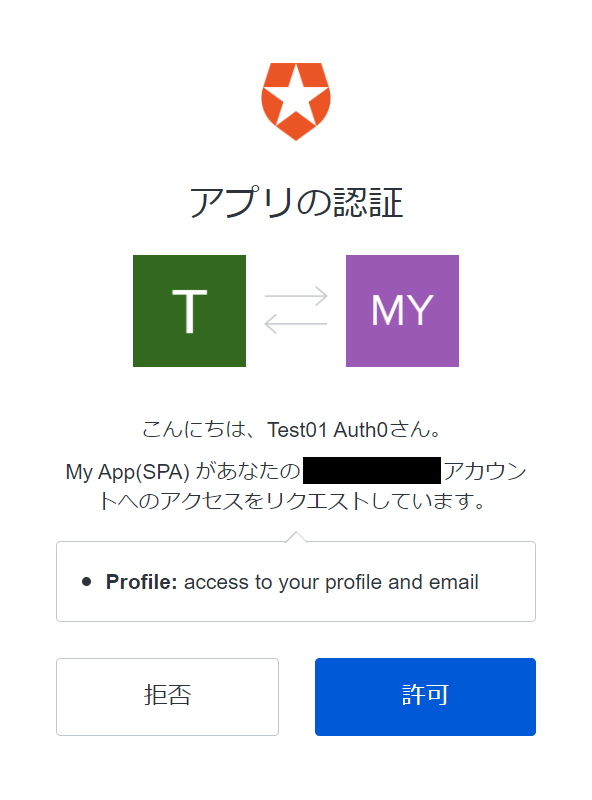
6. Confirm that you were able to log in to the web application with your Google account.
Summary
By using Auth0 in this way, you can easily implement social login to web services. You can try the social login function even in the free Auth0 trial environment*, so please feel how easy it is.
In addition to the social login function introduced this time, Auth0 comes standard with a group of functions necessary for realizing authentication processes in web services and applications. If you are interested in Auth0, please contact us.
* The number of social login providers that can be used is unlimited during the trial period, and the upper limit is 2 if you switch to the free plan after that.
reference
Social Identity Providers – Auth0 docs
https://auth0.com/docs/authenticate/identity-providers/social-identity-providers
Inquiry/Document request
In charge of Macnica Okta Co., Ltd.
- TEL:045-476-2010
- E-mail:okta@macnica.co.jp
Weekdays: 9:00-17:00