
Okta
Octa
Progressive Profiling using Auth0 Forms
Introduction
Progressive Profiling is a method of collecting user information in stages on membership registration screens, etc.
By gradually requesting information input and reducing the burden on users, we can expect to improve response rates and collect more user information. We can also prevent users from abandoning registration midway due to the hassle of answering questions, which can be expected to improve user dropout rates.
Auth0 makes it easy to achieve Progressive Profiling by using its Forms feature.
It is possible to flexibly respond by switching the display of the input form depending on whether data is stored in user_metadata, changing the form content, etc.
This page explains how to use the Forms function to display an input form depending on whether data is stored in user_metadata, and provides an example of how it works.
premise
The functions and settings described on this page are current as of July 2025.
Setting overview
- Advance preparation
- Create an application with Auth0
- Creating Machine to Machine Applications to work with Forms
- Forms setting 1
- Pre-settings for using Forms
- Forms setting 2
- Setting the form to be displayed to the user and setting data storage to user_metadata
- Integration into Actions
- Actions settings for calling Forms
The Forms components we will use are as follows:
| component | Use applications |
| Rich text | Set the text you want to display |
| Text | Set up a text Box for user input |
| Phone | Set a phone number input field for users to enter |
| Next button | Set a button to proceed to the next step |
| Dropdown | Set a drop-down list for users to select from |
Setting Example
- Advance preparation
- Create a sample application with Auth0 integration
For instructions on how to create a sample application, see How to set up Auth0 and a sample application. - Creating Machine to Machine Applications to work with Forms
Create a Machine to Machine Application with the following Auth0 Management API scopes enabled:
・read:users
・update:users
・create:users
・read:users_app_metadata
・update:users_app_metadata
・create:users_app_metadata
- Create a sample application with Auth0 integration
① Click Auth0 admin > Actions > Forms to go to the Forms settings screen.
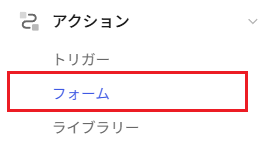
②Click [Create form]
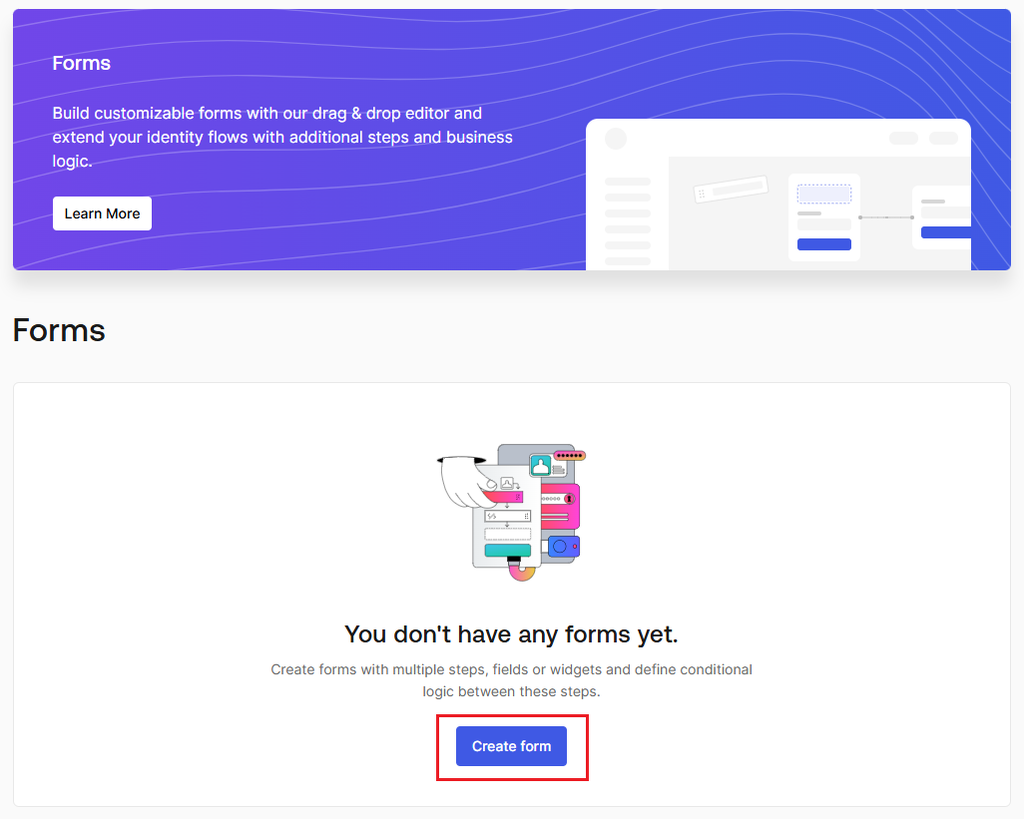
③Click [Use a template]
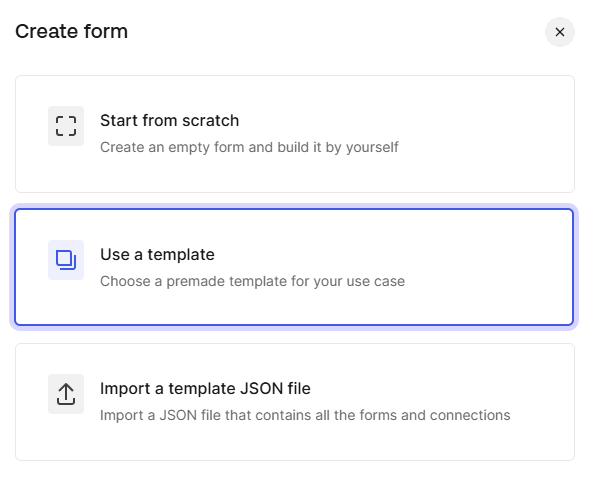
④From Templates, hover your cursor over Progressive Profiling in the upper left
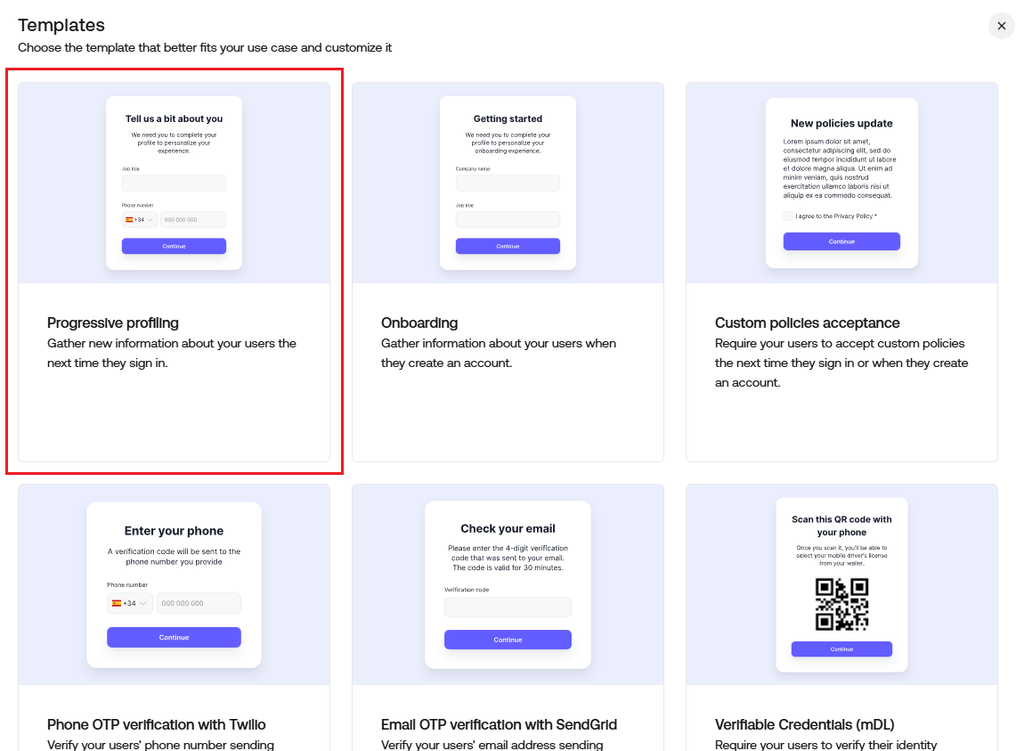
⑤Click [Configure Template]
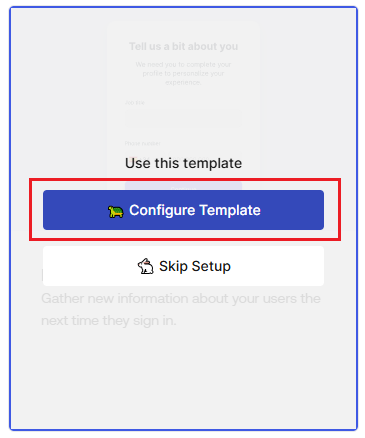
⑥Set any Form name and Flow 1 name and click [Continue]
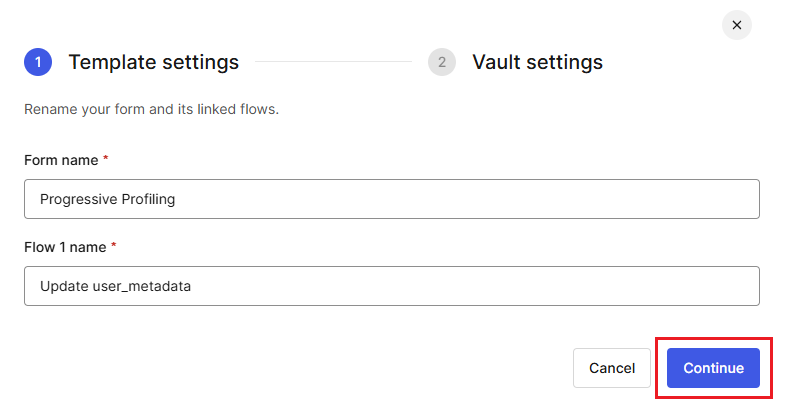
⑦Click [+] on the right side of the Vault connection selection field
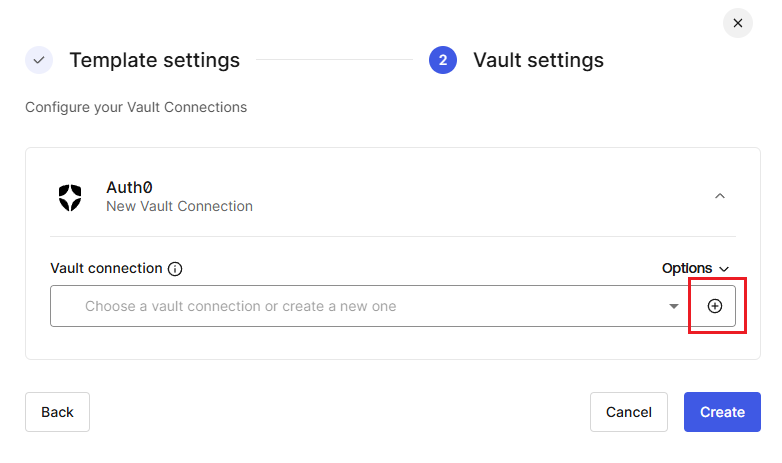
8. Set an arbitrary Vault Connection name and click [Continue]
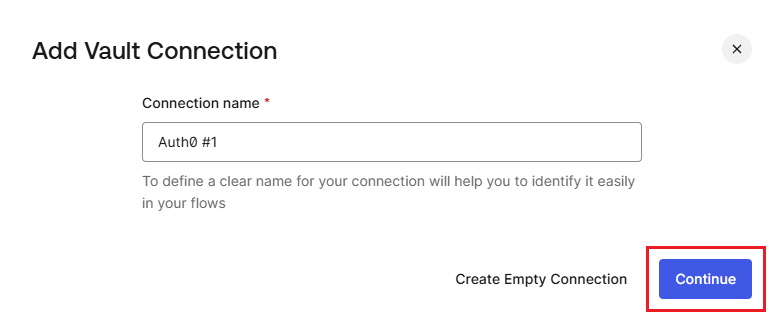
9. For the Vault connection, enter the Tenant domain, Client ID, and Client Secret of the Machine to Machine Application created in advance, and click [Add Vault Connection].
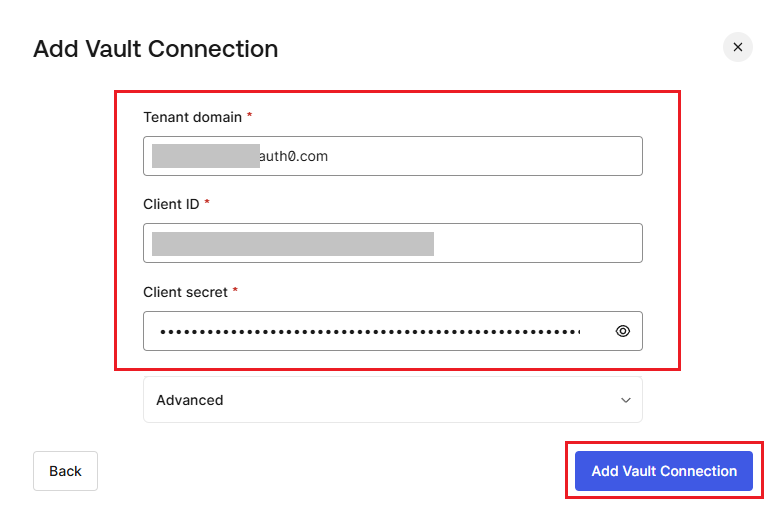
10. Click [Create]
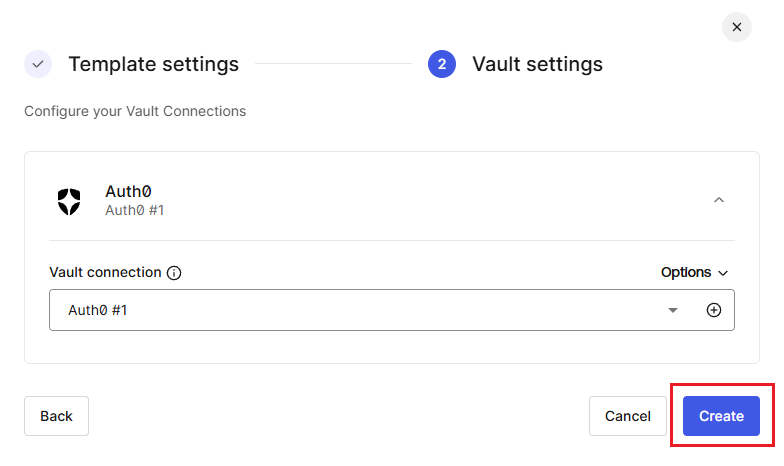
①When Forms setting 1 is completed, the following screen will be displayed
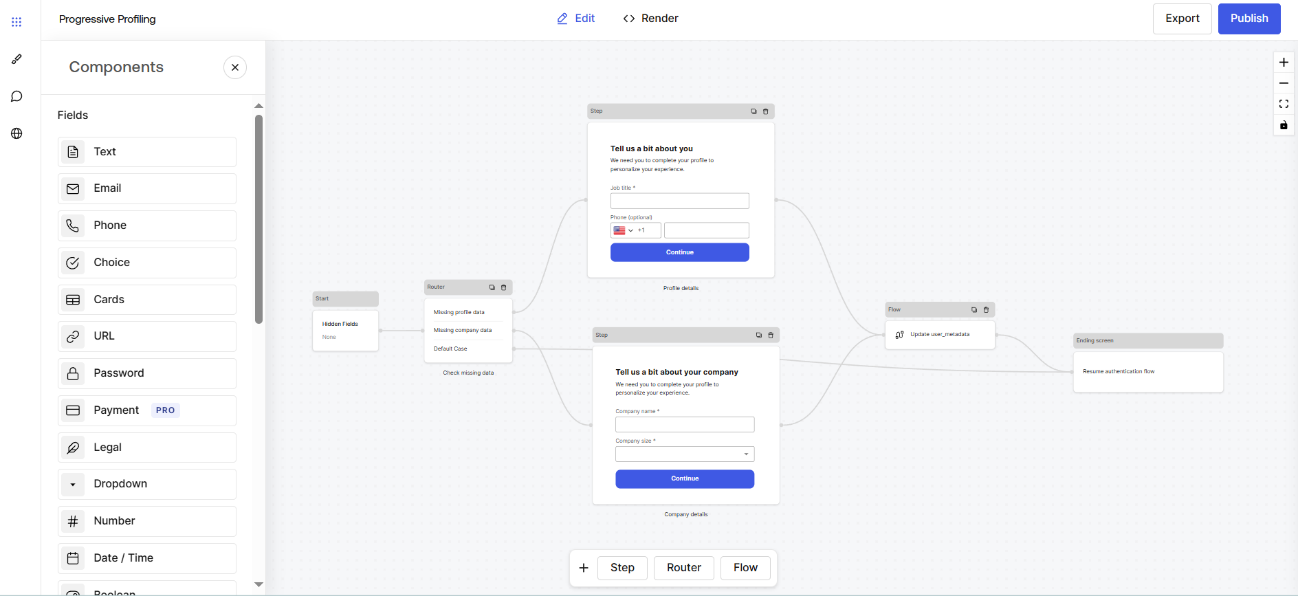
②Router settings
Set the conditions for displaying the form
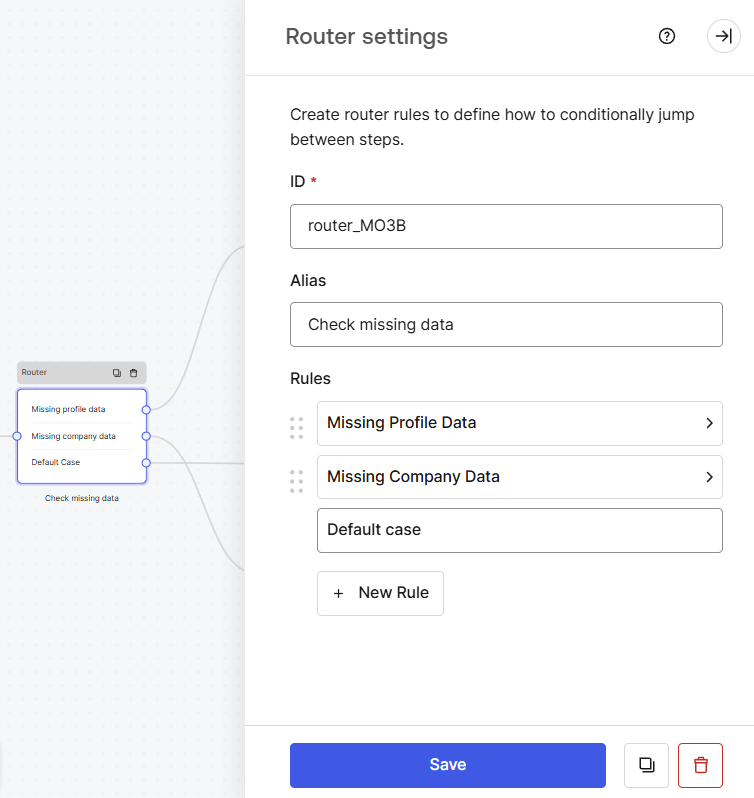
(A) Contents of Missing Profile Data
If the user does not have a job_title in their user_metadata, the form is displayed.
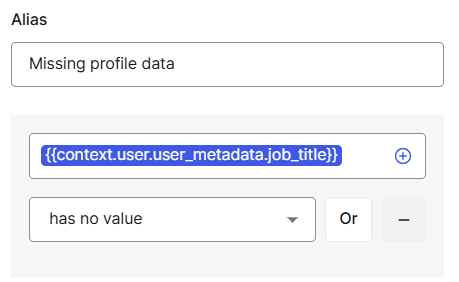
(b) Contents of the missing company data
Condition to display the form if the user does not have a company_name in their user_metadata
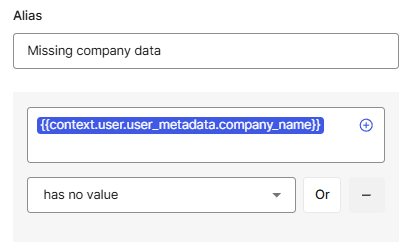
③Step settings
Set the form content to be displayed to the user
(A) Form settings for displaying at first login
I.Rich text
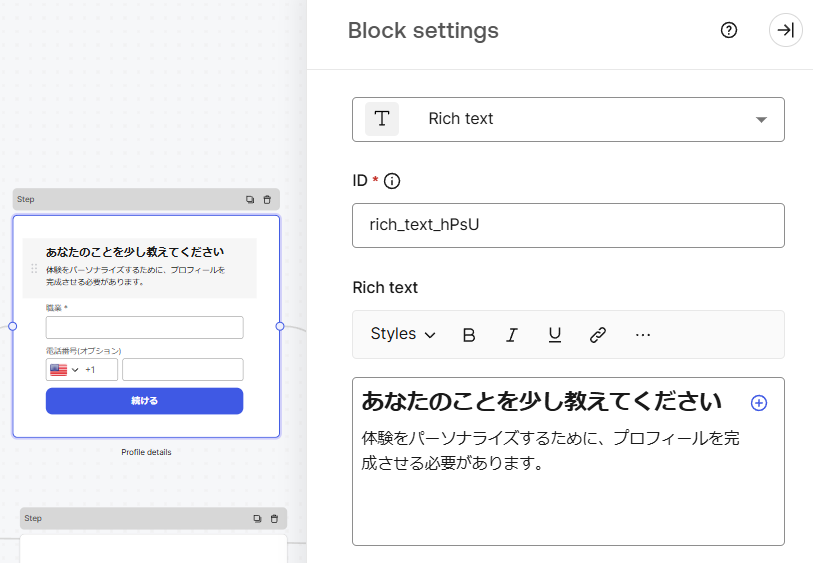
II.Text
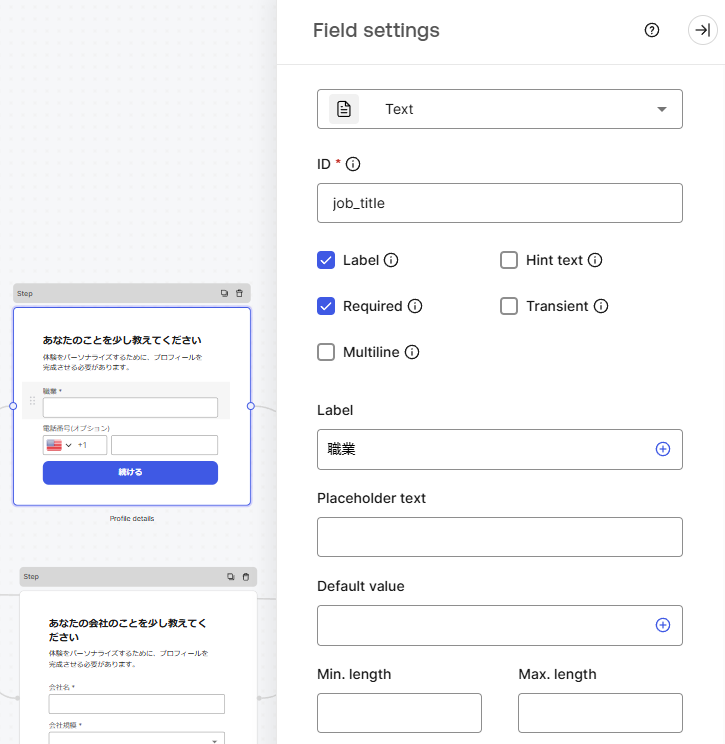
III.Phone
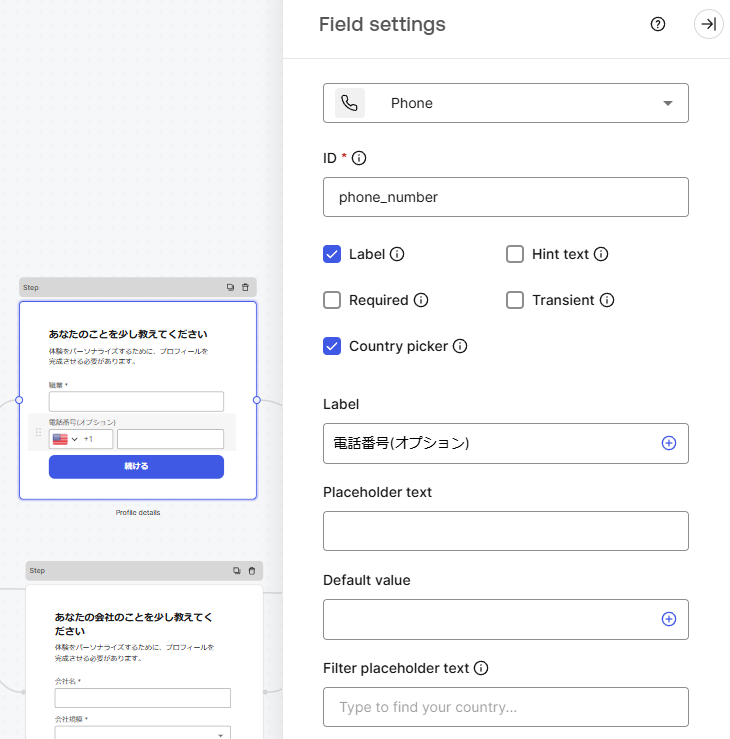
IV.Next button
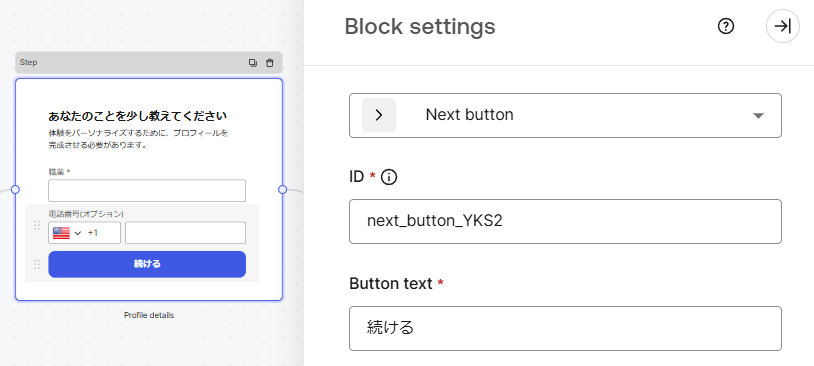
(B) Form settings to be displayed to users from the second time onwards
I.Rich text
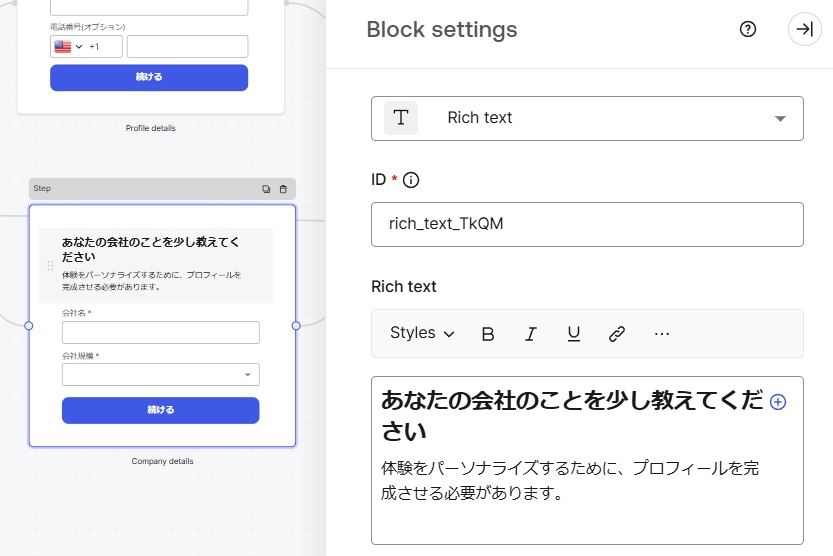
II.Text
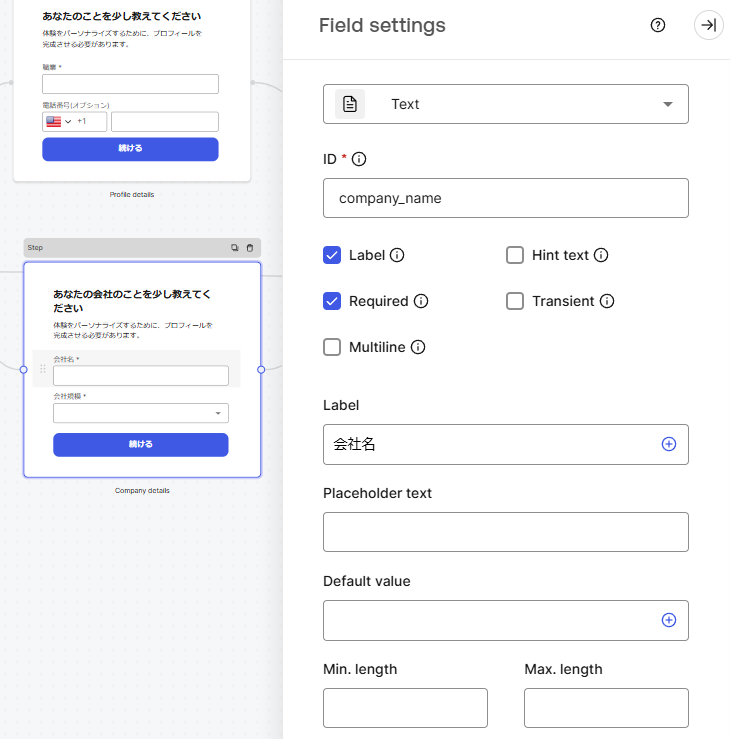
III.Dropdown
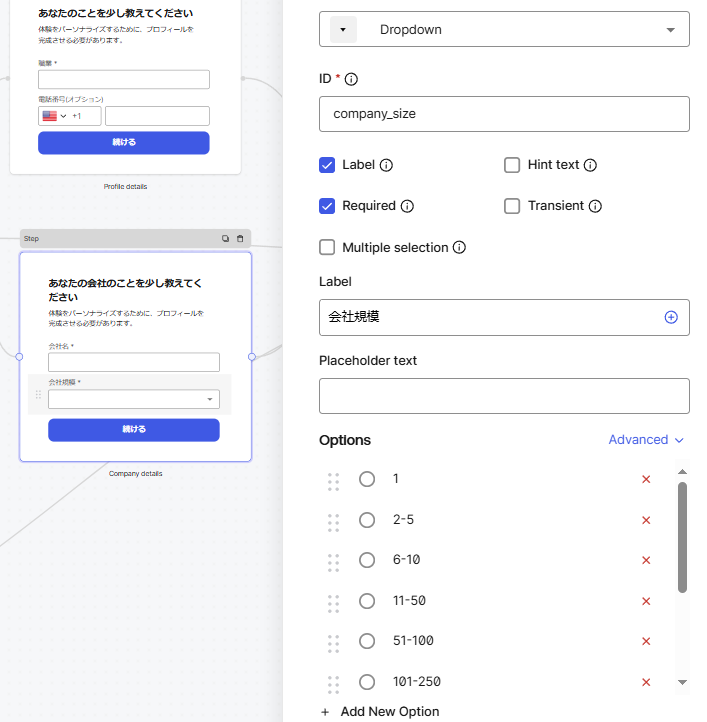
IV.Next button
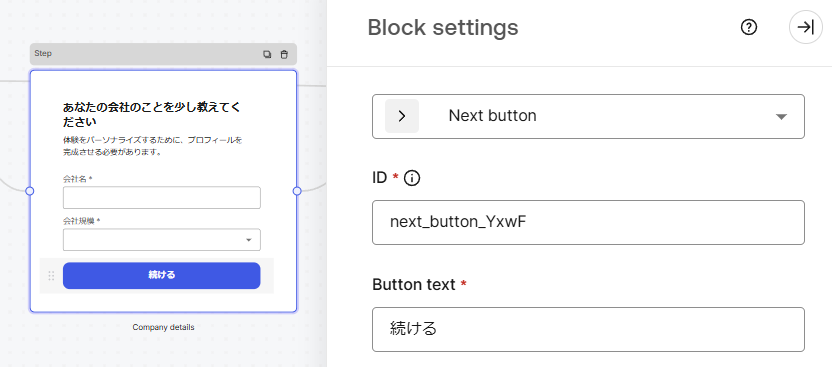
④Flow settings
Setting to store data entered by users in forms in user_metadata
(A) Click [Edit Flow]
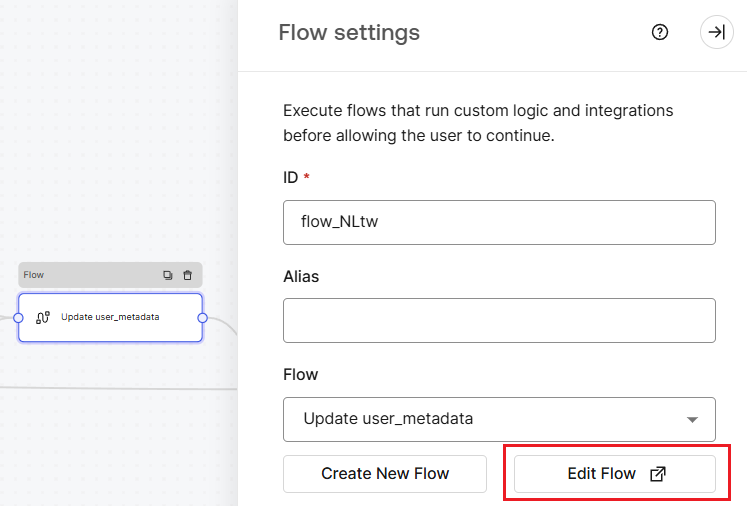
(b) Click Update user
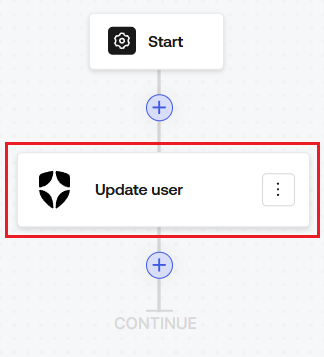
(c) Settings for storing data entered by users in the form in user_metadata
I.Valut connection: Set the connection created in ⑩ of Forms setting 1
II.User ID: Set the user's user_id
- You can get the user's user_id with {{context.user.user_id}}
III.Body: Write a script to store data in user_metadata
- By setting the ID of the form the user enters in XXX in {{fields.XXX}}, you can obtain the data entered by the user.
For variables available in Forms, see Variables and Helper Functions Please check.
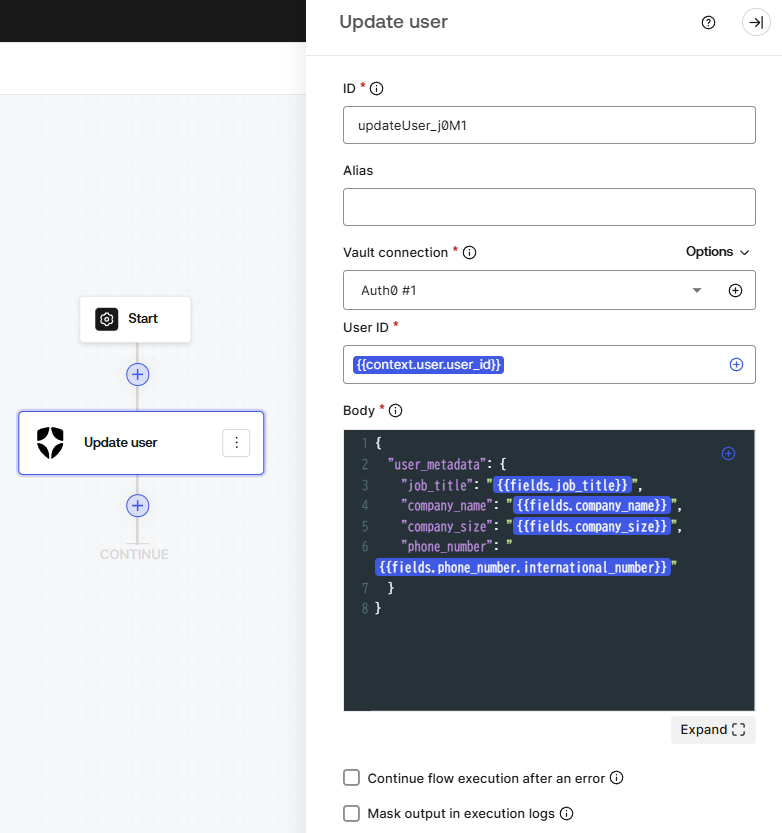
⑤Click [Publish] to save the settings.
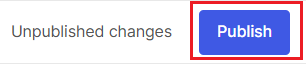
⑥Confirm that it was saved correctly

①Click [<> Render] at the top of the Forms settings screen
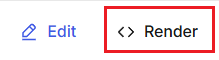
②Click [Copy] and copy the displayed code.
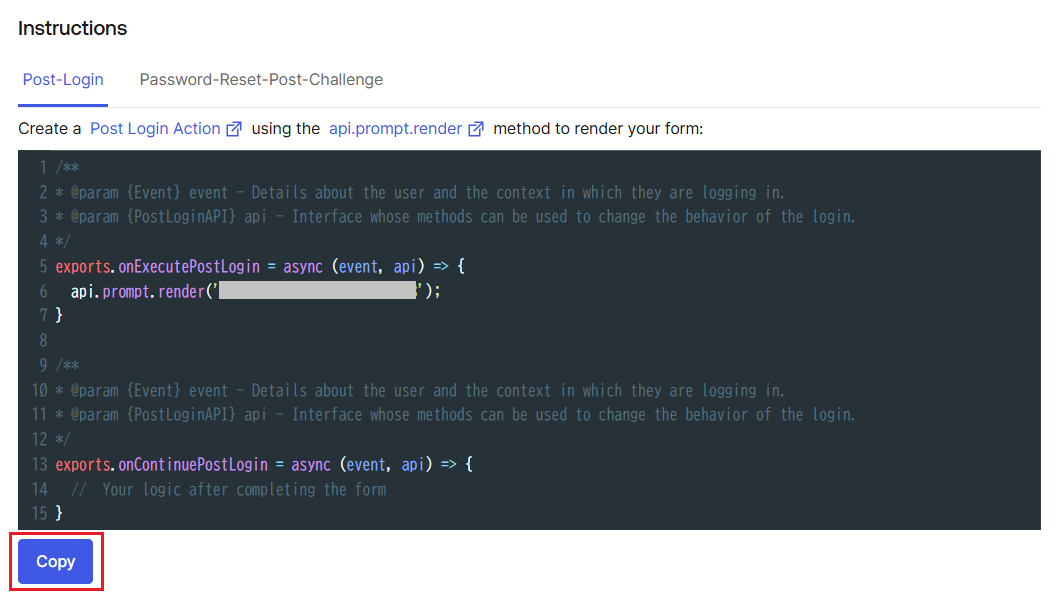
③Go to Auth0 admin > Actions > Library
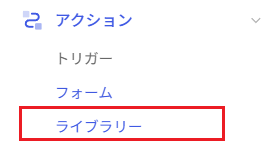
④ Click Create Action > Build from Scratch

⑤Enter a name and click [Create]
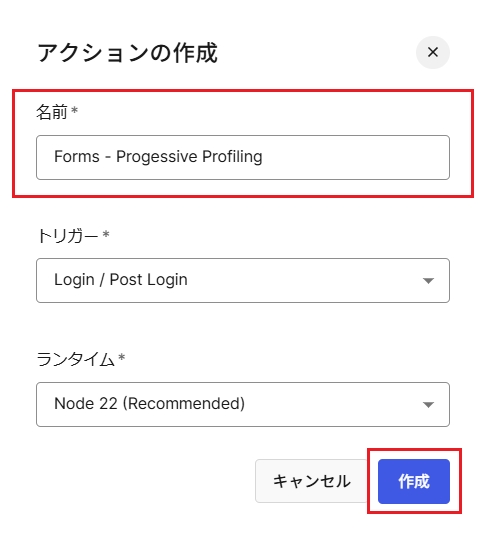
⑥ Paste the code you copied in ① and click [Deploy].
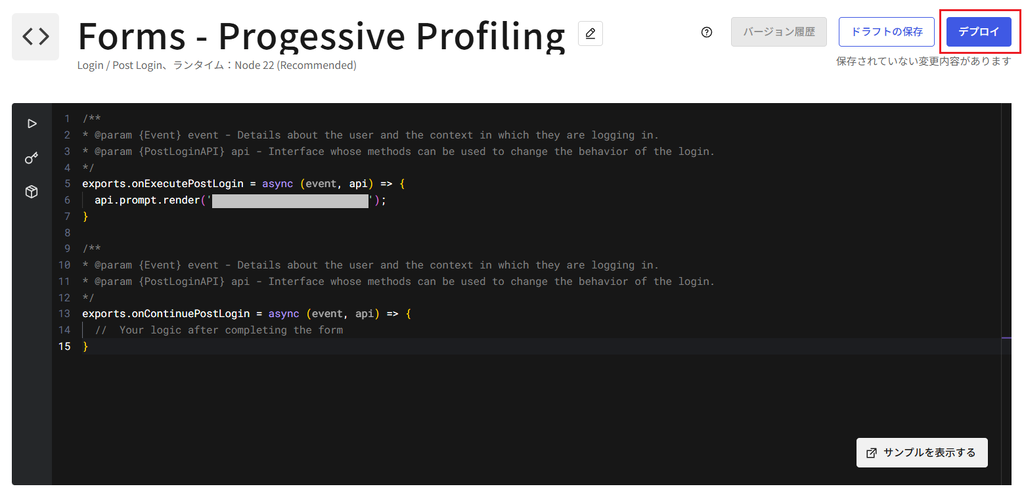
⑦Confirm that it was saved successfully

⑧Click Action > Trigger
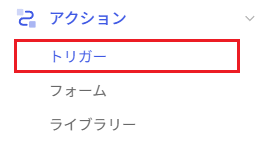
9. Click [post-login]
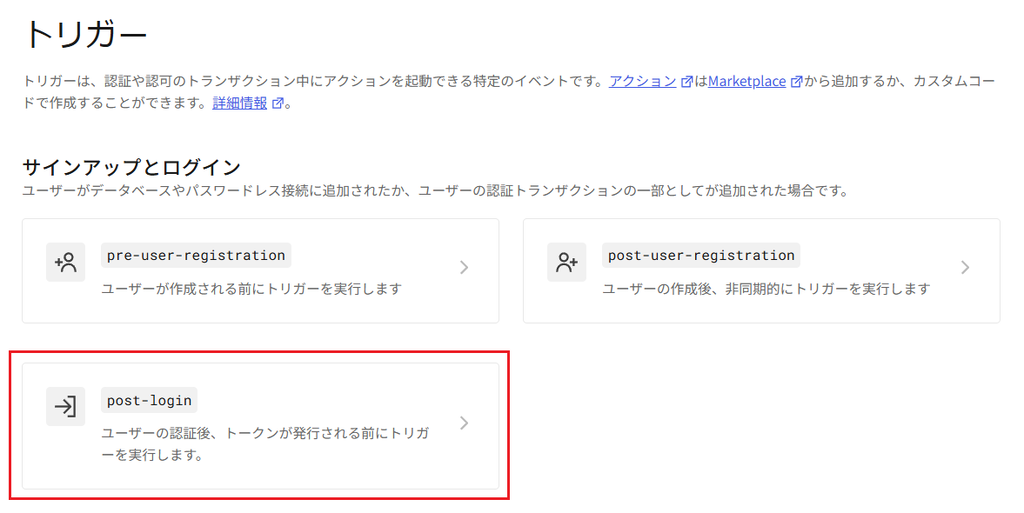
10. Drag and drop the created Action into the flow and click [Apply]
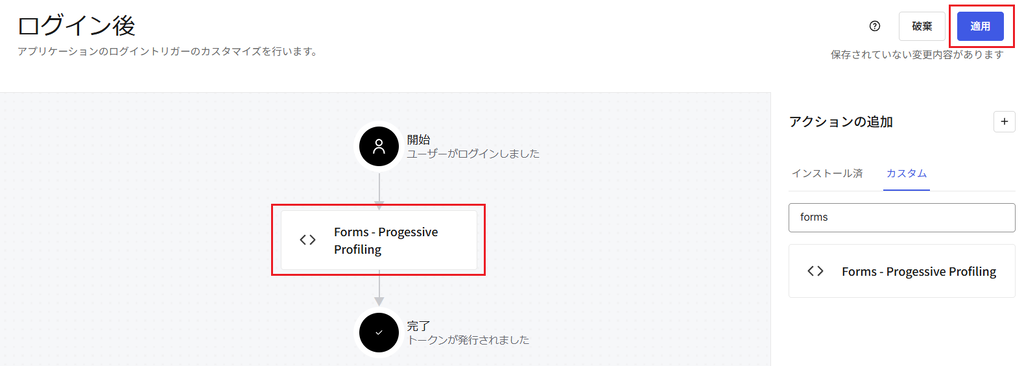
⑪Confirm that it was saved successfully

Operation example
① Launch the sample application that is already connected to Auth0 and click [Log in].

②Click [Sign up]
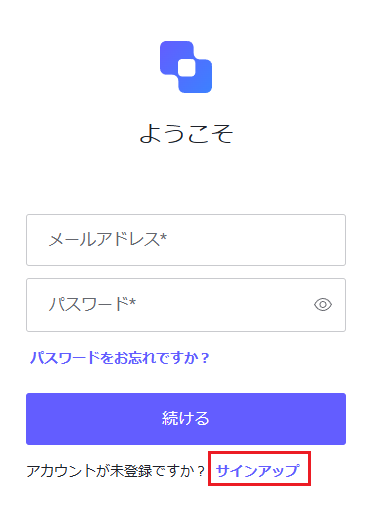
③Enter your email address and password, then click [Continue].
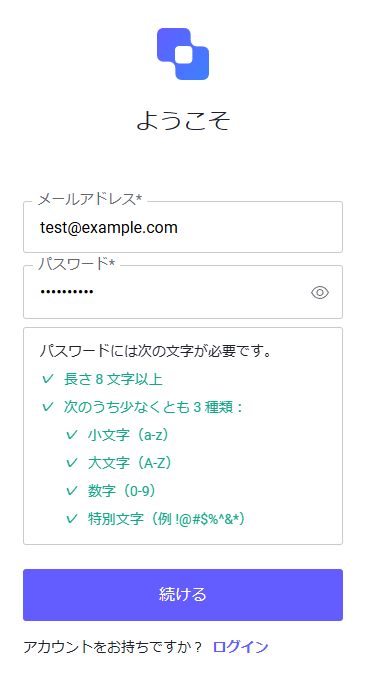
④Enter the information in the form that appears and click [Continue]
*The screen that appears will correspond to the Missing Profile Data that you previously set up in the Router within Forms.
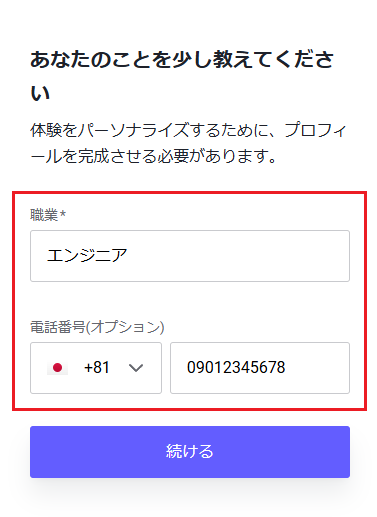
⑤Login complete
On the following screen, confirm that the information you entered in the form is saved.
-Auth0 Admin > User Management > Users > Target User > Metadata
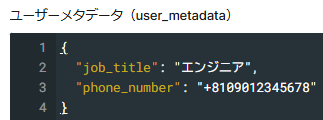
① On the login screen, enter the email address and password you registered when you logged in for the first time, and click [Continue].
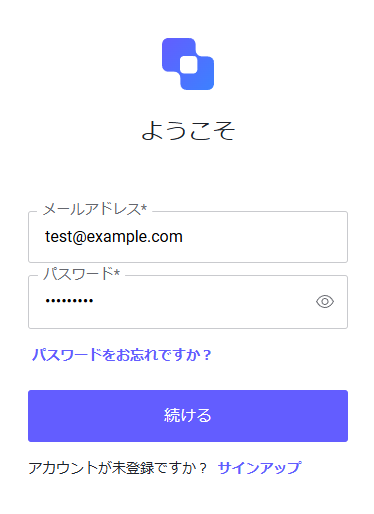
②Enter the information in the form that appears and click [Continue]
*The screen will be displayed according to the Missing Company Data that you previously set in the Router within Forms.
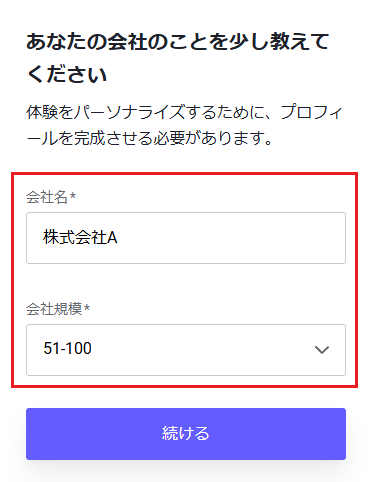
③Login complete
On the following screen, confirm that the information you entered in the form is saved.
-Auth0 Admin > User Management > Users > Target User > Metadata
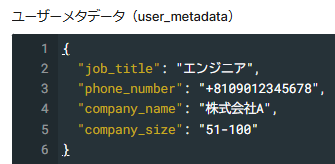
in conclusion
This page introduced how to achieve Progressive Profiling using the Auth0 Forms feature. By using the Forms feature, you can flexibly respond to your requirements, such as switching the display of input forms depending on whether data is stored in user_metadata or changing the form content.
You can try out Progressive Profiling in the free Auth0 trial environment.
If you are interested in implementing Progressive Profiling with Auth0, please contact us.
reference
Inquiry/Document request
In charge of Macnica Okta Co., Ltd.
- TEL:045-476-2010
- E-mail:okta@macnica.co.jp
Weekdays: 9:00-17:00

