What is AI Kit?
Embedded/edge AI development platform powered by Thundercomm TurboX™ D845 System-on-Module (SOM) powered by Snapdragon 845.
It is in the form of a small box-type computer equipped with various general-purpose interfaces, making it easy to use in demonstration experiments for various use cases. In addition, for software developers who want to try AI right away, the AI algorithm SDK and demo application prepared by Thundersoft will be bundled.
In this article, we will introduce the “face recognition” and “object recognition” applications along with how to build and install them.
demo application
The following two types of demo applications are bundled.
Face recognition (Face Registration/Face Recognition)
When it detects a person's face, it infers and displays information about gender, age, and emotion.
Faces and names can be linked and registered in advance, and names can be displayed when a registered person is detected.
Object detection
A pre-trained model created by Thundersoft is implemented, and about 80 types of objects can be recognized by default.
Kit contents
- AI kit body
- AC adapter
- Type-A to Type-C cable
*The following items are not included in the kit but are required to run the demo application.
- HDMI compatible display
- HDMI to micro-HDMI cable
- USB mouse
Advance preparation
1. Download SDK for demo application
Download the AlgoSample SDK from the 45 Smart web page operated by Thundersoft, and extract it to any path.
2. Download NDK Revision 14b
When building the apk of the sample application, the NDK recommended by Thundercomm is Revision 14b.
Download the corresponding NDK from the Android developer's site, unzip it, and put it in an arbitrary path.
3. Install Android Studio and recommended environment settings
Android is pre-installed on the OS of the AI Kit. Android Studio builds the required apk file when installing the application, but you need to configure Android Studio as recommended by Thundersoft.
Check the two settings below.
1. Build SDK version: 26
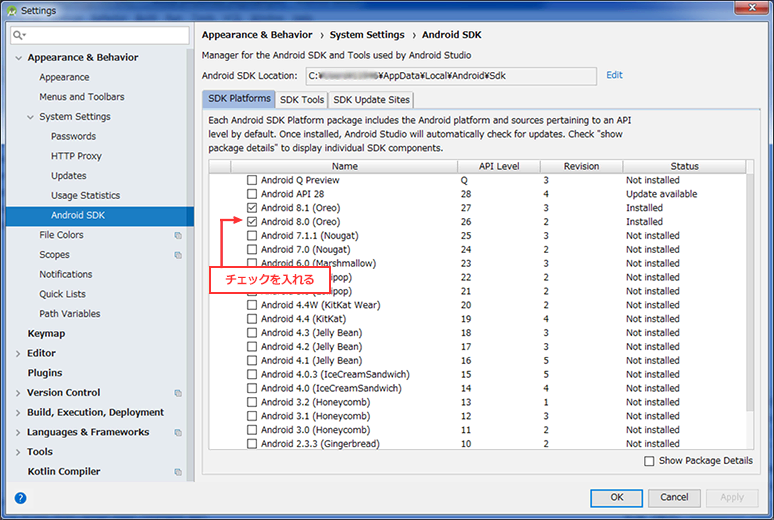
2. CMake version: 3.6.4111459
Preparations are now complete. Build the apk file.
Build apk file (Operation on Android Studio)
Open Android Studio and select "Import project". Select "AlgoSample" that you unzipped earlier and press OK.
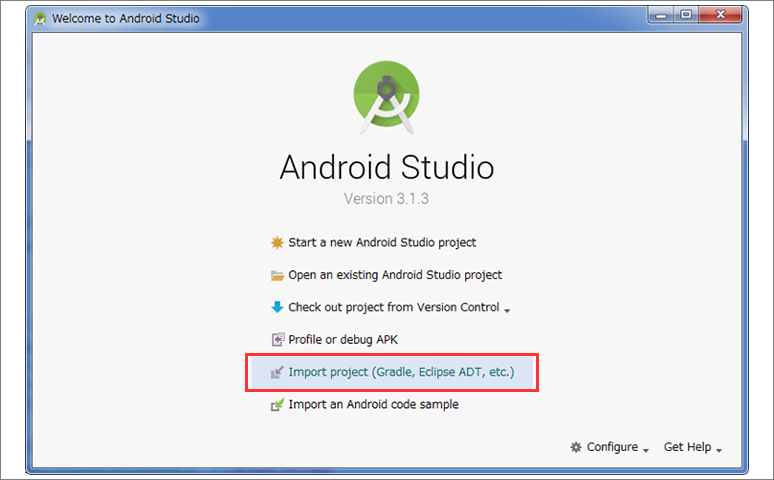
When the import is complete, a window like the one below will appear.
When you select the "local properties" tab, the path sdk.dir... is specified. Add the path ndk.dir=(android-ndk-14b path) to the last line to apply NDK Revision 14b recommended by Thundercomm.

After completing this step, execute Make Project from Build in the upper menu of the screen, and then execute Build APK from Build in the upper menu of the screen.
As shown in the figure below, if Build: completed successfully on the build log screen at the bottom of the screen is OK (green), the build of the apk file has been successfully completed.
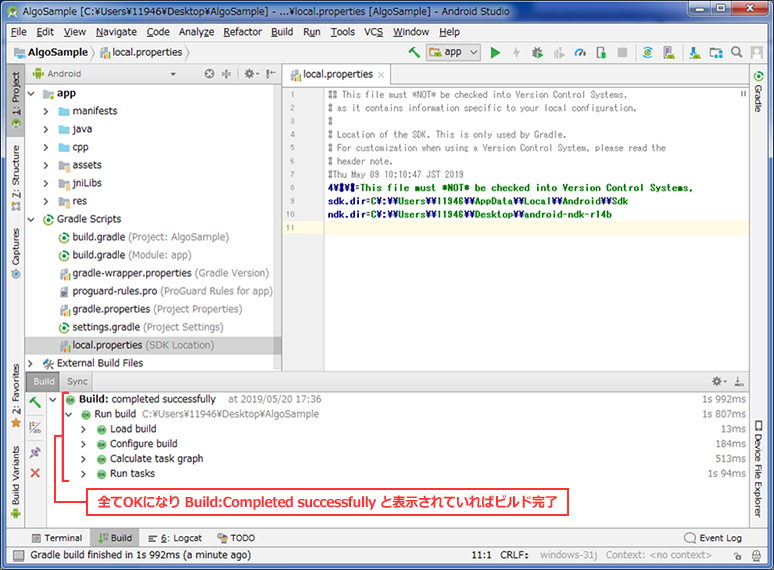
After completing the steps up to this point, a file called app-debug.apk should have been generated in the AlgoSample folder (AlgoSample/app/build/outputs/apk/debug) that was unzipped during preparation.
apk file installation (operation on command prompt)
Turn on the AI kit and connect it to your PC. Connect the cable to the Type-C socket on the AI kit side.
Open a command prompt on your PC and execute the following adb command from the folder where the apk file is saved. The application will be installed on the AI Kit.
adb install app-debug.apk
Execution of application (operation on AI kit)
Connect the display and mouse to the AI kit and turn on the power of the AI kit.
AlgoSample will be added to the application list screen, and when you run AlgoSample, the screen below will be displayed, so select the demo and start it.
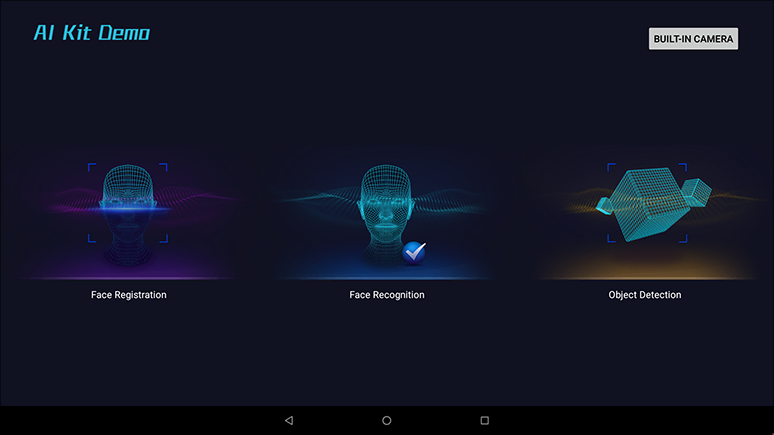
Face recognition
When it detects a person's face, it infers and displays information about gender, age, and emotion.
With Face Registration, faces and names can be linked and registered, and when the registered person is detected, the detected person's name will be displayed. On the other hand, if an unregistered person is detected, it will be recognized/displayed as "Unknown".
Object Detection
A trained model created by Thundersoft is implemented, and about 80 types of objects can be recognized by default.
For those who want to know more about our products
If you would like more information about any of the products mentioned in this article, please contact us here.
Click here for recommended articles/materials
I tried installing Linux® on Qualcomm® Snapdragon™ 410
I tried face detection using Qualcomm® Snapdragon™ and OpenCV
Qualcomm Snapdragon is a product of Qualcomm Technologies, Inc. Qualcomm and Snapdragon are trademarks of Qualcomm Incorporated, registered in the United States and other countries.
