Hello.
My name is Intel F. Hanako and I provide technical support for Intel® FPGA products at Macnica.
What do you do when you're not satisfied with the Quartus® Prime compilation results?
Normally, you try to improve by adding options or changing the setting values of already set options.
Is the option you chose the right one for the problem you are facing?
In addition, inexperienced users may not know the lineup of options or where the setting screen is.
Quartus Prime's Advisor function is useful for such situations! !
Based on the compilation result of the design, it automatically diagnoses the set options and assignment status, and gives the best advice (suggestion) to the user, "If you want to do this, set this option to this setting value." It is an auxiliary function that does
This time, I will introduce this advisor function.
Advisor type
Currently, there are 6 advisors available.
|
category |
Overview |
|
Resource Optimization Advisor |
Gives advice on how to reduce the resource usage of the design. |
|
Timing Optimization Advisor |
Advice to improve and improve critical paths for I/O timing, performance (maximum operating frequency). |
|
Power Optimization Advisor |
Gives advice on how to reduce power consumption. |
|
Incremental Compilation Advisor |
Advice on flow and design configuration for incremental compilation. |
|
Compilation Time Advisor |
Gives advice to reduce compile time. |
|
Pin Advisor |
I will give you some advice when doing the pin layout. |
Table 1. Advisor types
Launch Advisor
From Quartus Prime Tools menu > Advisors, select the desired item.
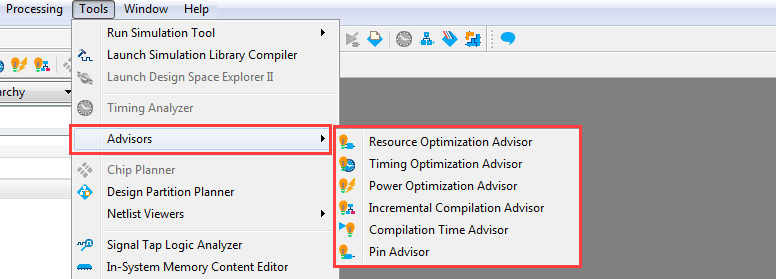
The advisor function provides an overview of options, confirms recommended setting values, and easily guides you to the necessary setting screens, so even non-heavy users of Quartus Prime can easily optimize their designs. can do.
Operation flow
The flow consists of the following 5 steps.
Validate report results after compilation and launch advisor if not improved.
At each stage, try the option suggestions for the appropriate items, perform recompilation, verify the report results, and so on.
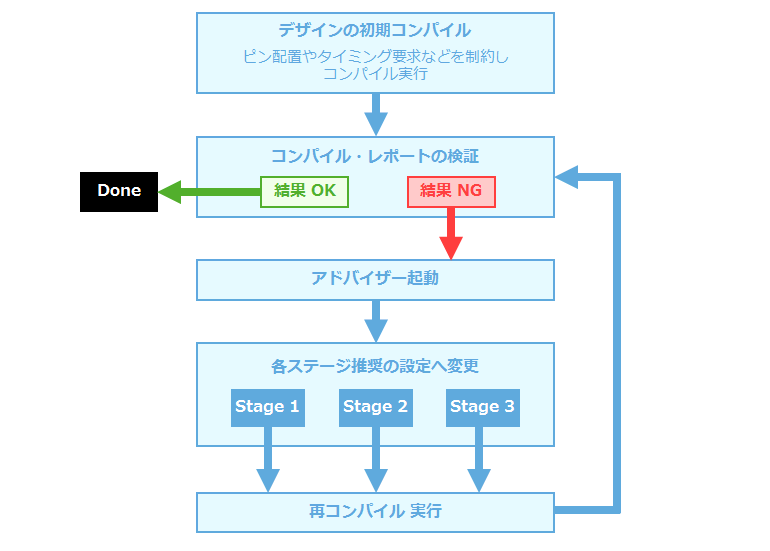
Screen explanation
Various setting items are displayed on the left side of the Advisor screen, and details of the item selected on the left side (explanation, option proposal, etc.) are displayed on the right side of the screen.
The user selects the item to be optimized from the tree displayed in the left pane.
If there are multiple stages such as Stage1, Stage2, …, it is golden to execute optimization from Stage 1, and if you are not satisfied with the compilation result, then execute Stage 2 and compile … and so on.・It's a rule.
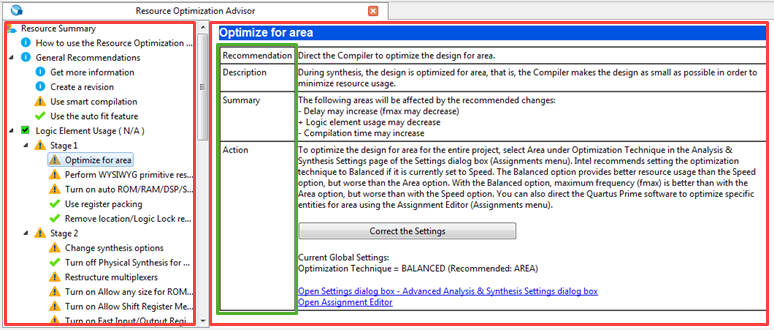
The icon displayed at the beginning of each item name in the left frame indicates whether or not the recommended options are set.
|
icon |
Overview |
|
|
There is a violation item in the category |
|
|
There are no violating items in the category |
|
|
Does not match recommended settings |
|
|
Matches some recommended settings, but their impact is minimal |
|
|
Recommended setting |
|
|
Unable to verify if recommended changes were implemented (info) |
Table 2. Icon description
Selecting an item in the left pane displays the details of the corresponding setting in the right pane.
|
item |
Overview |
|
Recommendation |
Recommended settings for the selected item. |
|
Description |
Description of the setting item. |
|
Summary |
A description of the impact of changing to the recommended settings. (+) Merit (-) Demerit (=) no effect |
|
Action |
Describes the operation procedure for changing the option to the recommended setting. Current Global Settings shows the current settings, (Recommended:) shows the recommended settings. There are two ways to change to the recommended settings. ・ Click the Correct the settings button to automatically change to the recommended settings. • Manually changed by the user by clicking on a hyperlinked item to pop up a dialog Box for that option. |
Table 3. Advisor Screen Overview on the Right
About compilation
In order to apply the settings changed by the advisor, it is necessary to compile each time. As the number of compilation runs increases, so does the total time spent compiling.
Therefore, efficiency can be improved by applying compilation methods such as incremental compilation, Rapid Recompile, and Smart Compilation functions as needed.
Please refer to the following content for various compilation methods.
Quartus Prime had this method to reduce compilation time
Also, setting the Assembler (programming file generation process) not to run concurrently during full compilation is also very effective.
[FAQ] Can Quartus Prime full compilation skip the assembler?
Hanako's Tweet
Trying to set all alert marks to recommended icons. You can tune more efficiently by gradually increasing the number of setting items.
If you want to improve the compilation result, please try using the advisor function!
Click here for recommended articles/materials
- Quartus Prime had this method to reduce compilation time
- How to recompile only part of the FPGA design
- Try to use incremental compilation
- Quartus® Getting Started Guide - How to Read the Compilation Report File
- Quartus® Guide - Using Design Space Explorer II
- Intel® FPGA Development Flow/FPGA Top Page
