Hello.
My name is Intel F. Hanako and I provide technical support for Intel® FPGA products at Macnica.
The FPGA sample designs that can be downloaded from the Design Store are provided as compressed files called par files. This file can only be extracted by Quartus® Prime.
This time, I will introduce two ways to expand the par file.
Standard deployment method
[Reference information] Prepare the design template in the Quartus II software GUI (version 14.1 and later)
1. Launch Quartus® Prime.
2. Specify the folder in which to create the project in the File menu > New Project Wizard, and enter the project name and top-level entity name.
3. Under Project Type, select “Project template”.
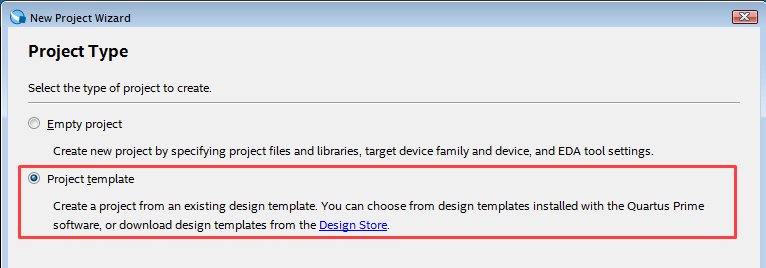
4. Under Design Templates, click “Install the design templates.”
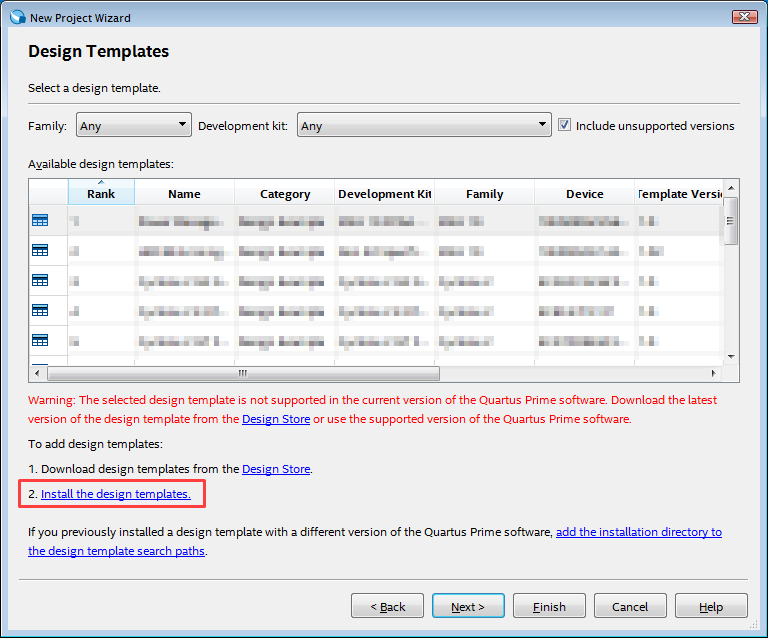
5. The Design Template Installation dialog Box will appear.
In the Destination directory field, the path of the working folder specified earlier is displayed. (Change is possible.)
Use the browse button to the right of the Design template file (.par) field to locate the par file you downloaded from the Design Store and click the OK button.
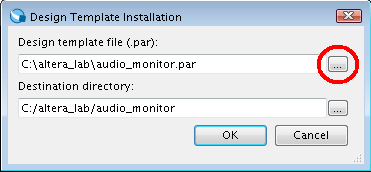
6. After a few seconds the message “Design template installation was successful” will appear.
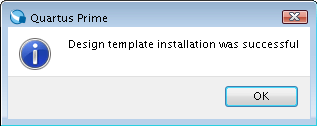
The Available design templates list under Design Templates will be populated with the sample design template you just specified.
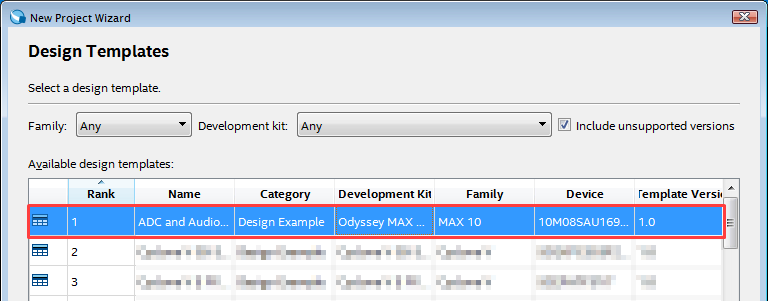
7. After selecting the target template and clicking the Next button, check the environment of the project to be created in the Summary dialog Box and click the Finish button.
8. You can see that the specified project is set in Quartus® Prime and various folders and files are expanded in the project folder.
The above is the deployment method introduced in the Design Store.
Hanako-style deployment method
1. Launch Quartus Prime.
2. Start Explorer and open the folder where the par file downloaded from Design Store is saved.
3. Drag and drop the par file onto the Quartus Prime screen.
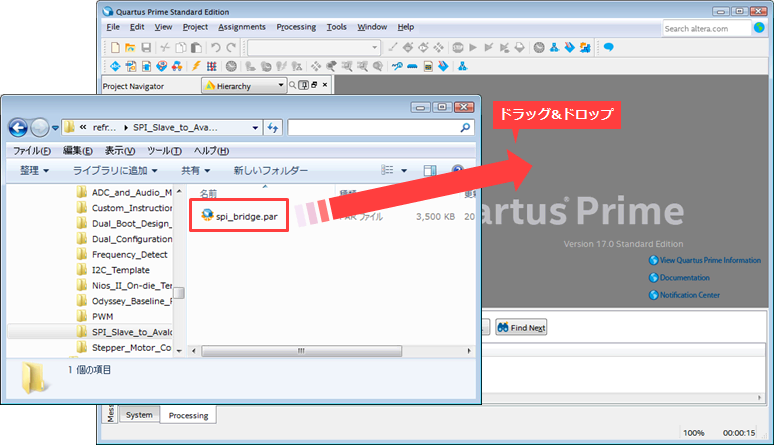
The Open Design Template dialog Box appears with the specified file environment already filled in.
The Destination folder (project folder) is automatically located in the folder hierarchy where the par files are stored. To change the path, use the browse button in the Destination folder field and specify the destination path again.
Then click the OK button.
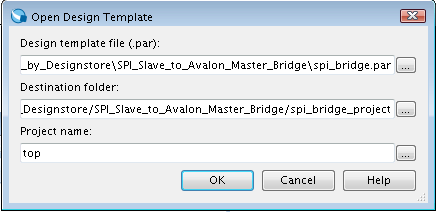
4. You can see that the specified project is set in Quartus Prime and various folders and files are expanded in the project folder.
The above is how to expand the par file in Hanako style.
Either method is fine, so feel free to use the par file.
Click here for recommended articles/materials
Get Free FPGA Example Designs
Intel® FPGA Development Flow/FPGA Top Page

