
Okta
オクタ
はじめに
Auth0では、様々なソーシャルIDプロバイダー(Google, Facebook等)及びエンタープライズIDプロバイダー(Okta等)とのユーザ連携に対応しています。デフォルトでは、それぞれのIDプロバイダーのアカウントが同じユーザであっても、異なるユーザと認識されてしまいます。例えば、あるユーザがAuth0ユーザデータベースでサインアップした後、同一メールアドレスのGoogleアカウントで再度ログインした場合、Auth0では2つの異なるユーザとして登録されてしまいます。
そこで、Auth0の「アカウントリンク」機能を用いることで、それぞれのIDプロバイダーのアカウントを1ユーザとして名寄せすることができます。アカウントリンクを利用するメリットは、以下が挙げられます。
- ユーザはプロバイダー毎に個別のユーザプロファイルを作成せずに、任意のIDプロバイダーでログイン可能
- 一度登録したユーザは、既存のユーザプロファイルを引き継いだ上で、新しいIDプロバイダーやパスワードレスログインを使用可能
- パスワードレスを用いて登録したユーザは、より詳細なユーザプロファイル情報を持つ任意のIDプロバイダーのアカウントに紐づけることが可能
- アプリケーション側は、各IDプロバイダーを保持するユーザ情報を取得可能
Auth0で実現可能なアカウントリンクの方法はいくつかありますが、本ページでは、ユーザがログインしたタイミングで、同一メールアドレスを持つユーザが他に存在する場合に連携を促す「提案型アカウントリンク」について、設定例と実際の動作をご紹介します。
Rules/Hooks機能のEOL(2024/11/18)に伴い、本ページ記載のExtensionを活用する形でのアカウントリンク実現は不可となりました。アカウントリンク機能自体(画面機能を除く)は、Auth0 Management API:Link a user accountとして引き続き提供されております。また、Rules機能の後継であるActions機能を利用した実装も可能です。
前提
本ページ内の動作確認は、Auth0連携済のWebアプリケーションを対象とします。
本ページに記載する機能及び設定に関する内容は、2022年10月現在の情報となります。
設定方法
- Auth0管理画面において、[Extensions]をクリック
- All Extensionsタブにおける[Auth0 Account Link]をクリック
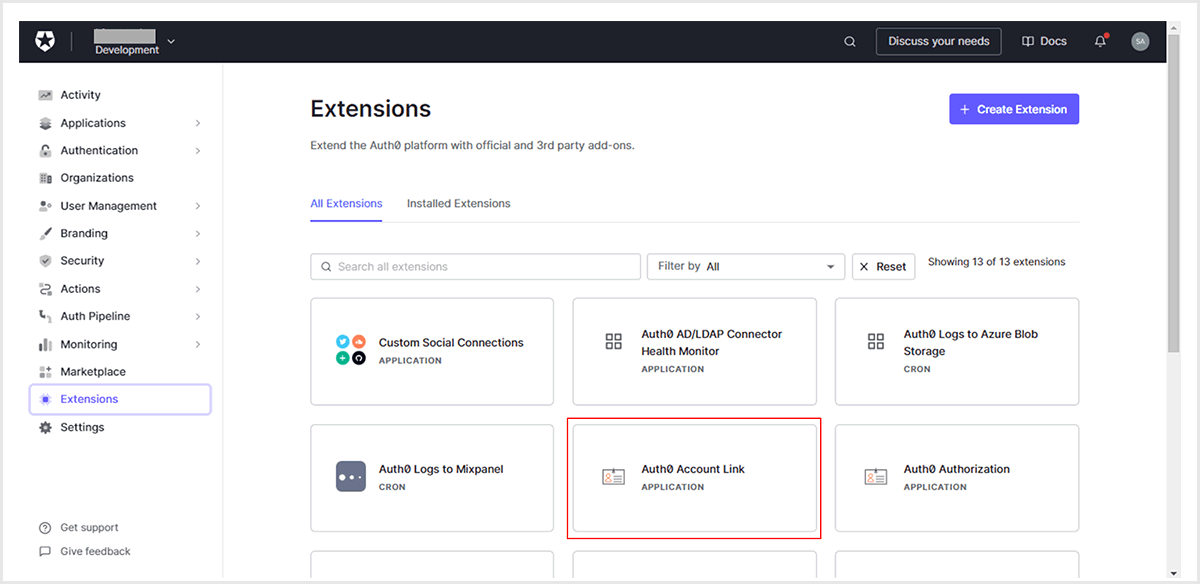
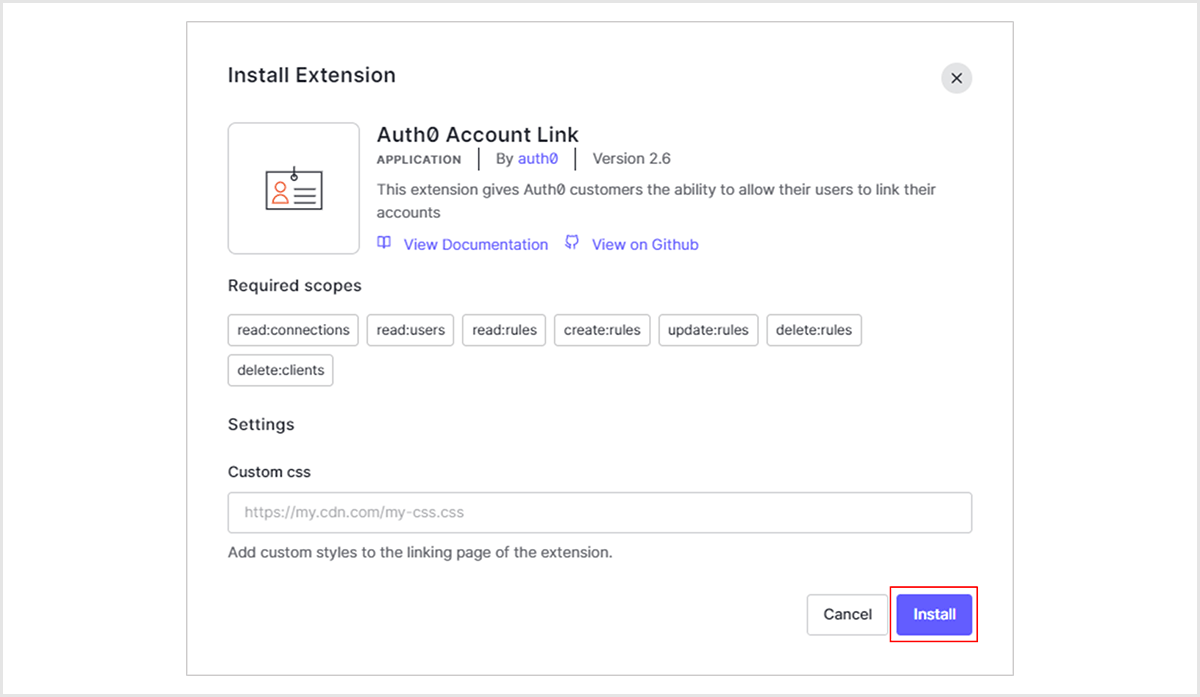
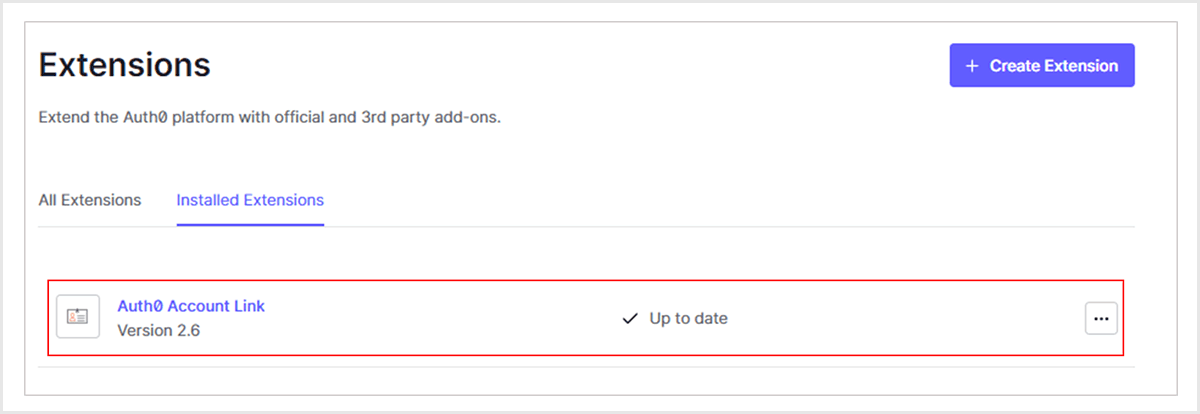
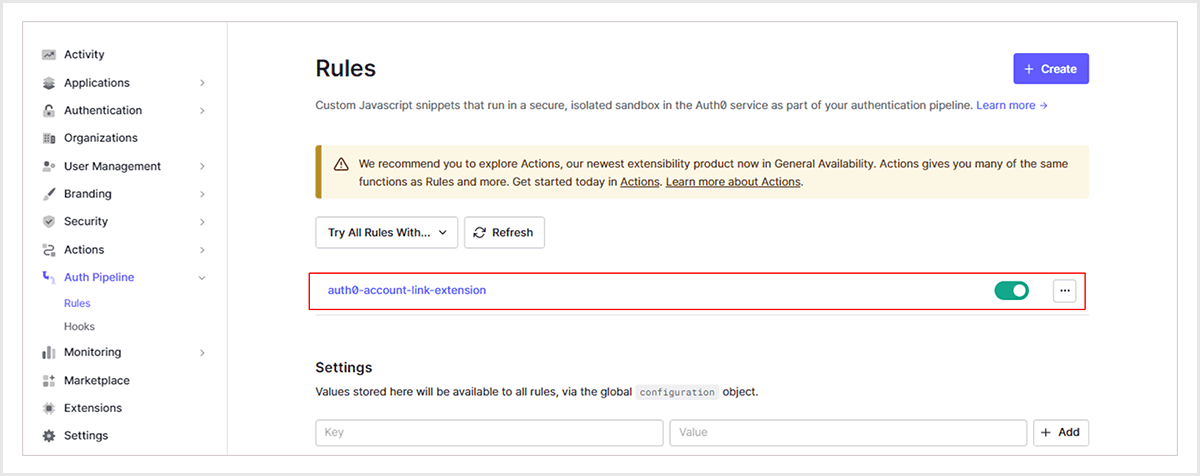
動作確認
Auth0ユーザデータベースでユーザ登録後、同一メールアドレスを持つGoogleアカウントでログインし、アカウントリンクを促す画面が表示されるかを確認します。
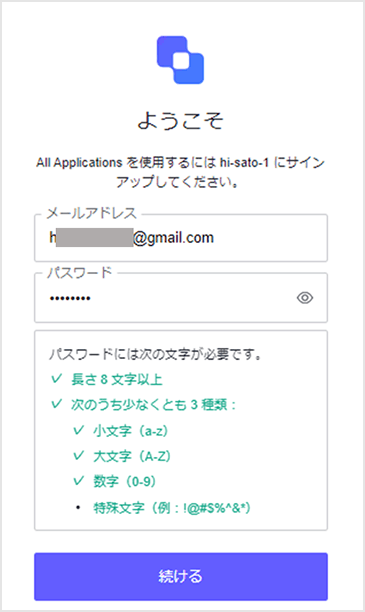
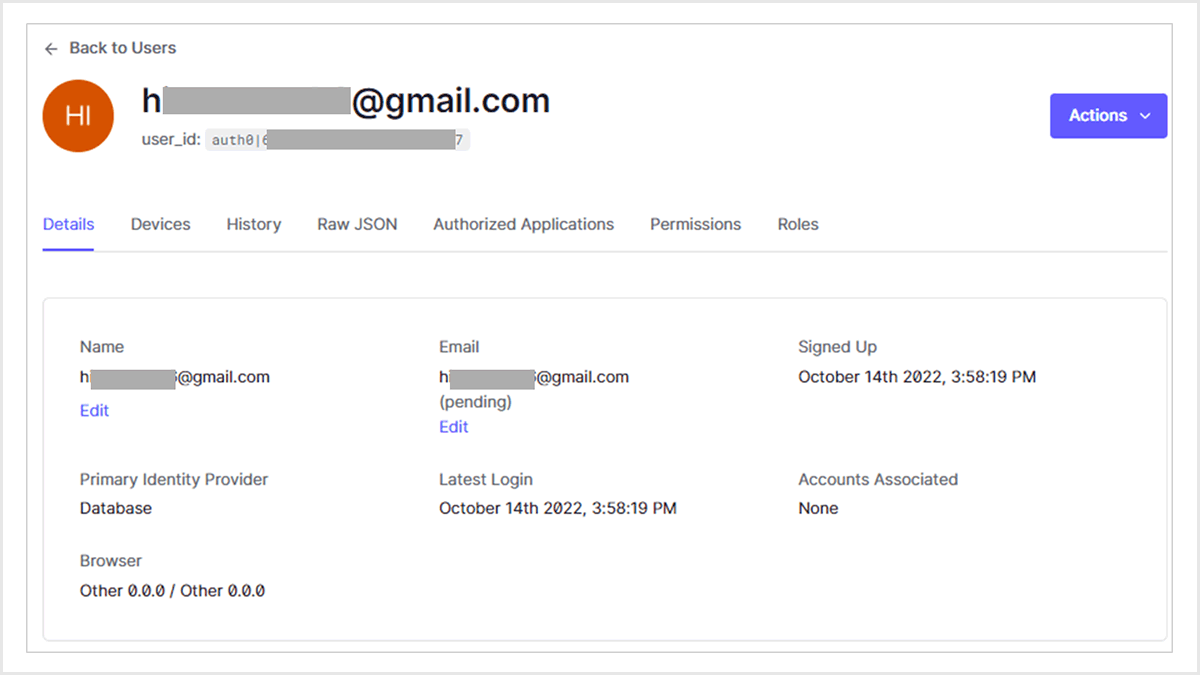
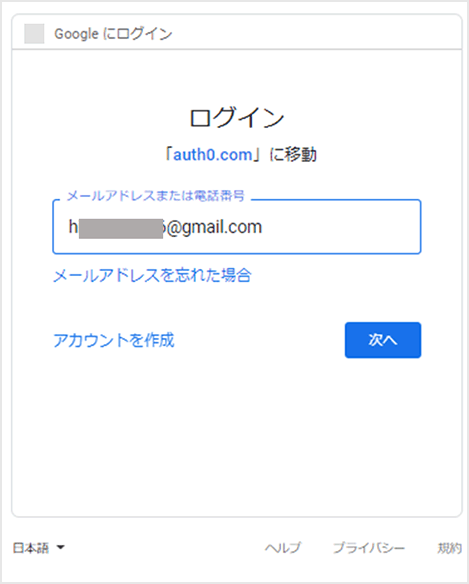
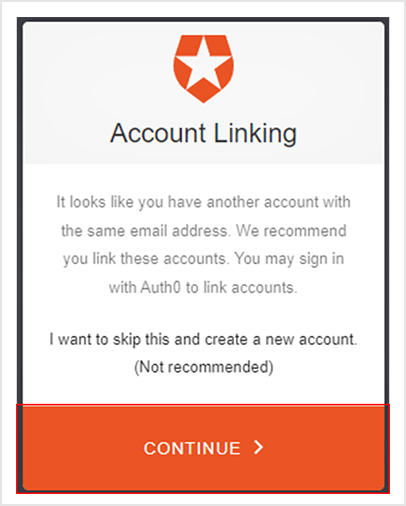
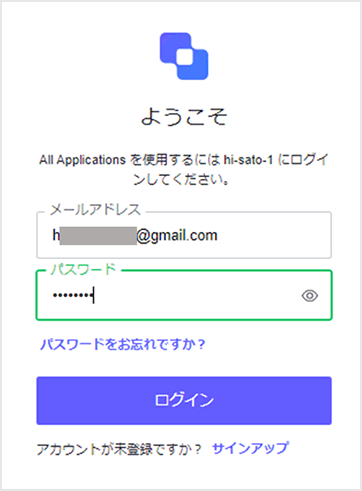
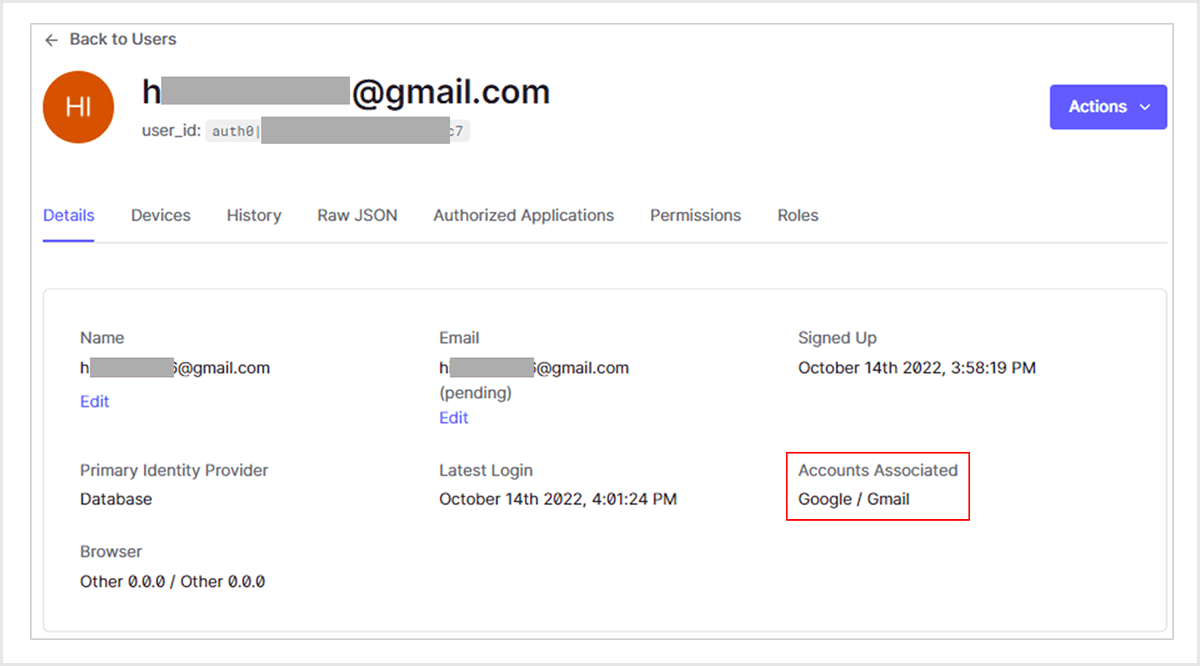
補足(アカウントリンク画面のカスタマイズ)
アカウントリンク画面は、Auth0管理画面の[Extensions]からカスタマイズできます。画面表示テキストの日本語化及びタイトルの変更方法をご紹介します。
- Auth0管理画面で[Extensions]をクリック
- Installed Extensionsタブの[Auth0 Account Link]をクリック
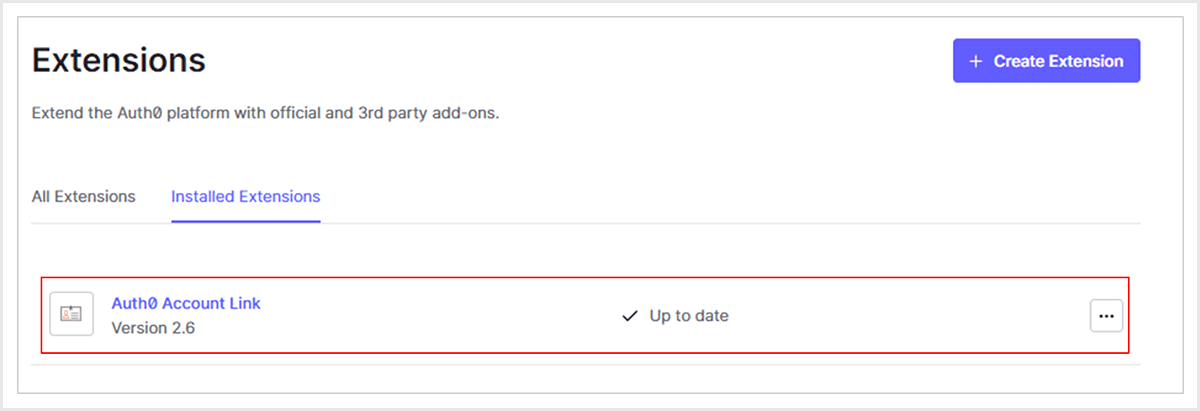
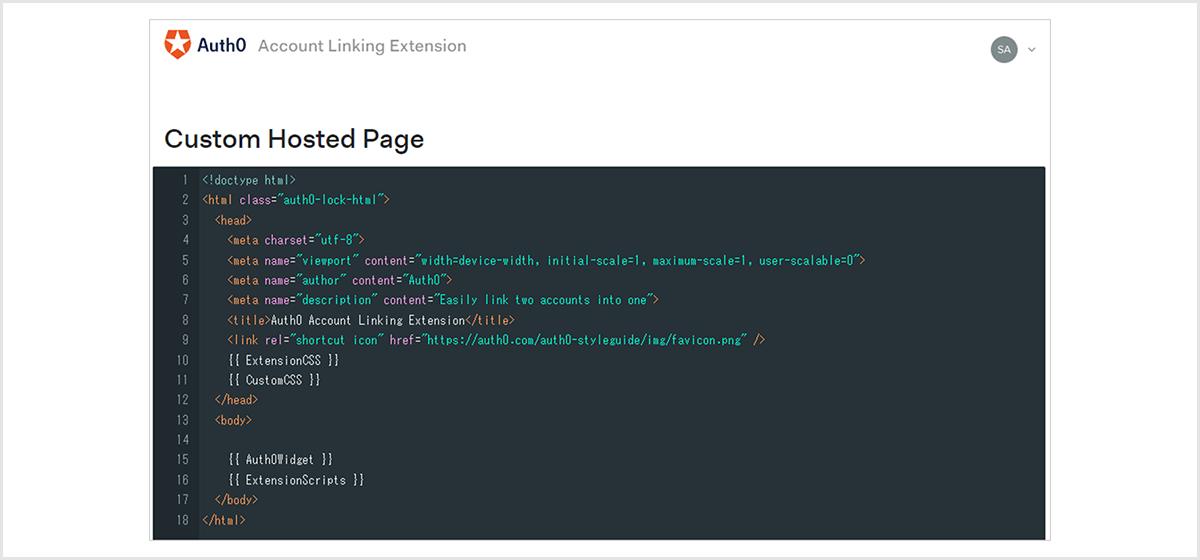
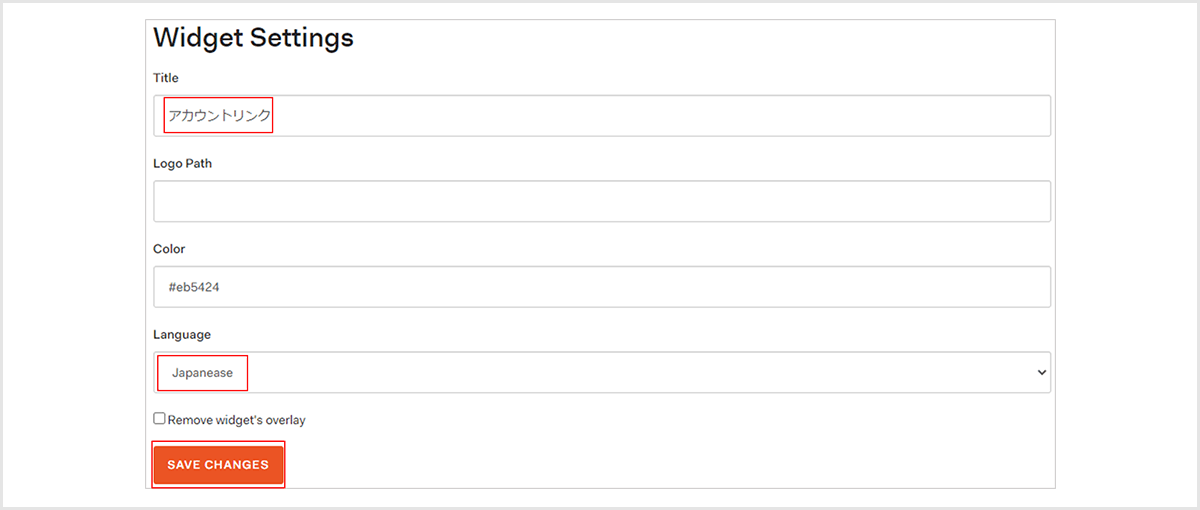
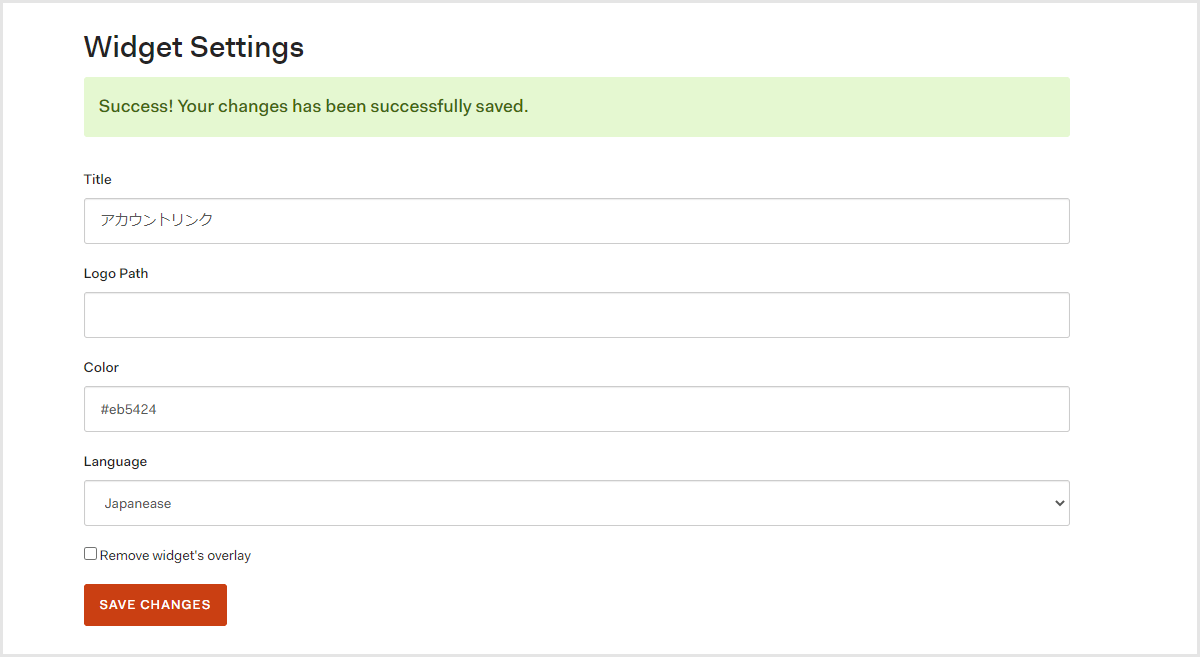
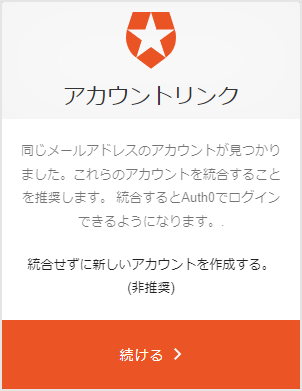
まとめ
Auth0では、複数のIDプロバイダーに対応しており、柔軟にアカウントをリンクできます。Auth0のアカウントリンク機能を用いることで、ユーザ側に一貫性のあるユーザ体験を提供でき、管理者側としても不要なユーザ数の削減やユーザ情報の集約など、メリットがあります。無償のAuth0トライアル環境でも利用できますので、ぜひアカウントリンク機能をお試しください。
お問い合わせ・資料請求
株式会社マクニカ Okta 担当
- TEL:045-476-2010
- E-mail:okta@macnica.co.jp
平日 9:00~17:00