
Okta
Octa
A story about passwordless login with Okta FastPass
About Okta FastPass
Okta FastPass is one of the new features added since OIE, which enables passwordless login to Okta.
The reason why Okta is trying to achieve passwordless is also described in the blog below, so please take a look.
How Okta FastPass Works
When using Okta FastPass for passwordless authentication, we check to see if the device being used is already enrolled in Okta.
Any device registered with Okta can be accessed without entering a password.
Since OIE, Okta verify has enabled device registration to Okta (devices are registered in the universal directory).
At this time, neither Okta verify distribution nor certificate distribution via UEM/MDM is required, and device registration can be easily performed only with Okta authentication.
Any device registered and trusted can access Okta without entering a password, regardless of which network it is on, whether it is managed or not, or whether it is AD joined.
DSSO (desktop single sign-on) requires AD, but with Okta FastPass you can also break your dependency on AD.
It is also possible to achieve more secure authentication by using the biometric authentication function of the device.
* It is necessary to make settings to require biometric authentication in advance.
User experience when logging in with Okta FastPass
This time, we will introduce the operation on a PC when biometric authentication is not required.
- User Registration Operations
Click "Sign in with Okta FastPass" on the login screen.
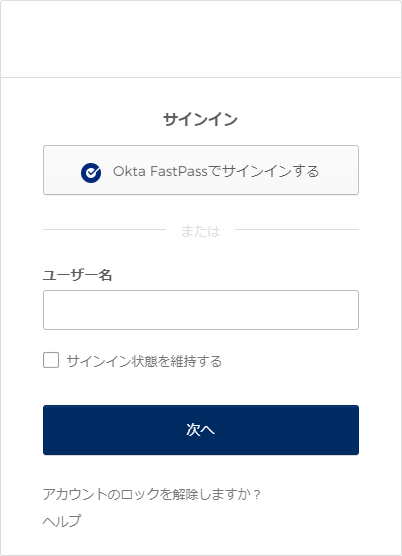
Click Download here.
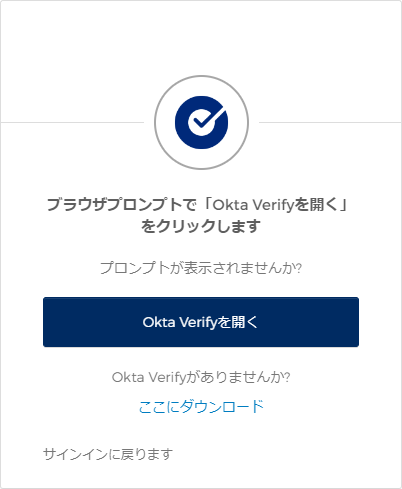
Download the exe file and open the downloaded exe file to complete the Okta Verify installation.
When you open Okta Verify that has been installed, the screen below will appear.
Click Get Started.
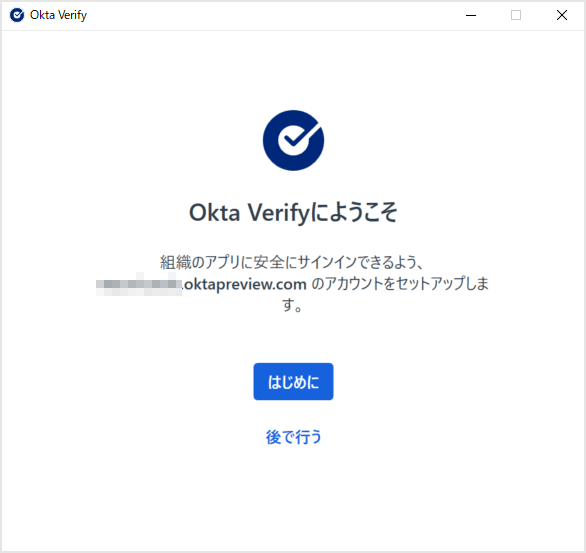
Enter your Okta sign-in URL and click Next.
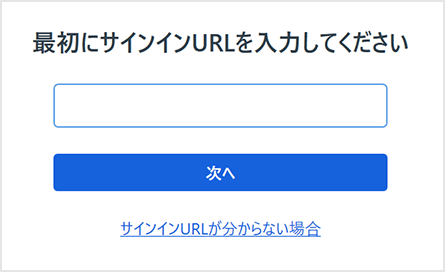
When the browser is launched, authenticate the Okta account.
Once authenticated, Okta FastPass initial setup is complete and your device is enrolled in Okta.
- What happens during login authentication with Okta FastPass
On the sign-in screen, click Sign in with Okta FastPass.
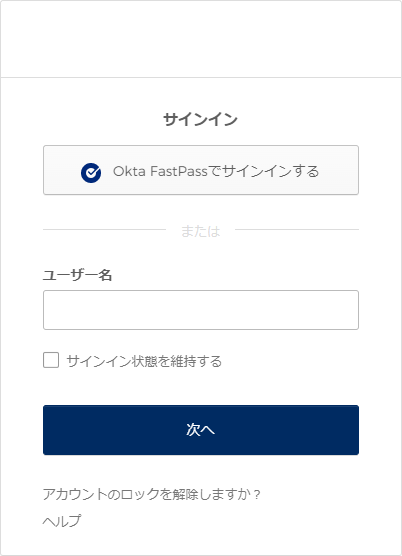
Click Open Okta Verify.
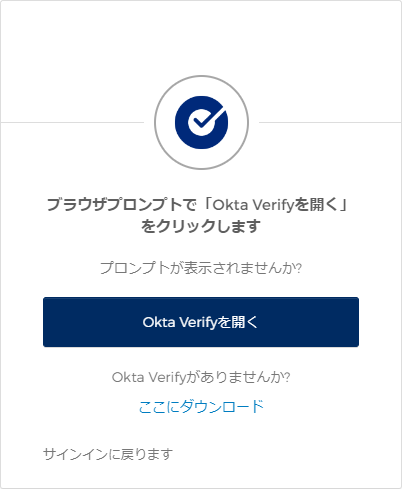
The Okta Verify screen will be displayed, so click "Yes, it's me" to complete passwordless authentication
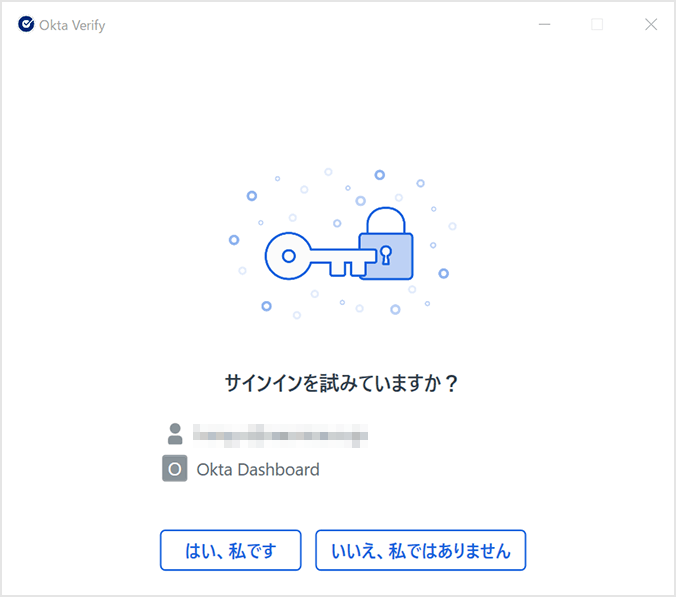
Summary
There are various new features added since OIE, and Okta FastPass is one of them.
This time, I introduced a simple passwordless authentication using Okta FastPass.
If you are interested in passwordless or Okta FastPass, please contact Macnica.
Inquiry/Document request
In charge of Macnica Okta Co., Ltd.
- TEL:045-476-2010
- E-mail:okta@macnica.co.jp
Weekdays: 9:00-17:00

