
Okta
Octa
Application application on the user side
Users can apply for application usage.
This section describes how to apply for application usage by the user.
Application submission settings
- Screen transition to Applications > Self Service
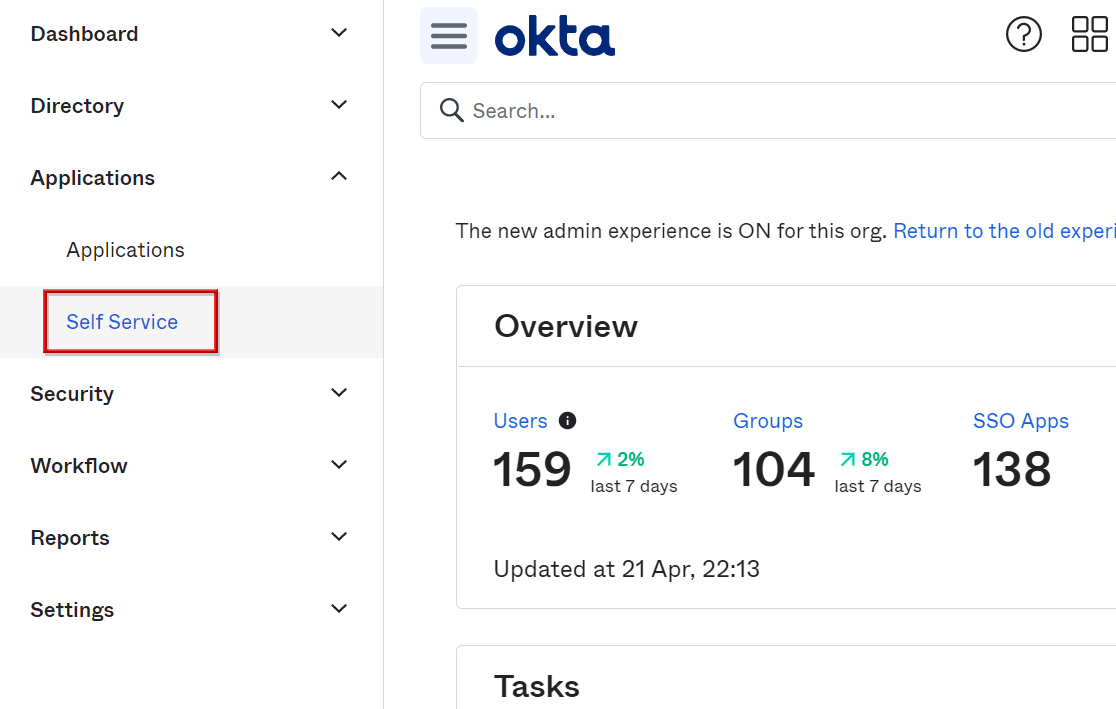
- Click Edit for User App Requests on the Settings tab
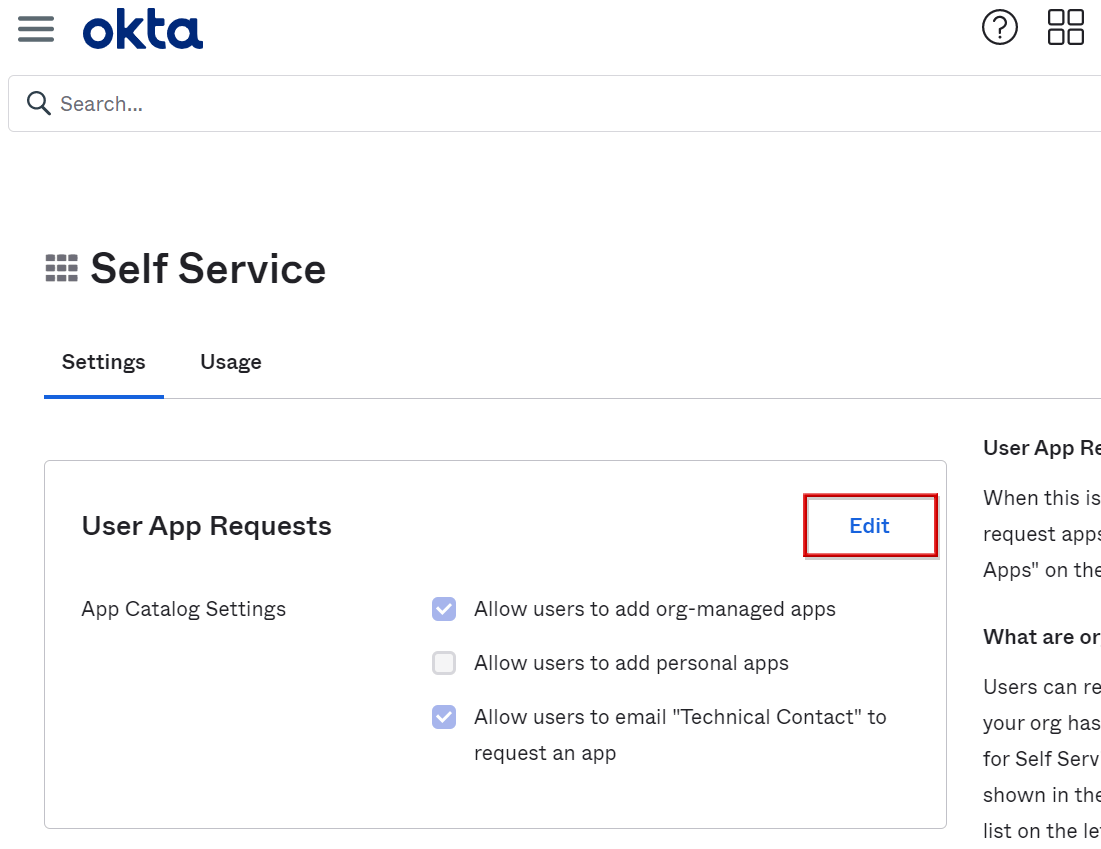
- Check Allow users to add org-managed apps and click Save
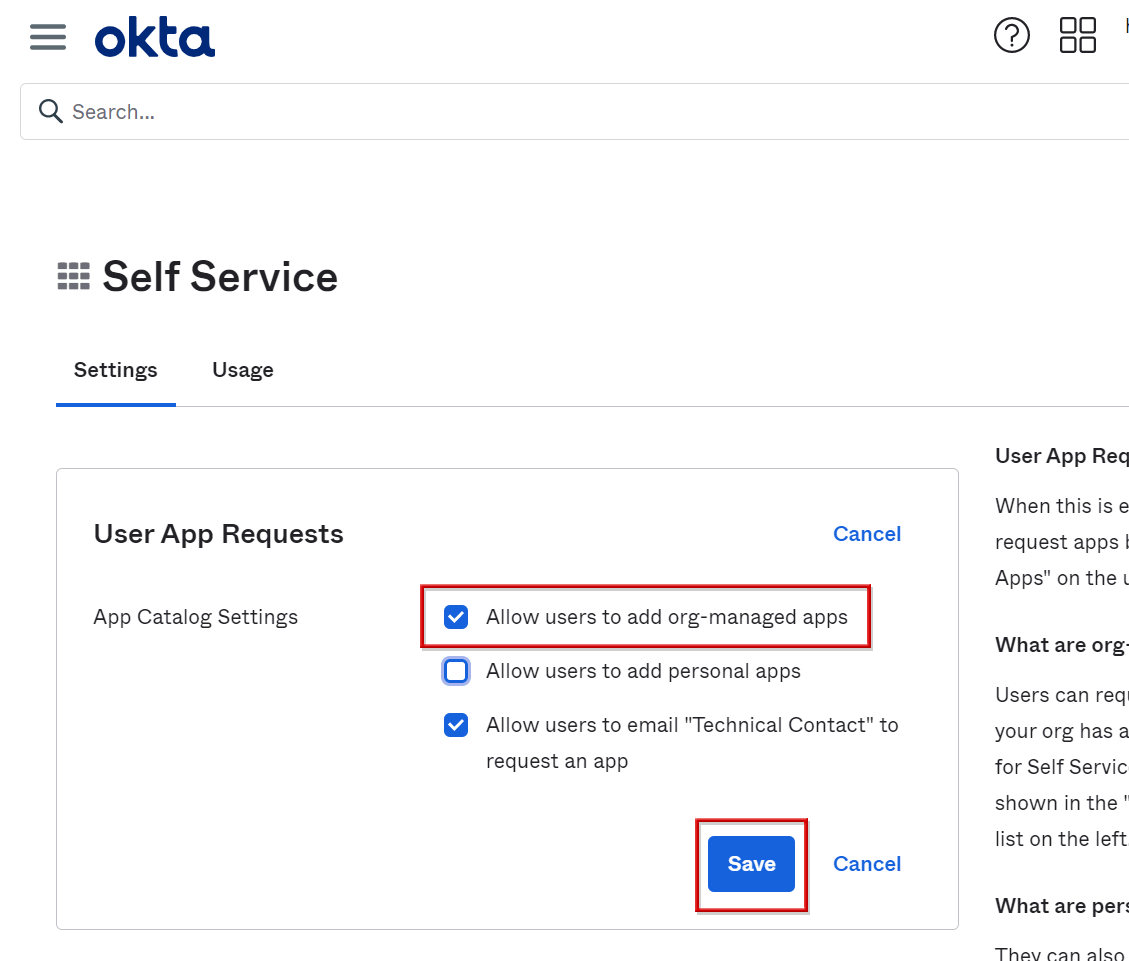
- Screen transition to Applications > Applications
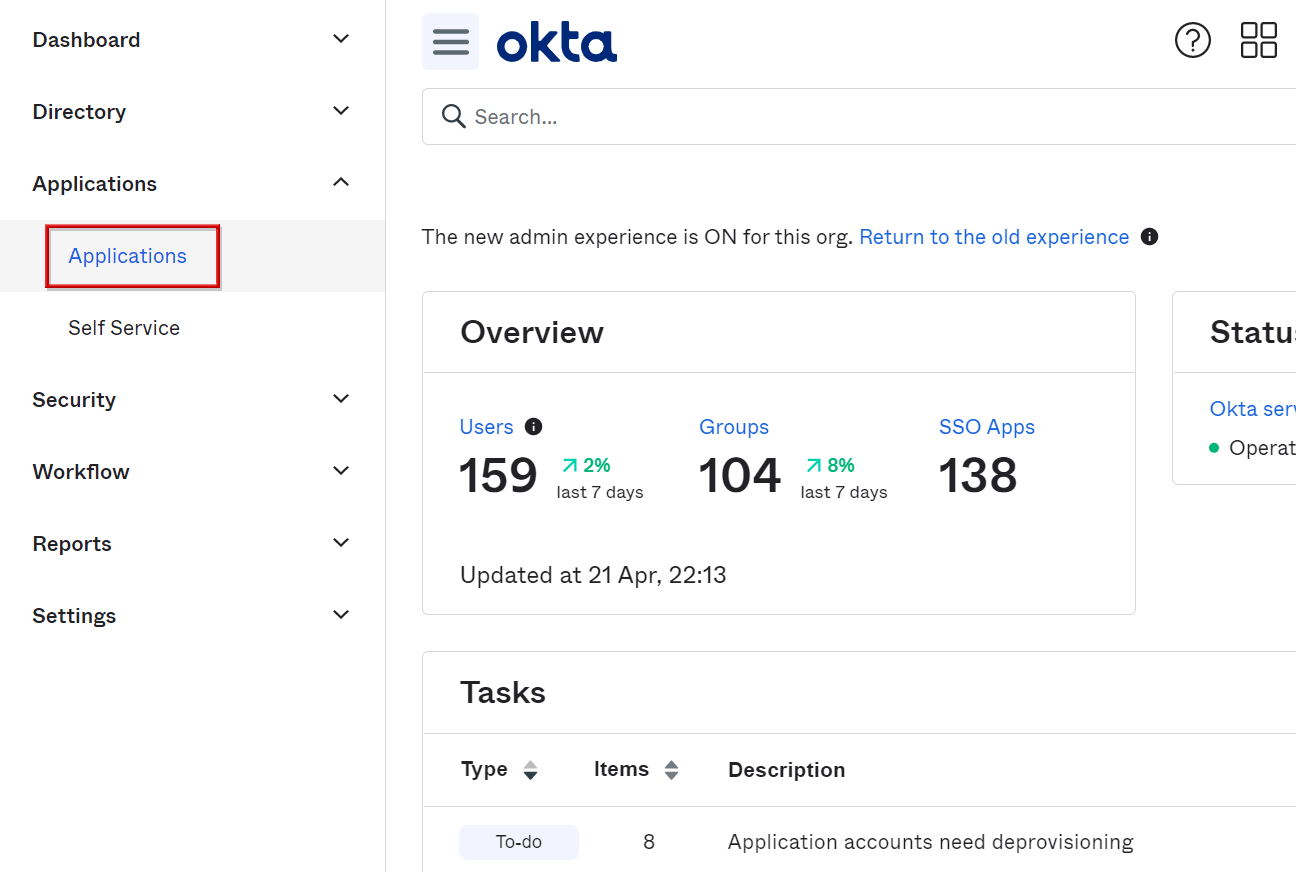
- Click on an application linked to Okta that you want users to be able to register.
*In this procedure, Box is selected as an example.
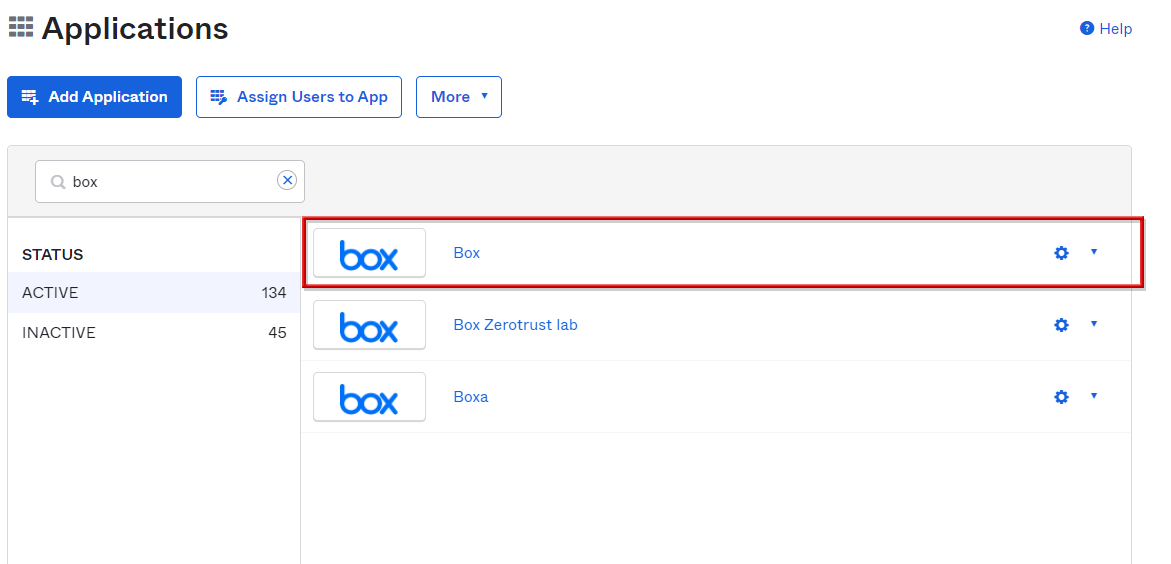
- Click Edit in SELF SERVICE on the Assignments tab of the application
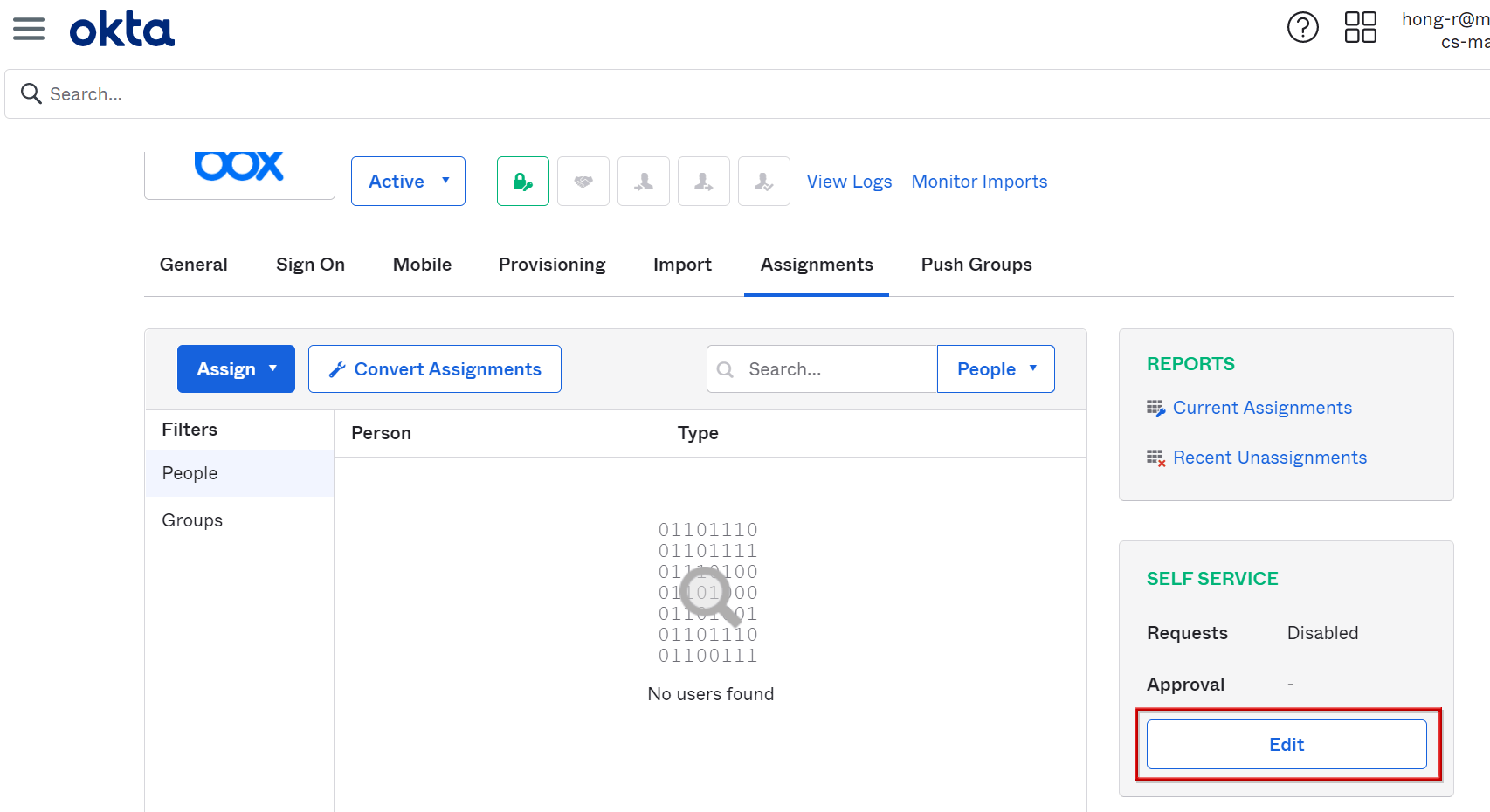
- Select Yes for Allow users to request app and click Save
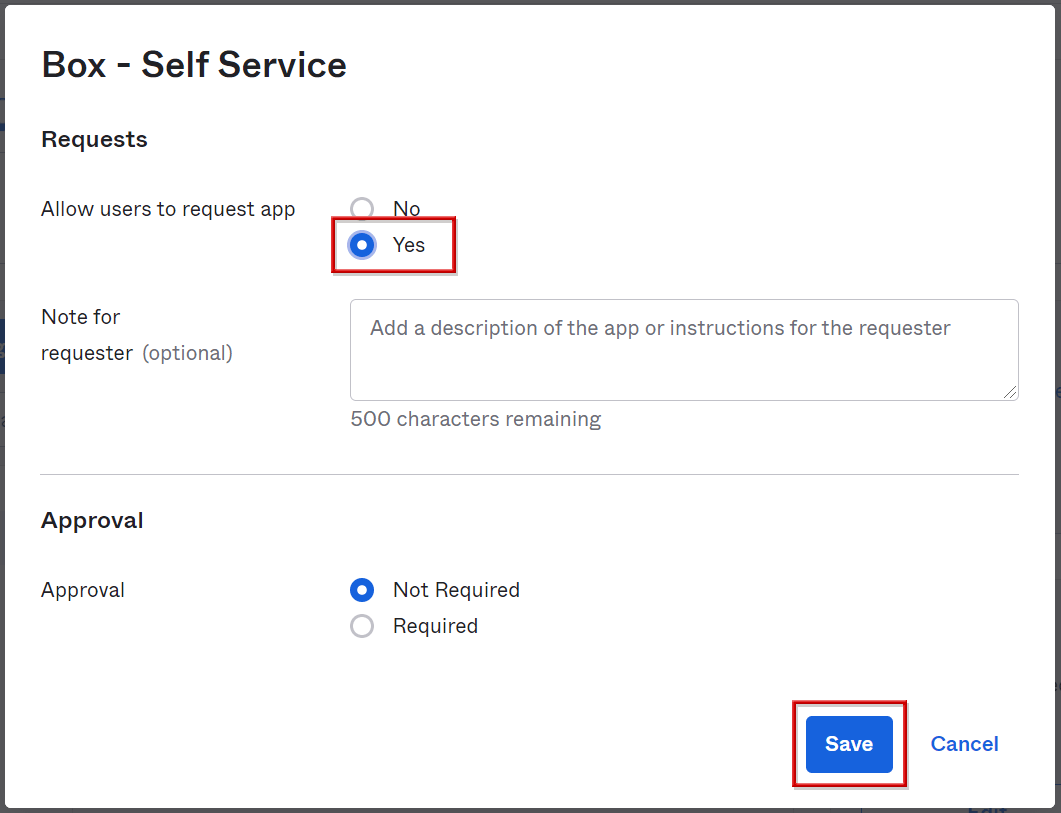
- On the Applications > Self Service screen, confirm that the corresponding application has been added to Available Apps, and complete the settings on the Okta side
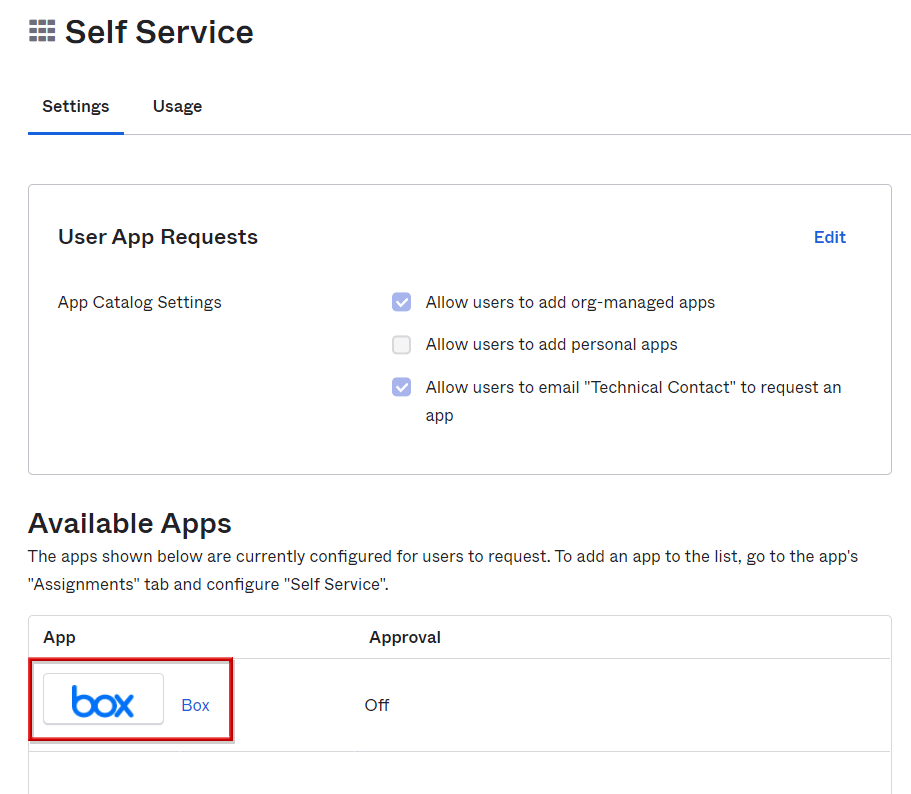
Application application by user
- To add an application on the user side, log in to the Okta portal and click Add App
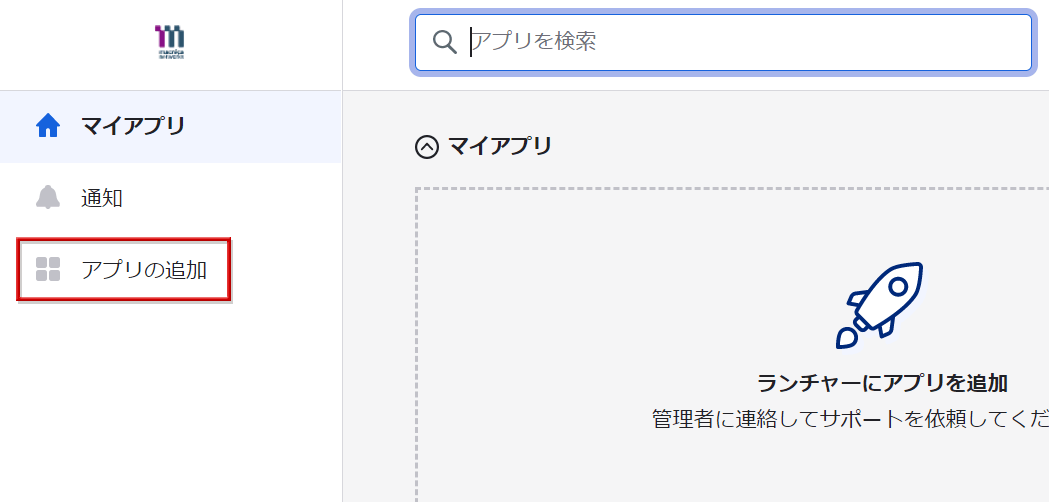
- Applications that can be linked to Okta and added by the user are displayed, so click Add to the right of the corresponding application.
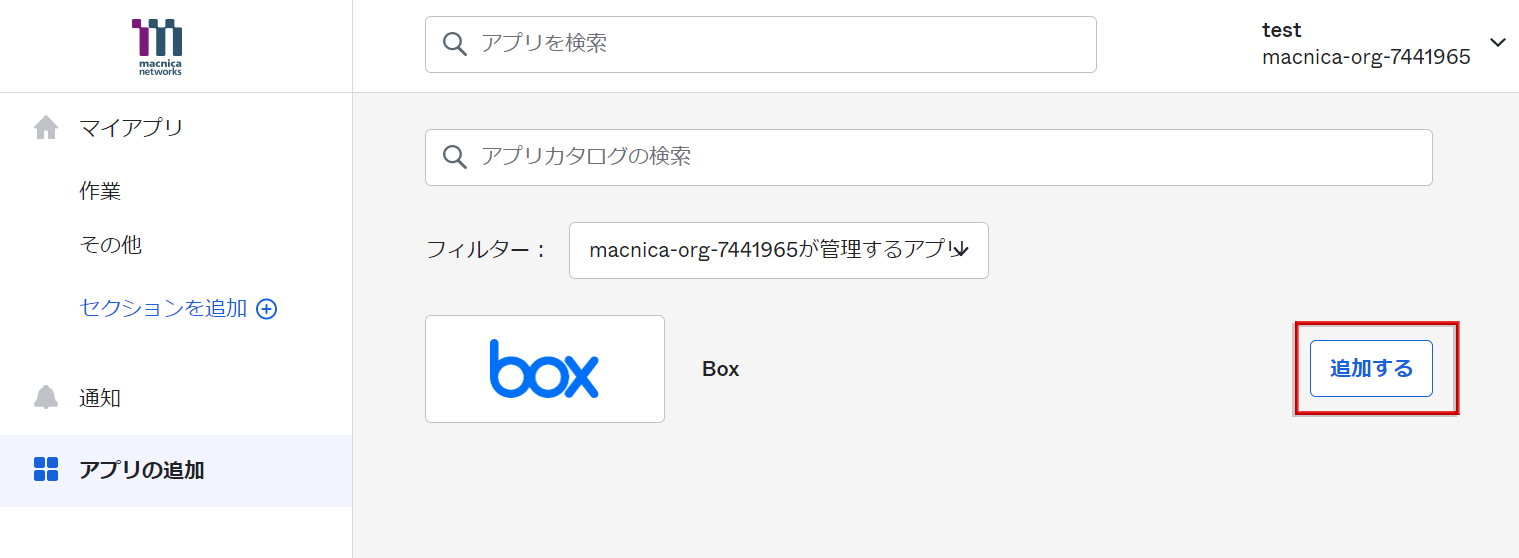
- Confirm that "Add" of the application has changed to "Added"
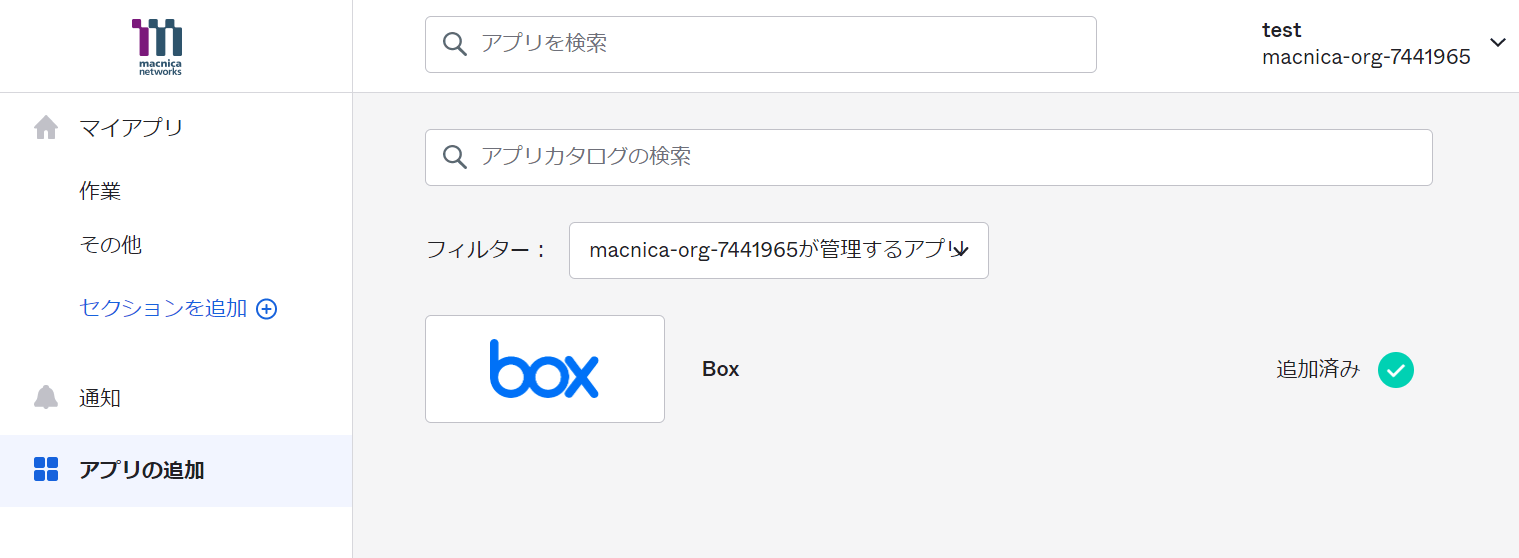
- Since the corresponding application is also added to the home screen, you can log in from here
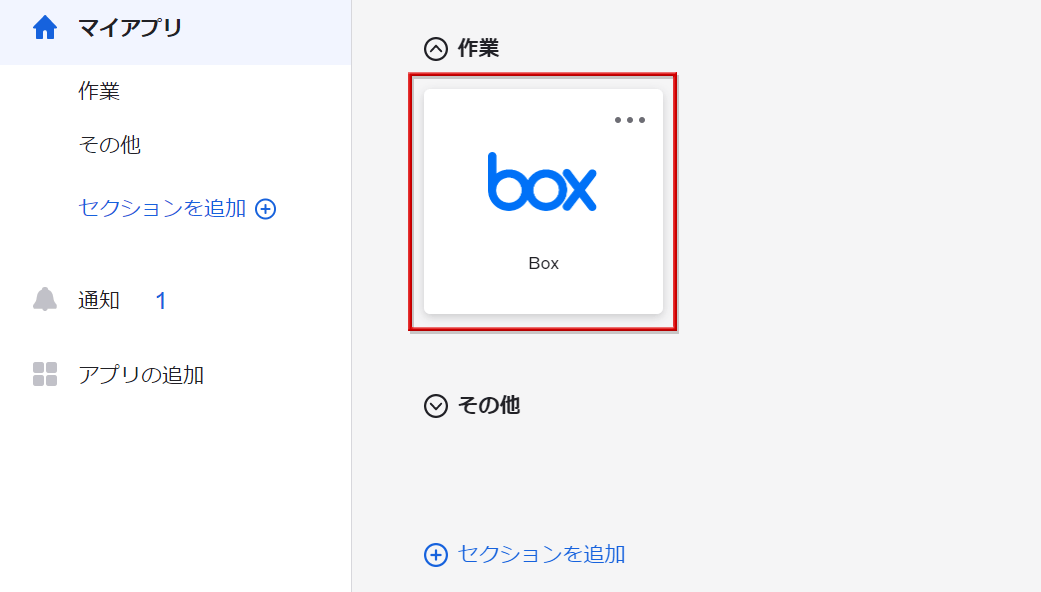
Inquiry/Document request
In charge of Macnica Okta Co., Ltd.
- TEL:045-476-2010
- E-mail:okta@macnica.co.jp
Weekdays: 9:00-17:00