1.Overview
This time, we will evaluate using Taoglas' antenna module "EL.1A". This product features an integrated module that uses Taoglas' GNSS antenna (AGPSF.36.E) as the antenna and u-blox's ZED-F9P as the receiver.
The GNSS antenna is multi-band compatible with Michibiki (QZSS)/GPS/GLONASS/Galileo/BeiDou.
The RTK function isstructured to be processed on the Receiver side.
This enables positioning in "cm units". I will briefly explain the RTK function later. This time, as the first part, the setup up to supplementing the satellite using EL.1A will be the main.
In the second part, we plan to post the details of actual outdoor measurements. *The following is an excerpt from the "EL.1A" data sheet.
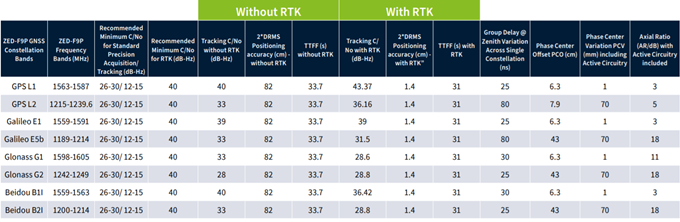
* Please check the outline video on Youtube as well.
https://www.youtube.com/watch?v=xHI31KPfz3w&feature=emb_logo
What is the RTK function?
A simple introduction to RTK (Real Time Kinematic) is the function to correct the position information by comparing the position information obtained from Michibiki (QZSS) GPS/GLONASS/Galileo/BeiDou, etc. and the data of the reference station installed on the ground. Become. In general, it is called relative positioning, and when not using the RTK function, it is called single positioning. Therefore, this RTK function is used for obtaining high-precision position information.
2. Packing contents of the evaluation board

3, operation check
(1) As described in the overview, the GPS module used in this evaluation board is u-blox's ZED-F9P.
Therefore, first install u-center of u-blox.
https://www.u-blox.com/en/product/u-center
*In this verification, v20.06.01 was installed and executed.
(2) Next, connect the GNSS evaluation board and IF board to the PC.
Step 1: Before Joining
Step 2: After joining
The physical connection was completed by connecting the above unit to a PC via a USB cable.
③ Launch the U-center installed earlier.
When the above screen appears, make the following settings.
④ Next, we will set up U-center.
In this article, we have set UBX-CFG to its default state.
Step 1: Ver confirmation of FW (Ver=HPG1.12 confirmation)
Step 2: UART ON
Step 3: Save settings
Save the settings up to this point.
When using U-center, every time you change the setting
It is recommended to save
Step 4: Confirmation of applicable GNSS
Step 5: Check status
At this point, the reference station is not connected, so "RTCM3"
is "0"
⑤ Enable the RTK function.
*At this time, if security is on in the office, etc., it is necessary to set it to OFF.
Step 1: Enable RTK function
The address was selected and used from the "Bountiful Reference Station Bulletin Board".
Step 2: Check reception status
⑥Other settings
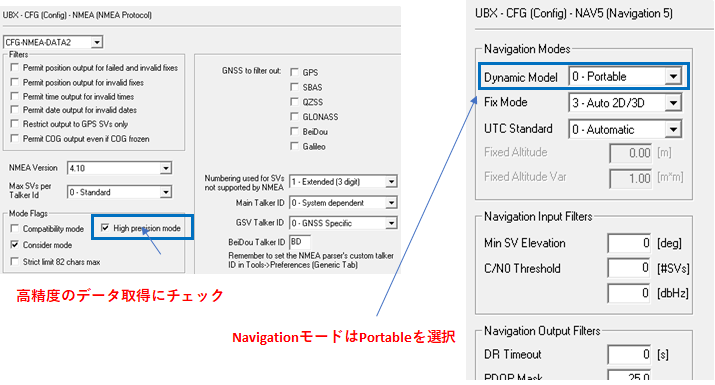
4. Evaluation results
If the evaluation board has been booted for a sufficient amount of time when setup is complete,
The status should be displayed as shown below.
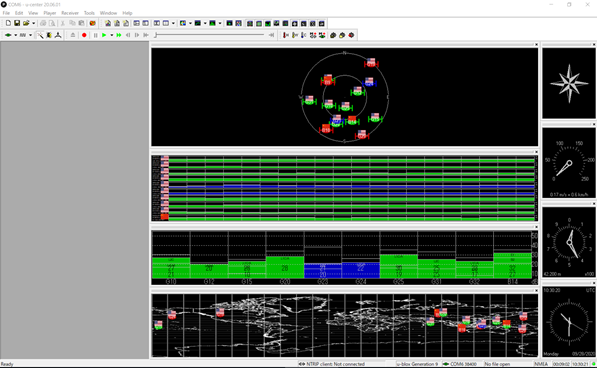
I cut out the above screen and picked it up a little more and picked it up.
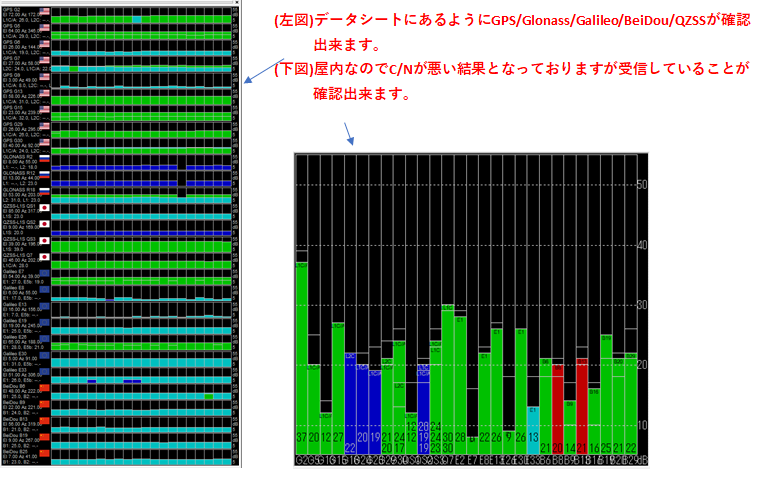
For reference, the accuracy when changing from FLOAT to FIX is as follows.
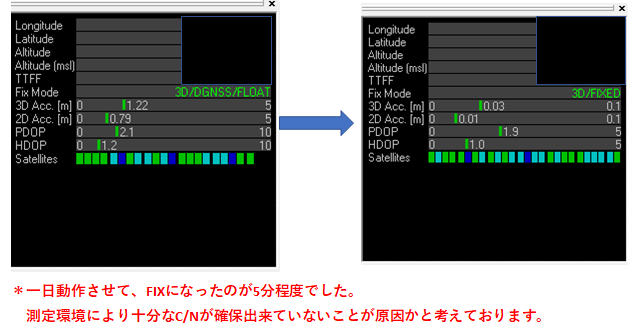
5. Summary
From this result, we were able to confirm that GPS/Glonass/Galileo/BeiDou/QZSS can be captured using EL.1A.
This is the first time I have touched U-CENTER, so I hope you can use it as a reference.
I hope that you have understood everything from setup to supplementation for using EL.1A in this article.
In the second part, I would like to change the location and look at the accuracy, so please look forward to it.
Related seminar information
This seminar is recommended for those who want to know the basics of GNSS and market trends. If you are interested, please apply from the page below.
Inquiry
If you have any questions regarding this article, please contact us below.
Taoglas manufacturer information Top
If you want to go back to Taoglas Manufacturer Information Top, please click below.
