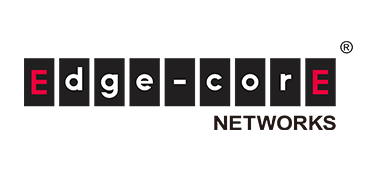Introduction
In this article, we will introduce the visualization of white-Box switches that mainly operate SONiC, using a commercial tool called ONES from Aviz Networks.
Visualization using OSS tools is introduced in the 9th and 10th articles, and visualization using a commercial tool called SolarWinds is introduced in the 12th article.
There are other articles related to Open Networking, so please see the articles that interest you from the "List of articles" below.
About ONES
ONES is a network visualization (telemetry) and configuration (orchestration) tool provided by Aviz Networks, and stands for Open Networking Enterprise Suite. Although primarily targeted at white-Box switches running SONiC, visualization also supports network OSes other than SONiC.
In order for you to understand what kind of tool it is, I will first introduce the GUI screen of the ONES controller. There are menus on the left side of the ONES controller screen for visualization and configuration, so below is what you can do in each menu.
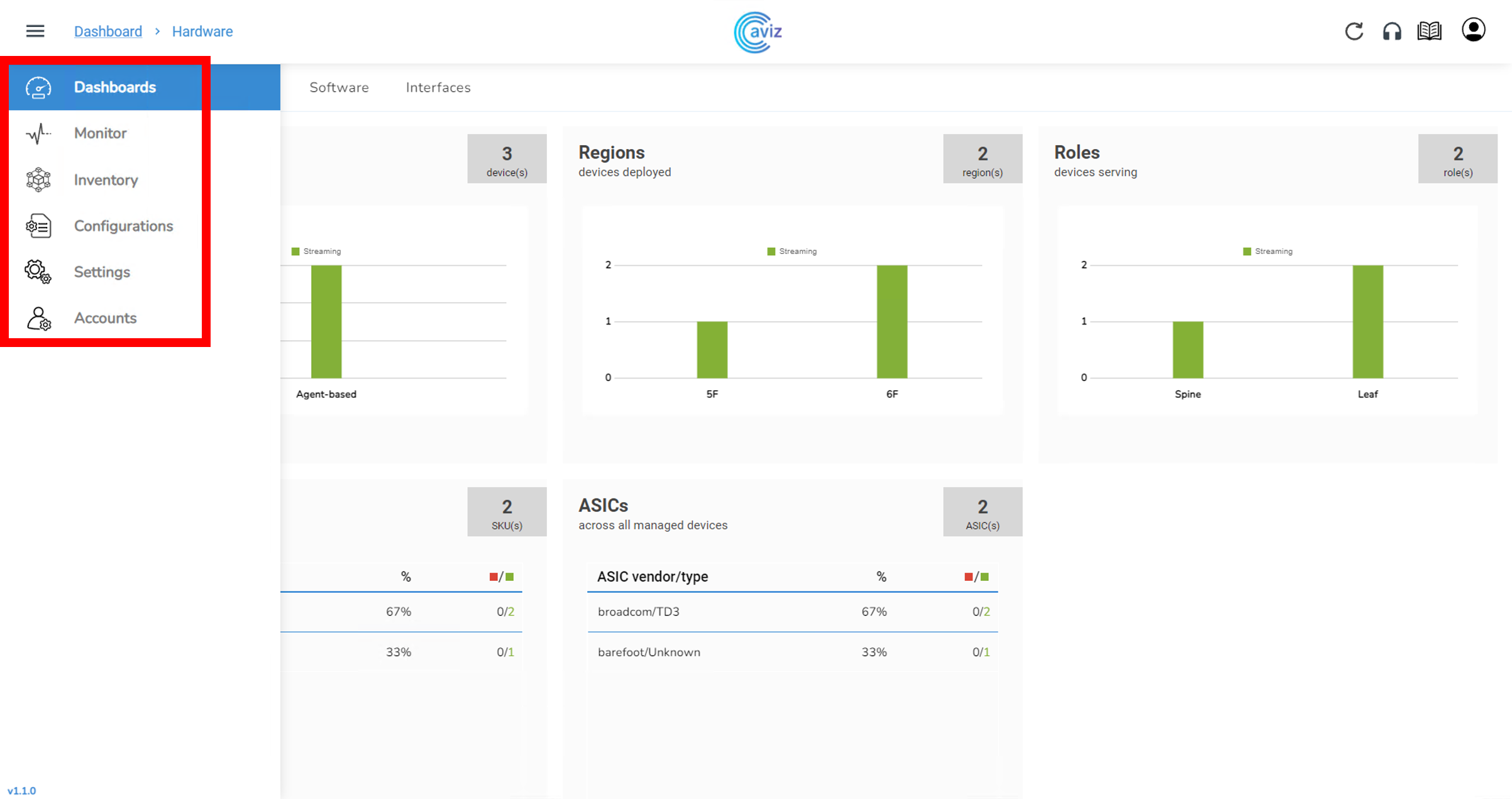
The Dashboards menu displays the status of hardware, module parts, software, and interfaces in a dashboard.
Hardware: Active/inactive, location, role, switch device model number, switch ASIC model number
Components: Presence or absence of alerts for power supply unit, fan, optical module voltage/temperature, etc.
Software: Agent version, network OS type, Linux kernel version, ONEI version
Interface: Total number of ports (used/unused), number of cables used (AOC, DAC, etc.), presence/absence of link down
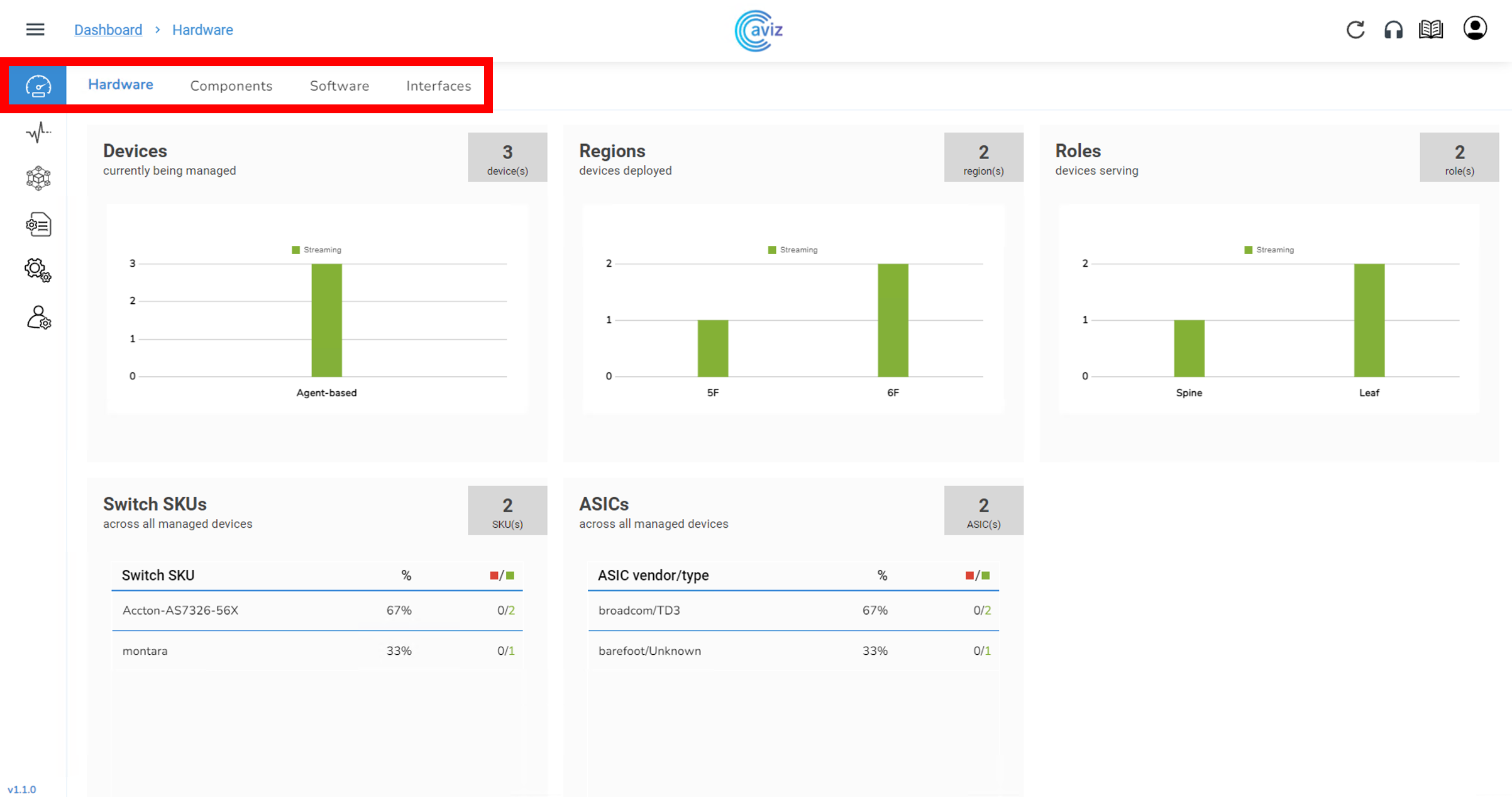
The Monitor menu monitors network topology, link status, switch device list, switch ASIC resource usage status, BGP status, and traffic status (send/receive, error, discard, usage rate).
Topology:Network configuration such as Spine/Leaf
Links: Connected link status
Platforms: Switch device overview and CPU/Memory/power unit/FAN status
ASIC: Switch ASIC overview and IPv4 routing/IPv6 routing/ACL usage ratio
BGP: Neighbors/Prefixes/Advertised/Local ASN status
Traffic: Transmission/reception/error/discard status for each port
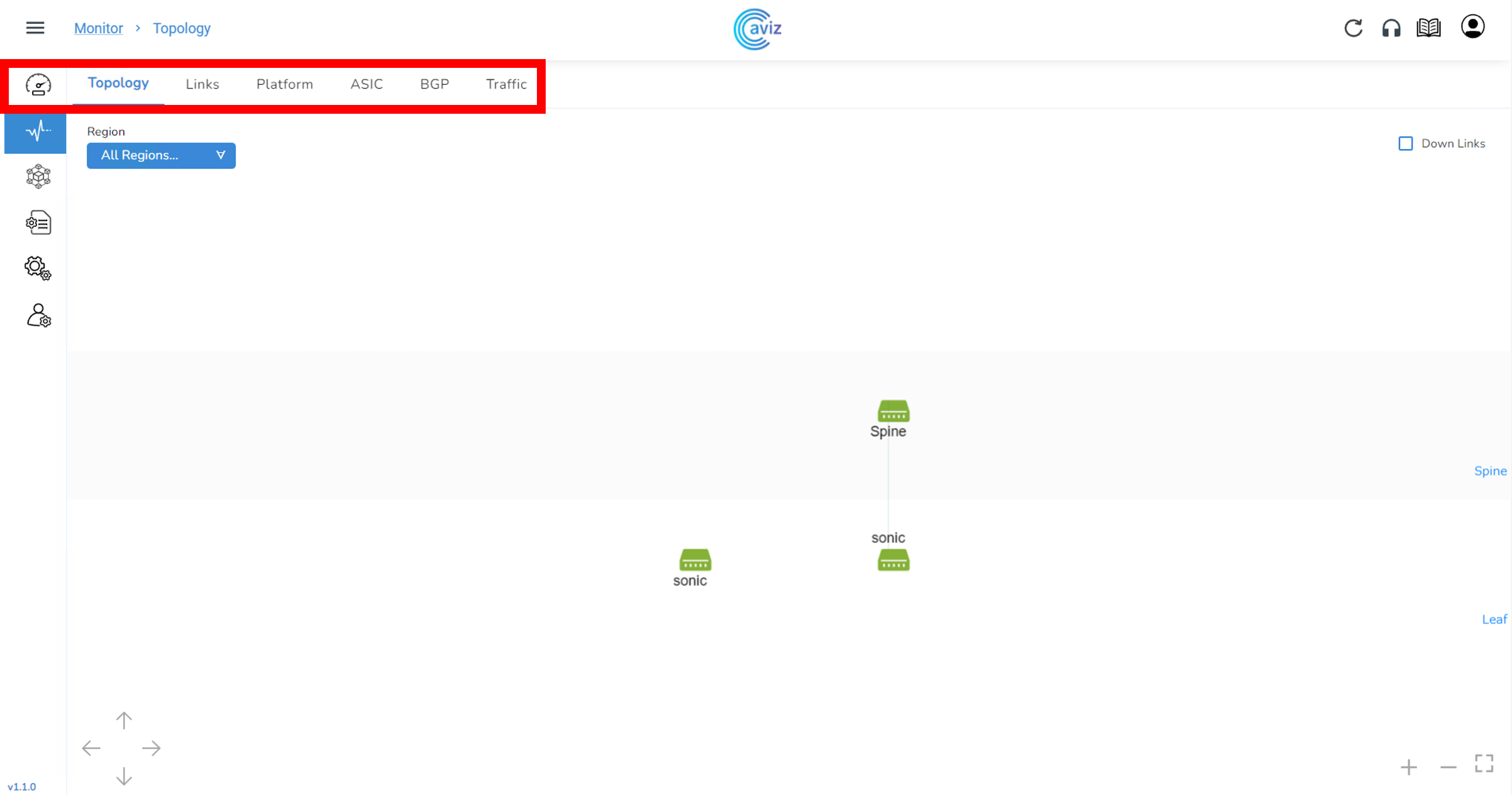
The Inventory menu is a list of switch devices.
Devices: Upgrade/ZTP/Reboot/add/remove devices

The Configurations menu is the configuration screen for the switch device.
Devices: Setting of MC-LAG/Link etc. by YAML file
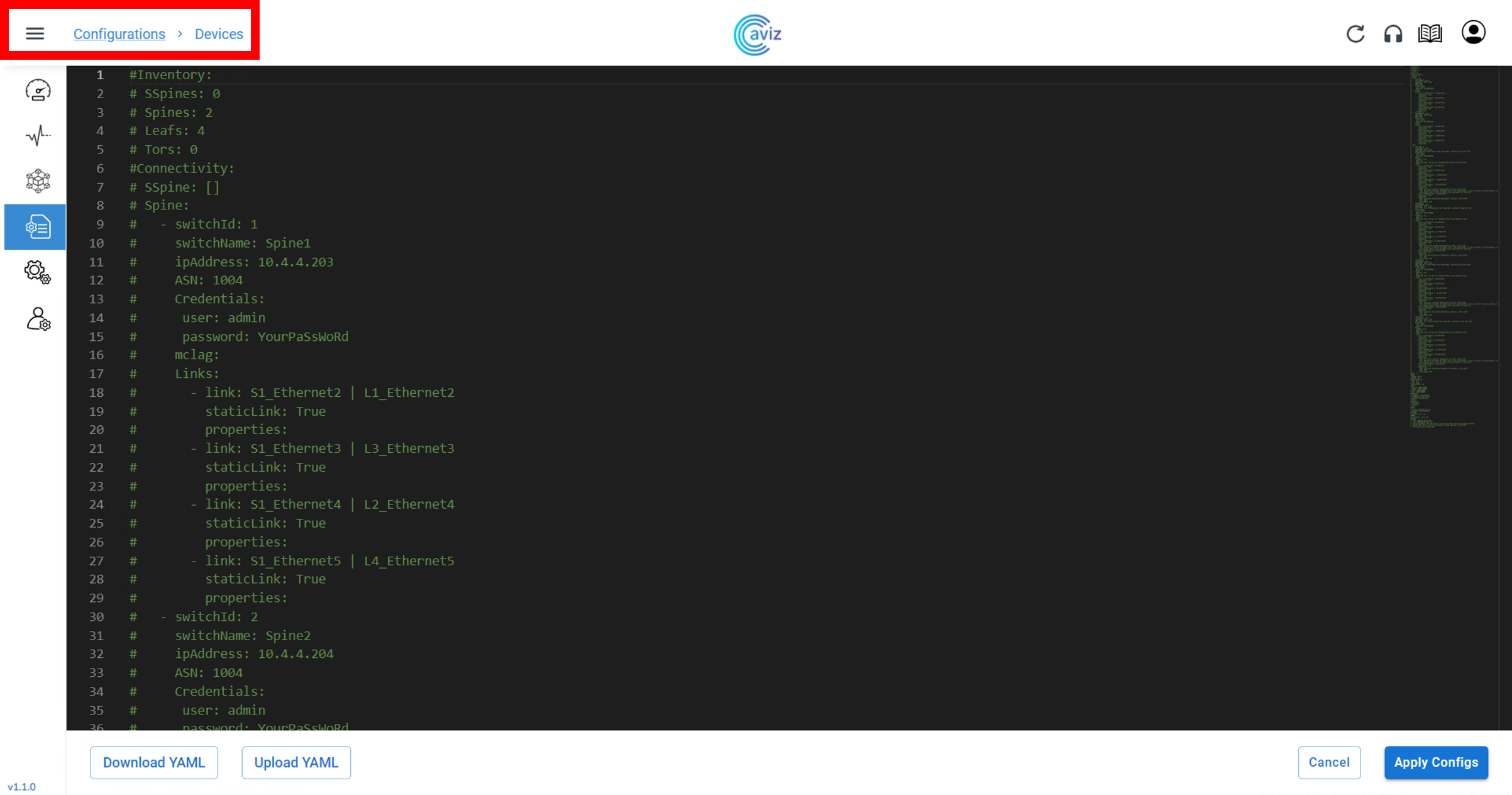
The Settings menu is the settings screen for the ONES controller.
Thresholds: Alert threshold for CPU/Memory/Power Unit/FAN/Traffic (Normal/Acceptable/Critical)
Application: Cycle to update the screen, idle time setting until logout
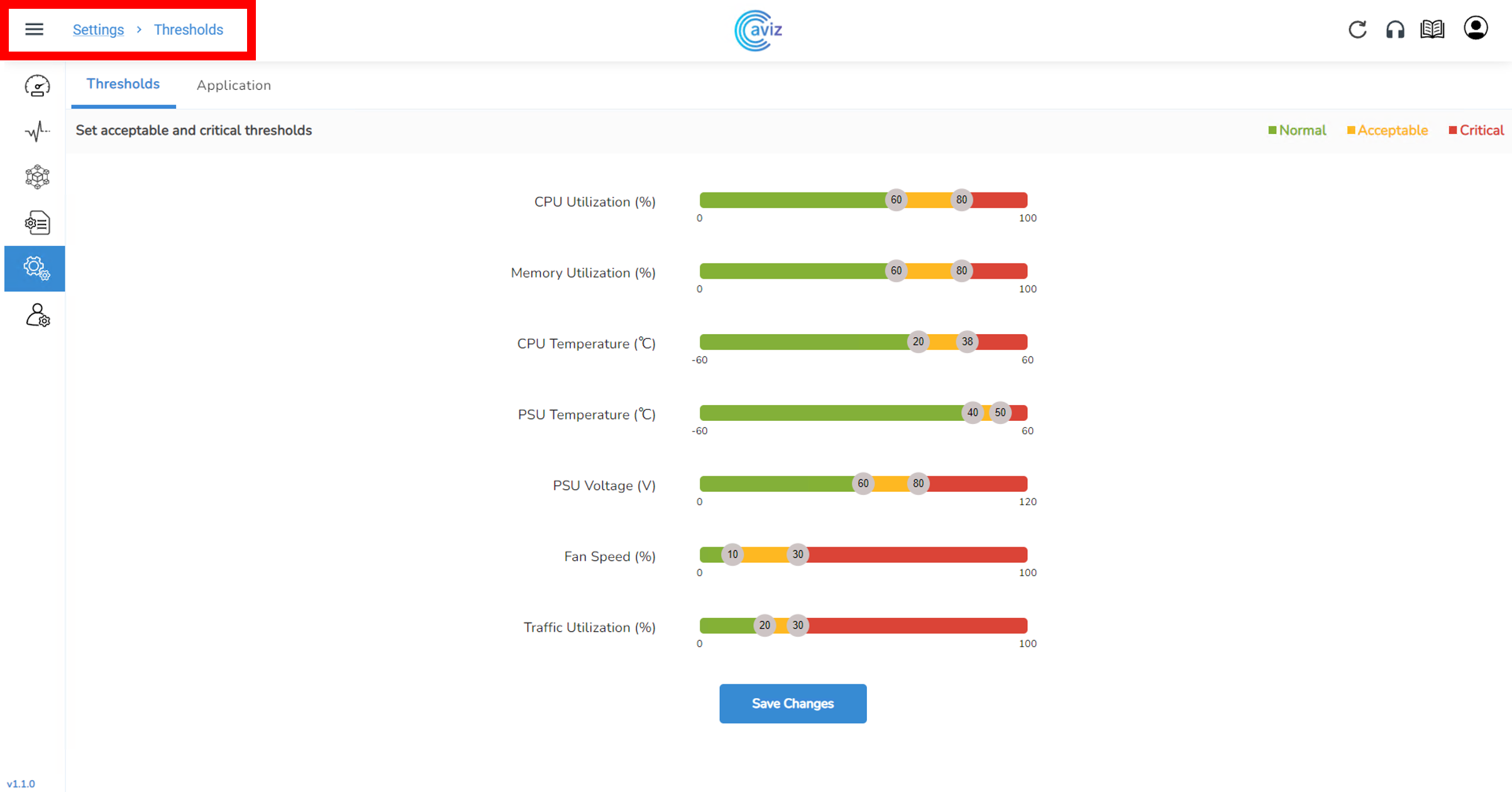
The Accounts menu allows you to add/delete users and set permissions for ONES controllers.
Users: Add/delete Super Admin/Staff etc.
Roles:Authorities (device addition, reboot, access, etc.) settings according to each role
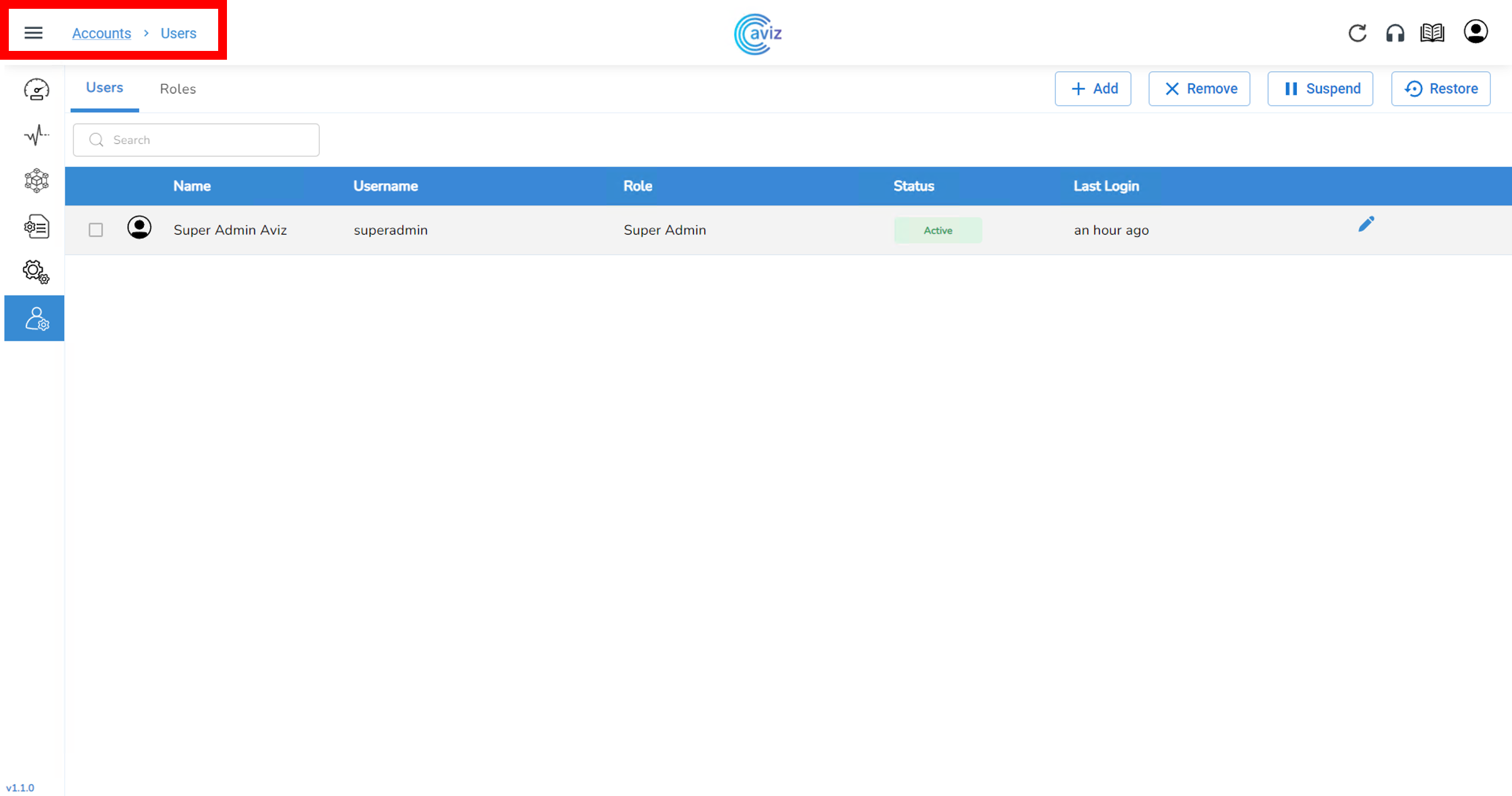
About the verification environment
In the network visualization environment introduced this time, we used three Edgecore white Box switches with a spine-leaf configuration. We used a Wedge100BF-32X for the Spine switch and two AS7326-56X for the Leaf switches. SONiC is installed as a network OS on each switch. Run the ONES controller on the Ubuntu server and install the ONES agent on the white Box switch for communication. The operator displays and controls the WEB GUI of the ONES controller in a browser.
Figure 1: Verification environment
Install ONES Controller
Obtain a link to the ONES installation package and manual from Aviz Networks, and unzip the package to your Ubuntu server. Installation takes just a few minutes by running ones-installer.sh as root. A paid license agreement is required for commercial use, but a free trial license is also available for a limited period of time. The required specs of Ubuntu server are x86/x64 based 2-core CPU, 16GB RAM, 1.2TB Storage if the number of switch devices to be visualized and controlled is about 64 units.
Once installed, you can access the ONES controller web GUI with the IP address of your Ubuntu server.
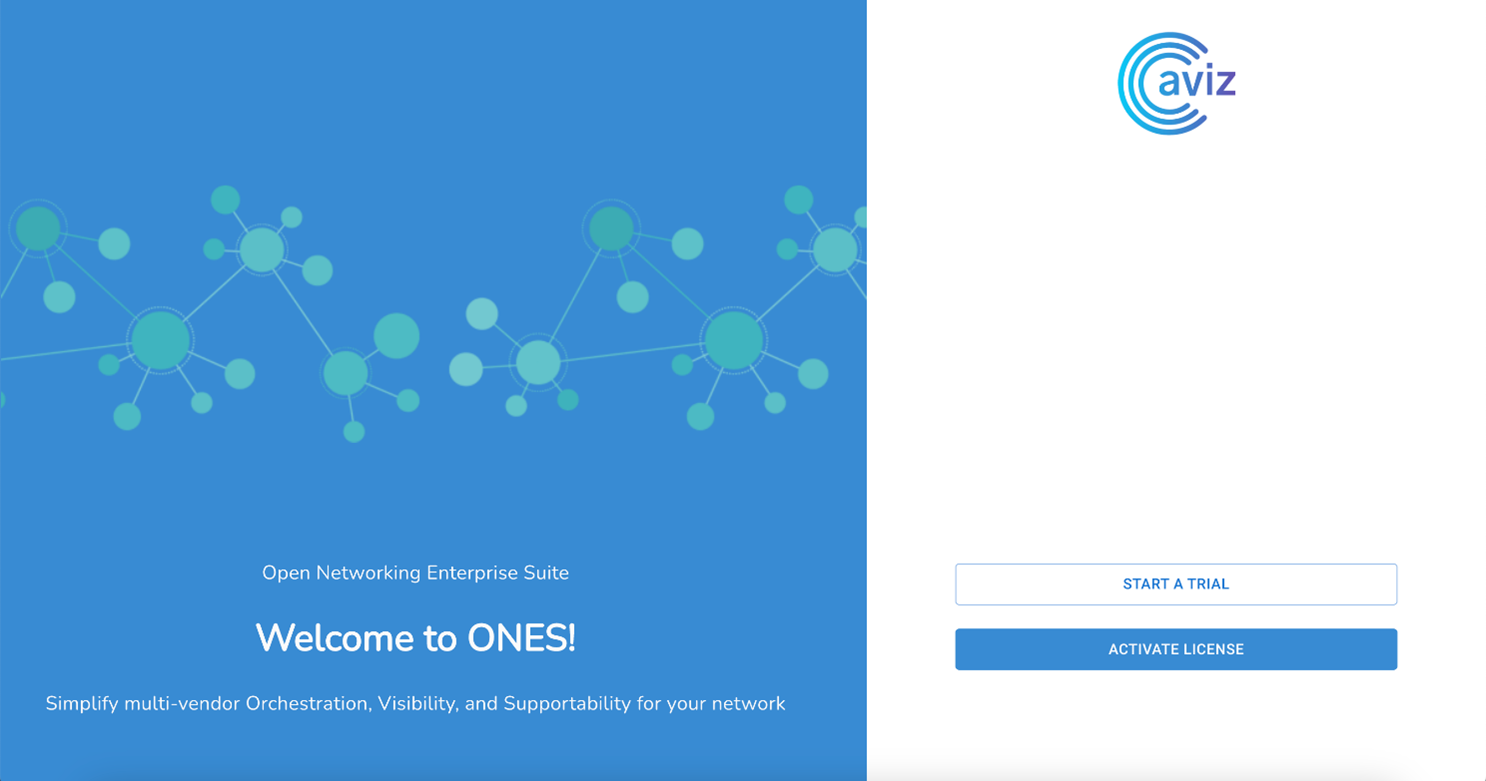
Install the ONES agent
Install the ONES agent on SONiC switches for visualization and configuration. From the Ubuntu server with the ONES controller, just run the agent installation Python script and it will be done in minutes. At that time, by entering the IP address/user name/password of the SONiC switch where the agent is to be installed in the device_info.csv file, it is convenient to install the agent on multiple switches at once.
Visualization of switch devices using network OS other than SONiC is possible without agents (using OpenConfig's gNMI protocol).
Registering a switch device
First, register the switch device on the Devices screen of the Inventory menu. Enter the switch name, IP address, user name, and password set on the switch device. Layer (Spine/Leaf/ToR, etc.) and Region (location, installation floor, etc.) can be freely set.
When the registered contents are saved, the registered switch devices are listed in Devices of the Inventory menu, and the switch device information obtained through agent communication is displayed.
Visualization and status monitoring of switch equipment
Once the registration of the switch device is complete, visualization and status monitoring will become possible. Here are some visualization menus.
First, check the connection diagram with Topology in the Monitor menu. Switch devices are displayed side by side for each layer. If the switches are connected with cables and linked, they are automatically detected and displayed. The switch device is displayed in red when it becomes impossible to monitor due to a problem.
Under Links in the Monitor menu, automatically detected links and their details are displayed.
Next, check the status of CPU usage rate/memory usage rate/ CPU temperature/power supply unit temperature/power supply unit voltage/ FAN speed in Platform of the Monitor menu.
Finally, check the traffic sent and received by the switch using Traffic in the Monitor menu.
By displaying each port with the + button next to the switch device name, you can check the traffic status of each port.
Switch device setting and control
ONES is capable of setting and controlling (orchestration) in addition to network visualization (telemetry) for SONiC switches.
Read the YAML file in Devices of the Configuration menu to set and control the switch. The ONES installation package includes a wealth of sample YAML files such as VXLAN/MC-LAG/SAG/SVI/BGP/CLOS.
More than, Network visualization (telemetry) and configuration (orchestration) tools provided by Aviz NetworksIntroducing ONES. With tools like ONES, We would appreciate it if you could operate and monitor the network, grasp the load status of the switch configuration module, update the network OS of the switch device, and change the settings.
At the end
Macnica provides a service that remotely provides an environment where you can experience open networking and conduct tests and verifications.
This service allows you to verify the operability of network OSes and perform tests that combine network OSes from various manufacturers, white Box switches, and optical transceivers.
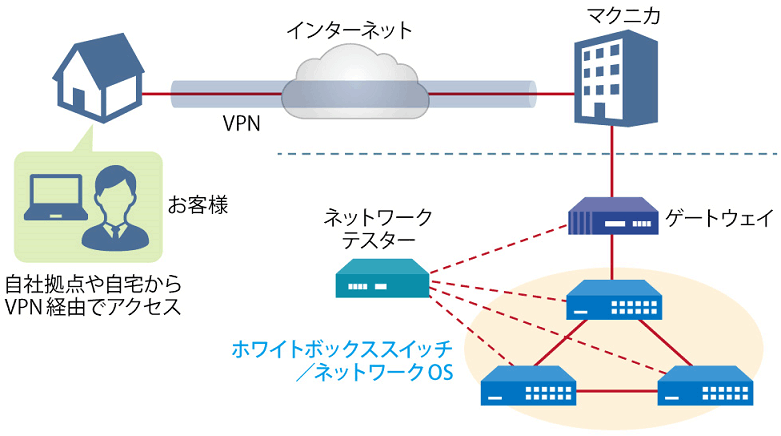
Remote verification service image diagram
It is a service that allows you to easily test open networking, and the basic configuration is free of charge.
You can check the downloadable materials for available network OS and white Box switches, specific use cases, and how to apply. The materials can be downloaded from the URL listed in the information email by answering the questionnaire from the "Macnica Network OS Remote Verification Service" below.
These people are using the remote verification service.
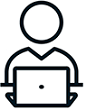
Here are some testimonials from people who have actually used the service.
Furukawa Network Solution Co., Ltd.
“Recently, the number of remote service environments is increasing, but I was impressed with the ease of access to the evaluation equipment.
The materials you provided were easy to understand, and we were able to proceed smoothly with the intended verification. ”
Related information
Click here for list of materials
In addition to introducing products handled by Macnica,
We publish materials related to open networking, such as BGP cross network automatic construction files and network operation test evaluation reports.
Click here for details
Product Page Top
Edgecore Networks
We continue to be a pioneer in open networking by developing and selling products related to OpenNetworking/white Box switches.
DELTA ELECTRONICS
We have many achievements in various fields such as networks, IoT, and electronic components.
CGS Tower Networks
We provide a network packet broker (NPB) that utilizes state-of-the-art general-purpose hardware.
Inquiry
If you have any questions regarding this article, please contact us below.
Macnica
In charge of OpenNetwork
Contact us by phone:
045-470-9831
Email us:
projectmonstar@macnica.co.jp
![[11th] Thumbnail image of how to create a network visualization dashboard using Grafana for beginners](/business/network/columns/071625e009bd21fc48547707c0326d8a_1.png)
![[10th] Thumbnail image of SNMP data visualization method using OSS ~Grafana x OcNOS~](/business/network/columns/2d131c51f152619d14c0af446a1ddc71_1.png)
![[Part 8] Implementation example using P4 language and FPGA Smart NIC ~NAT version~ Thumbnail image](/business/network/columns/9799fbf29e361c08287995348dafacbe.png)
![[Part 9] SNMP visualization of white Box switches using SONiC - Grafana x InfluxDB - Thumbnail image](/business/network/columns/84d7a7525020782725001d27311eddde_1.png)
![[Part 12] Network visualization of white-Box switches using commercial tools - SolarWinds edition - Thumbnail image](/business/network/columns/ac755c04bb3ed952a3bbc58d578742ec_1.png)