Intel: Warning (15714): Some pins have incomplete I/O assignments. Refer to the I/O Assignment Warnings report for details
Category: Tools
Tools: Quartus® Prime
device:-
If this warning occurs, check the Reason for I/O Assignment Warnings in the Fitter report.
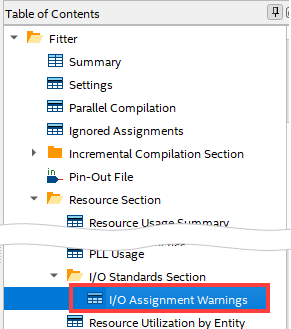
◎ In case of "Missing drive strength"
In the Fitter report > Resource Section folder > Output Pins or Bidir Pins, in the Current Strength column of the pin corresponding to the warning,
If the value is the desired current value, this warning can be ignored.
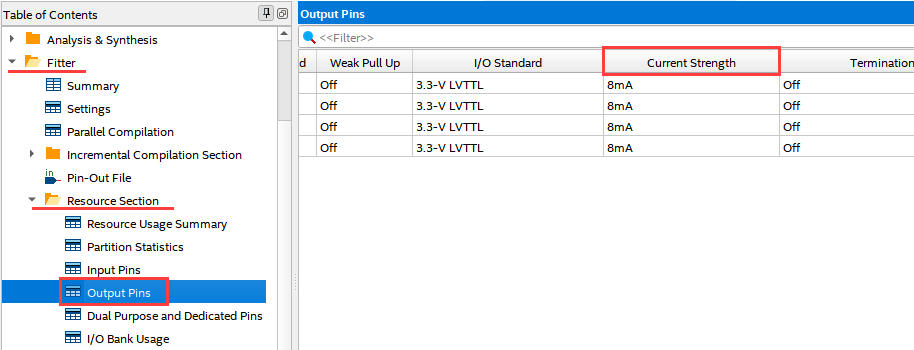
If the reported results are what you want and you want to eliminate the warning, set the Current Strength option for each output pin or each bidirectional pin in the Pin Planner to the same value as "(default )" is not written, please change to [〇mA].
◎ In case of "Missing slew rate"
In the Fitter report > Resource Section folder > Output Pins or Bidir Pins, in the Slew Rate column of the pin corresponding to the warning,
This warning can be ignored if the value is the desired setting.
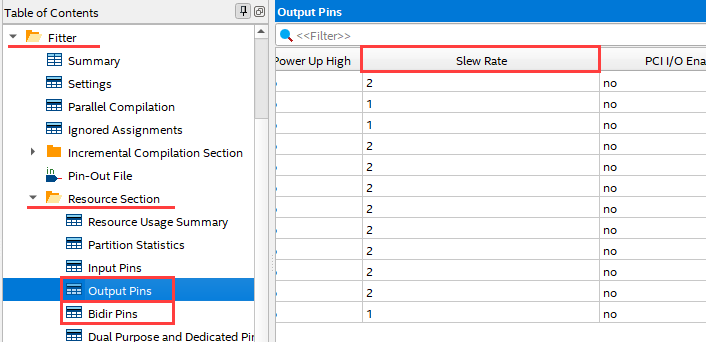
If the reported results are what you want and you want to eliminate the warning, set the Slew Rate option for each output pin or bidirectional pin in the Pin Planner to the same value as "(default Please change it to ["number"] without ")" notation.
◎ In case of "Missing drive strength and slew rate"
In the Fitter report > Resource Section folder > Output Pins or Bidir Pins, the pin corresponding to the warning
If the values in the Current Strength and Slew Rate columns are what you want, you can ignore this warning.
If the report result is the desired value and you want to eliminate the warning, the above two points (for Missing drive strength/Missing slew rate)
Please refer to the.
◎ "Incomplete set of assignments"
In the Fitter report > Resource Section folder > Input Pins / Output Pins / Bidir Pins, the I/O Standard column of the pin corresponding to the warning
If the value of is the desired setting, you can ignore this warning.
If the reported results are what you want and you want to clear the warning, make sure the I/O standard constraints (global settings) are correct in the project constraints file (*.qsf).
It may not have been recorded, so follow the flow below to update the I/O standard information.
(1) Click Assignments menu > Device > Device and Pin Options on Quartus ® Prime.
Select "Voltage" from Category.
(2) Click the [Reset] button near the bottom right of the screen.
* If the standard value you want to set is different from after pressing the Reset button, select again from the pull-down menu.
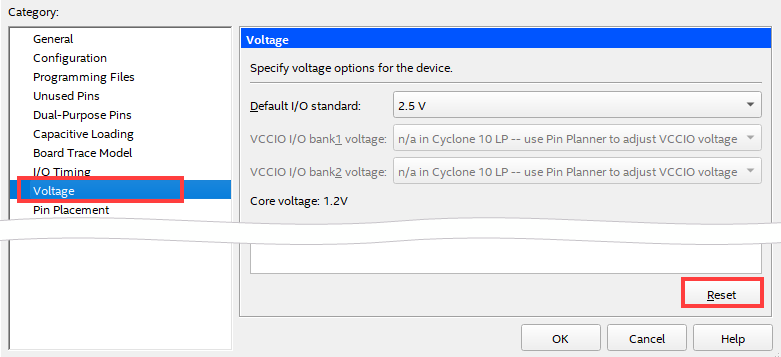
(3) Close all dialog Box with the [OK] button.
![]() Experienced FAE
Experienced FAE
Free consultation is available.
From specific product specifications to parts selection, the Company FAE will answer your technical concerns free of charge. Please feel free to contact us.
