hello.
My name is Intel F. Hanako and I provide technical support for Intel® FPGA products at Macnica.
This time, it's an old story.
The following 3 memory IPs supported until Quartus ® II ver8.x or earlier have been renamed as follows from around Quartus II ver.9.0.
|
Quartus II ver.8.x and earlier IP names |
IP name for Quartus II ver.9.0 and later |
|
LPM_RAM_DQ |
RAM: 1-PORT |
|
LPM_RAM_DP |
RAM: 2-PORT |
|
LPM_ROM |
ROM: 1-PORT |
If you open a project design created in the past ver.8.x or earlier in the current version and try to edit memory IP such as LPM_RAM_DQ in Quartus II 10.0 or later and Quartus Prime, it is not supported in this version. , it opens in text instead of launching in GUI (wizard).
(*In ver.9.0/9.1, the IP name is in transition, so the wizard will start in Edit mode even with the old name.)
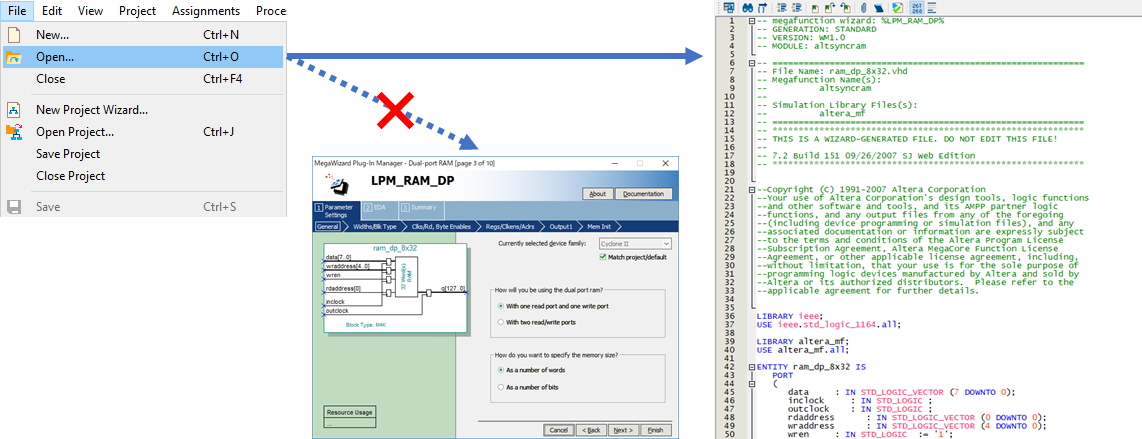
In order to inherit the parameters of these pre-created Memory IPs and open them in the wizard in Quartus II 10.0 or later and Quartus Prime, you need to convert them to new names.
This time, I will introduce the conversion method.
Please note that this method is not applicable for updating from Quartus II to Quartus Prime Pro Edition.
Memory name conversion method
1. Start a command prompt or terminal.
2. cd to your Quartus Prime installation folder (\\quartus\bin64).
3. Execute the following command.
qmegawiz wizard="メモリ IP の新名称" <旧メモリで生成した HDL ファイルのパス>For example, to update LPM_RAM_DP, the command is:
qmegawiz wizard=RAM: 2-PORT e:\fpga_design\ram_dp_32x8.vhd
4. The specified IP wizard will launch.

5. Change to the desired parameters.
6. Click the Finish button to regenerate with the new memory IP name. The file (module/entity) name remains the same.
This completes the update work.
After updating, the wizard will start using the normal editing method. (Reference: FAQ below)
