Many people think of LTspice when they think of Analog Devices design tools. It's free and very convenient!
Did you know that besides LTspice there are other very useful tools for designing DC/DC converters?
This time, I will introduce this convenient free design tool LTpowerCAD.
Install LTpowerCAD
Download the installer from the Analog Devices LTpowerCAD page.
The link to the page is here (moves to the page of Analog Devices, Inc.).
You can download the zip file (LTpowerCADII.zip) by clicking the part that says Download LTpowerCAD. Click setup.exe in the unzipped ZIP file to install.
After installation, in order to update to the latest version, click OK when asked "Do you want to Sync/Release?"
If you are not asked, click the LTpowerCAD icon on the desktop to run it.
This will open the menu screen shown in Figure 1. Click "Sync/Release" at the bottom right of the menu to execute the version upgrade.
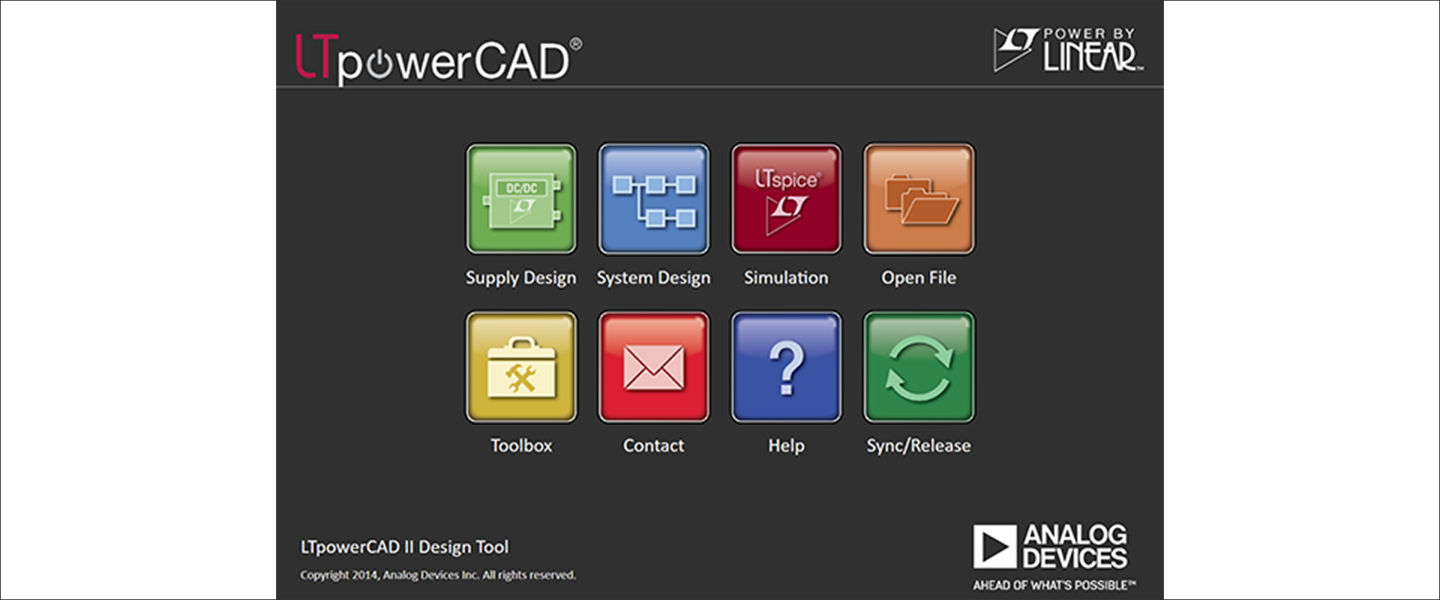
Enter the power supply specifications and select a device
If you click "Supply Design" from the menu screen in Fig. 1, the menu screen for searching for parts by entering the device specifications in Fig. 2 will open.
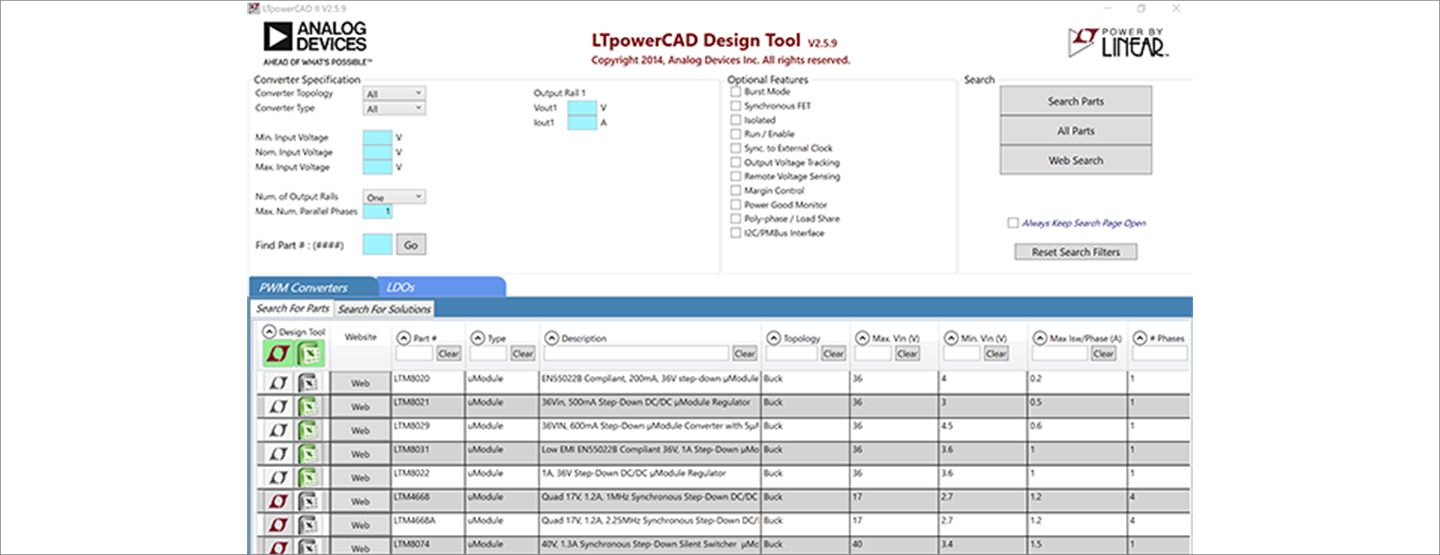
Enter the power supply specification in the Converter Specification in the upper left part of Figure 2.
The power supply specification is a step-down type (Buck) µModule, with an input voltage range of 6 to 18V (Typ.12V) and an output of 1.0V/3A (Fig. 3).
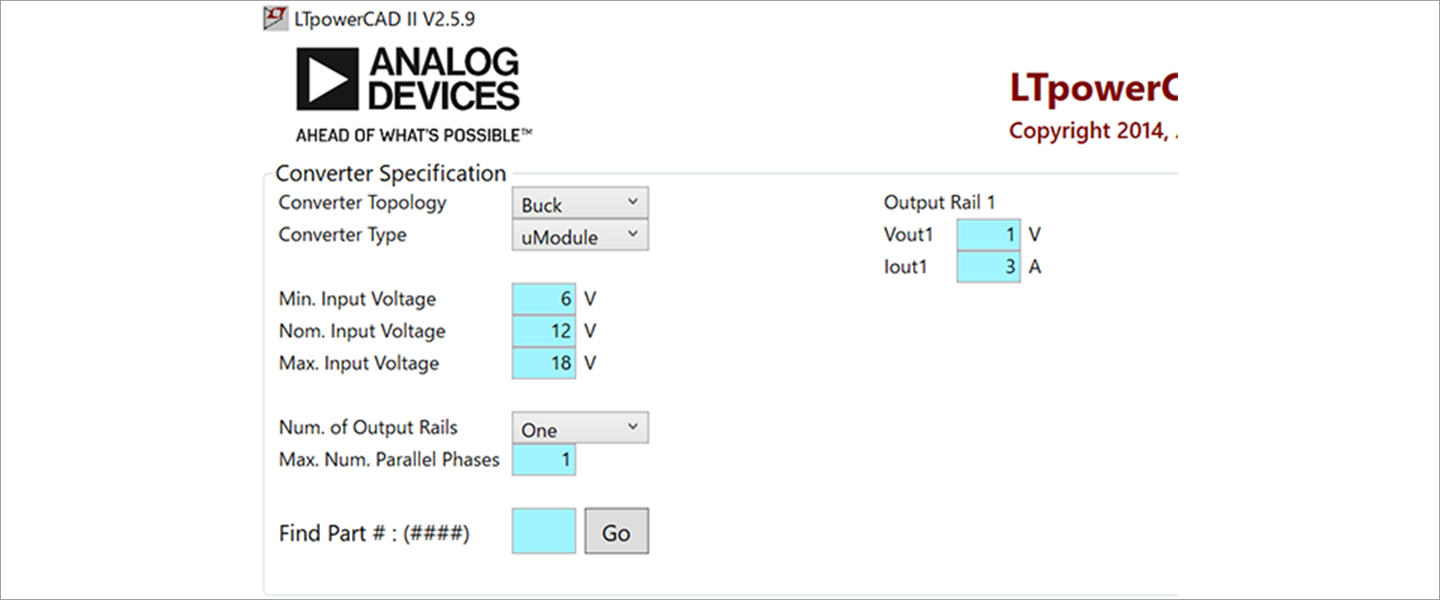
After entering the specifications, click the "Search Parts" button on the upper right to display the model number table in the "Search for Parts" tool (Fig. 4).
Clicking on the active LTM4625 icon marked with a red frame will open the design project file (Fig. 5).
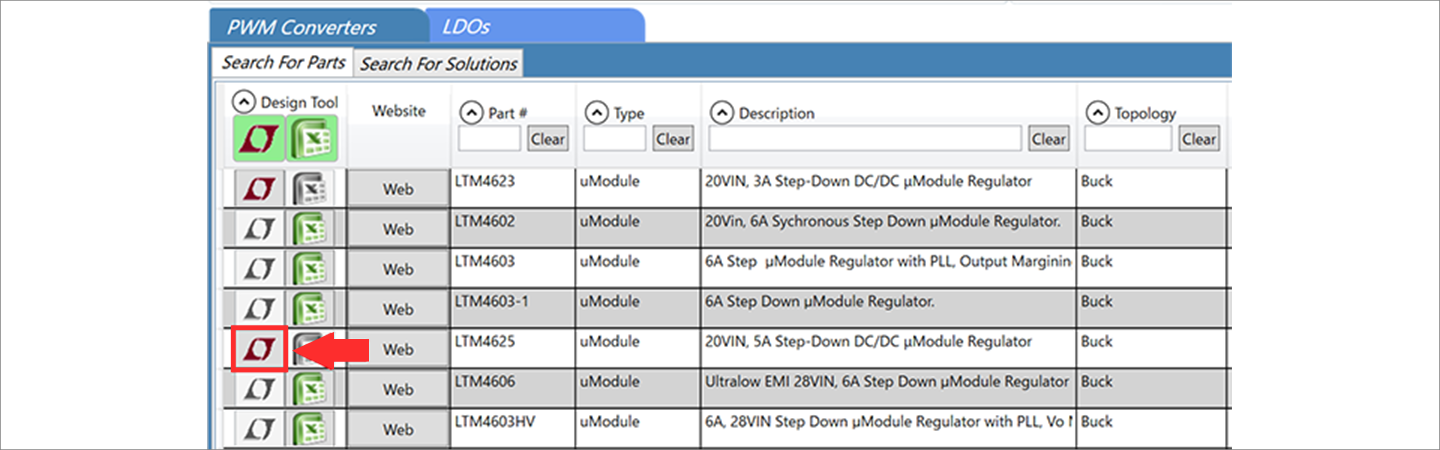
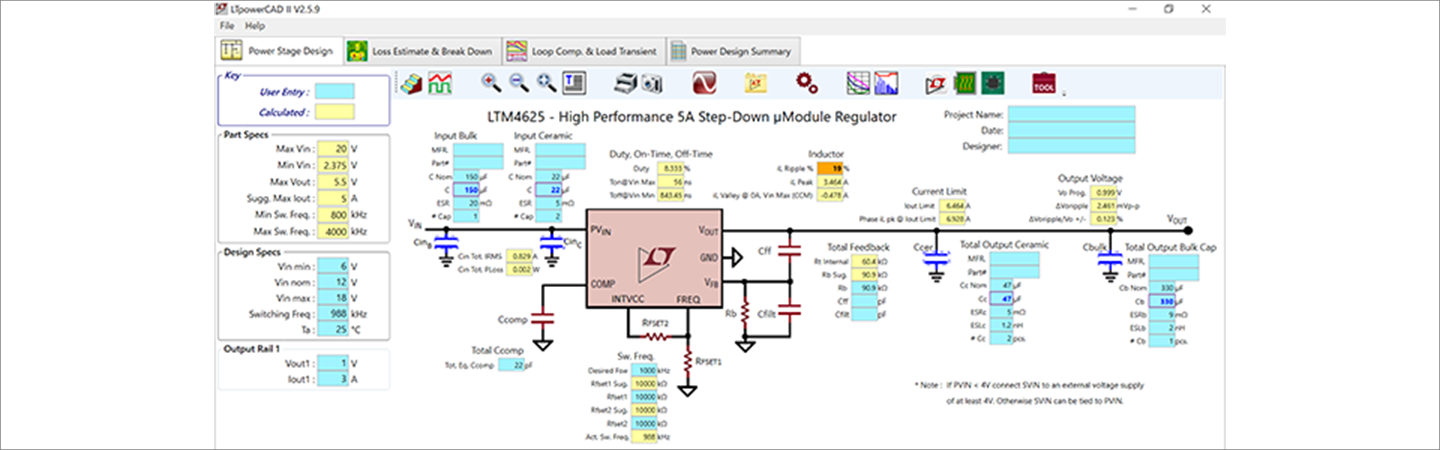
Check project file
The yellow cells in this represent the device specifications (Parts Specs). Light blue cells are input cells for designers.
If all the yellow cells are yellow, the device is within specification and you can use this schematic as-is for your design. If there is a problem, it will turn red or orange.
This time, the Inductor's IL ripple is orange (red arrow), so it is necessary to change the specifications (Fig. 6).
Module products have a built-in inductor and the inductance value cannot be changed, so we take countermeasures by changing the switching frequency.
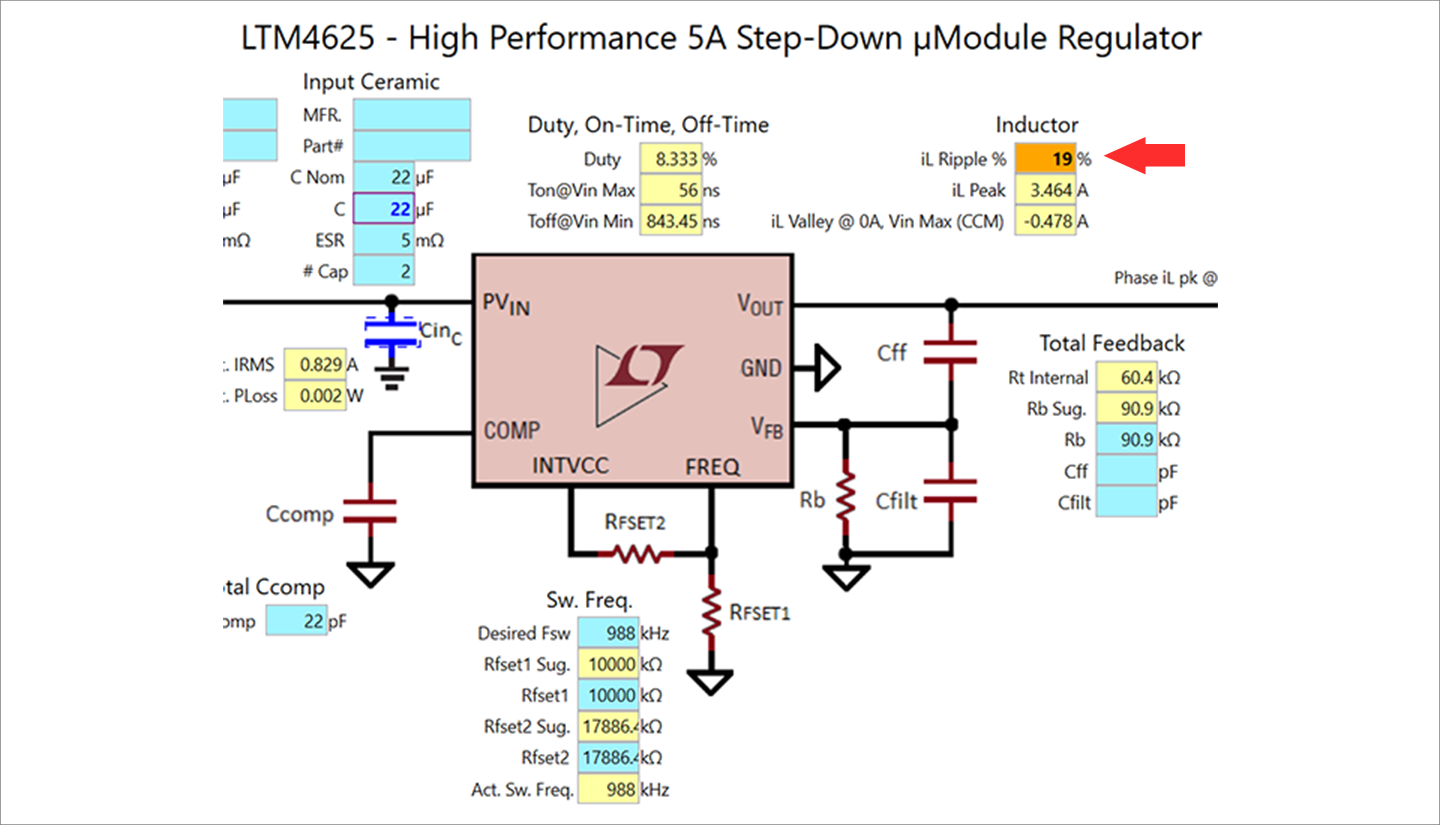
This time, the Inductor's IL ripple is orange, so it is necessary to change the specifications so that it is within the specification range.
Module products have a built-in inductor and the inductance value cannot be changed, so we take countermeasures by changing the switching frequency.
Change the Switching Freq. of Design Specs on the left side of the sheet from 988KHz to 900KHz. Then, it becomes 20%, which is within the specification range and becomes a yellow cell, and the design is completed (Fig. 7).
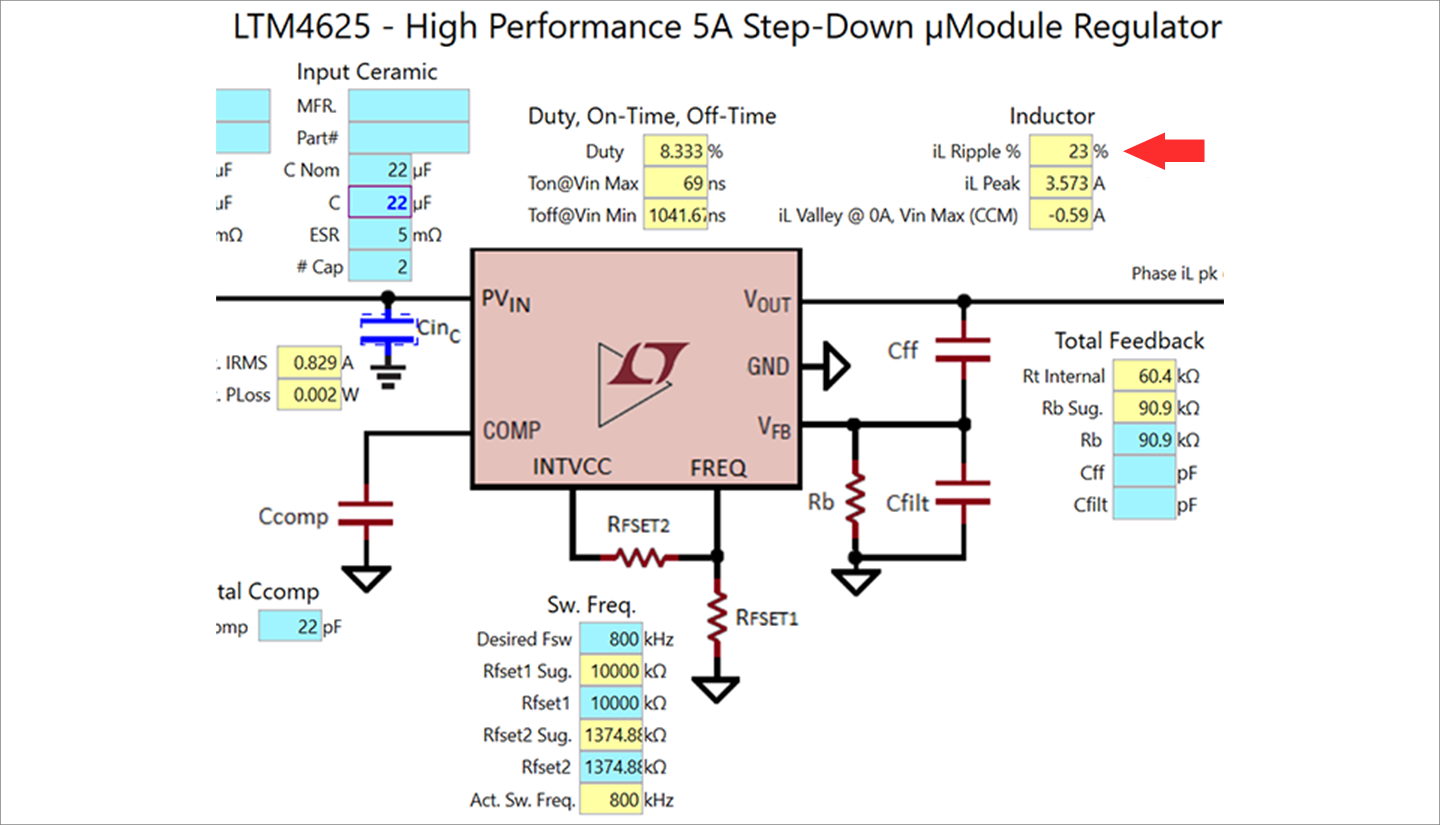
You can save the project file you designed.
It is convenient to select Save AS from the File menu and save it with a name of your choice.
At the end
In this way, LTpowerCAD is a tool that makes it easy to select a device that satisfies power supply specifications and design a circuit.
It is very convenient because it automatically calculates the constants of the surrounding inductors and capacitors on the desk.
If you haven't used LTpowerCAD yet, please download LTpowerCAD from the link below!
Please use it for power supply design.
Download LTpowerCAD here
Click here for recommended articles/materials
List of articles: Let's use LTspice Series
Previous article: Let's use LTspice - check the IV characteristics of a transistor (Short Video)
Click here for recommended seminars/workshops
LTspice & Power Supply Design Seminar Introduction <Free>
