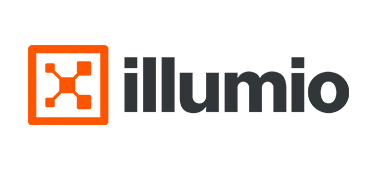
Illumio
イルミオ
Illumio Core:簡単2ステップでWorkload登録完了
はじめに
前回の記事では、Illumio Core製品を利用したマイクロセグメンテーションにおける基本的な導入ステップをご紹介しました。その最初のステップとなるのが、Workload登録となります。
Illumio Core製品におけるWorkload登録は、下記の2ステップで完了します。
- PCE管理画面:Paring Profile設定
- 各Workload:Paring Script実行
上記ステップにより、管理対象とするサーバやクライアント端末へのVENインストーラのダウンロード、VENのインストール、PCEとのペアリング等、Workload登録に必要な設定が完了します。なお、本作業に伴うOS再起動やWorkload上の通信への影響※は発生しません。
※初期設定時の通信制御モード指定にて、選択的制御/完全制御モードを選択した場合は、設定完了と共に通信制御が開始されます。
本記事では、Workload登録に必要な作業ステップをご紹介します。
前提
本記事記載の機能及び設定に関する内容は、2024年6月現在の最新バージョンにおける情報となります。
設定方法
- PCE管理画面:Paring Profile設定
- PCE管理画面にて、Paring Profile設定を行います。
初期設定時における通信制御モード指定、付与するラベル指定等を行います。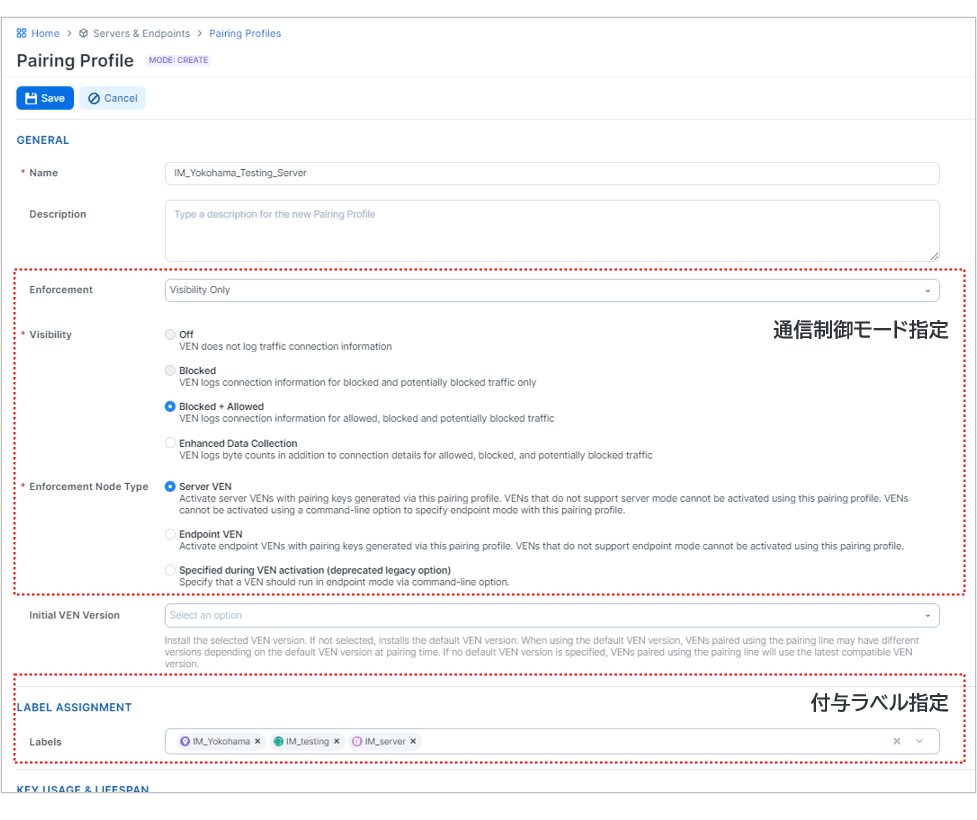
- Paring Profile設定を完了すると、OS種類に合わせたParing Scriptが発行されます。このParing Scriptには、ペアリング先のPCE環境情報やアクティベーションコードが含まれています。

- 各Workload:Paring Script実行
- 管理対象とするサーバやクライアント端末上において、①で発行されたParing Scriptを実行します。Paring Scriptを実行すると、VENインストーラのダウンロード、VENインストール、PCEとのペアリング及び初期ポリシー設定が一括で行われます。なお、この作業において、OS再起動は発生しません。
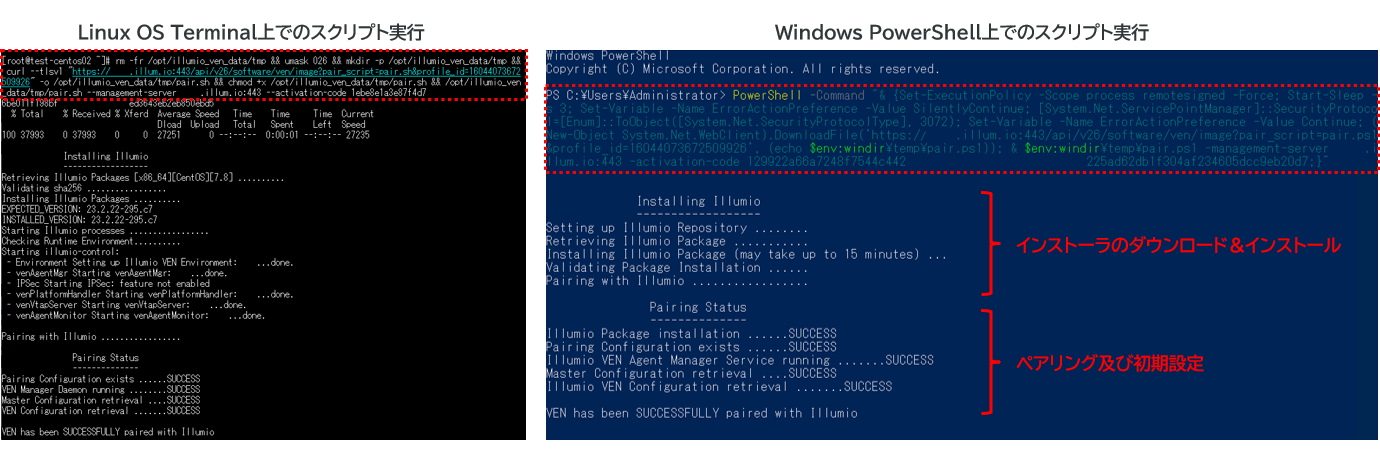
- Paring Scriptの実行が完了すると、Workloadとして自動登録され、PCE管理画面上で情報確認できます。また、Paring Profile設定内容に応じて、通信制御モード設定やラベルの付与、Workload上における発生通信の情報収集が開始されます。
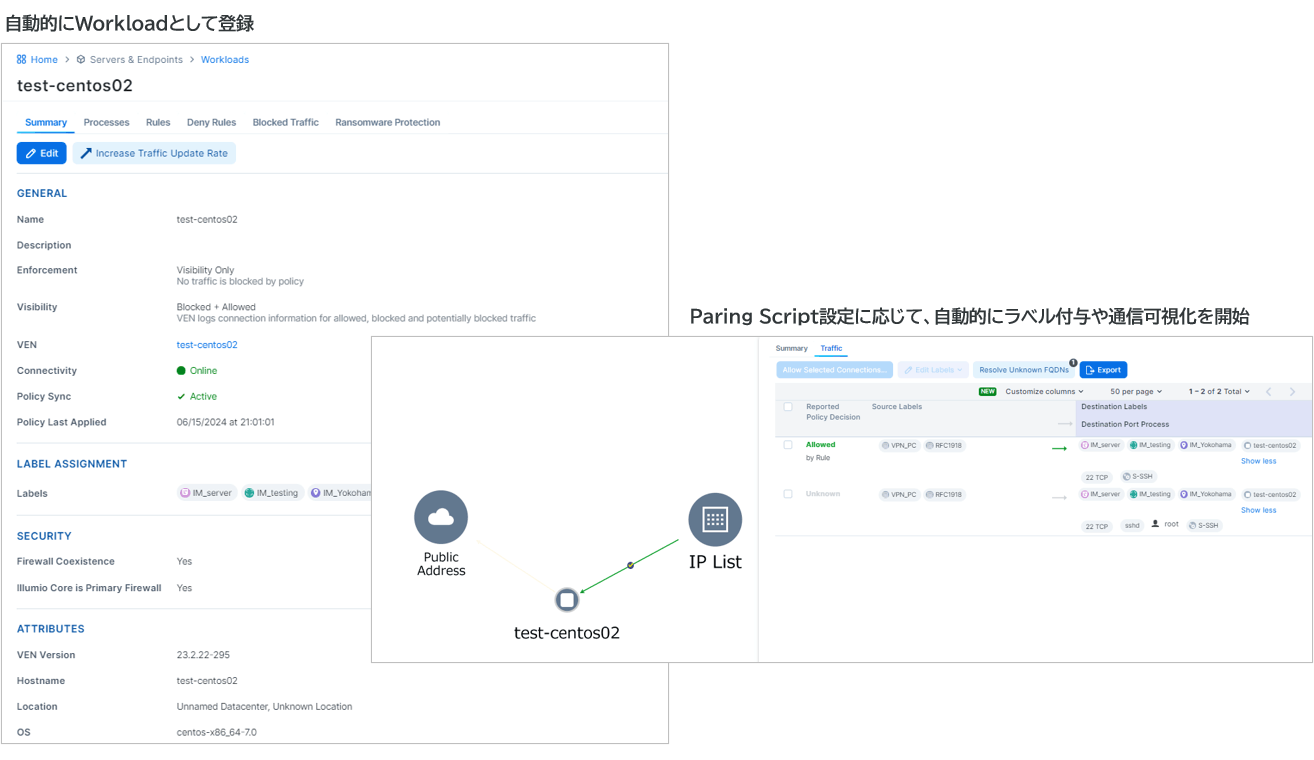
補足事項
- 多数のホストをWorkload登録する場合は、既存のIT資産管理製品等の機能を活用し、Paring Scriptを一斉実行することで、短工数での導入が可能となります。
- Paring ScriptによるWorkload登録を行うことで、PCE管理画面上からのVENアップグレード操作が可能となります。なお、アップグレード操作もOS再起動や通信制御への影響は発生しません。
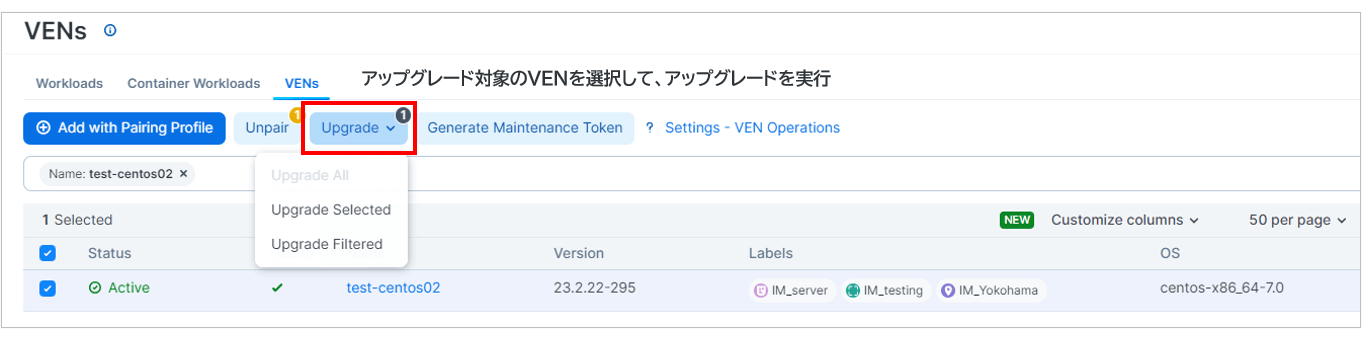
- 上記方法以外にも、VENインストーラを対象ホストに配置し、手動でインストールやアクティベート操作を行う方法もございます。
おわりに
本記事では、Illumio Core製品におけるWorkload登録ステップをご紹介しました。非常に簡単な操作で、VENのインストールや初期設定が実現できることをご理解いただけたのではないでしょうか。
次回の記事では、可視化された通信の確認方法をご紹介します。
お問い合わせ・資料請求
株式会社マクニカ Illumio 担当
- TEL:045-476-2010
- E-mail:illumio-info@macnica.co.jp
平日 9:00~17:00