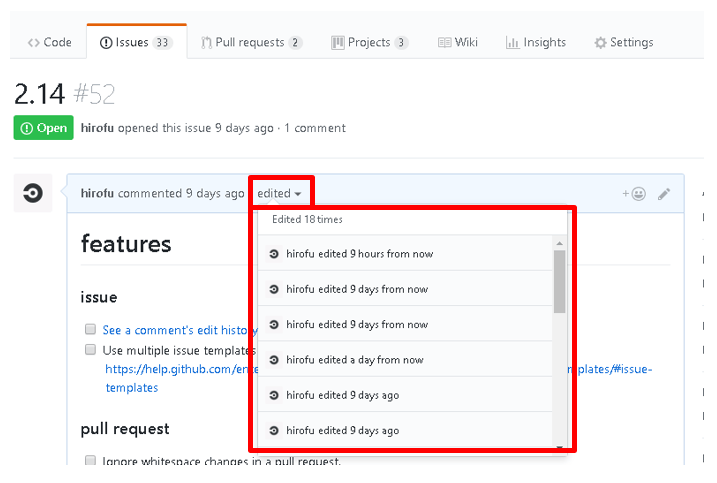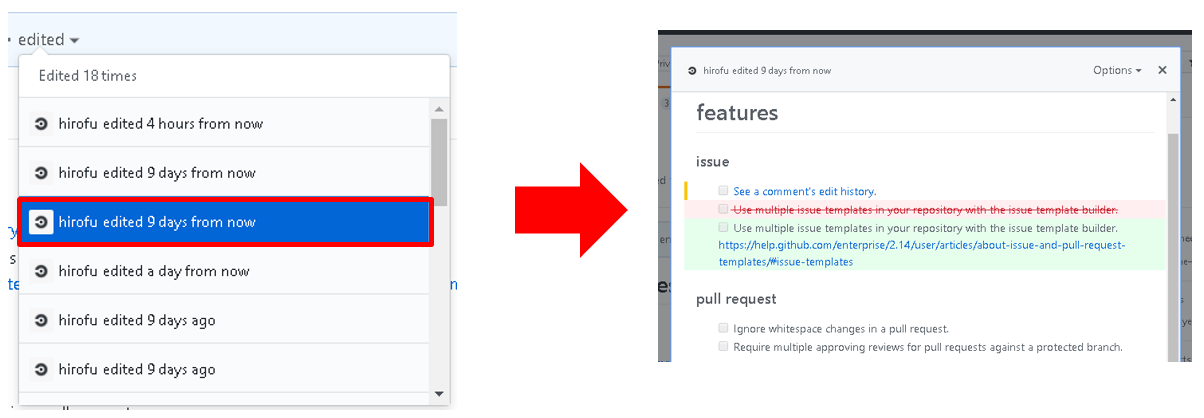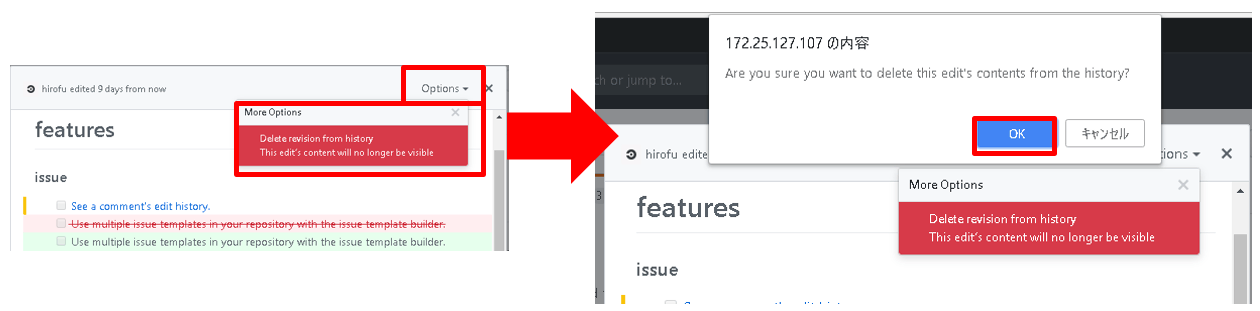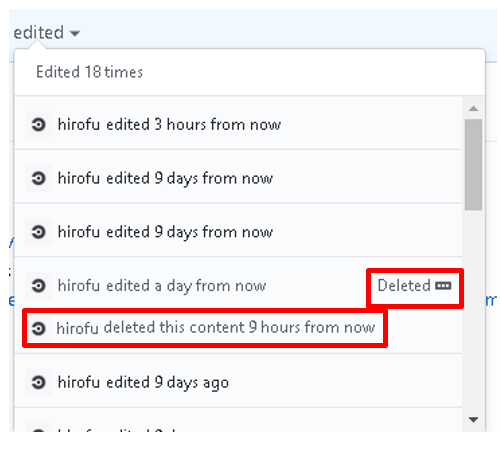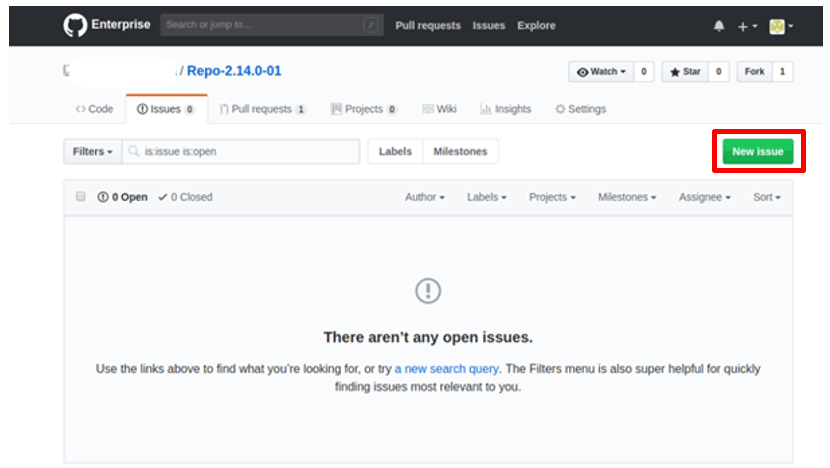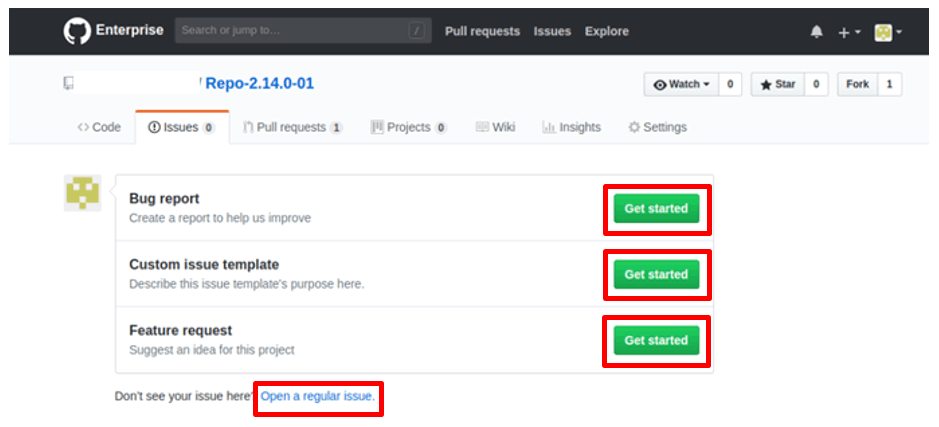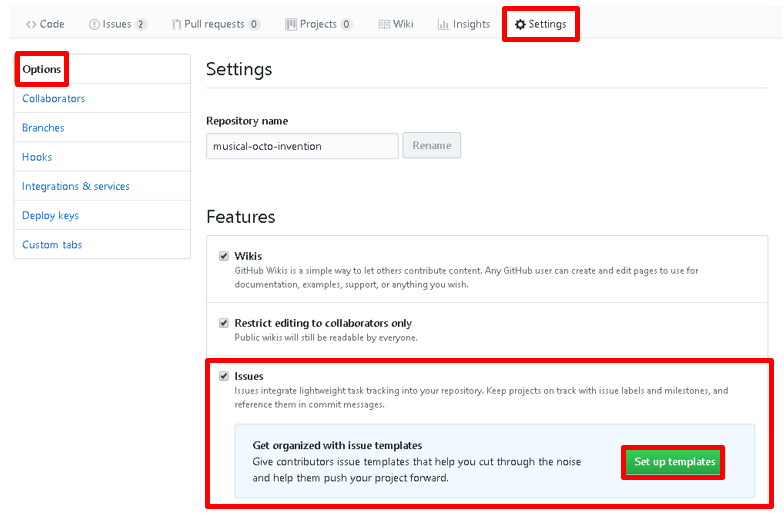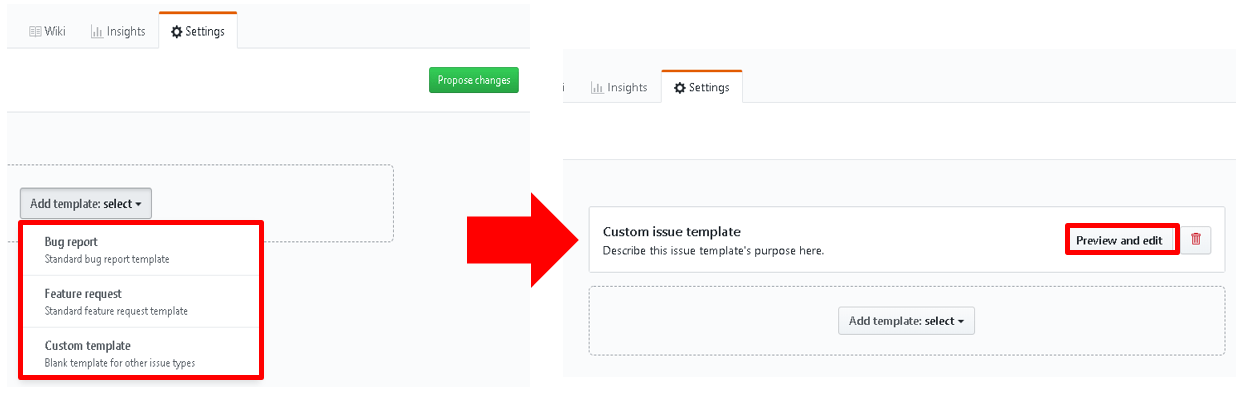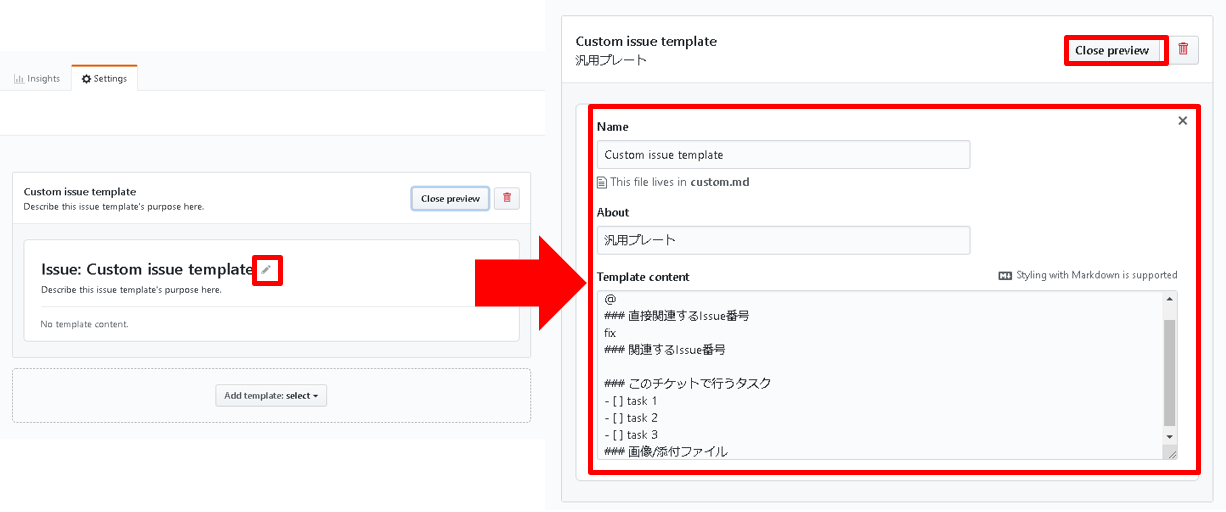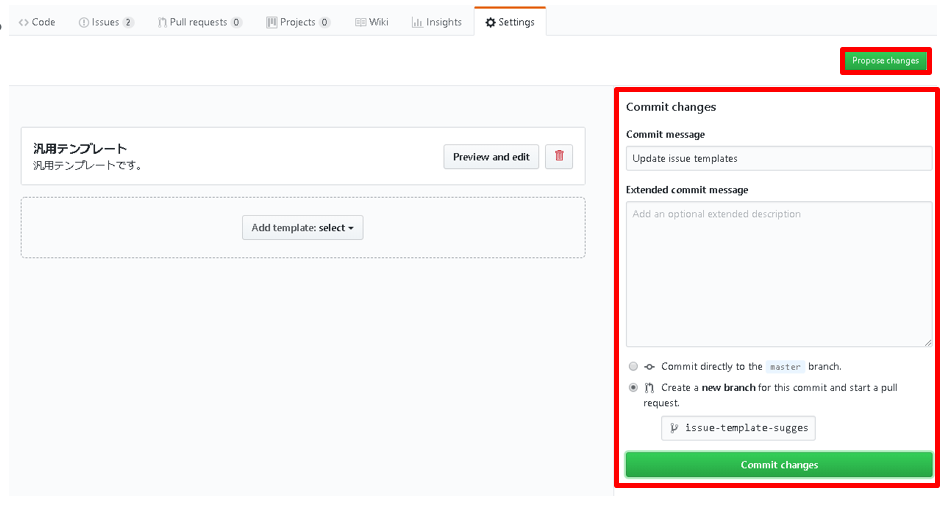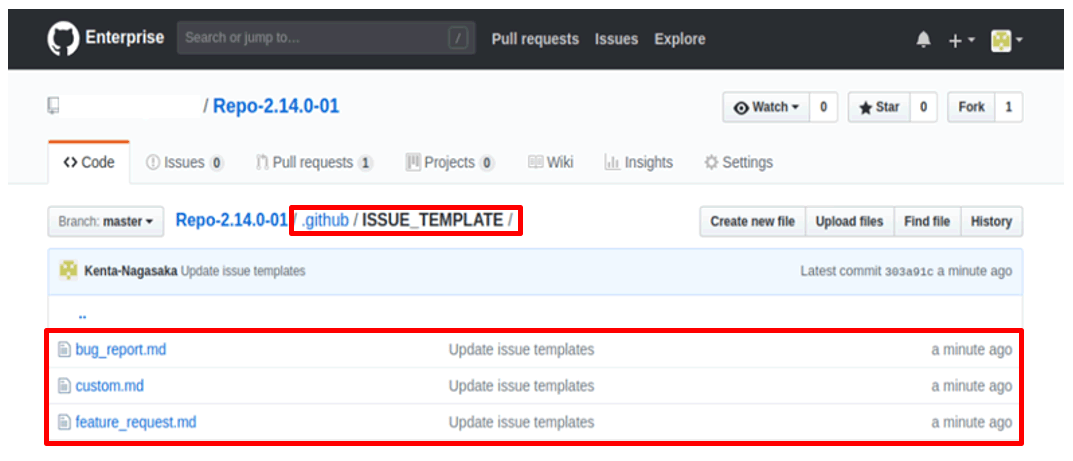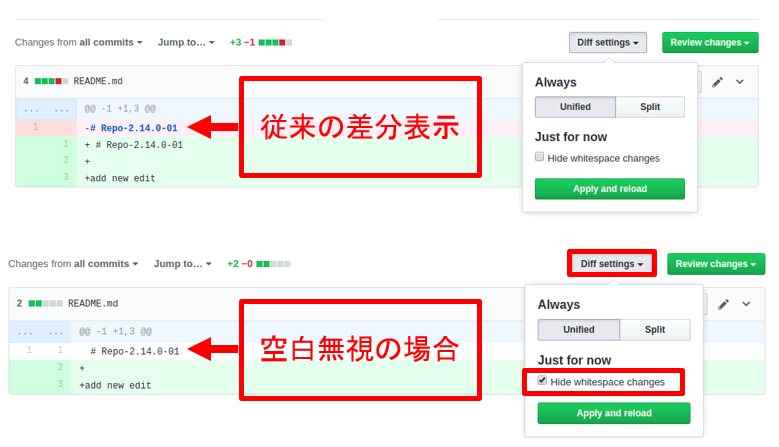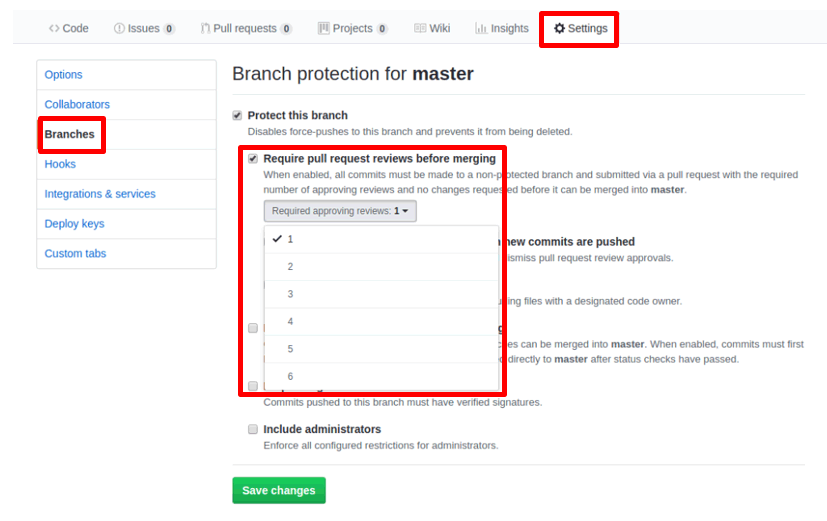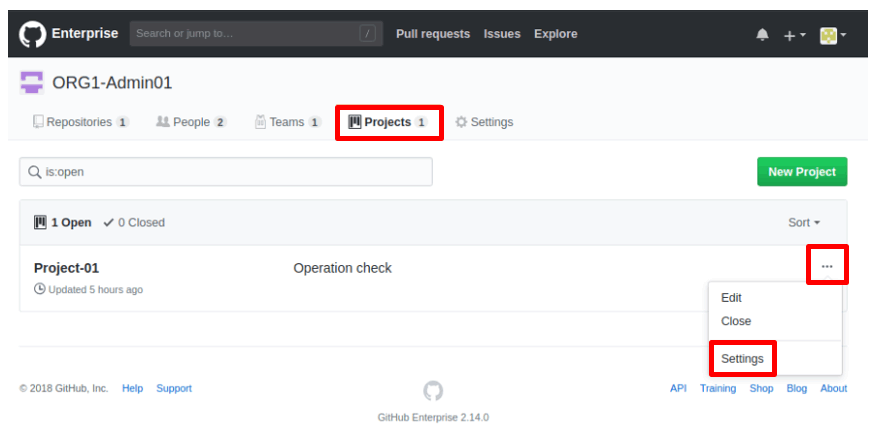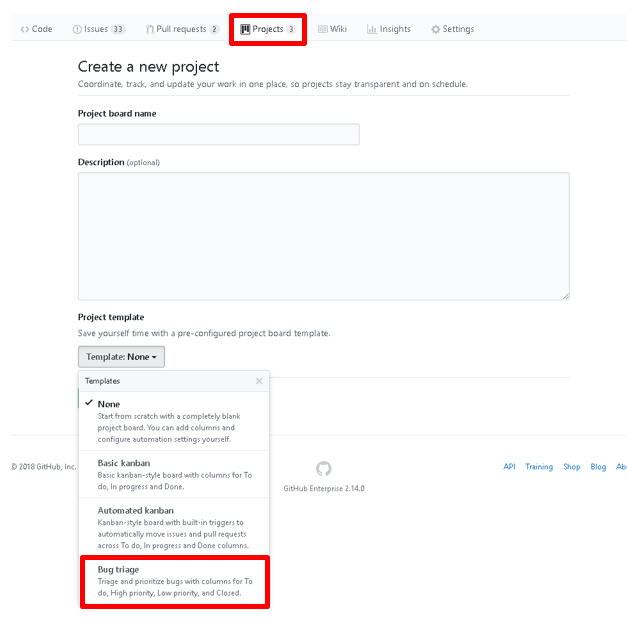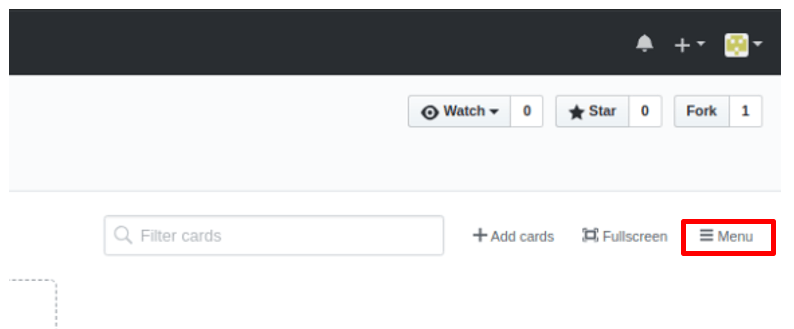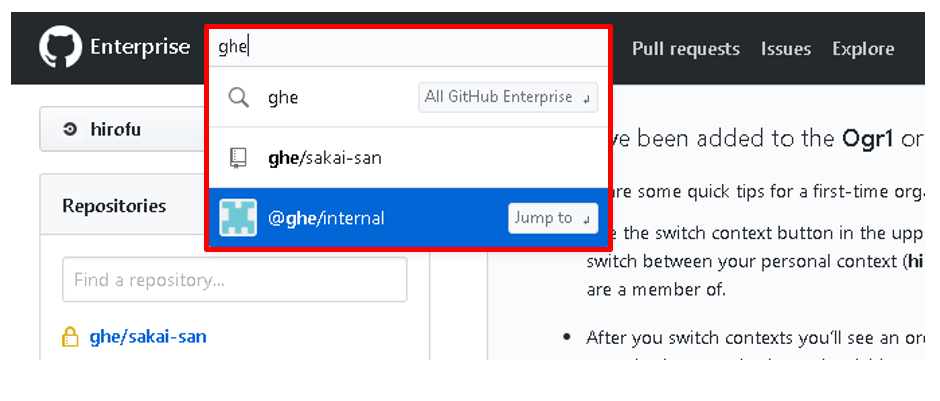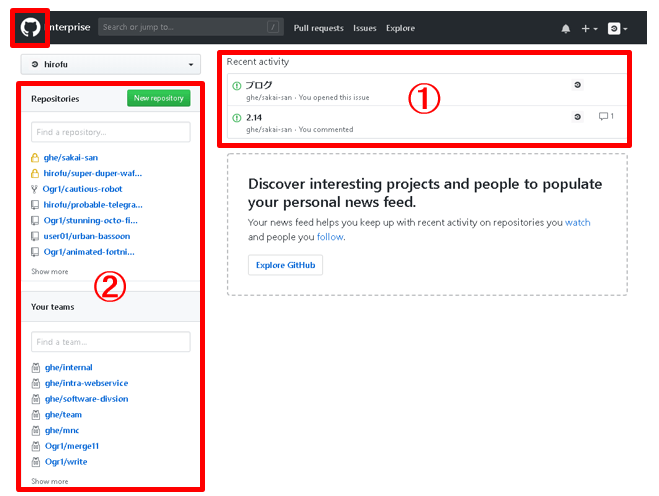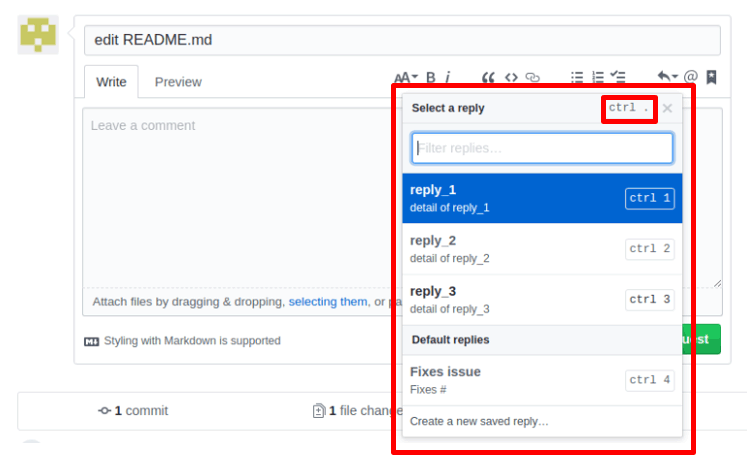Specifications/Technical Information
Application for evaluation machine
- FAQ
Introducing GitHub Enterprise ver.2.14!
2018/08/06 (Mon)
Below are excerpts of some of the user-oriented functions from the instruction manuals that Macnica has created for customers for each version. There are also explanatory materials for functions for site admins and server administrators.
Features for users
- Comment edit history
- Choosing an issue template
- Registering multiple issue templates
- Ignore whitespace in diff view in pull requests
- Setting the number of review required approvers
- Organization Projects permissions
- Project bug tracking template
- Synchronization when reopening the project board
- Parent team change request
- search
- User hovercard
- Improved dashboard
- Add shortcut key
Comment edit history
The edit history of comments can now be displayed.
- If the comment has been edited, "edited" is displayed.
- You can check the edit history by pressing “edited”.
https://help.github.com/enterprise/2.14/user/articles/tracking-changes-in-a-comment/
You can display the difference of comment edit history.
- You can delete the history by selecting [Delete revision from history] from [Options▼] of the displayed comment edit history.
- You can delete the contents that should be deleted from the history, such as personal information and passwords.
You can delete the edit history of comments.
- [Deleted] is displayed to the right of deleted edit histories.
- You can check who deleted it and when.
Choosing an issue template
You can now create an issue by selecting a pre-made template.
Step 1/2 If you have already created multiple templates, click "New issue" to display the template selection screen.
Step 2/2 Click “Get Started” for the template you want to use. (You can also create an issue without using a template from "Open a regular issue" at the bottom of the screen.)
Registering multiple issue templates
Create an issue template.
Step 1/4 You can display the issue template creation screen from “Set up templates” in the repository.
Step 2/4 Select the template type from “Bug report”, “Feature request”, “Custom template” and press “Preview and edit”.
Step 3/4 Enter the contents of the template from the edit icon and press “Close preview”.
Step 4/4 Commit the edits directly from “Propose changes” on the upper right or create a pull request.
Templates are saved as files for each template in the ".github\ISSUE_TEMPLATE\" directory of the repository
Ignore whitespace in diff view in pull requests
Whitespace can now be ignored in the pull request ``Files changed'' diff display.
- Half-width spaces and tabs are not displayed as differences (full-width spaces are displayed as differences).
- Check "Hide whitespace changes" in "Diff settings".
https://help.github.com/enterprise/2.14/user/articles/about-comparing-branches-in-pull-requests/
Setting the number of review required approvers
You can set the number of approvers from 1 to 6 in the settings in the protected branch.
https://help.github.com/enterprise/2.14/user/articles/enabling-required-reviews-for-pull-requests/
Organization Projects permissions
You can now fine-tune the organization's project board visibility and organization member permissions in the "Settings" of your organization's Projects.
https://help.github.com/enterprise/2.14/user/articles/project-board-permissions-for-an-organization/
You can set the visibility of the project board with “Visibility”.
- Anyone can view it, including users who are not part of the “Public” Organization.
- “Private” You can set users who can access.
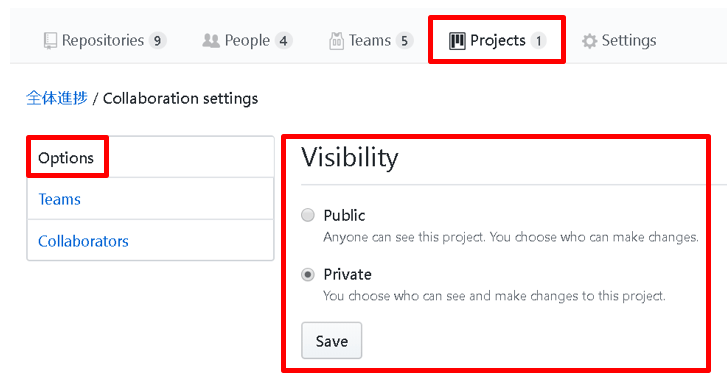
You can set the default access permissions for organization members.
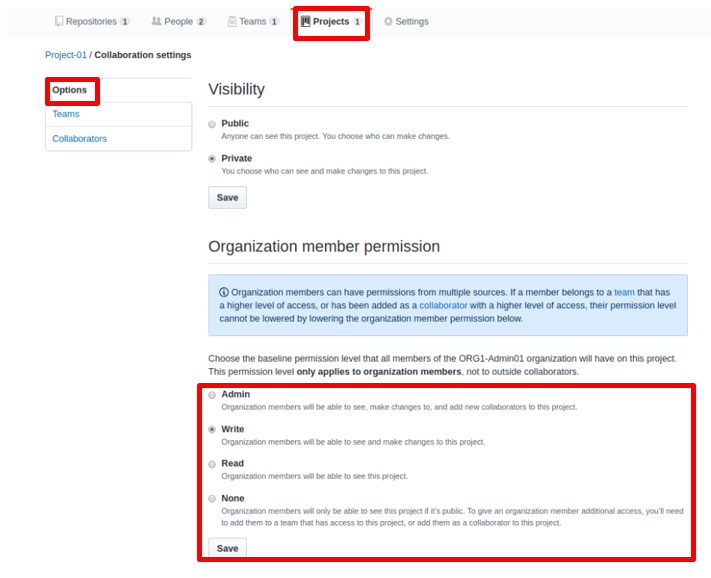
The types of access rights and permitted operations are as follows.
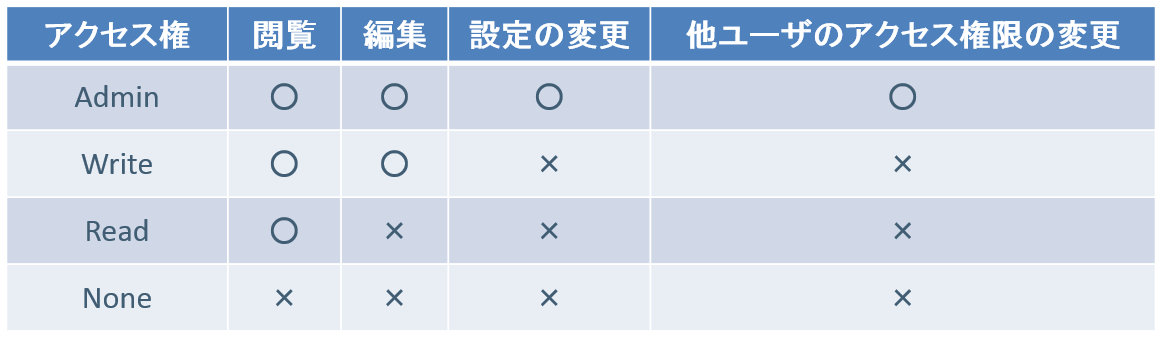
You can set access permissions for each team.
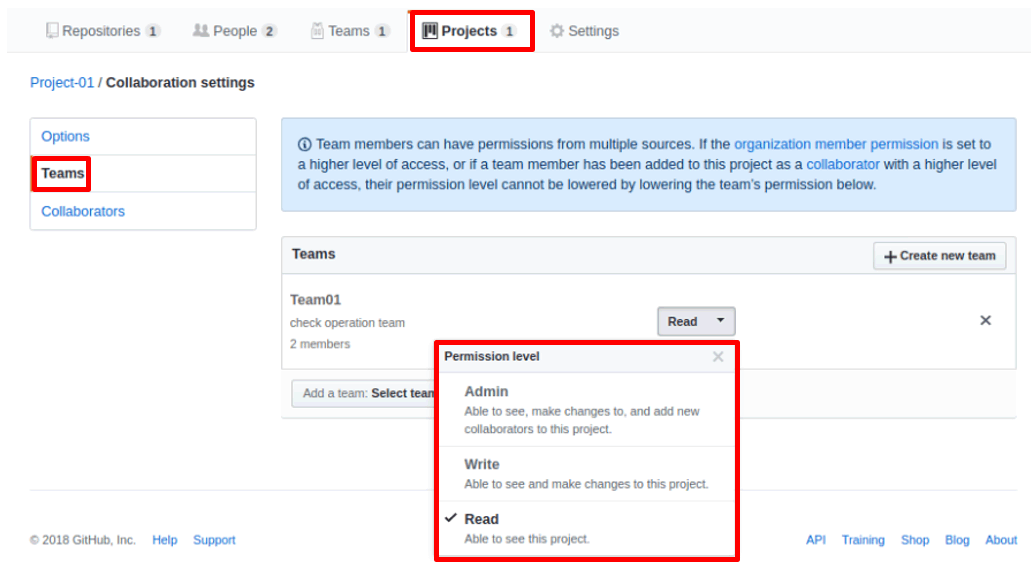
You can add/remove external collaborators.
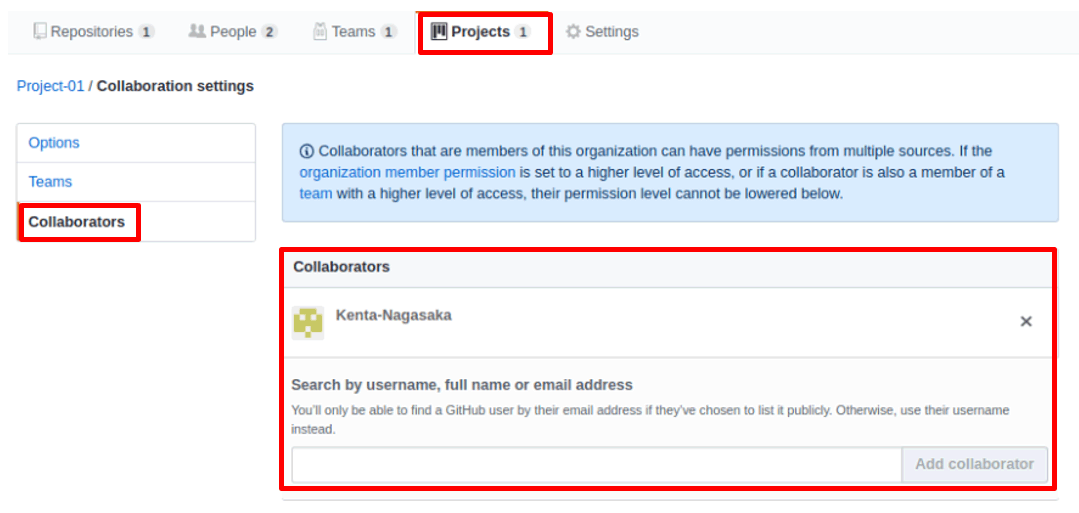
Project bug tracking template
"Bug triage" for bug management has been added to the Project template.
“Bug triage”のテンプレートから4つのカラムが作成されます。
“Needs triage”, “High priority”, Low priority”, “Closed”
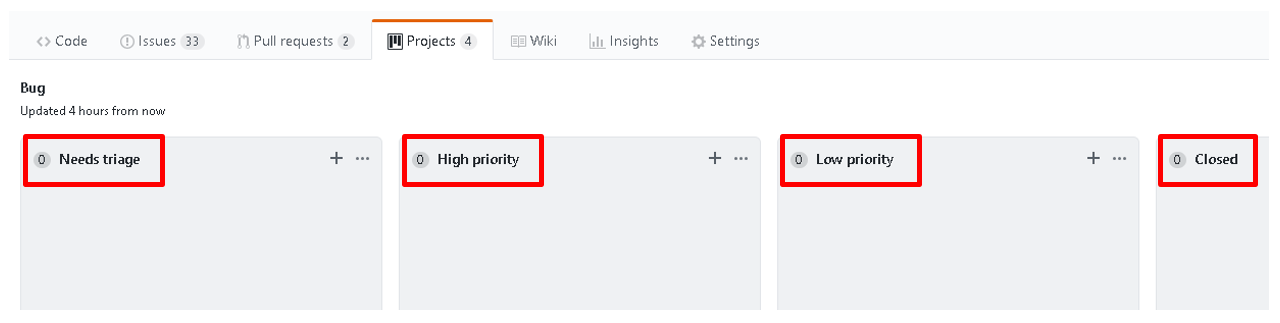
Synchronization when reopening the project board
When reopening a closed project board, the status of each card can now be updated with the latest status.
Step 1/2 Open the “Menu” of the closed project board
- At Step 2/2 “Reopen and sync project”, you can select the operation at reopening.
- “Reopen and Sync”: Reopen with the status of each card updated to the latest status.
- “Reopen only”: Reopen in the state when closed.
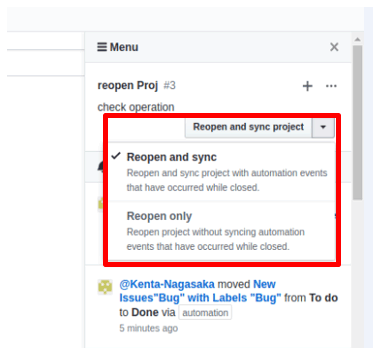
If you select “Reopen and Sync”, the cards will move to the appropriate column when reopened.
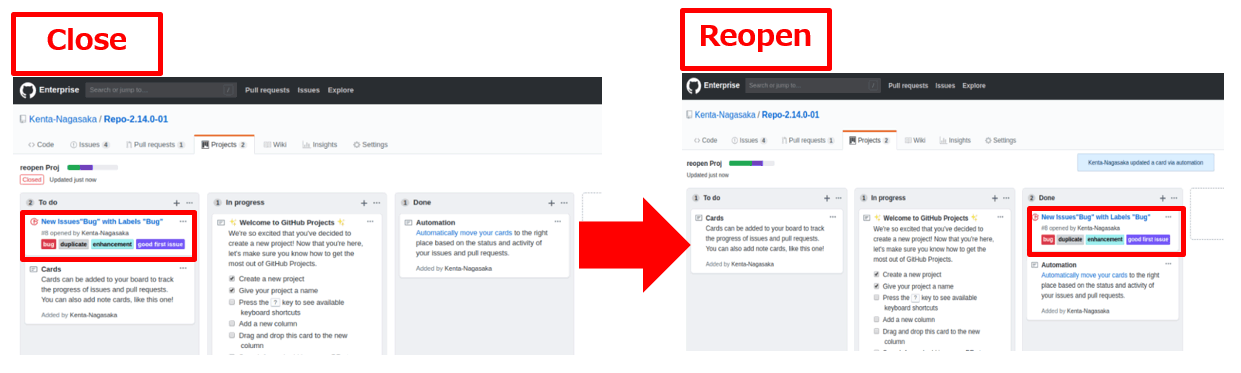
Parent team change request
A user with maintainer authority for a team in an organization can now "request to change the parent team when there is already a parent team".
https://help.github.com/enterprise/2.14/user/articles/requesting-to-add-or-change-a-parent-team/
You can request changes by selecting "Parent team" from Settings of the team to be operated and saving the setting changes. (Additional requests can be made.)
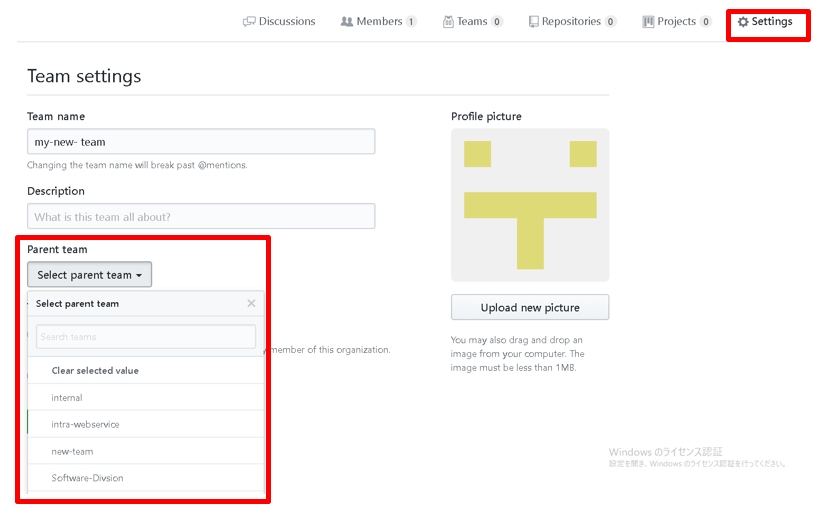
Open the "Teams" tab of the parent team as a user with maintainer authority or higher for the selected parent team, and press "pending team".
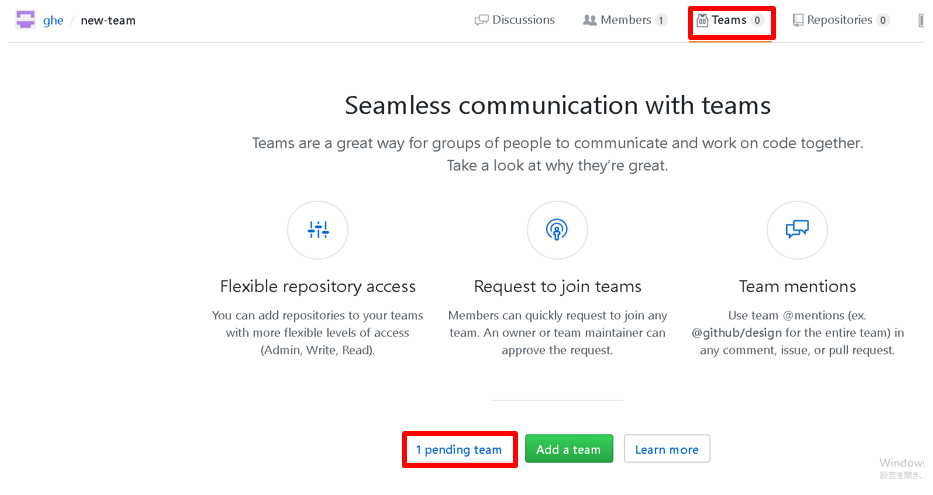
Approve the pending request by pressing "Approve".
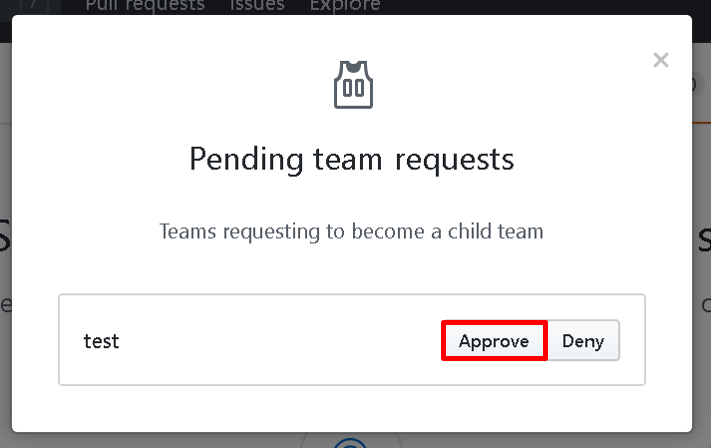
search
- Search can now be focused with the s shortcut key.
- Search filtering is now done as you type.
- If you have a separate contract for “GitHub Business Cloud”, you can now integrate to display search results including “GitHub Business Cloud” (Unified search function).
User hovercard
Hovercards now appear when hovering over a user's icon or account name.
You can check the user's profile, permissions in the organization that is displaying the hover card, etc.
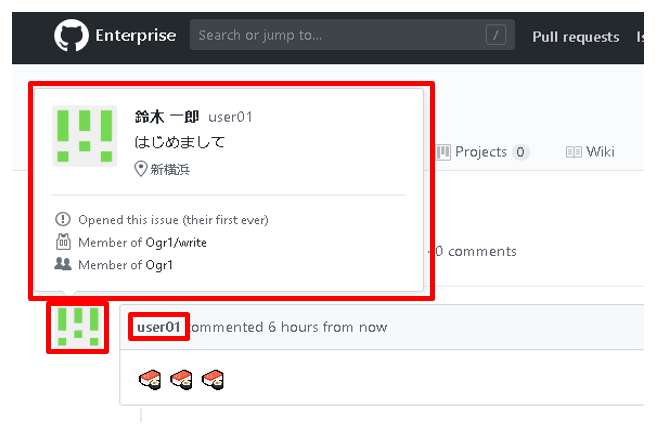
Improved dashboard
Improved user and organization dashboards.
- The dashboard will be displayed when you sign-in or by pressing the icon on the upper left.
- (1) Up to 12 updates within the last two weeks are displayed in "Recent activity" in the center.
- ② On the left side, repositories and teams to which they belong are displayed.
- You can switch display to Organization.
Add shortcut key
① Saved replies can now be displayed/selected by pressing Ctrl + . (Ctrl + dot).
- Ctrl + Enter the Saved reply number to enter the Saved reply.
- “Saved reply” is a fixed phrase that can be registered in advance for each user (http(s)://[hostname]/settings/replies).
Inquiry/Document request
Macnica GitHub
- TEL:045-476-2010
- E-mail:github-rt@macnica.co.jp
Weekdays: 9:00-17:00